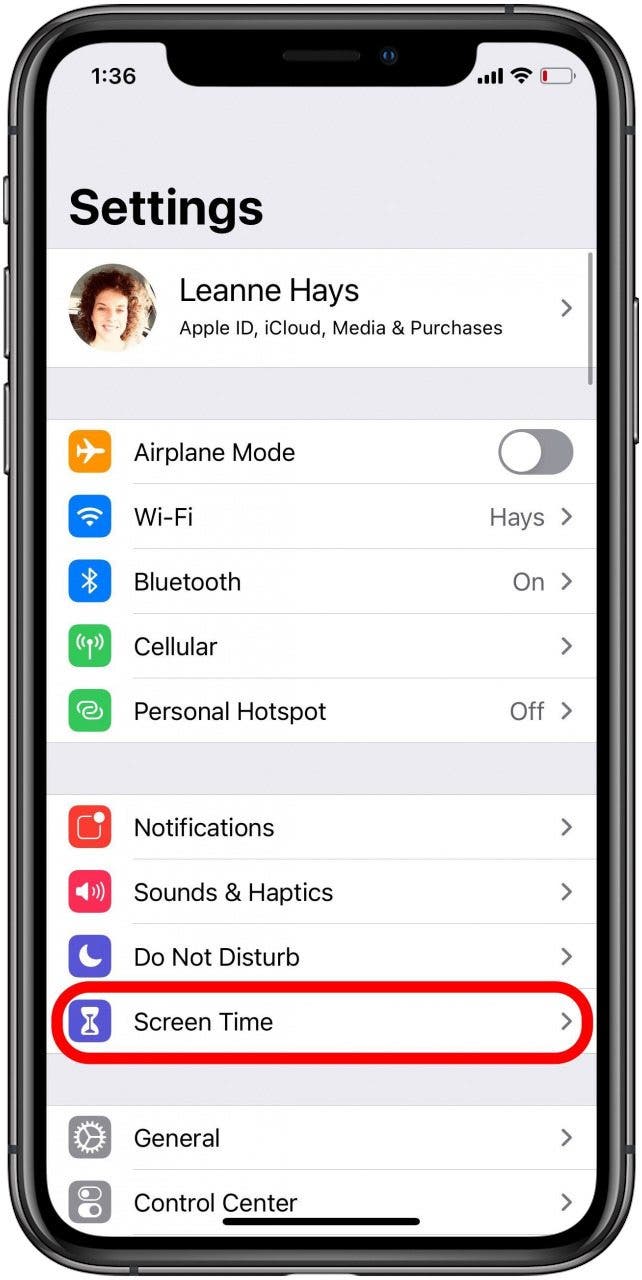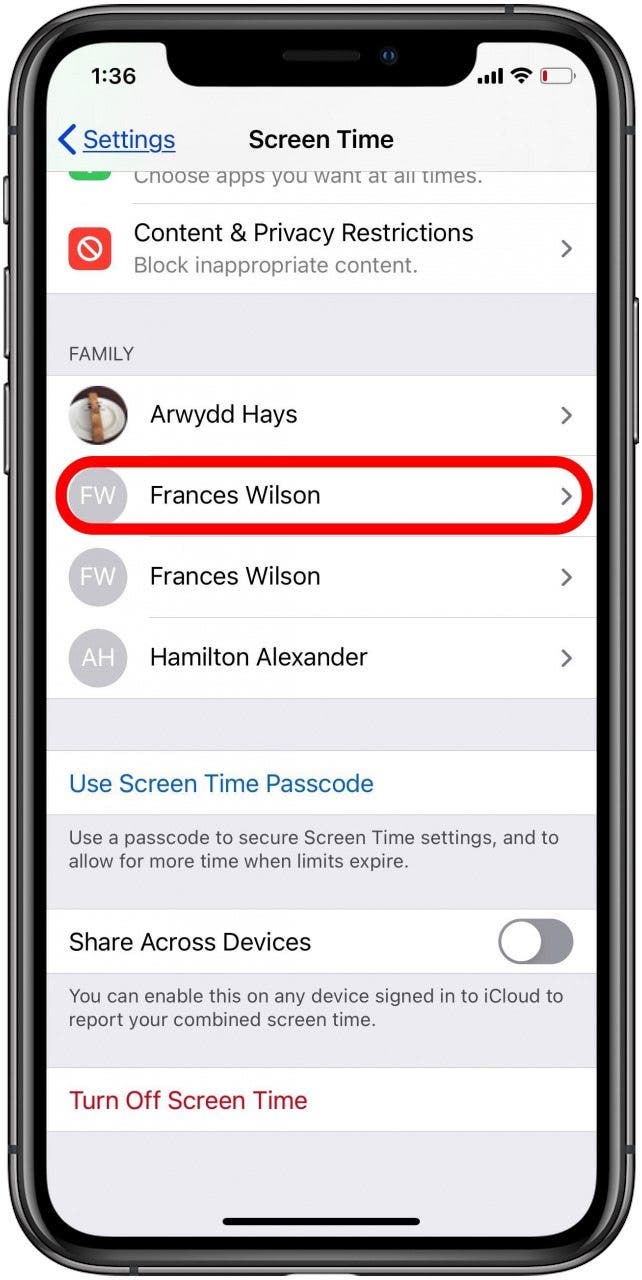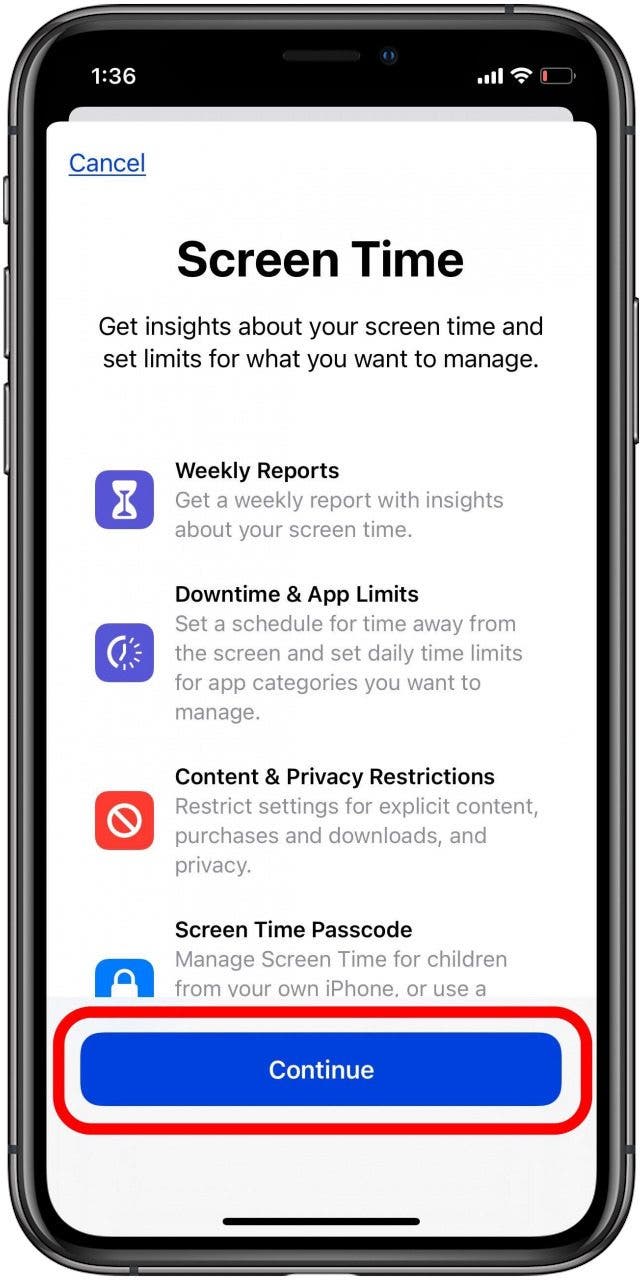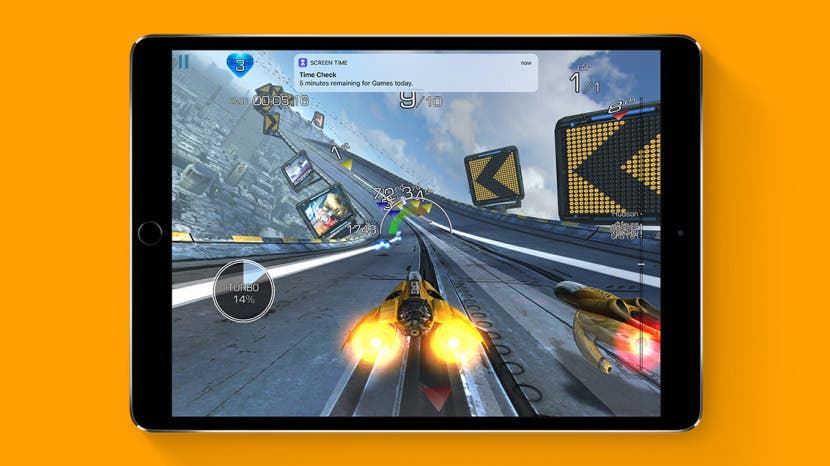
* This article is from our Tip of the Day newsletter. Sign Up. *
We all want our kids to avoid screen addiction and be safe online, but that can be hard to accomplish when children have open access to the internet via their iPhone or iPad. Fortunately, Apple's Screen Time parental controls are easy and free to use. In the past you might have had to pay for iPad or iPhone parental control apps to make sure inappropriate content wasn't getting through on your kids' devices, but not anymore. Learn how to set up Screen Time settings on your child's iPhone and iPad, and how to lock those settings so your curious kids can't access the content you've blocked.
Related: 8 Tips for Raising Healthy Kids in the Age of Screens

This tip will only work if you have Family Sharing set up. It allows you to set up Parental Controls even if you don't have physical access to your child's device. You can also set up Parental Controls right from your child's iPhone or iPad without setting up Family Sharing.
- Open the Settings app.
- Scroll down and tap on Screen Time.
![]()
![]()
- Tap on your child's name under Family.
- Tap Turn On Screen Time.
- Tap Continue.
![]()
![]()
- You can choose to set Downtime, or tap Not Now to do it later.
- Now you can set app limits for specific categories, or tap Not Now to do it later.
![]()
![]()
You'll want to set a passcode now so the settings you put in place can't be changed. Make sure it's something you won't forget, but also something your child won't guess!
- Tap Use Screen Time Passcode, enter a passcode, then re-enter to confirm.
- Once you've set up Screen Time on your child's device, you'll be able to monitor things like how much time they've spent on their iPhone or iPad, and on which apps.
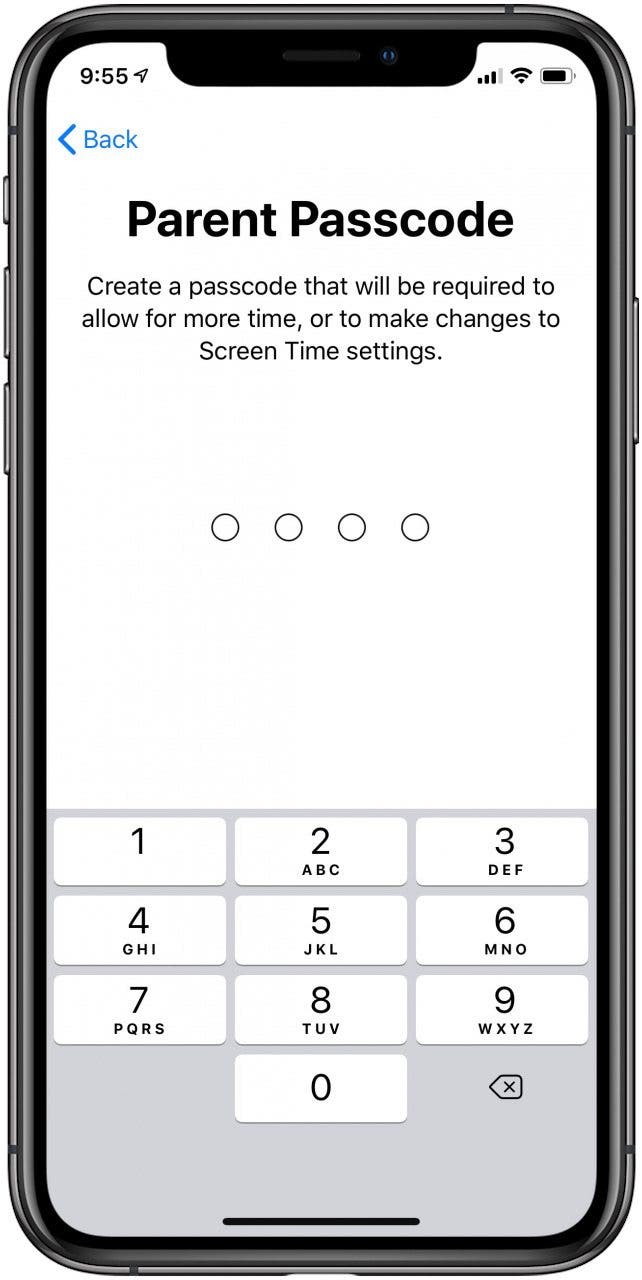
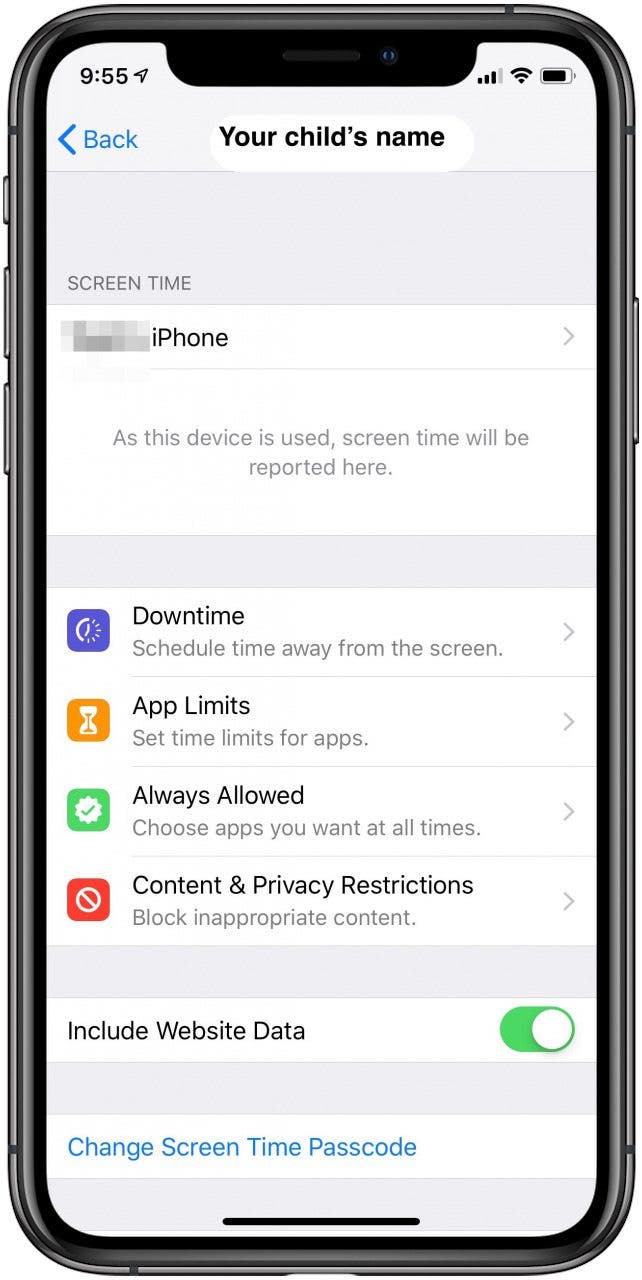
In later tips, we'll go over how to set up content-related controls, as well as limits on app purchases, and much more.