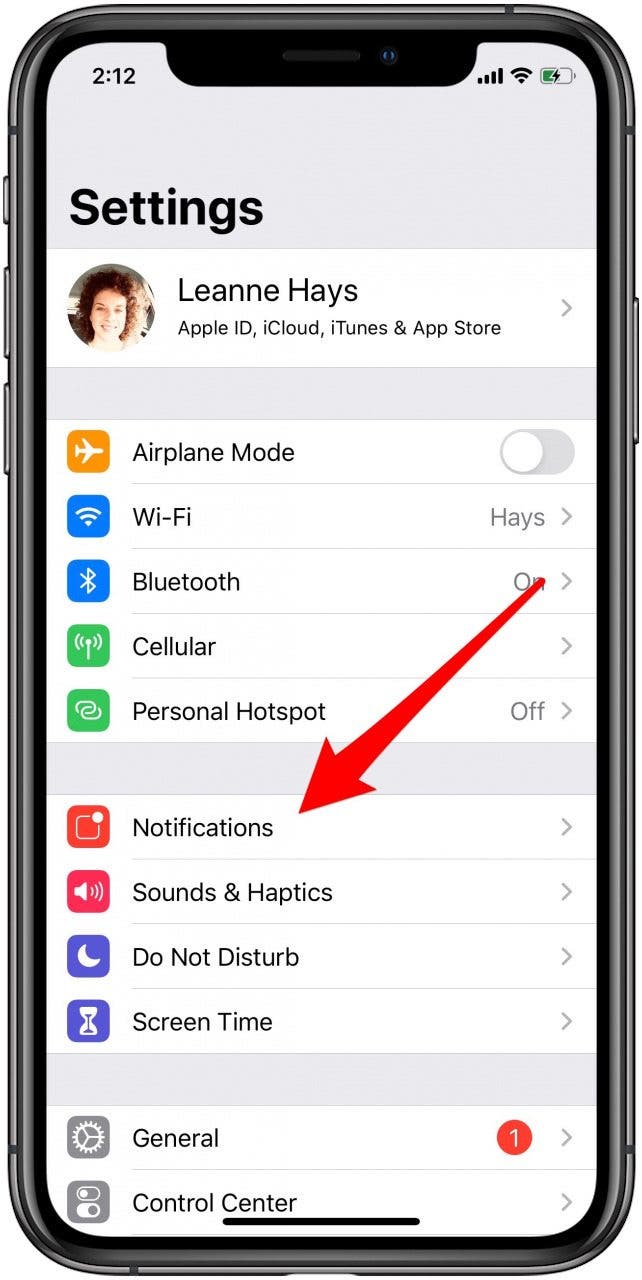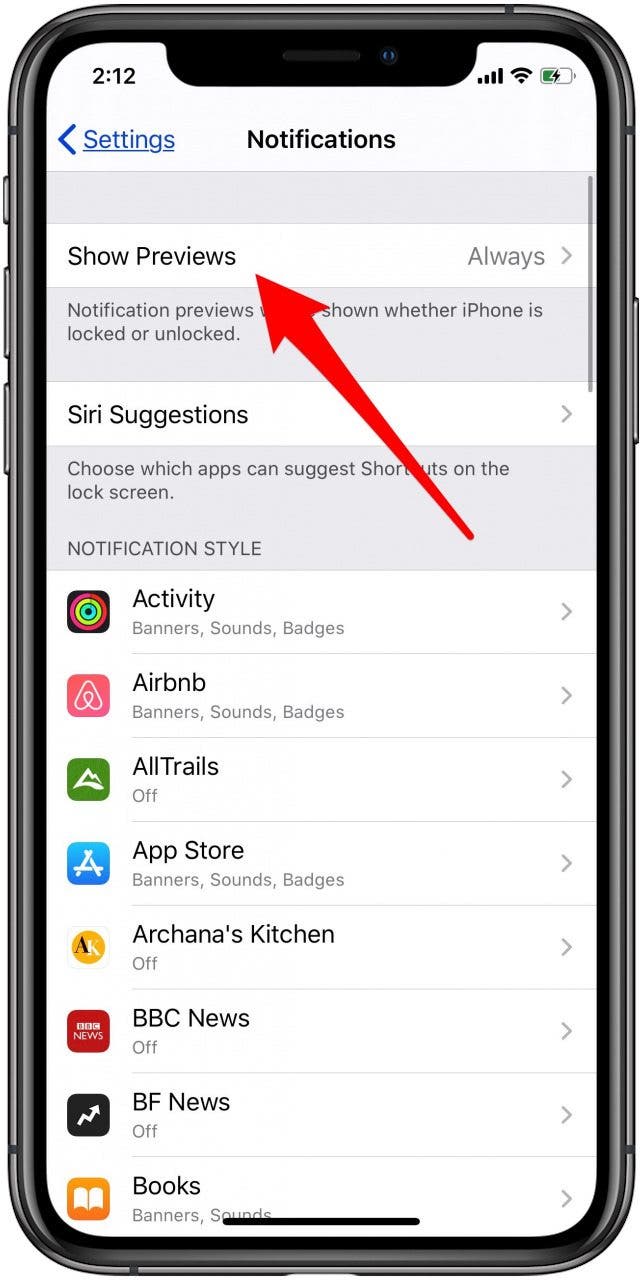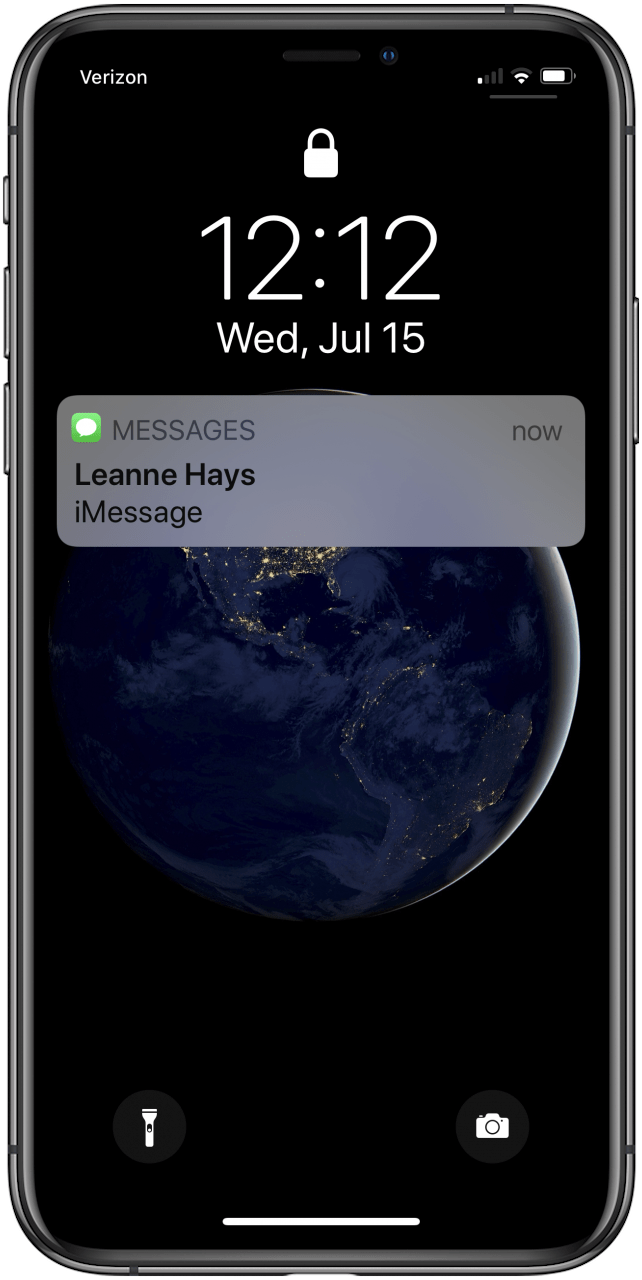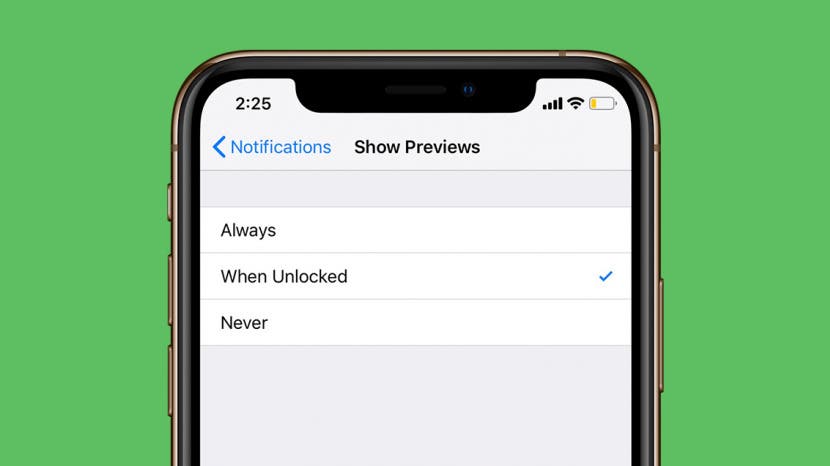
* This article is from our Tip of the Day newsletter. Sign Up. *
When your iPhone is locked, you can glance at your notifications previews to see if you need to respond to messages or open another app, but that means other people can read your text notifications, too. Fortunately, you don't have to hide alerts altogether to ensure your privacy. Instead, we'll show you how to hide notification previews, so they're only visible when your iPhone or iPad is unlocked. If you found this tip because you want to learn to hide text messages, that's not what this tip is about, but we have a different article about how to hide messages on your iPhone.
Related: How to Customize Your iPhone Lock Screen Settings

How to Hide Alerts on Your iPhone & iPad
Depending on how much privacy you desire, you can set your Lock screen notifications to appear only when your iPhone is unlocked, or never.
- Open the Settings app.
- Tap Notifications.
![iphone settings app]()
![notifications settings]()
- Tap Show Previews.
- Tap When Unlocked, or Never.
![notification preview options]()
![choose if notifications will appear when unlocked or never]()
- Now your notification previews will be private while your phone is locked.
- Just glance at your iPhone with Face ID or place your finger on the Touch ID sensor, and the preview text will appear.
![]()
![]()
Check out our free Tip of the Day for more great Apple device tutorials.