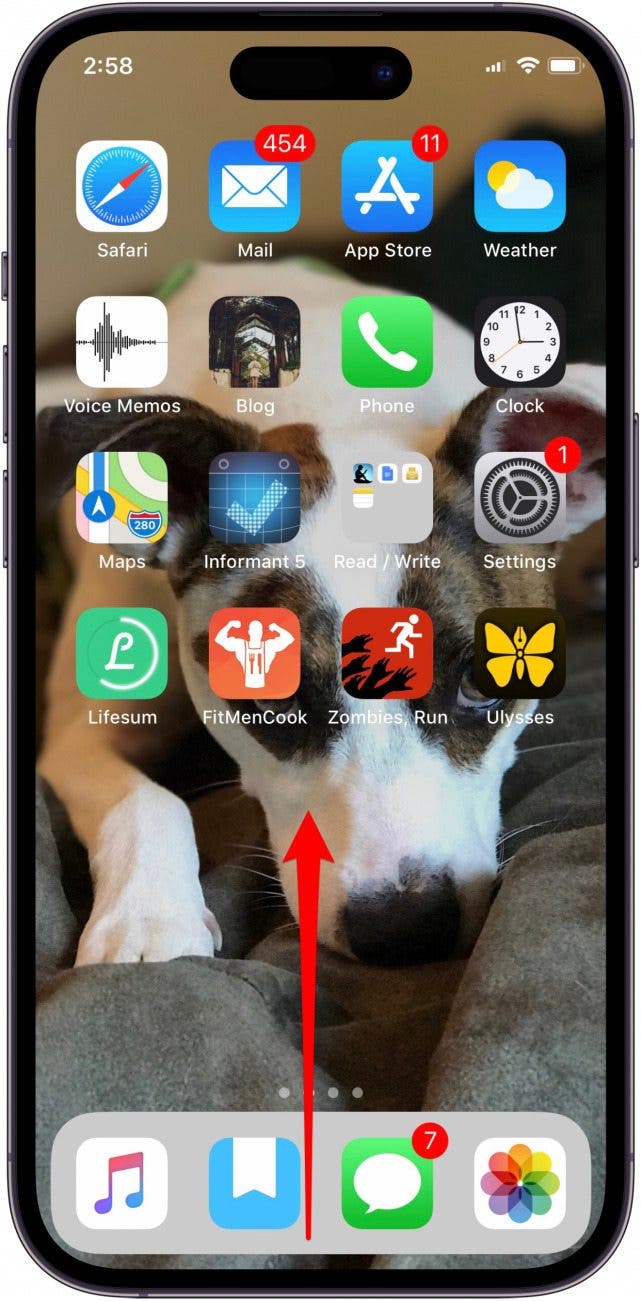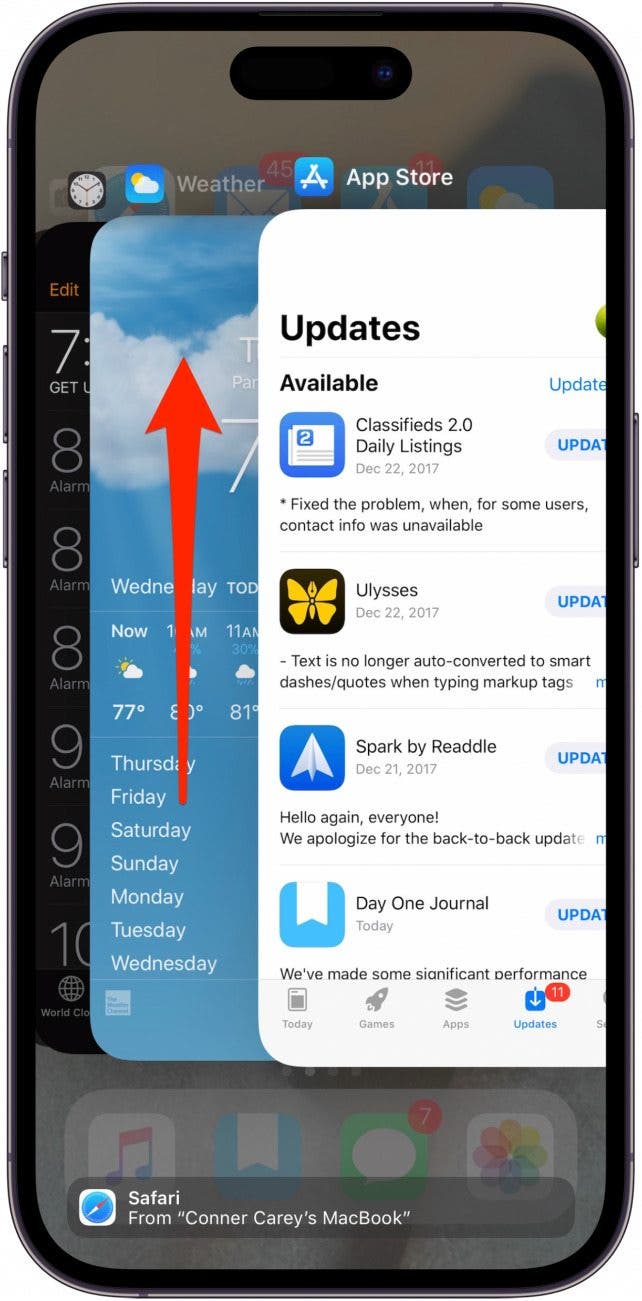What to Know
- If your iPhone is glitching, you can quickly press and release the volume up button, then the volume down button, then press and hold the Side button until the Apple logo appears.
- iPhone glitching while you use an app? Open the App Store, tap your profile icon, find the buggy app, and tap Update.
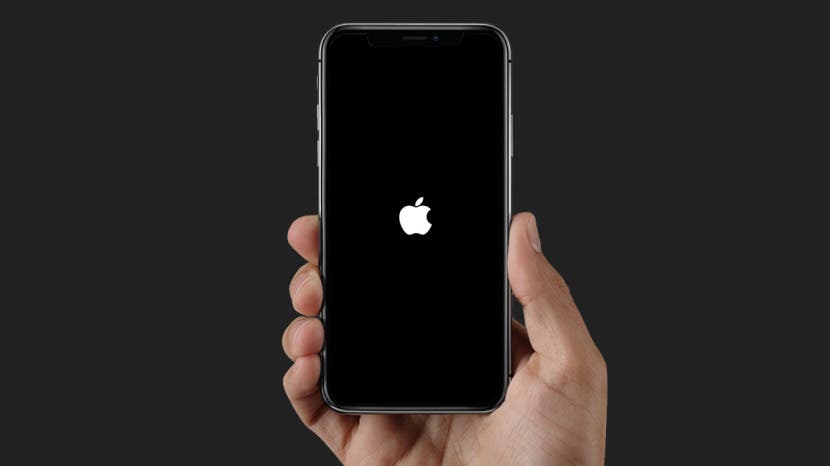
Are your iPad or iPhone apps crashing? Is your iPhone glitching, buggy, frozen, or unresponsive? It's time for some iPhone troubleshooting! We'll fix your iPhone issues in just a few easy steps.
Jump To:
- Restart Your iPhone or iPad
- Force Restart (Reboot) Your iPhone or iPad
- Basic App Troubleshooting on the iPhone or iPad
- FAQ
Restart Your iPhone or iPad
If you're wondering, "Why is my iPhone suddenly glitchy," it may be that your phone just needs to be restarted. Don't worry, a restart won't delete any data or settings!
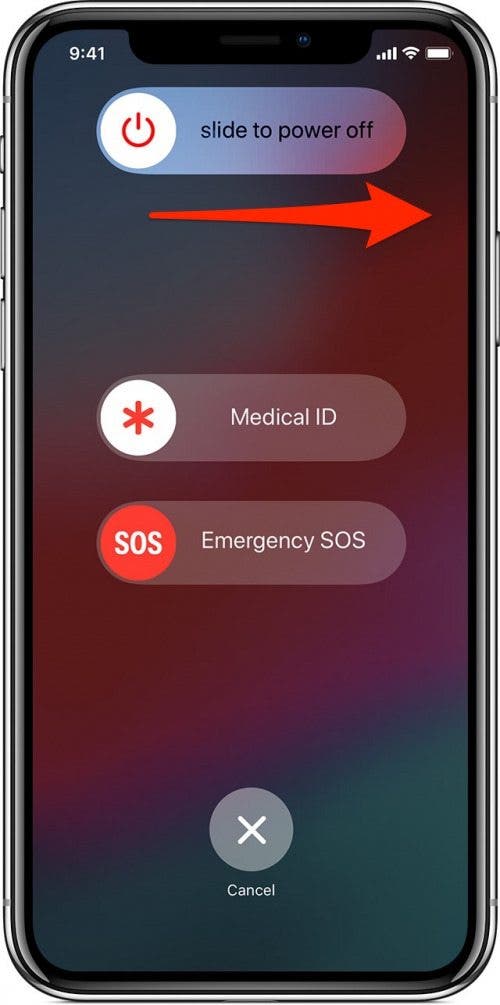
Restart iPhones & iPads without Home Buttons
- Press and hold the Side button and either volume button until the the option to turn off your device appears on your screen. Drag the slider to the right to turn your iPhone off.
- Press and hold the Side button to turn the phone back on.
Restart iPhones & iPads with Home Buttons
- Press and hold the Sleep/Wake button on the right side or the top of your iPhone until you the option to turn off your device appears on your screen. Drag the slider to the right to turn your iPhone off.
- Press and hold the Side button to turn the phone back on.
Is your iPad or iPhone glitchy still? Follow the next step to see if it solves your iPhone problems.

Force Restart (Reboot) Your iPhone or iPad
If restarting your iPhone didn't work, here's another iPhone troubleshooting trick to try:
Reboot the iPhone 8 & iPhones & iPads without Home Buttons
In quick succession, press the volume up button, then the volume down button, and then press and hold the Side button until the Apple logo appears on the screen. Your iPhone will reboot.
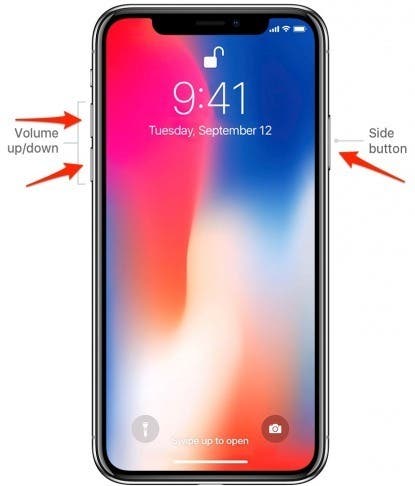
Reboot the iPhone 7 & Older iPhones & iPads with Home Buttons
Press and hold the Home button and the Sleep/Wake button simultaneously for about 20 seconds until the Apple logo appears on the screen. Your iPhone will reboot.
Try Basic App Troubleshooting on the iPhone or iPad
Here are a few tips you can try if turning your phone off and on and doing a hard reset doesn’t fix an app that is crashing, freezing, or otherwise malfunctioning:
Quit the App
If your iPhone is glitching while you're using a particular app, go ahead and quit that app.
- Open the App Switcher (double click the Home button for older iPhones, swipe halfway up from the bottom of the screen on iPhone X and later).
![swipe up on home screen]()
- Swipe up on the malfunctioning app to close it completely.
![swipe up across apps to close apps]()
- Now you can reopen the problematic app.
If your iPhone is buggy still, read on for more ways to get it running smoothly again.
Update the App
You can update just one app (whichever one is glitching), or update all apps at once in just a few easy steps.

iPad or iPhone glitching still? Read on!
Delete & Reinstall the App
If it's one particular app that's causing iPhone issues, delete the app. You can then reinstall the app. This will hopefully get rid of any bugs that have been making your iPhone buggy.
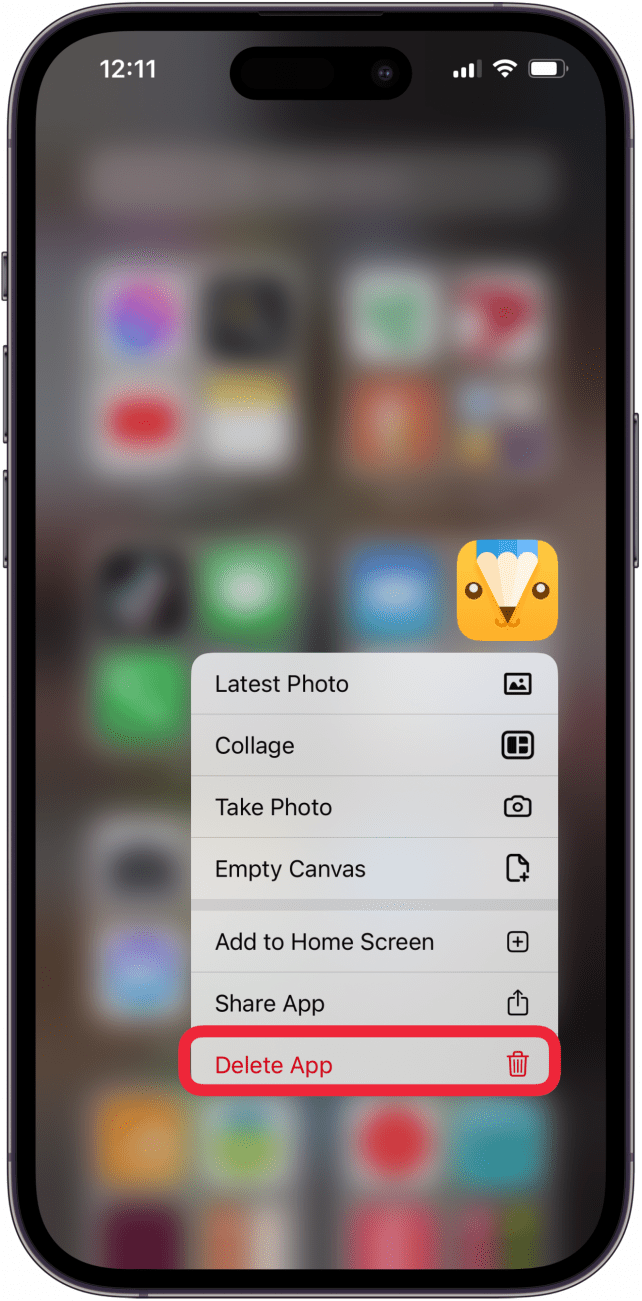
If your iPhone is glitching still, it may be time to consider putting your iPhone or iPad in recovery mode to restore it from an older backup. If you're uncomfortable with this drastic step, contact Apple Support to see if they have any other suggestions. Be sure to check out our free Tip of the Day for more great iPad and iPhone troubleshooting tutorials.
FAQ
- Why is my iPhone constantly freezing? You may need to do a hard restart, update iOS, or reset settings, or we have a few more ways to fix a freezing iPhone.
- Do you have an article on how to fix an unresponsive touch screen on an iPhone? Yes! If your iPad or iPhone touch screen is not working you can update software, force restart, remove your screen protector, and more.
- Why is my iPhone suddenly so slow? Your iPhone may be slow because your Wi-Fi or cellular signal isn't strong enough, you may need to clear your browser cache and cookies, and background app refresh may need to be turned off. We have an article that shows you several more ways to speed up a slow iPhone.