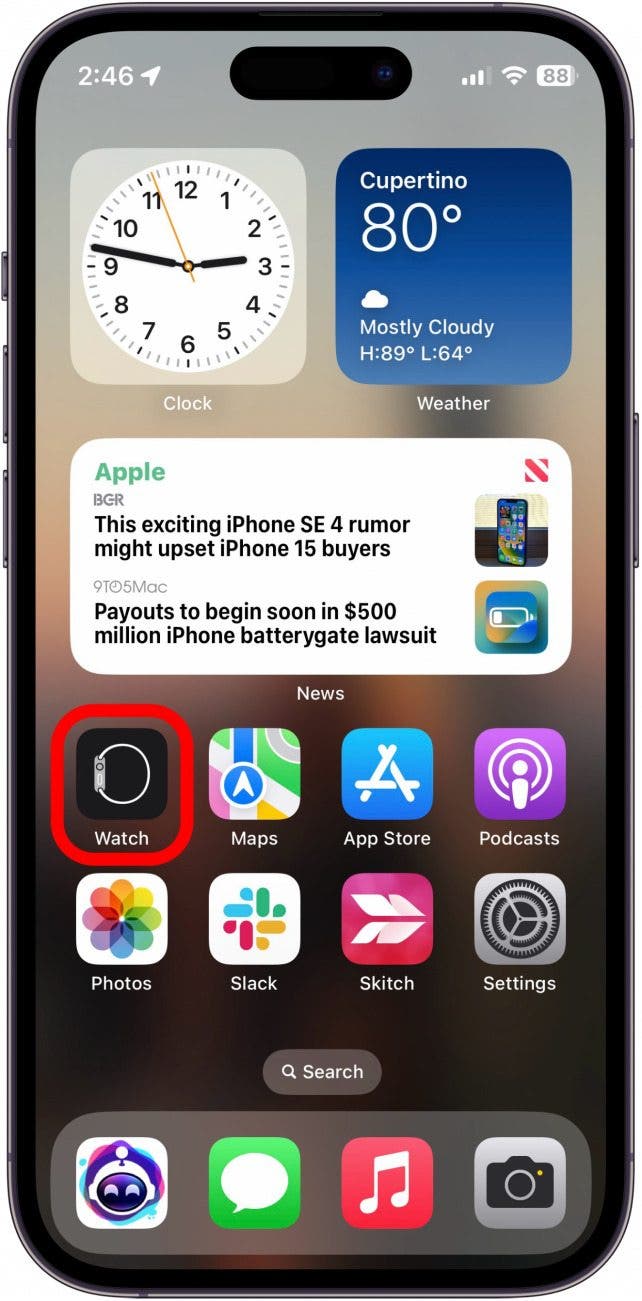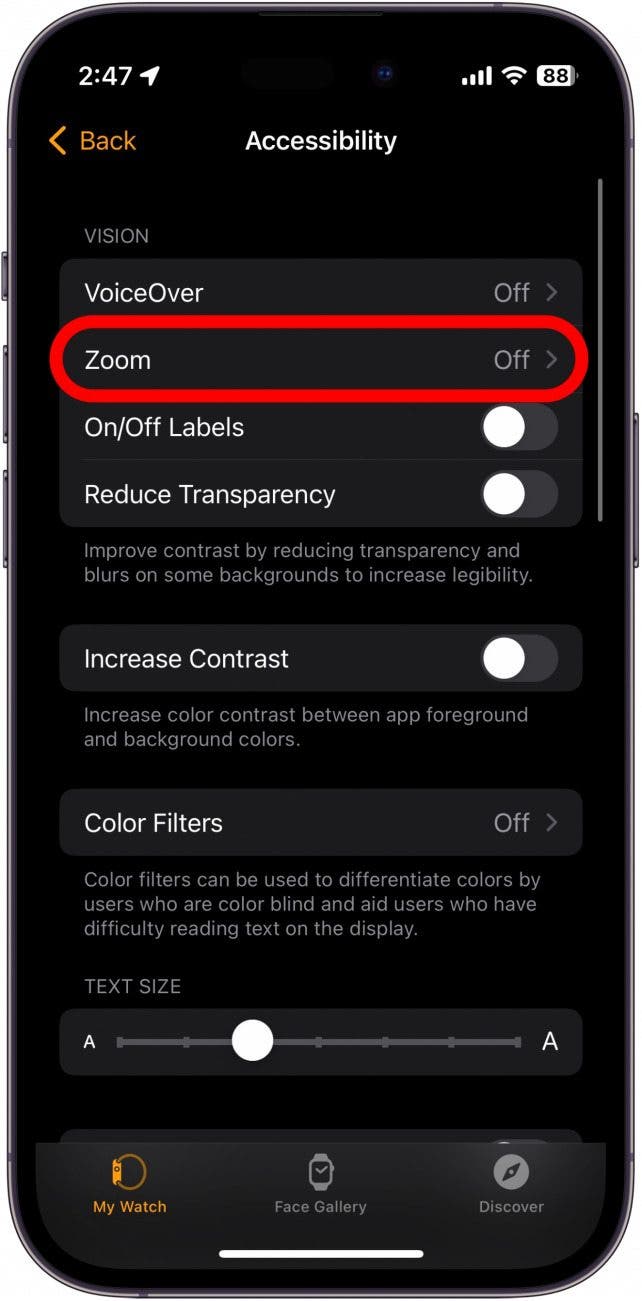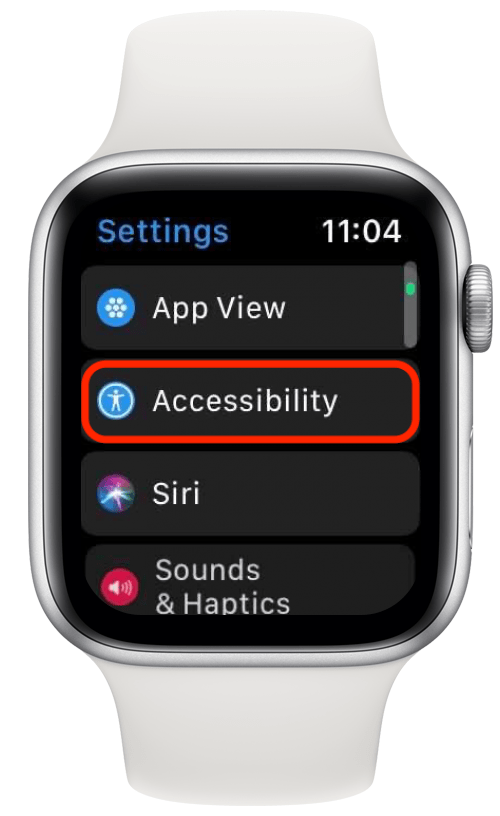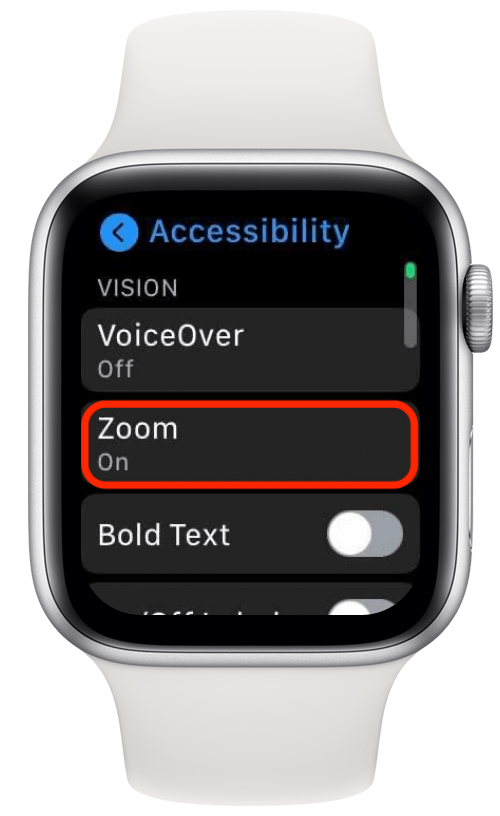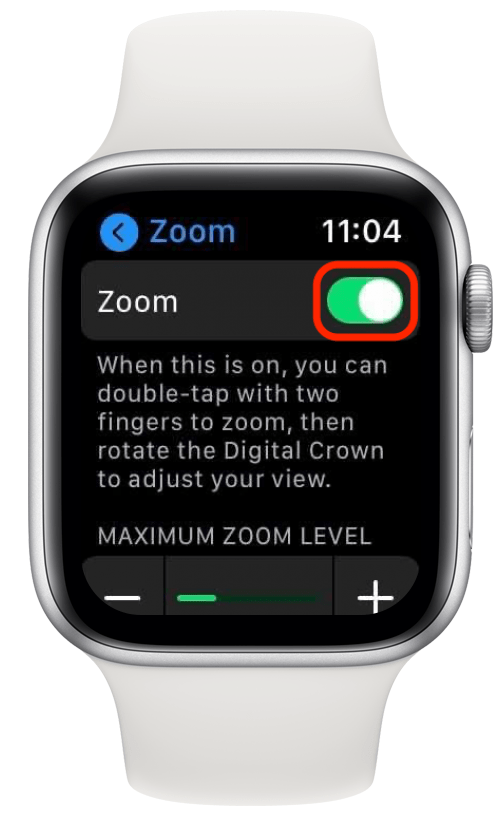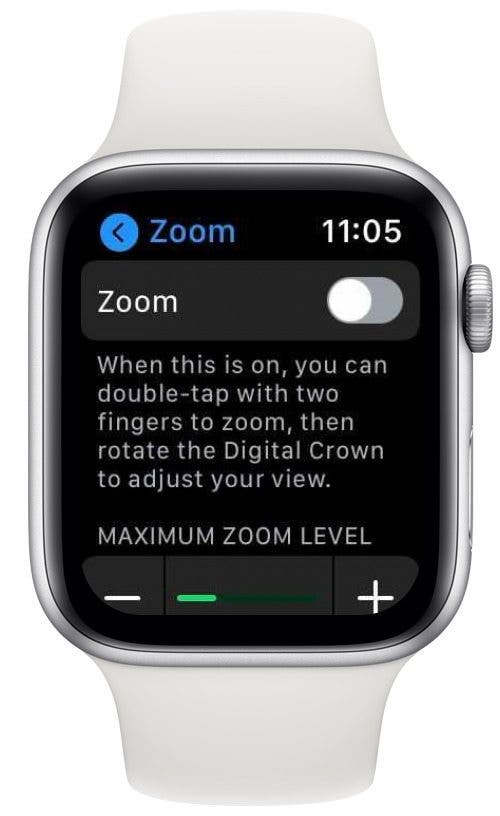What to Know
- Zoom is a vision accessibility feature that enlarges the display so that it's easier to see.
- You can enable or disable Zoom in the Accessibility settings of the Watch app on your iPhone.
- You can also access the Accessibility settings on the watch itself by using two fingers to navigate when zoomed in.
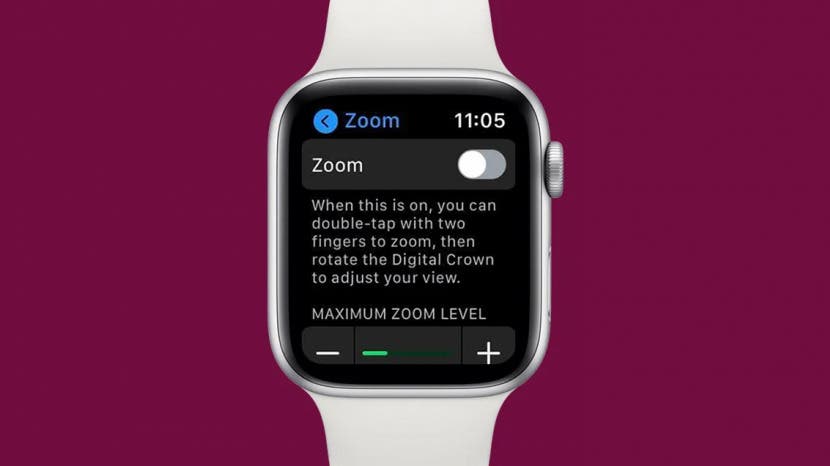
* This article is from our Tip of the Day newsletter. Sign Up. *
Have you had the issue where your Apple Watch becomes zoomed in and won't zoom out? If your Apple Watch is seemingly zooming in by itself, it's probably because the Zoom accessibility feature became enabled. Thankfully, you can still navigate your Apple Watch while zoomed by using two fingers to scroll instead of one, but this can make it more difficult to use your watch. Here's how to zoom out on Apple Watch.
Jump To:
Disable Apple Watch Zoom from Your iPhone
Why is your Apple Watch zoomed in? The Zoom feature on your Apple Watch is a helpful accessibility feature if you have a visual impairment since it enlarges the display and allows you to see the screen clearer. However, if you don't need this feature, the zoom might make it harder to read or navigate easily. If Zoom is already enabled, you may have better luck disabling Apple Watch Zoom on your iPhone instead. For more iPhone accessibility tips and tricks, be sure to sign up for our free Tip of the Day newsletter. Now, here's how to unzoom Apple Watch using your iPhone:

- Open the Apple Watch app on your iPhone.
![iphone home screen with apple watch app circled in red]()
- Tap Accessibility.
![iphone watch app with accessibility option circled in red]()
- Tap on Zoom.
![iphone watch app accessibility settings with zoom option circled in red]()
- Tap the green toggle to disable Zoom.
![iphone watch app zoom settings with red circle around a green toggle for enabling and disabling zoom]()
- When Zoom is disabled, the toggle will turn gray.
![iphone watch app zoom settings with red circle around a gray toggle for enabling and disabling zoom]()
This Apple Watch zoomed in fix should help resolve the issue. Remember that you can always go back in and enable this if you're having trouble reading your Apple Watch screen.
How to Zoom Out on Apple Watch
If you're still able to navigate the Settings app on your zoomed-in watch face or your iPhone is far away, it is still possible to disable Zoom on the Apple Watch. To navigate a zoomed-in watch face, use two fingers at once instead of one. Here's how to unzoom an Apple Watch:
- Open the Settings app on your Apple Watch.
![Open the Settings app on your Apple Watch to disable zoom]()
- Scroll down and tap on Accessibility.
![Tap on Accessibility]()
- Tap on Zoom.
![Tap on Zoom]()
- Tap the green toggle to disable Zoom.
![Tap the green toggle next to Zoom to disable the Apple Watch zoom feature]()
- When Zoom is disabled, the toggle will turn gray.
![Zoom is disabled when the toggle is gray]()
This means that you won't be able to use Zoom to enlarge things on your Apple Watch screen, but it also means you won't have to deal with restarting your Apple Watch repeatedly to reset the zoomed-in screen.
FAQ
- How do I get my Apple Watch screen back to normal size? If your Apple Watch as been zoomed in, you can follow the steps above for how to zoom out on your Apple Watch.
- Why is my Apple Watch stuck zoomed in? You might have accidentally activated the Zoom accessbility setting which magnifies the display to help those with visual impairments see the screen easier. When this happens, it may be difficult to navigate your Apple Watch. You can swipe with two fingers to move around the screen, and follow the steps in this article to turn off the feature.
- How do I stop my Apple Watch from zooming in? Make sure the Zoom accessibility setting is disabled to prevent your Apple Watch from zooming in when you don't want it to.