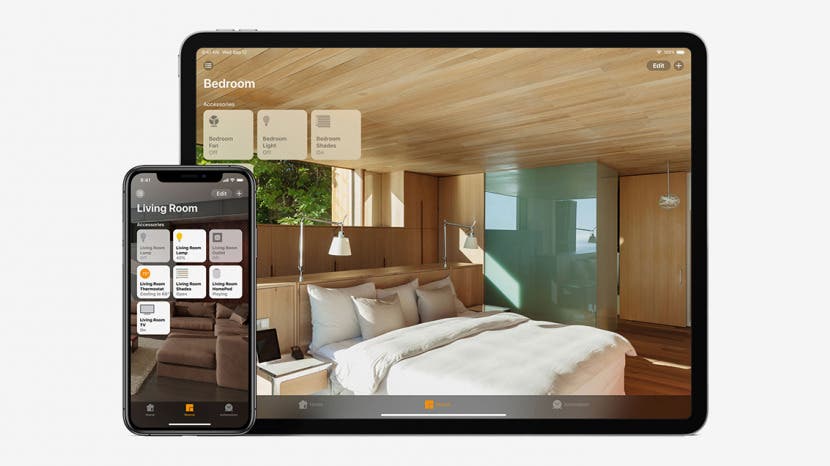
* This article is from our Tip of the Day newsletter. Sign Up. *
If you're just getting started with Apple HomeKit automation, beginning with a timed automation is a great first step! Here's how to schedule an Apple Home automation, so your smart home accessory will perform an action like clockwork. For example, you can set your porchlights to turn on every day at sunset or open the curtains at a certain time while you're out of the house so your indoor plants get plenty of sunlight. The smart accessory will need to have previously been added to the Home app, as well as be charged and connected to Wi-Fi.
Related: How to Access Your Smart Home from Control Center

Another handy tip is that you can make your Apple TV, HomePod, or iPad a HomeKit Hub to help you customize your HomeKit experience!
To schedule a smart home accessory:
- Open the Home app.
- Tap the Automation tab in the lower right corner.
![]()
![]()
- Tap the plus icon in the upper right corner.
- Tap A Time of Day Occurs.
![]()
![]()
- Use the clock wheel to set a time, and tap the day circles for days the automation will trigger.
![]()
- For more specific timing, tap People for the automation to happen at a certain time when the selected person is home. This will happen when the person has access to the HomePod (or other hub) and connects to it while using an iOS device with their Apple ID.
- Tap Next in the upper right corner.
![]()
![]()
- Select the accessory you want to automate.
- Then tap Next.
![]()
- Review the scheduled automation.
- Tap Test This Automation to try it out.
![]()
- If you want to make changes, press and hold the accessory to adjust its settings.
![]()
![]()
- When you are happy with the accessory's settings, tap Done.
![]()
Pro tip: you can make your Apple TV, HomePod, or iPad a HomeKit Hub!
Now you can schedule to automate a smart home accessory, making your daily routine that much easier!






































