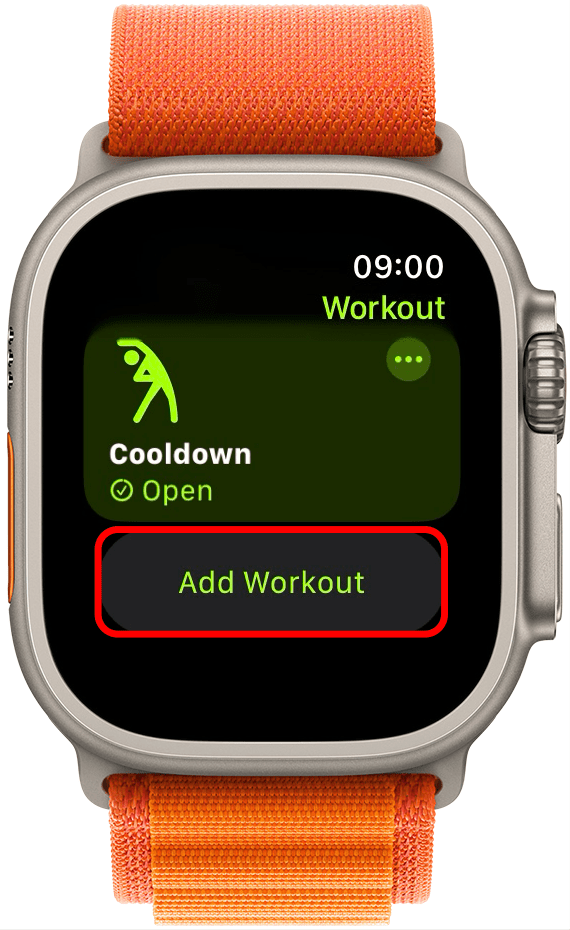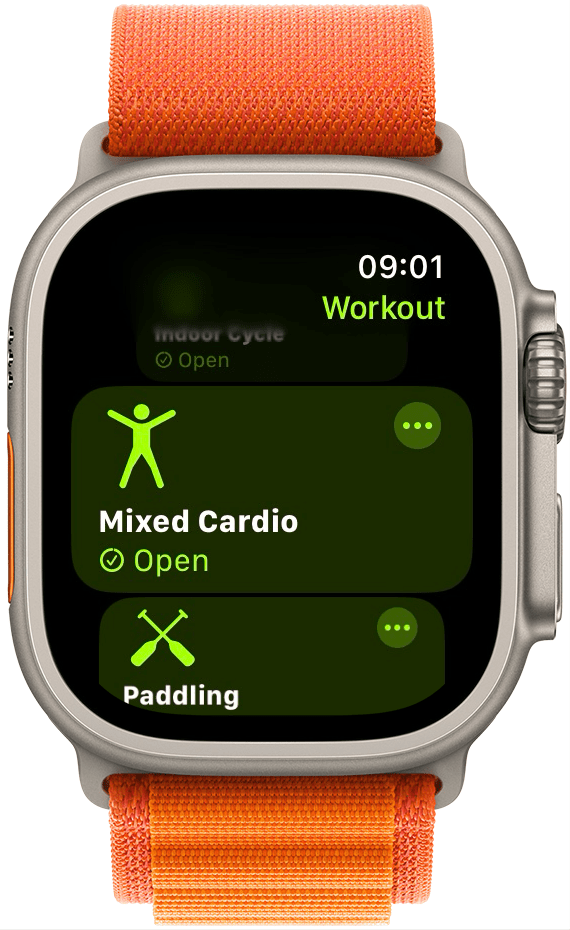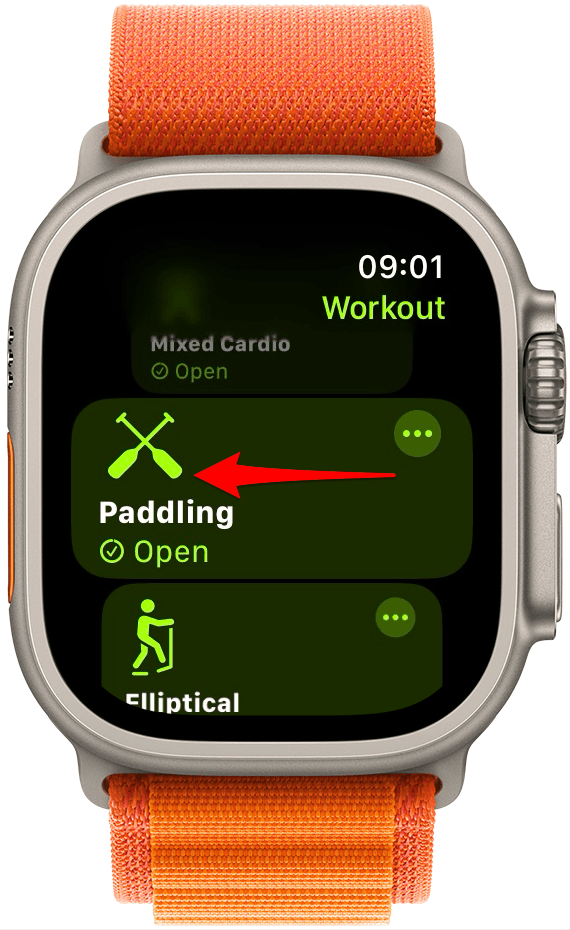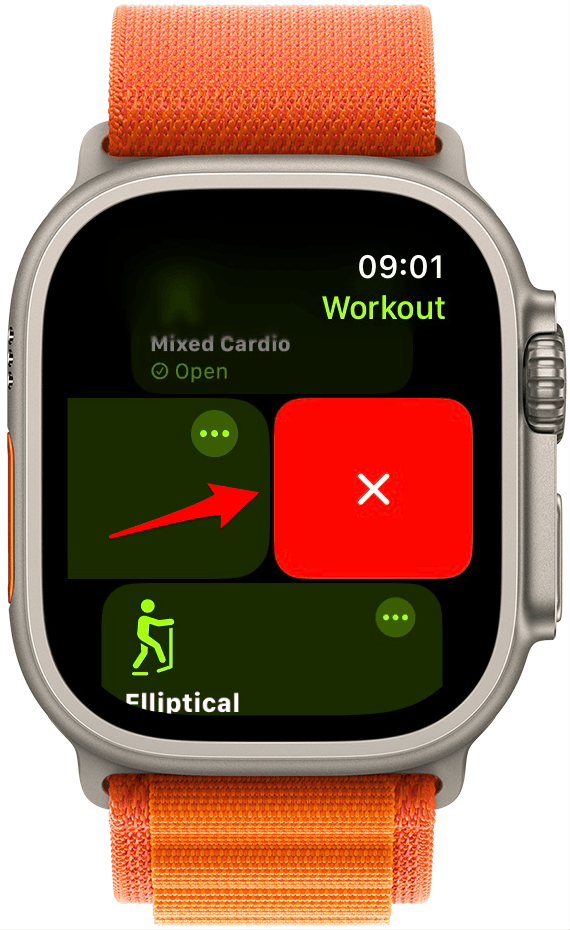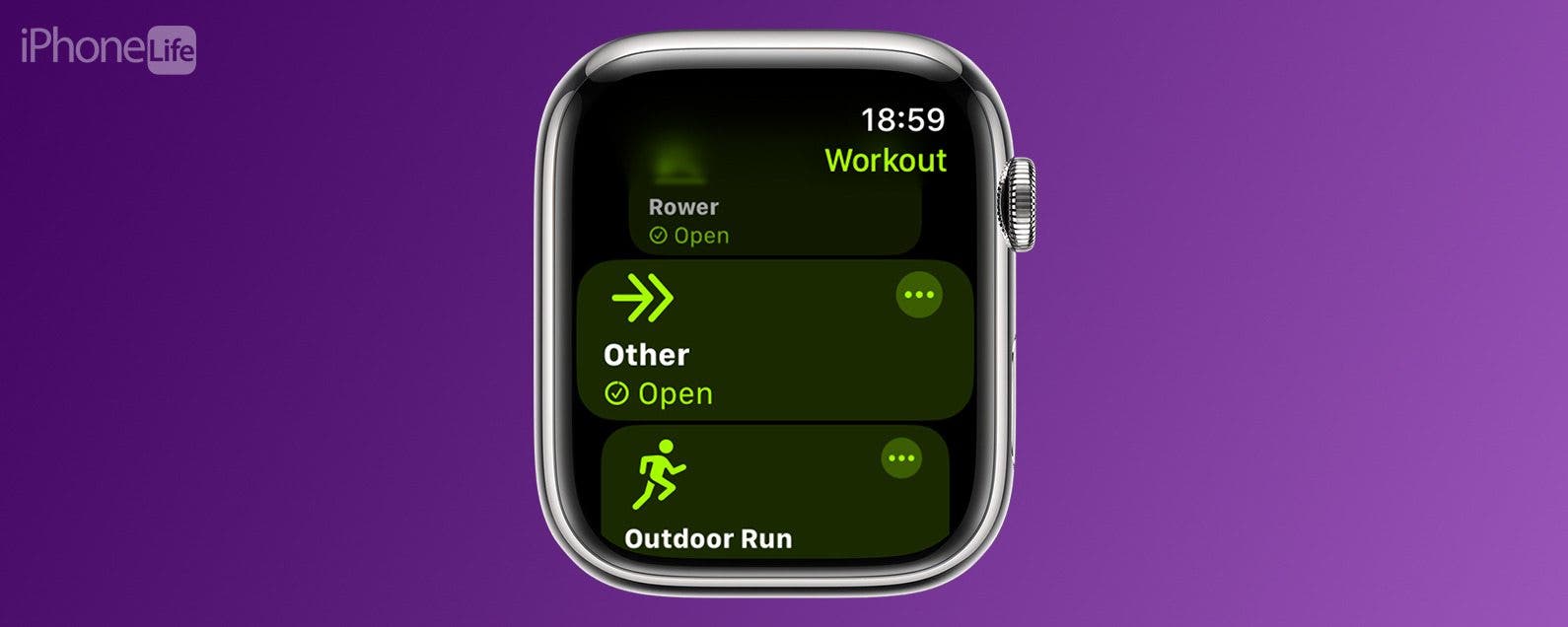
* This article is from our Tip of the Day newsletter. Sign Up. *
Apple Watch users love the Workout app for its variety, but your favorite workout may be hidden or hard to find among a long list of activities you don’t even do. I’ll teach you how to customize Apple Watch workouts based on your needs and preferences! Here's how to delete or add workouts to Apple Watch.
Why You’ll Love This Tip:
- Find your favorite activity on Apple Watch faster by removing unused activities.
- Add new activity types to your list of Apple Watch workouts.
How to Edit Workouts on Apple Watch Activities List
System Requirements
This tip works on Apple Watches running watchOS 10 and later.
For more tips, like how to use the Other workout on Apple Watch, sign up for our free Tip of the Day newsletter. Here's how to add and delete Apple Watch workouts, so you only see the workouts you want:

- To add a new workout, open the Workout app on your Apple Watch.
![To add a new workout, open the Workout app on your Apple Watch.]()
- Scroll all the way to the bottom of the list and tap Add Workout.
![Scroll all the way to the bottom of the list and tap Add Workout.]()
- Scroll through the list and tap on the workout type to add it.
![Scroll through the list and tap on the workout type to add it.]()
- You will be taken back to the list of workouts, where you'll see the workout you just added.
![You will be taken back to the list of workouts, where you'll see the workout you just added.]()
- To delete a workout from Apple Watch, swipe left on the workout.
![To delete a workout from Apple Watch, swipe left on the workout.]()
- Tap the red X icon to delete the workout.
![Tap the red X icon to delete the workout.]()
Related: How to Add a Workout to the Apple Watch Before or After Your Workout
Your Apple Watch customization is complete! Next, learn how to see daily step goals right on your Apple Watch face.