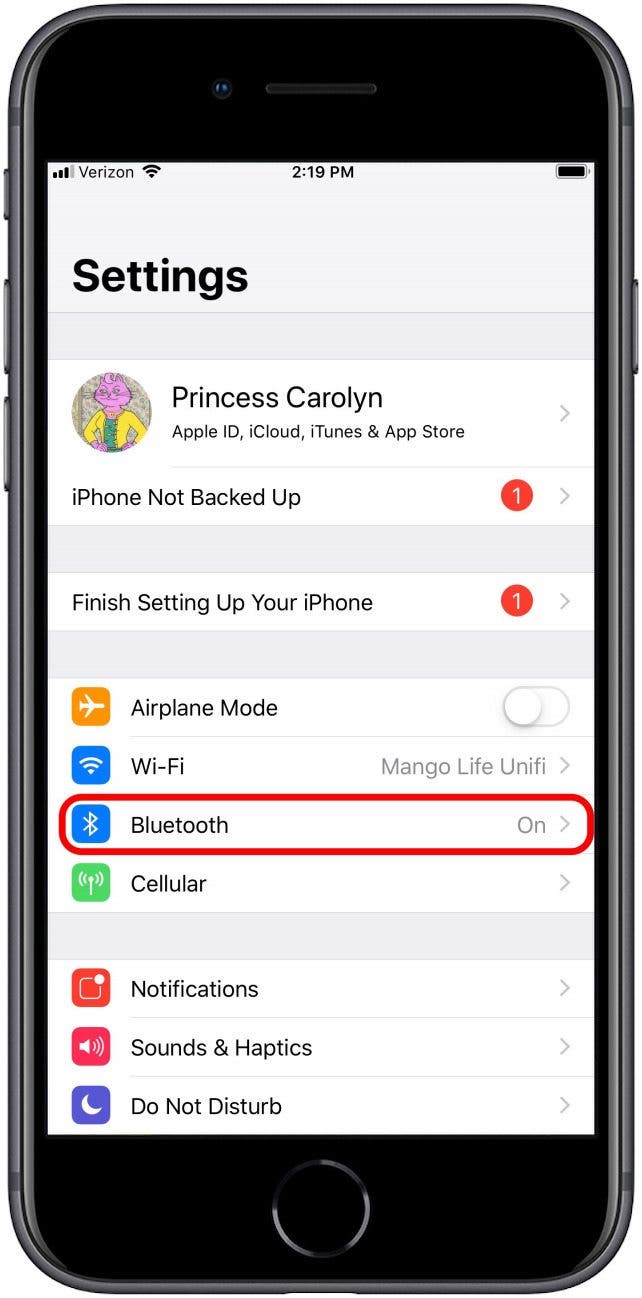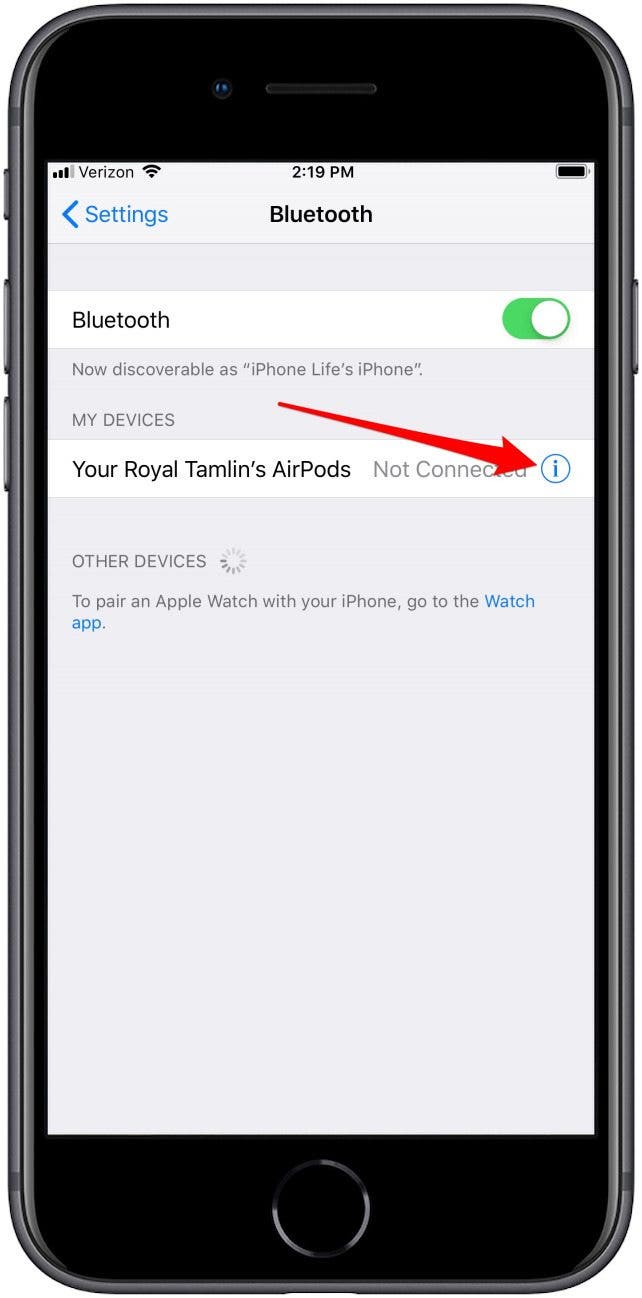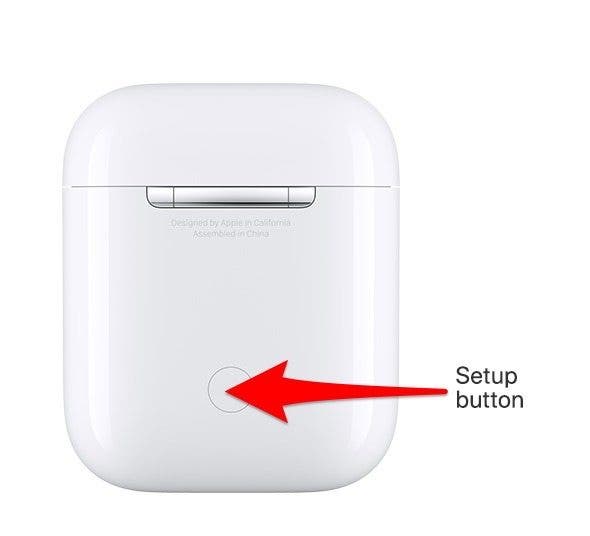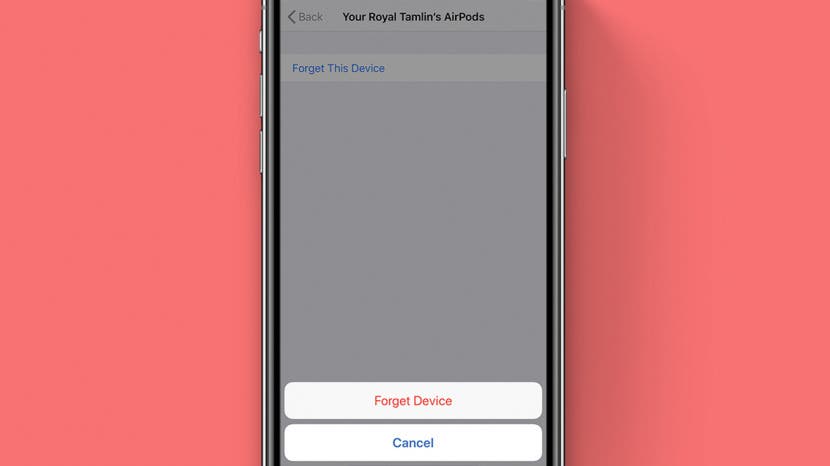
You might need to know how to reset AirPods Pro, second-generation AirPods, or original AirPods to factory settings if you're troubleshooting a problem or want to give or sell your old AirPods to a new user. Let's dive in with how to do an AirPods reset, including for AirPods 2 and AirPods Pro; we'll do this from your AirPods' settings in the Settings app of your iPhone or iPad.
Related: Apple AirPods, AirPods 2 & AirPods Pro Guide: Charging, Pairing, Setting Up, Using, More

How to Reset & Restart AirPods, AirPods 2 & AirPods Pro
We've written several articles about AirPods, including how to change your AirPods' name, how to pause on AirPods and AirPods Pro, and how to check AirPods' battery level. For more ways to make the most of your Apple devices, check out our free Tip of the Day. Now, if you've been wondering how to factory reset AirPods, we'll go over that process.
- Open the Settings app on your iPhone.
- Tap Bluetooth.
- Tap the i icon next to the AirPods you need to reset.
![]()
![]()
- Tap Forget This Device.
- Tap Forget Device to confirm.
![]()
![]()
- Put your AirPods in their case.
- Close the lid, wait 30 seconds, then open the lid.
- Press and hold the Setup button on the back of the AirPods case.
- The status light on the case will flash amber, then white to indicate that the AirPods have been reset.
![]()
![]()
Now, your AirPods are restored to the factory setting and can be connected to any iPhone. If you find your AirPods running low on battery often, check out our article about how to preserve your AirPod's battery life!