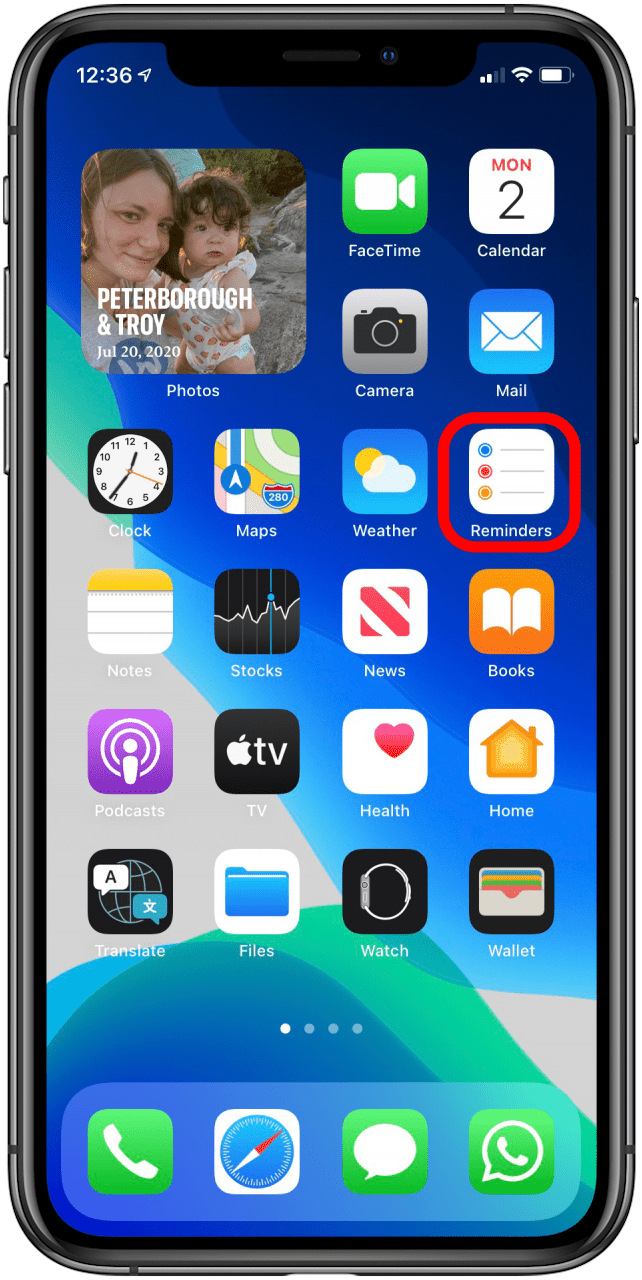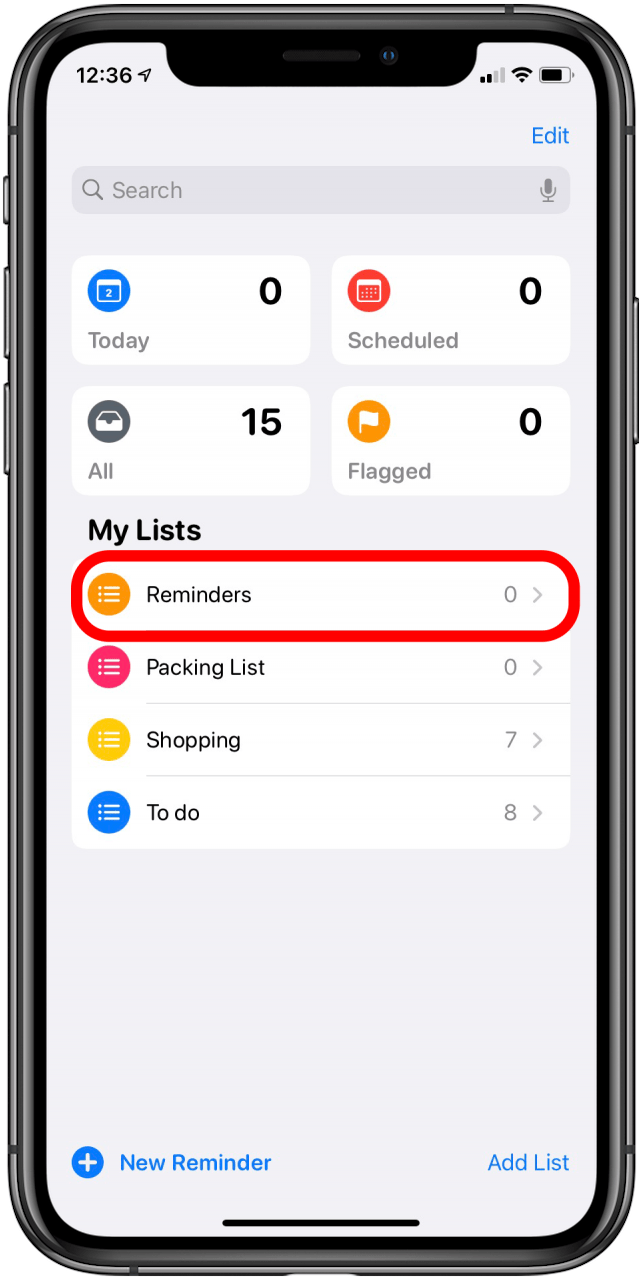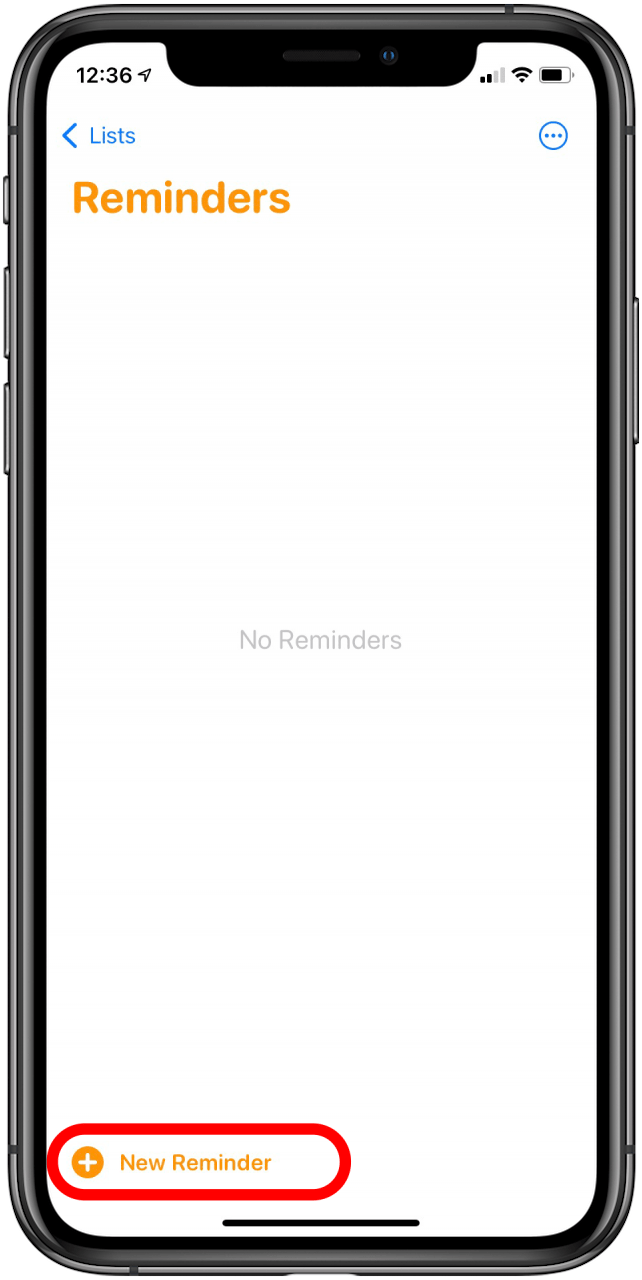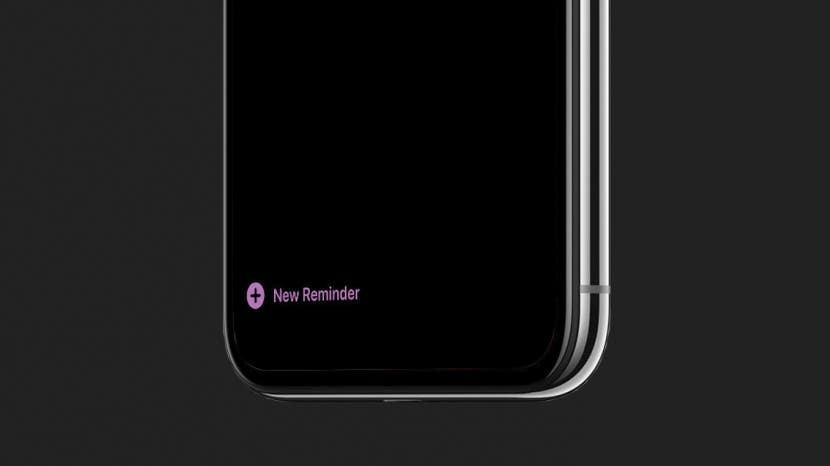
* This article is from our Tip of the Day newsletter. Sign Up. *
This article will tell you how to add a photo to a Reminder on an iPhone. A useful feature of Apple's Reminders app for the iPhone and iPad is the ability to add attachments to Reminders. We've previously covered how to set a reminder and how to search for a particular reminder, now we'll get into how to make your reminders even more useful by adding attachments like photos or documents.
Related: How to Share a List in Reminders on Your iPhone

How to Add an Attachment to a Reminder on Your iPhone or iPad:
- Open the Reminders app.
- Choose the reminders list that you'd like to add a reminder to.
![]()
![]()
- Tap New Reminder on the bottom left of your display.
- Enter your reminder and enter the usual details about time, location, and priority then tap the Camera icon.
![]()
![]()
- Choose Take Photo, Photo Library, or Scan Document; this example is of the Take Photo option. Tap Use Photo when you're happy with your shot.
- Once you've taken or chosen your photo or scanned your document, tap Done to save your Reminder and attachment.
![]()
![]()