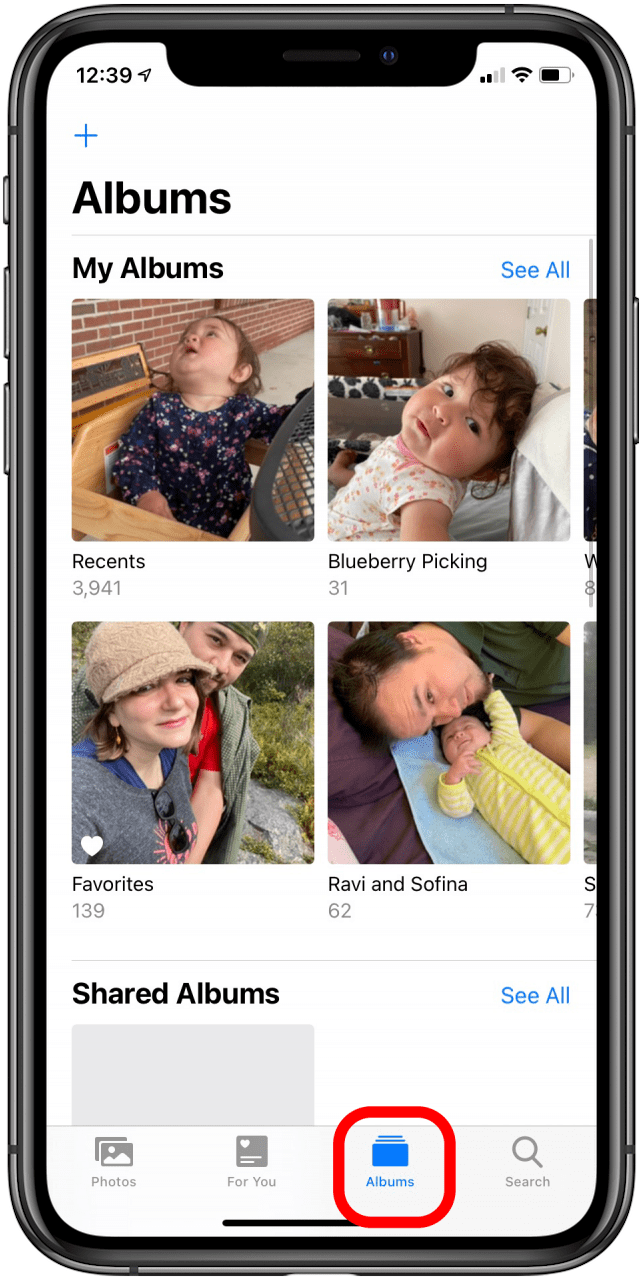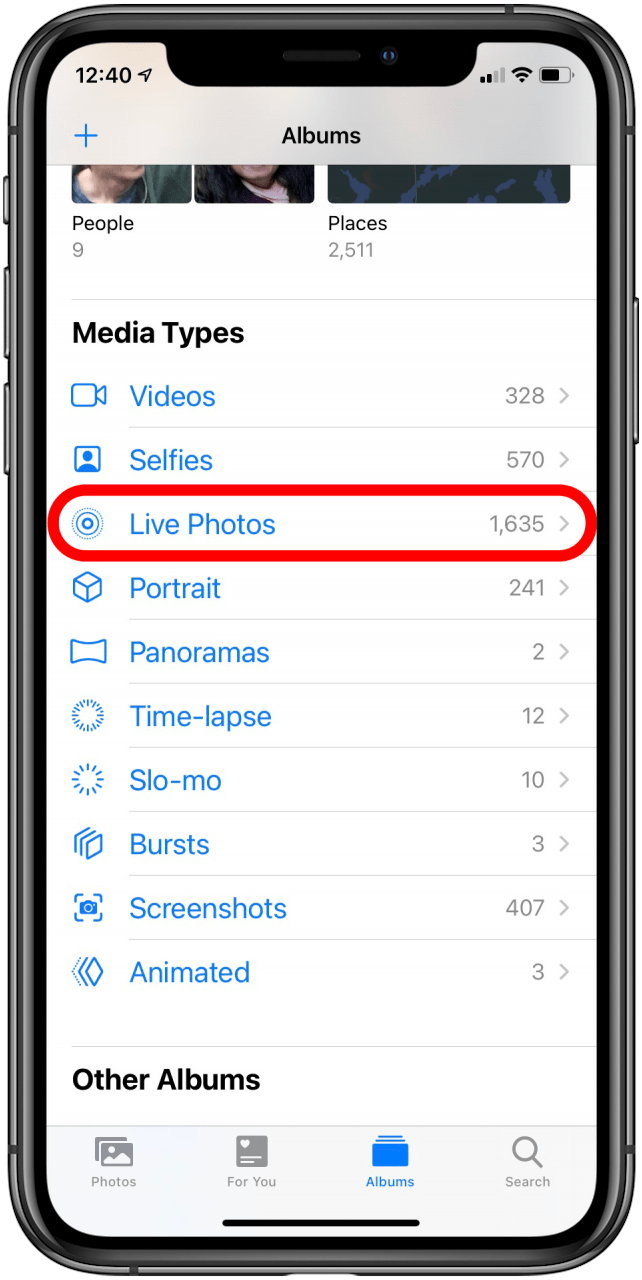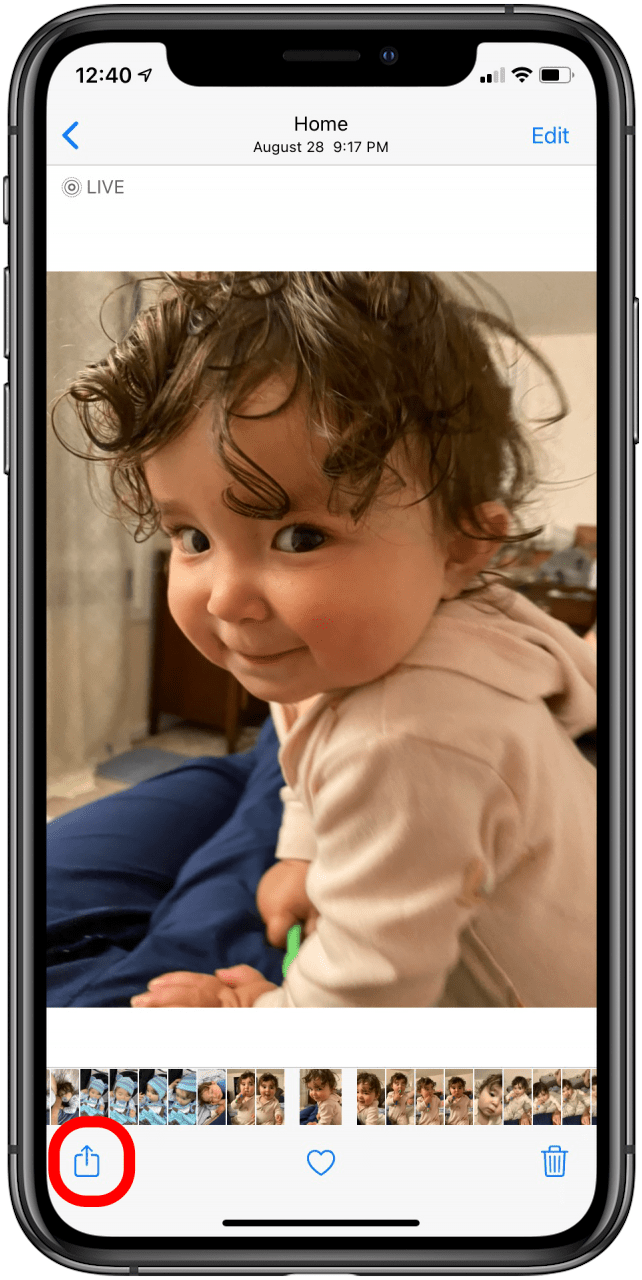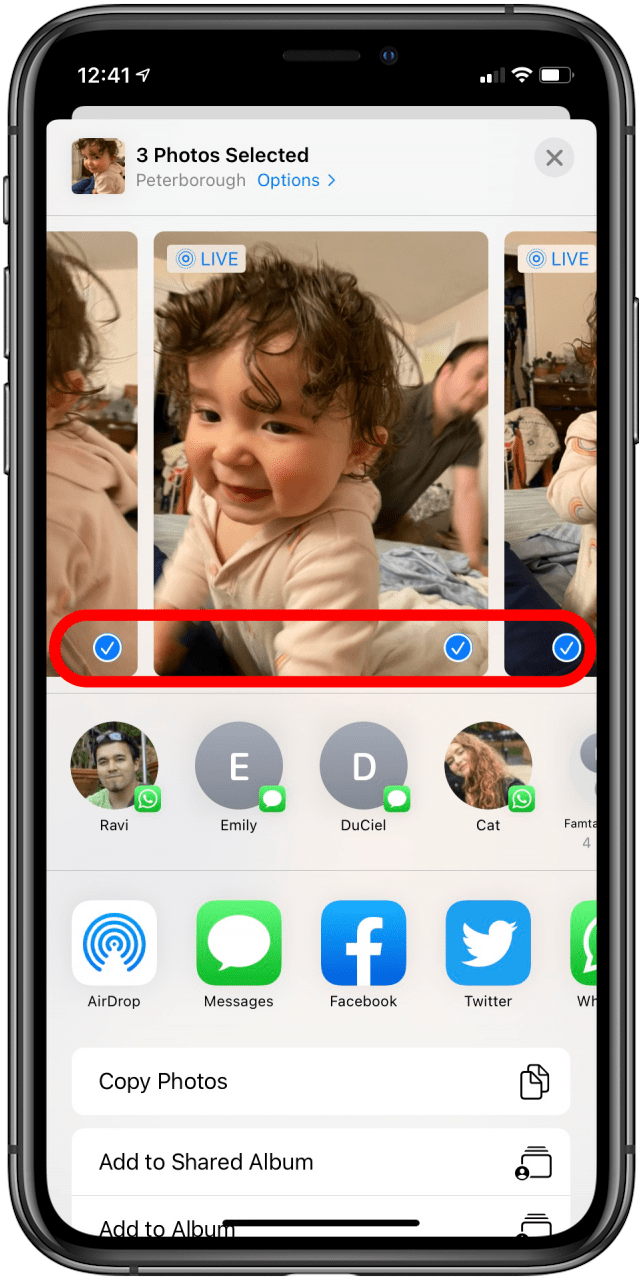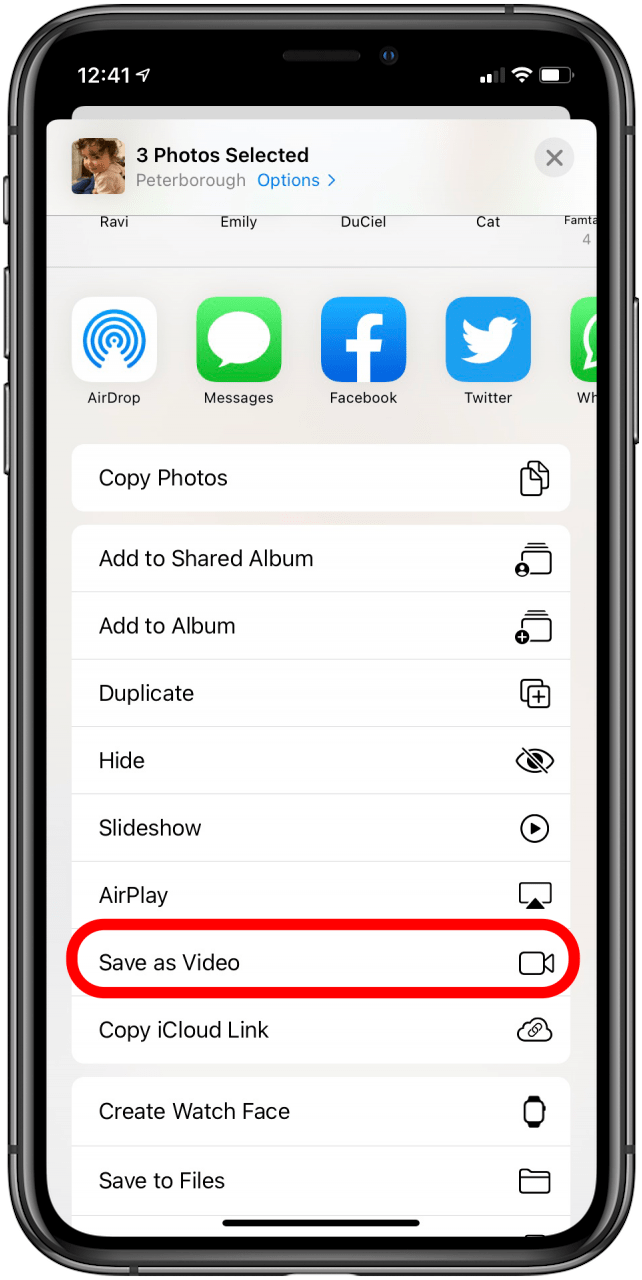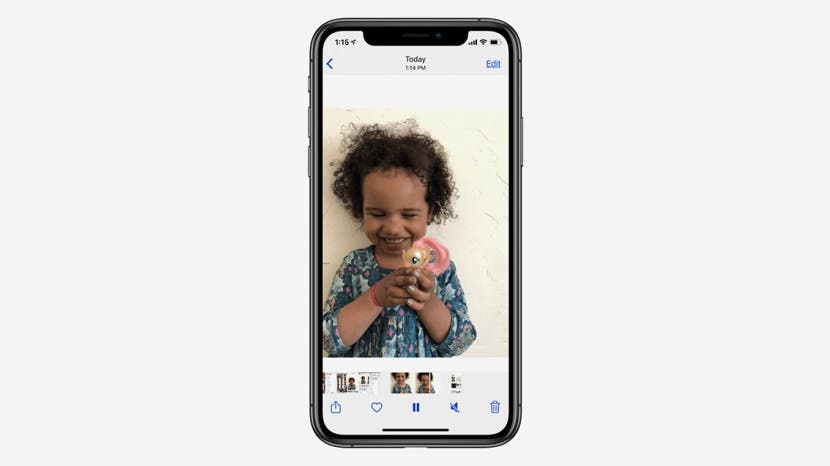
* This article is from our Tip of the Day newsletter. Sign Up. *
Can you save a Live Photo as a video on an iPhone? Yes! Here's how to turn a Live Photo to a video using two or more Live Photos. If you've been wondering how to make a Live Photo a video, read on to find out!
Related: Live Photos: The Complete Guide to iPhone's Moving Pictures

How to Make a Live Photo a Video
Apple's Live Photos are fun, three-second videos that capture a brief period of movement and sound, rather than a standard, static picture. You can turn a Live Photo into GIF format, use a Live Photo as Lock screen wallpaper, turn Live Photo to still pictures, and more. Here's how to turn Live Photos into video.
- Open the Photos app.
- Tap Albums.
![]()
- Find your Live Photos under Media Types.
![]()
- Find the Live Photos you want to use to create your video.
![]()
- Tap the Share icon.
![]()
- You'll see the next photos in your Live Photo series; tap the other Live Photos you want to include in your video.
![]()
- Scroll down and tap Save as Video.
![]()
- Your Live Photos are now combined into a video; to view the video, navigate to the Albums tab, then tap Recents.
![]()
- Tap the video in your Recents tab to watch, edit, and share it.
![]()
Enjoy your videos and share them with friends and family! For more great photo-editing tutorials, check out our free Tip of the Day. Next, learn how to master Cinematic mode for amazing iPhone videos.