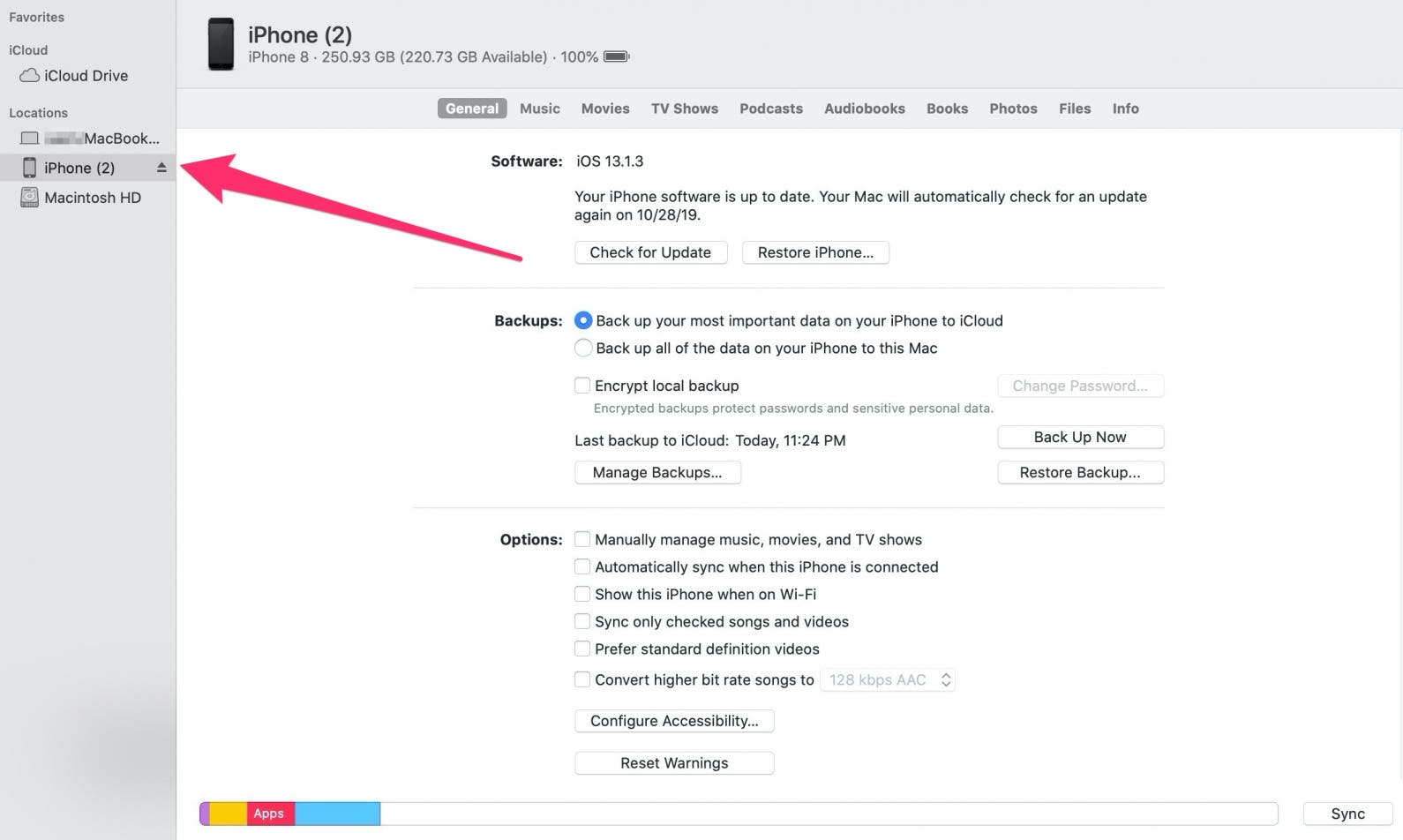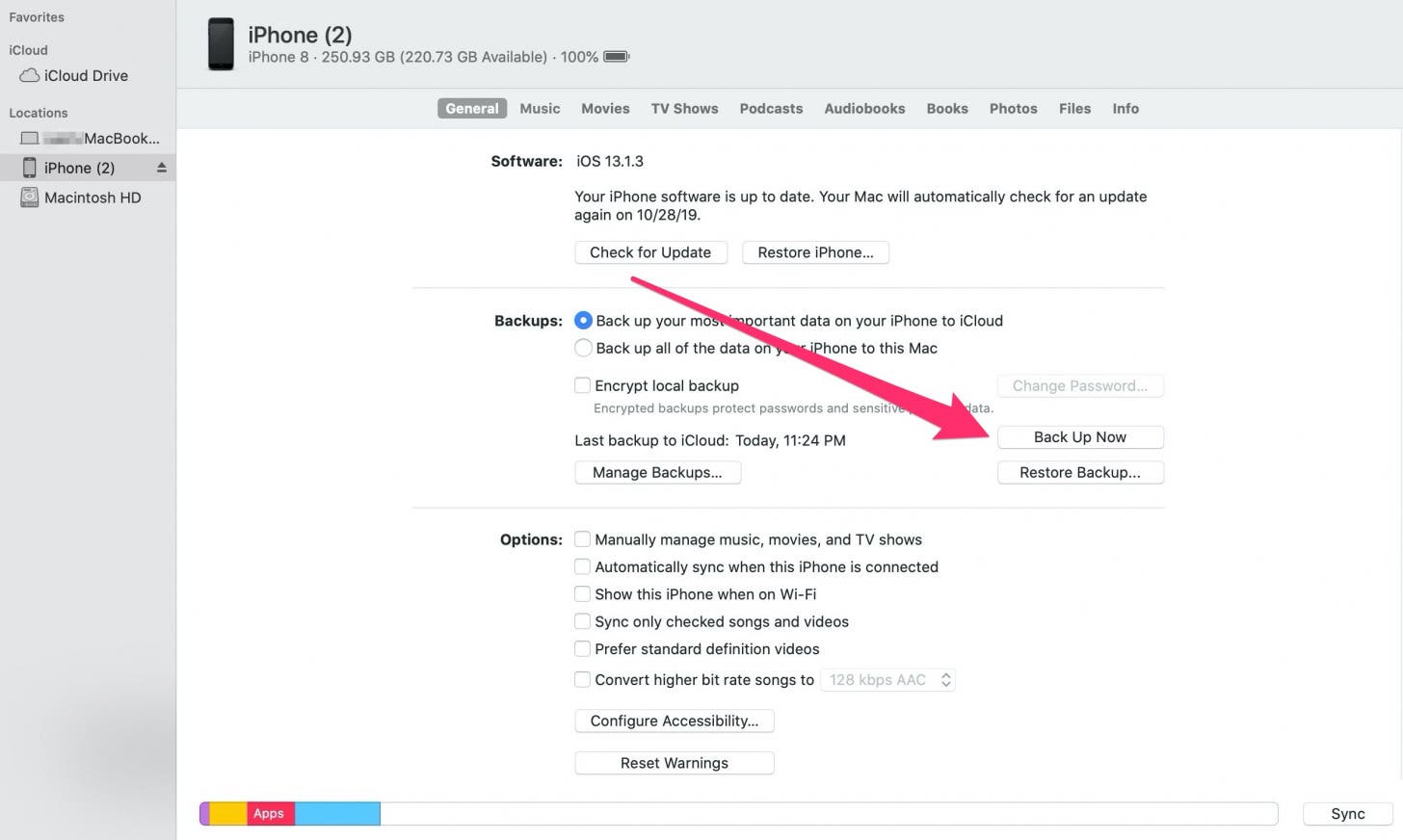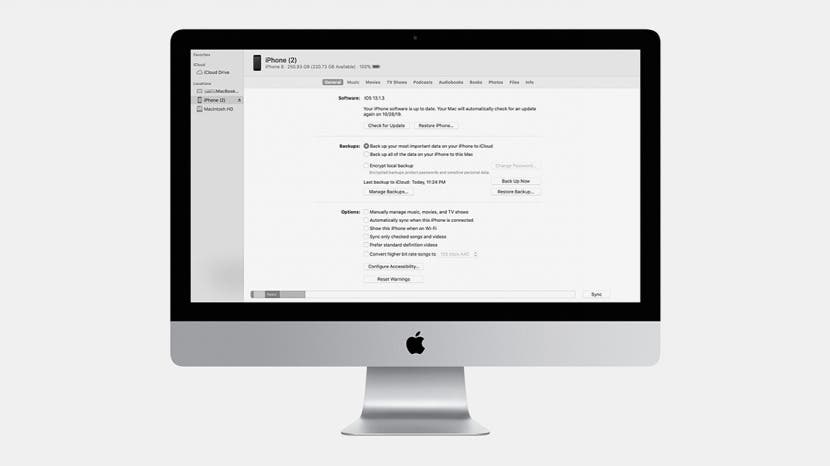
* This article is from our Tip of the Day newsletter. Sign Up. *
It’s official. Apple has killed off iTunes, marking the end of its oldest and most iconic piece of software. Beginning with macOS 10.15 (Catalina), iTunes is no more, prompting many to ask: How do I back up my iPhone without iTunes? The answer is simple: You can back up your iPhone in Catalina or later by using Finder on your Mac and, of course, you can back up your iPhone to iCloud. This article covers both options.
Related: How to Back Up Your iPhone to iCloud

Backing Up Your iPhone without iTunes
Promising simpler management of your media library, the new layout in macOS Catalina divides iTunes’ components into their various apps—Apple Music, Apple TV, Apple Books, and Apple Podcasts. The switch to separate apps has rendered iTunes obsolete.
But what about backing up your iPhone, a task handled so easily with iTunes? Apple anticipated this question when it untethered its iOS devices from iTunes several years ago. The move allowed users to enjoy their iPhone without needing to interact with iTunes, letting them back up those devices using iCloud. For those who still prefer to back up their iPhone to a Mac, Apple has moved the backup and syncing options to Finder in macOS Catalina.
Note that on a Mac with macOS Mojave 10.14 or earlier, or on a PC, iTunes can still be used to perform the backup function.
How to Back Up Your iPhone to a Mac Using Finder
With the macOS Catalina update, Finder is where you go on your Mac to manage and sync content on your iPhone, iPad, and iPod touch. Apple designed syncing with Finder to be similar to syncing with iTunes.
- Connect your iPhone to your Mac running macOS 10.15 (Catalina) or later, using a Lightning cable.
- If prompted for your device passcode or asked to Trust This Computer, follow the onscreen steps.
- Open Finder and click your device in the sidebar on the left.
![click your device name in finder]()
- Click Back Up Now.
![]()
How to Back Up Your iPhone Using iCloud
- Make sure your device is connected to a Wi-Fi network.
- Go to Settings and tap your name.
- Tap iCloud.
![]()
![tap icloud]()
- Tap iCloud Backup.
- Tap Back Up Now.
![tap icloud backup]()
![tap backup now]()
There you have it. While iTunes no longer exists in the Catalina macOS, Apple has provided simple, intuitive solutions for backing up and syncing your iPhone and its contents. Onward and upward. Next, learn how to back up your Mac to iCloud to protect even more data!