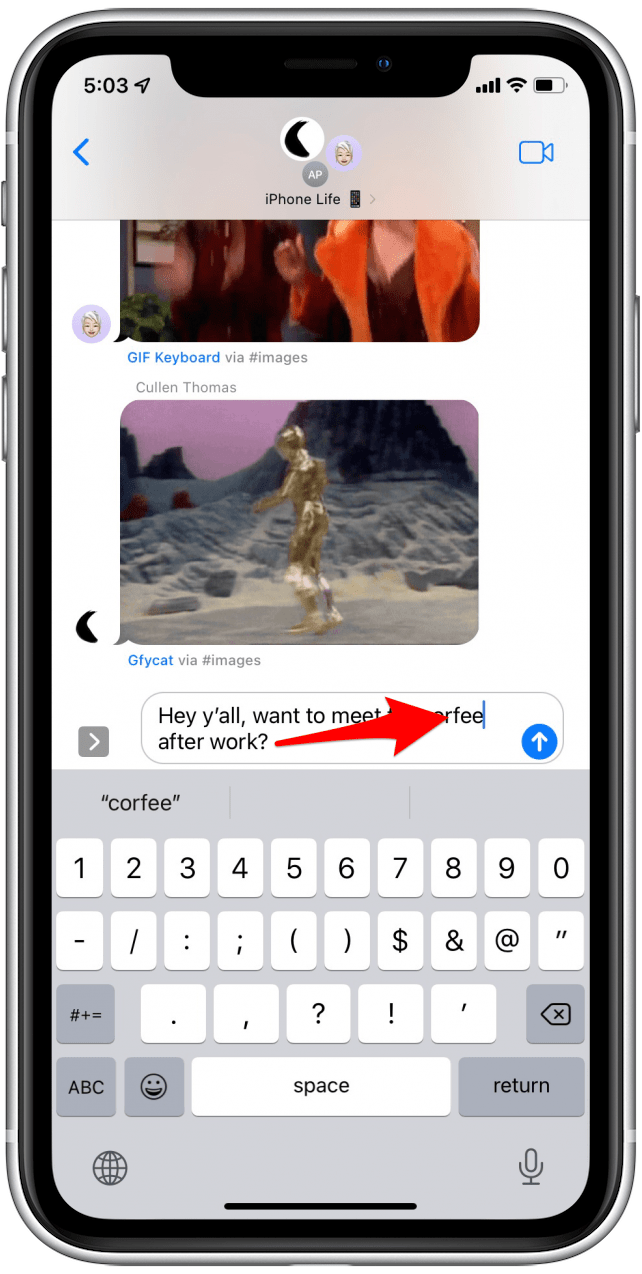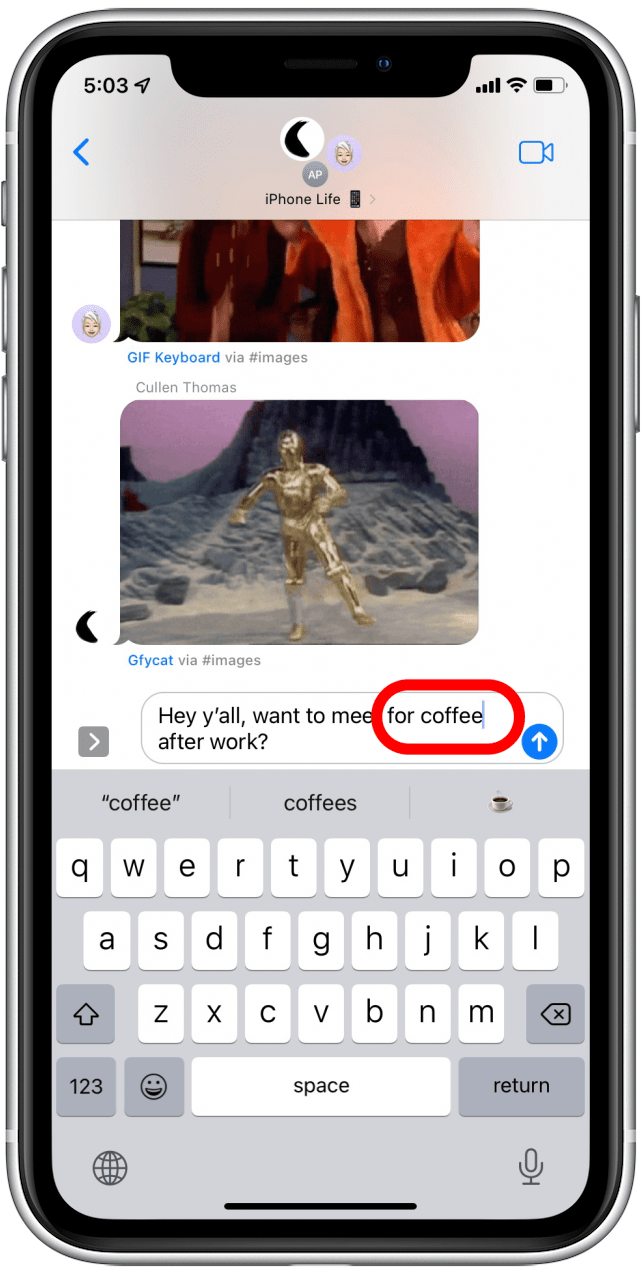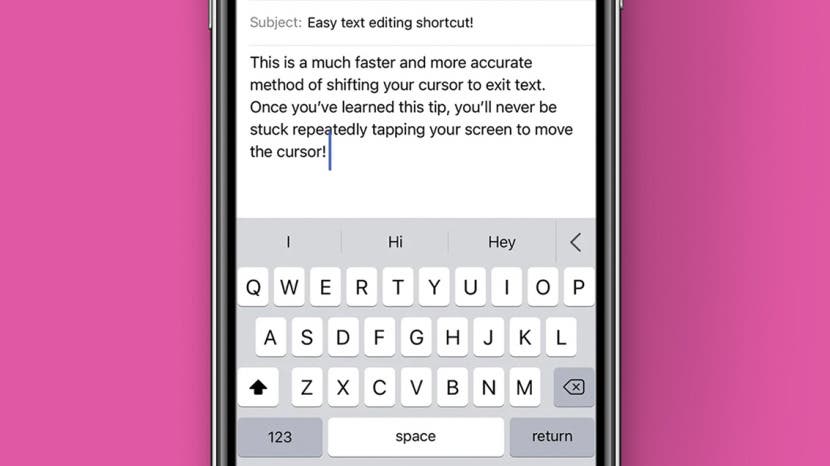
* This article is from our Tip of the Day newsletter. Sign Up. *
Annoyed by how hard it is to edit text on your iPhone? There's a solution. You can actually drag and drop the cursor while typing in native Apple apps like Mail and Messages, making it much faster and easier to edit texts, emails, and messages on your iPhone!
Related: How to Retrieve Deleted Text Messages on Your iPhone

Why You’ll Love This Tip
- Accurately place your iPhone cursor where you need to edit text.
- Easily edit only what you want to change, without having to fight with the cursor.
How to Drag & Drop the Cursor to Edit Text on Your iPhone
Dragging and dropping the iPhone text editing cursor makes life much simpler. As with previous operating systems, it's still also possible to tap a place in the message to move the cursor to that point, but this is often less accurate than the method shown below. If you want more iPhone tricks, like how to search text messages on iPhone, sign up for our free Tip of the Day newsletter!
- Long press the iPhone cursor and do not lift your finger. You'll see a magnified version of the cursor and text.
![Long press on cursor]()
- Drag the cursor to where you need it and lift your finger to drop it exactly where you want it.
![Drag to move cursor]()
- Now you can delete, replace, or add additional text as needed.
![edit as normal]()
This tip has helped me edit so much more easily and without the headache! However, if you find you often struggle with the small keyboard, try these solutions to get a larger keyboard on your iPhone. I hope it helps you, too. If you liked this tip, you might also be interested to know how to turn your iPhone spacebar into a trackpad for easy editing.