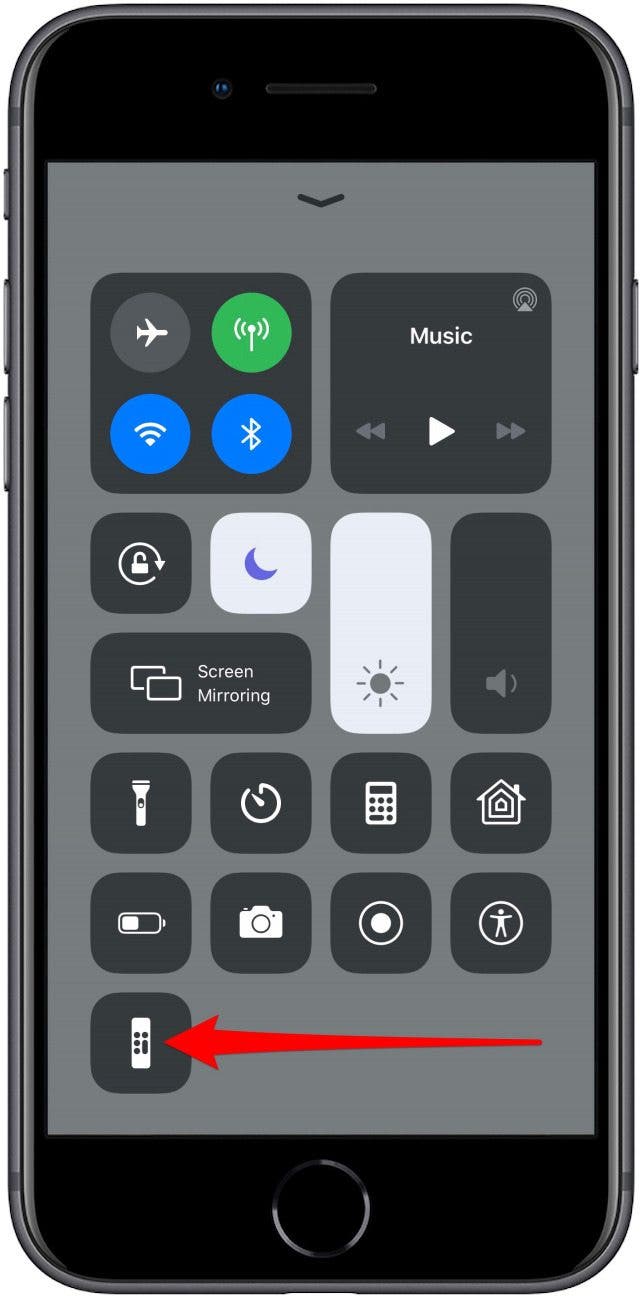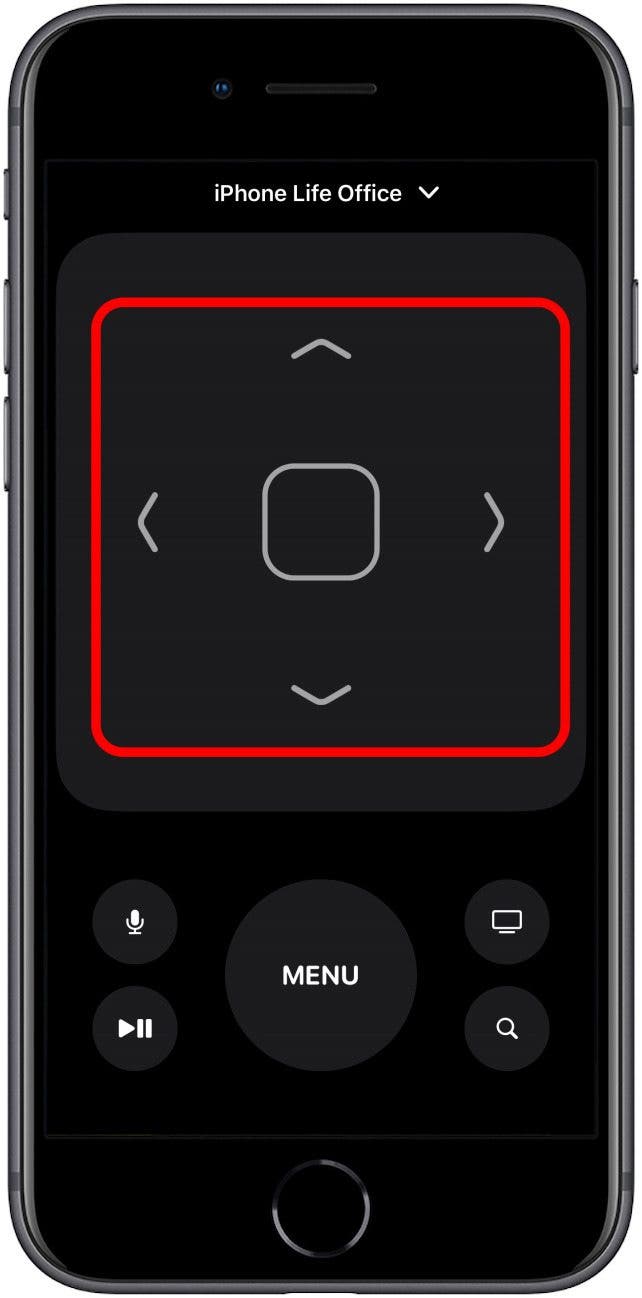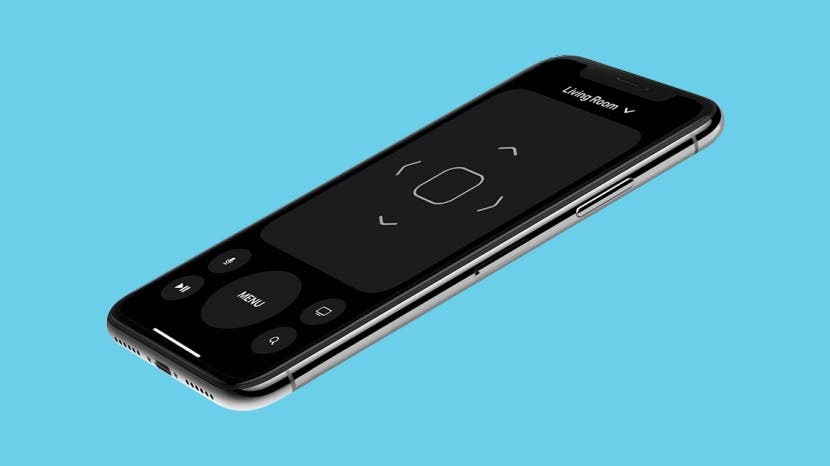
* This article is from our Tip of the Day newsletter. Sign Up. *
Swiping to make a selection on the Apple TV’s Siri Remote can be frustrating. With the Apple TV Remote app installed on your iPhone, you can adjust your accessibility features to use directional buttons instead of swiping. Let’s get started with how to enable directional buttons on the Apple TV Remote on your iPhone.
Related: How to Connect and Set Up Your Apple TV & Apple TV Remote

How to Get Directional Buttons for the Apple TV Remote App on the iPhone
If you prefer a directional pad, you don’t have to buy a new Apple TV remote; just install the Remote app on your iPhone and then follow these steps to enable the directional pad.
- Open the Settings app.
- Select Accessibility.
- Scroll down and select Apple TV Remote.
![]()
![]()
- Toggle on Directional Buttons.
![]()
- If you haven't already added the Remote app to Control Center, tap Allow to add the Remote to your Control Center when prompted.
- To use the directional pad, bring up the Control Center.
- Tap the Remote icon.
![]()
![]()
Now, you can use the directional pad to make selections on your Apple TV! The directional pad is currently only available when you select the Remote through the Control Center. Hopefully, this is a bug that will get ironed out in the next update. For now, it’s nice to know that there’s a work around that avoids using the swipe gesture on the Apple Remote. Happy viewing!