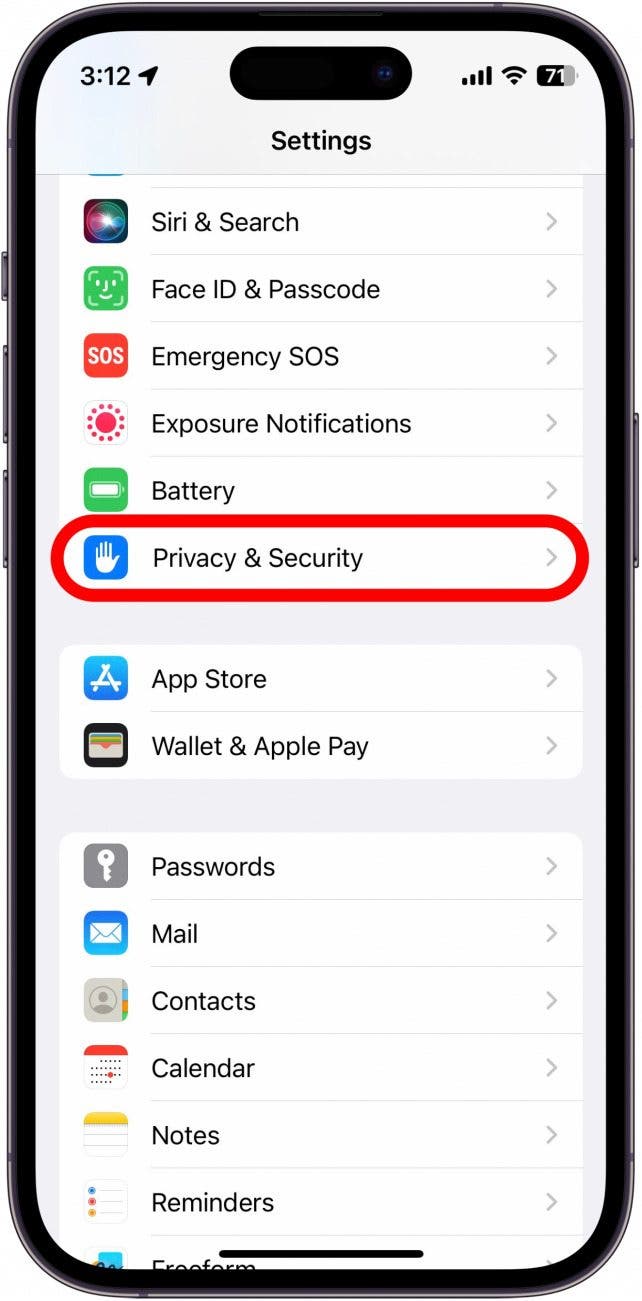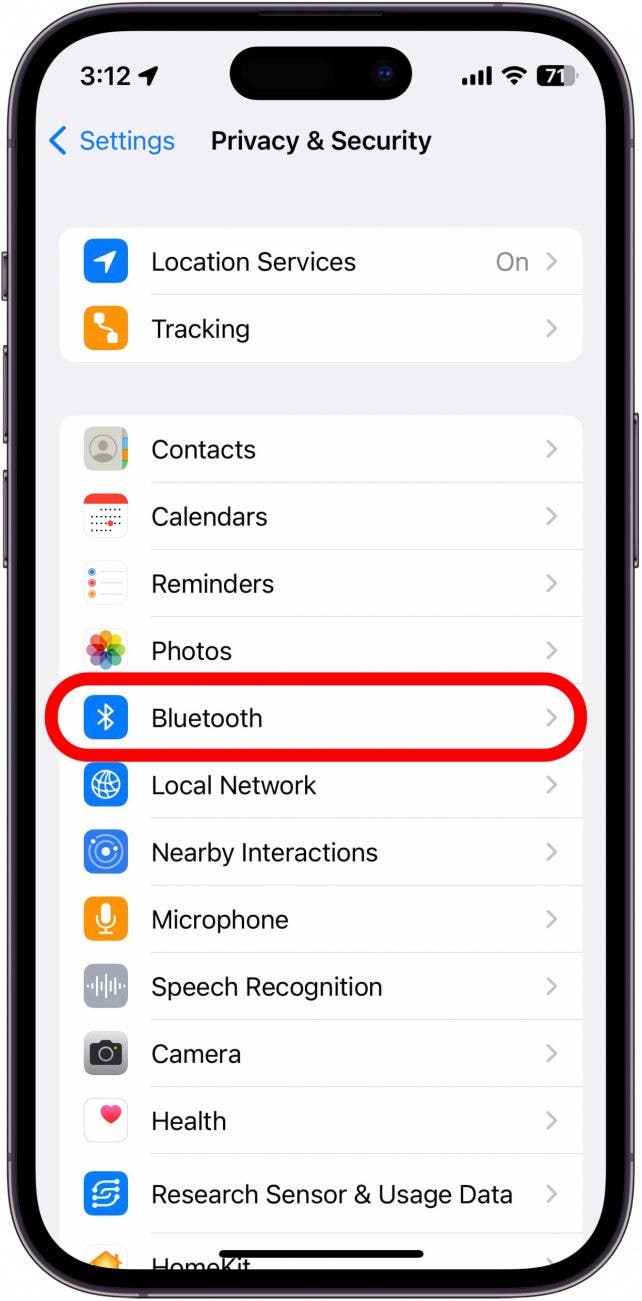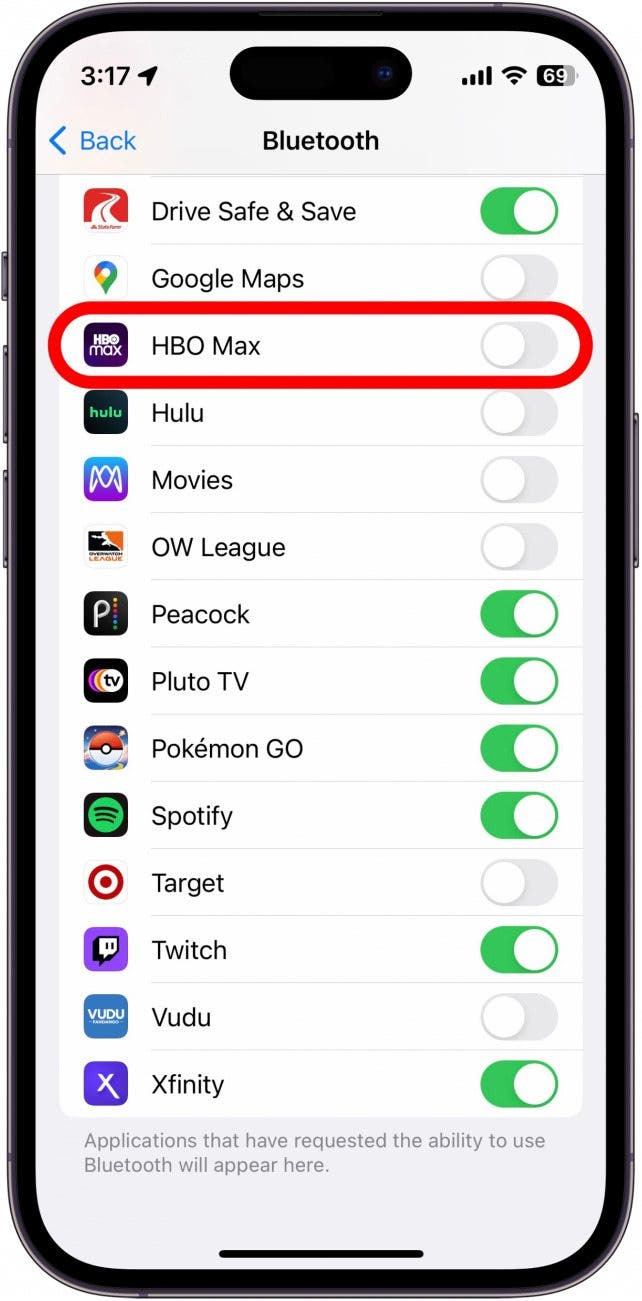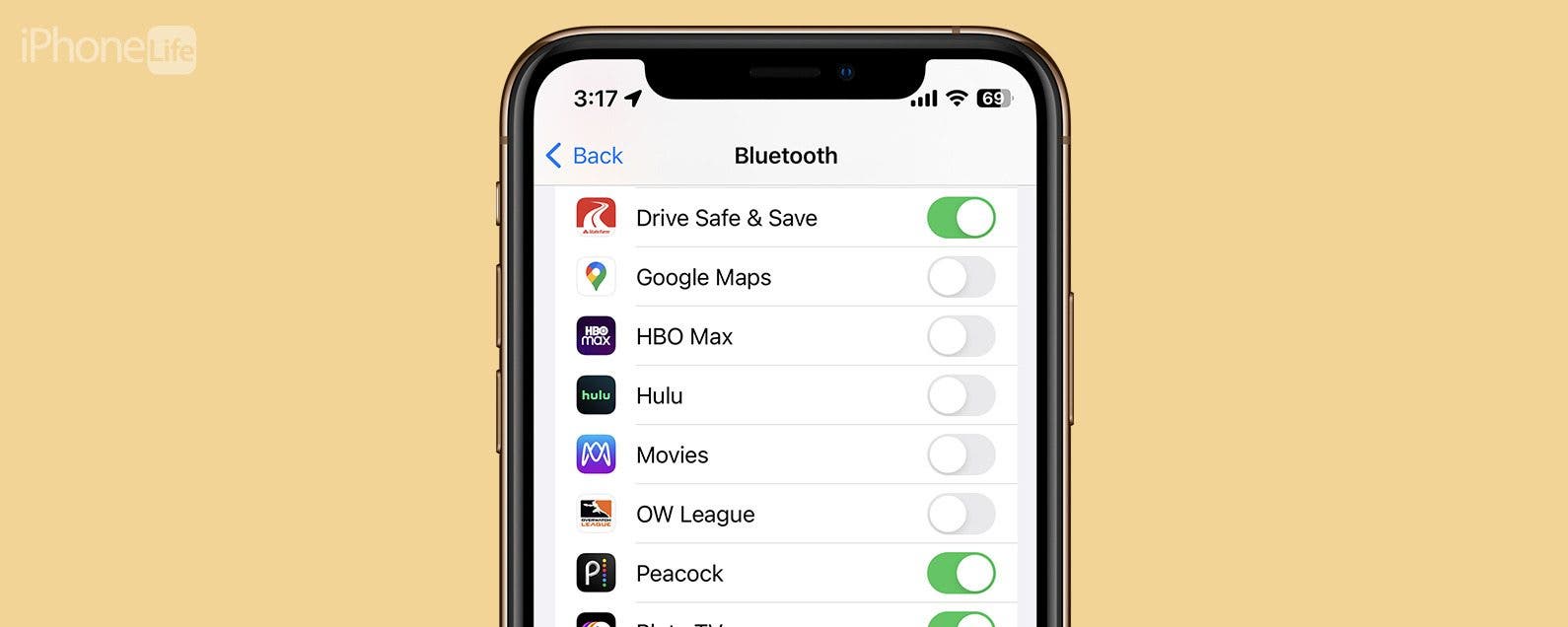
* This article is from our Tip of the Day newsletter. Sign Up. *
Apple is famous for its extensive privacy settings. You can customize your Location Services for specific apps, prevent apps from tracking you, and even block apps from using Bluetooth. This won’t stop you from being able to use your headphones, but it will prevent the app from using your iPhone's Bluetooth in other ways that might affect your privacy. Read on to learn how to customize your iPhone Bluetooth settings and disable Bluetooth for specific apps.
Why You'll Love This Tip
- Protect your privacy by preventing apps from accessing your Bluetooth.
- Stop rogue apps from connecting to your Bluetooth devices.
How Do I Turn Off Bluetooth for Certain Apps?
On iOS, you can customize your iPhone's app permissions so that only specific apps can access certain features like your location, camera, microphone, Bluetooth, and more. When you install a new app that uses Bluetooth, you’ll see a prompt explaining how Bluetooth is used and requesting your permission to continue. But what if you accidentally granted an app permission or want to turn the setting off later? For more iPhone privacy advice, be sure to sign up for our free Tip of the Day newsletter. Here’s how to change your iPhone Bluetooth settings to disable Bluetooth for specific apps:

- Open the Settings app, and tap Privacy & Security.
![Open the Settings app, and tap Privacy & Security.]()
- Select Bluetooth.
![Select Bluetooth.]()
- You’ll see a list of apps that are using Bluetooth. To disable Bluetooth for any app, tap the toggle next to it so that it is positioned to the left and grayed out. This signifies that Bluetooth is disabled for that particular app.
![You’ll see a list of apps that are using Bluetooth. To disable Bluetooth for any app, tap the toggle next to it.]()
The next time you open that app, you may be prompted to enable Bluetooth for the app to function properly. If you want to know more about why a specific app uses Bluetooth, you can contact the app’s developer. If you want to know how to block Bluetooth devices on iPhone, you can follow the steps outlined here. At step 4, tap Forget This Device instead of Disconnect. This will prevent the Bluetooth device from automatically connecting to your phone again. Next, find out about using AirPods on a plane.