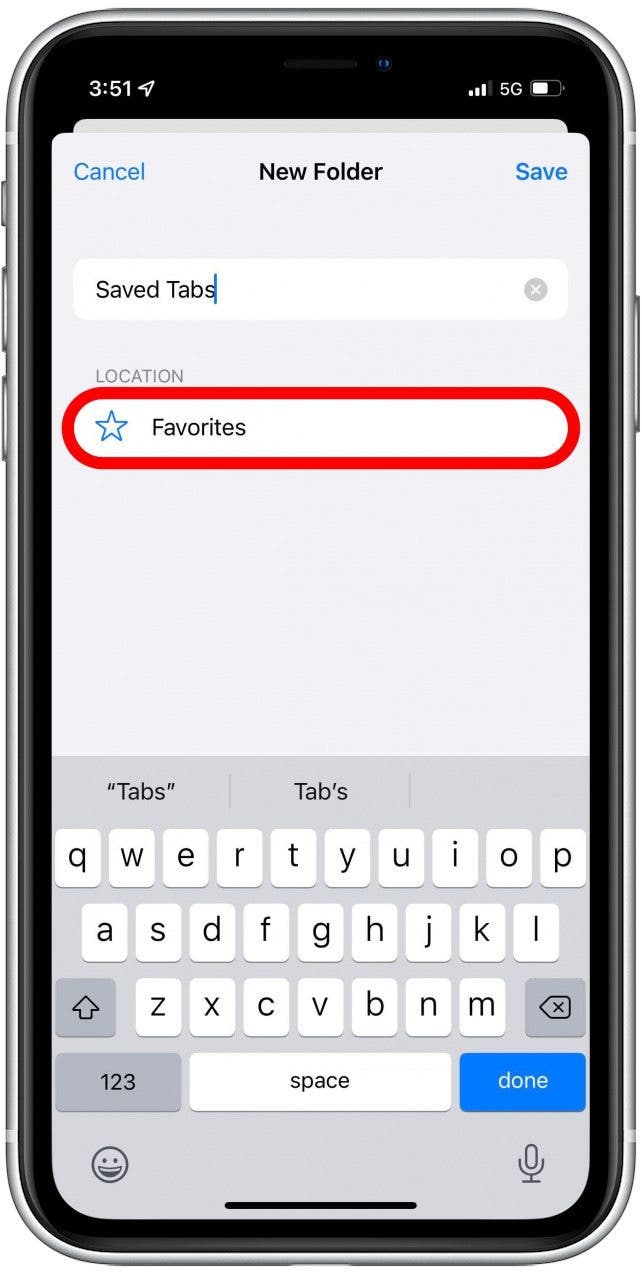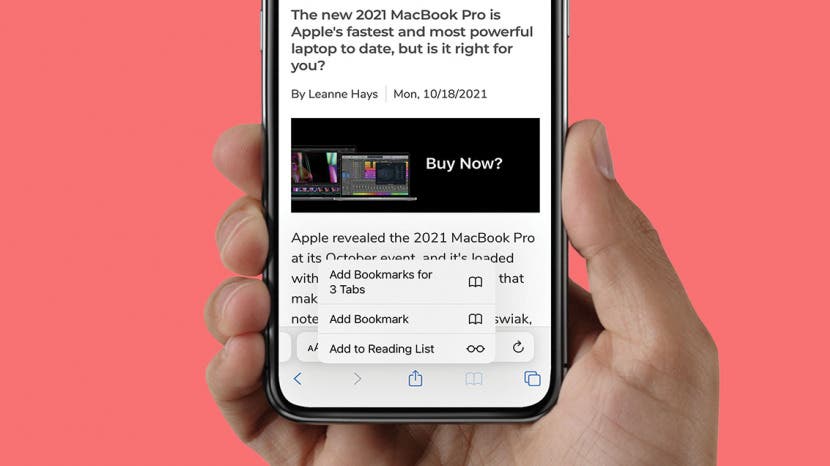
* This article is from our Tip of the Day newsletter. Sign Up. *
Sometimes you need to close all your tabs in Safari on your iPhone to get the browser to run smoothly, but that can mean losing important pages you’d like to read another time. This tip will teach you how to instantly save all your open Safari tabs as bookmarks on your iPhone or iPad so you can easily find them again later.
Related: How to Hide Apps on the iPhone & Find Them Later

Why You'll Love This Tip
- Save your open Safari tabs before you close them so you won't forget how to find them later.
- Never lose your favorite pages if you accidentally close your tabs.
How to Bookmark All Open Safari Tabs
Learning how to save bookmarks in Safari is great, but knowing how to bookmark Safari tabs all at once can be even better! To learn more about using Safari on your iPhone, check out our Tip of the Day newsletter. Here's how to bookmark all Safari tabs that you currently have open:
- Open the Safari app.
![Open the Safari app - how to add bookmark on iphone]()
- Long press the bookmark icon.
![Long press the bookmark icon - add bookmark iphone]()
- Select Add Bookmarks for [#] Tabs.
![Select Add Bookmarks for [#] Tabs - bookmark on iphone]()
- Enter a folder name for your batch of tabs.
- Tap on Favorites to change the save location to something other than Favorites, such as the Bookmarks folder.
![]()
- Tap Save.
![Tap Save - how to bookmark something on iphone]()
When you’re ready to revisit those tabs, simply tap the bookmark icon again and locate your folder of saved tabs. This trick to organize Safari tabs will help you keep up with your favorite web pages without slowing down your browsing. Now you know how to add favorites on Safari in all tabs simultaneously for easy access in the future! Enjoy. If you'd like, you can also learn how to set up shared tab groups in Safari for easier group collaboration.
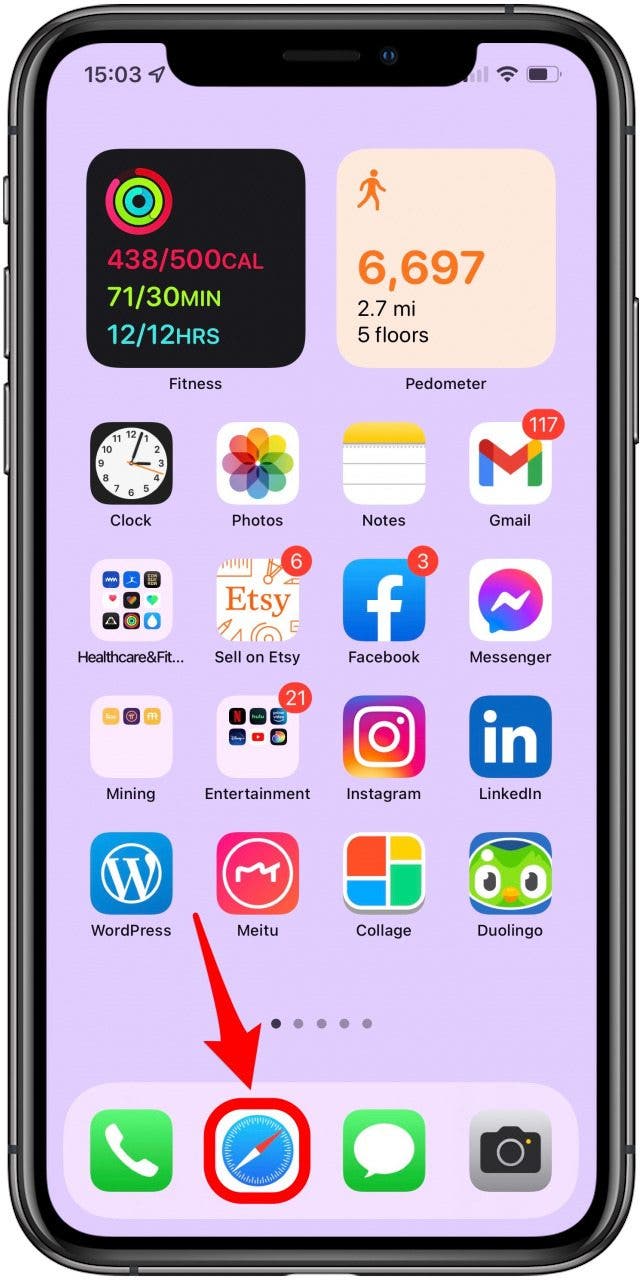
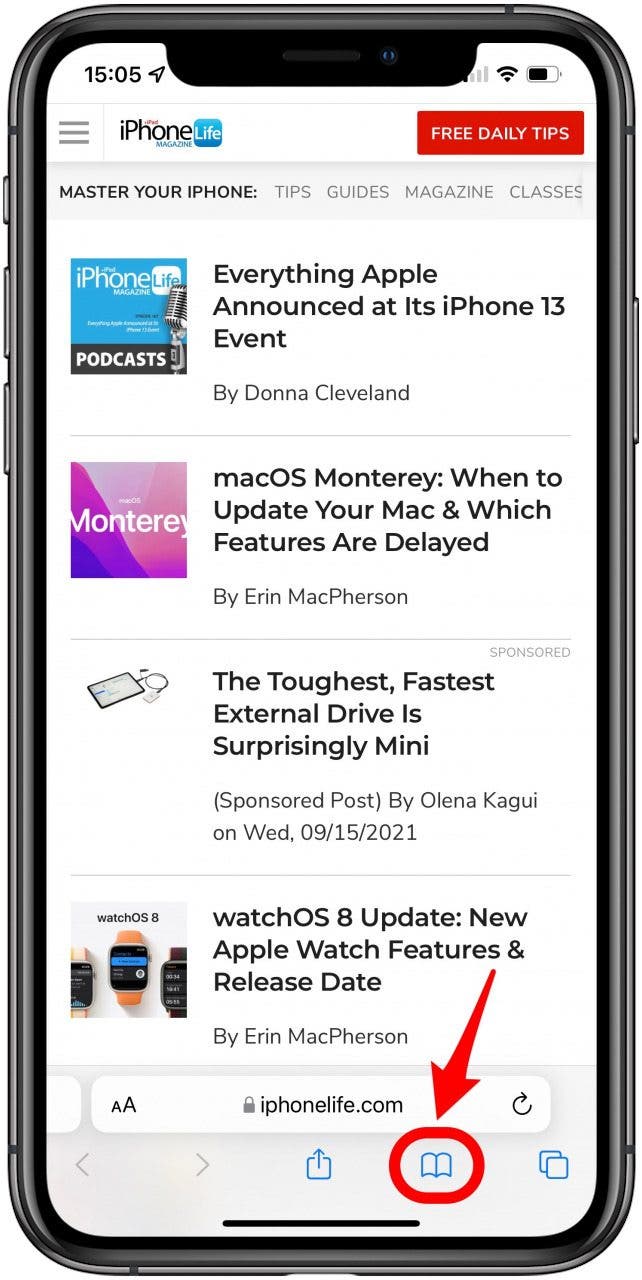
![Select Add Bookmarks for [#] Tabs - bookmark on iphone](https://www.iphonelife.com/sites/iphonelife.com/files/styles/screenshot_iphonexs_660_2x/public/img_6635.jpg?itok=_Z4EWTCZ)