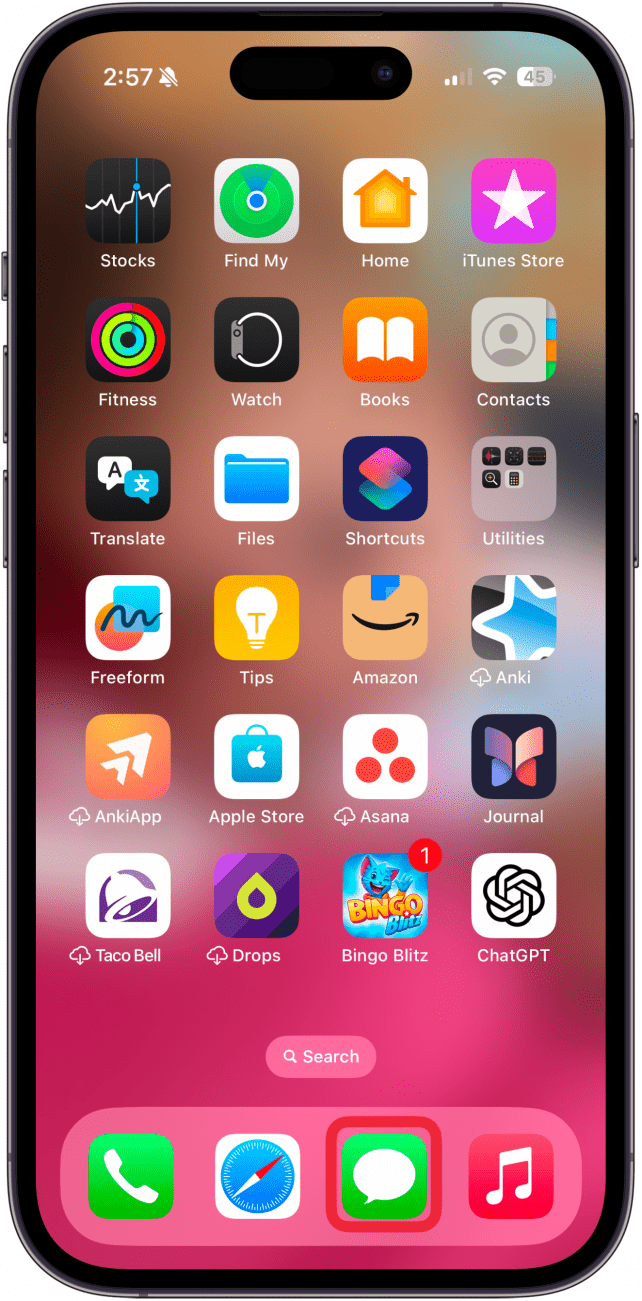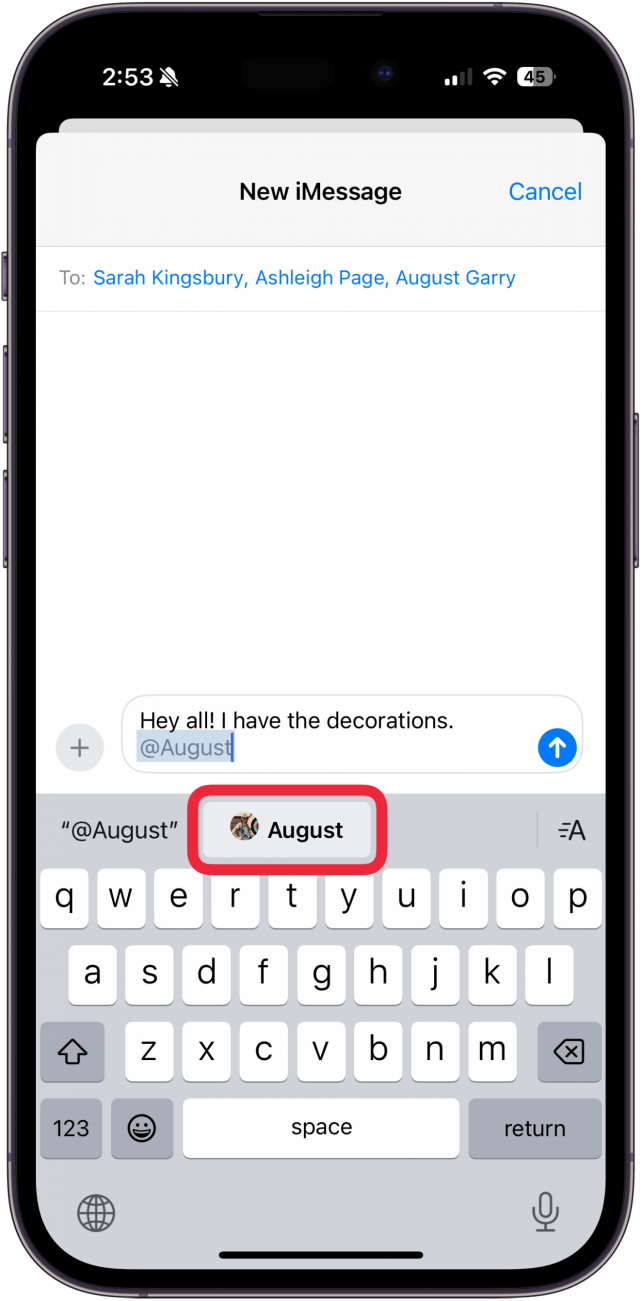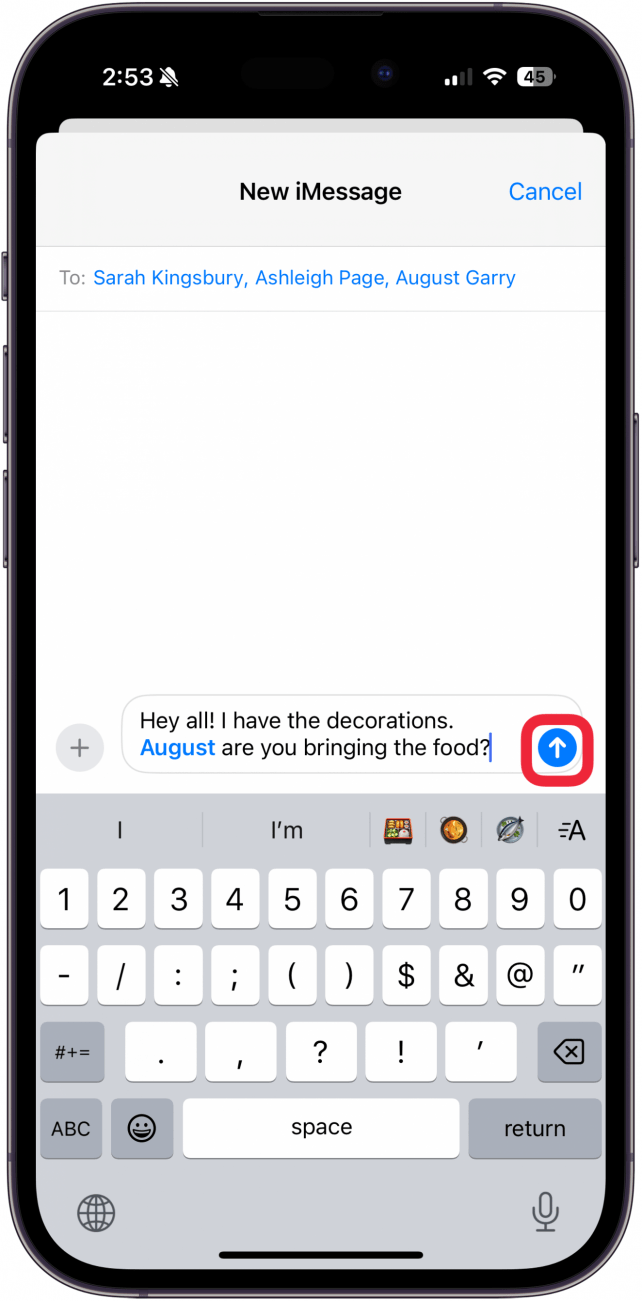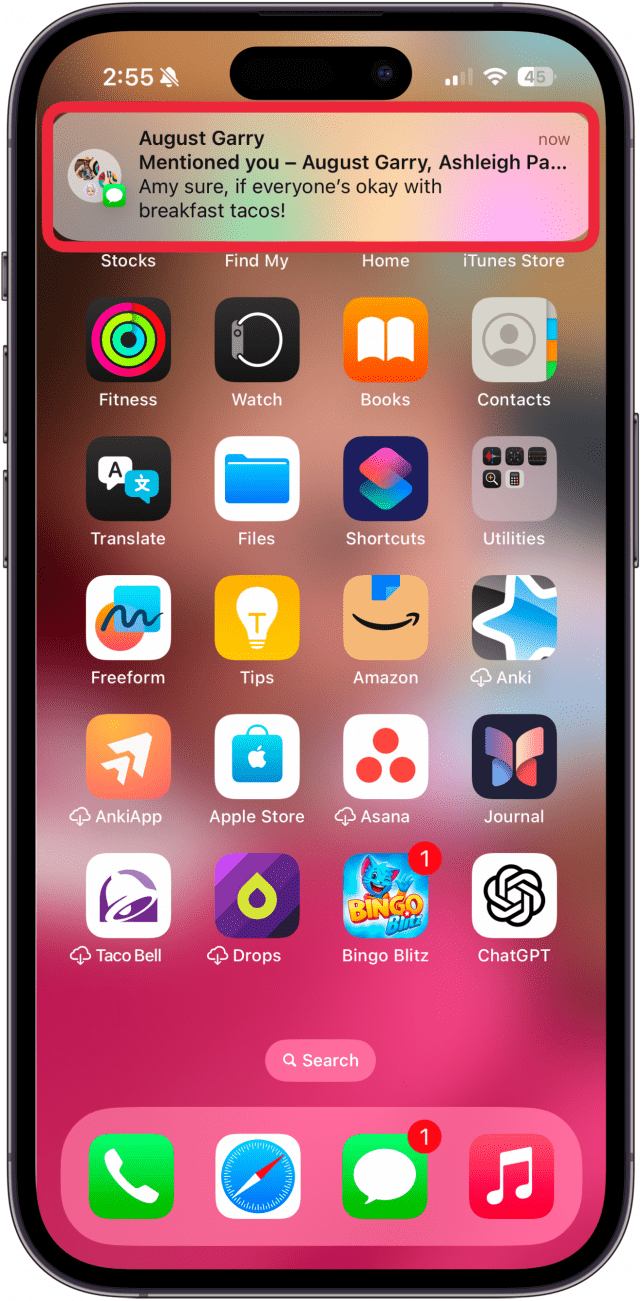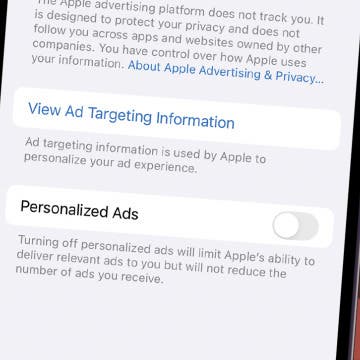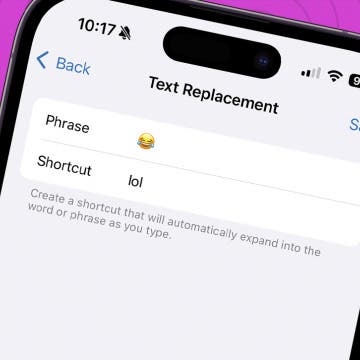Sometimes, you want to make sure a particular person or people within a group chat sees your message to the group. Apple has the ability to tag contacts in a group text, so you can make sure someone gets notified whenever you mention them in the chat. Let's get started learning how to tag a contact in a group chat, including a few important details to keep in mind.
Why You'll Love This Tip:
- Cut through the clutter of a group message by tagging a specific person.
- Send and receive notifications when you mention a specific person or are mentioned.
How to Use Tagged Chat Contacts to Reduce Annoying Group Text Notifications
System Requirements
This tip was performed on an iPhone running iOS 18 or later. Find out how to update to the latest version of iOS.
When tagging someone in a group text, there are a few things to remember:
- Formerly, everyone had to be on an Apple device, but now, anyone in a group chat can be tagged.
- The person you tag must already be included in the group chat.
- You can tag more than one person in a message.
- You can hide alerts for a group message and still receive tagged alerts.
- You won't receive tagged message alerts if you turn on Do Not Disturb or disable all Message notifications.
Now, let's get into how to tag someone.

- Open the Messages app, then open the group chat where you'd like to tag a contact.
![]()
- When composing your message, type the @ symbol before the name of the contact you want to tag, with no space between the symbol and the name.
![]()
- Once you type a space after the contact name, it will turn blue to indicate the tag is successful.
![]()
- Once you finish your message, hit the Send icon as usual.
![]()
- Your contact will receive a notification and can respond to your message within the group text. You will receive this notification if anyone tags you.
![]()
Check out our free Tip of the Day for more great Apple device tutorials. We have great tips about all things iPhone, including how to create and manage group chats!