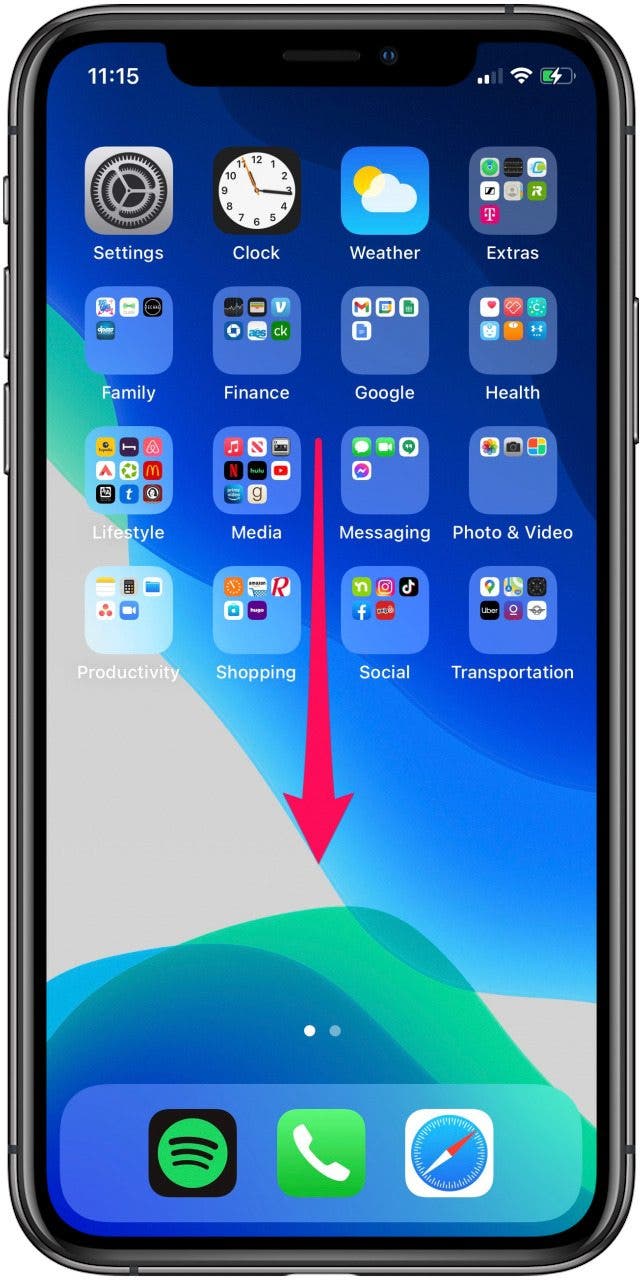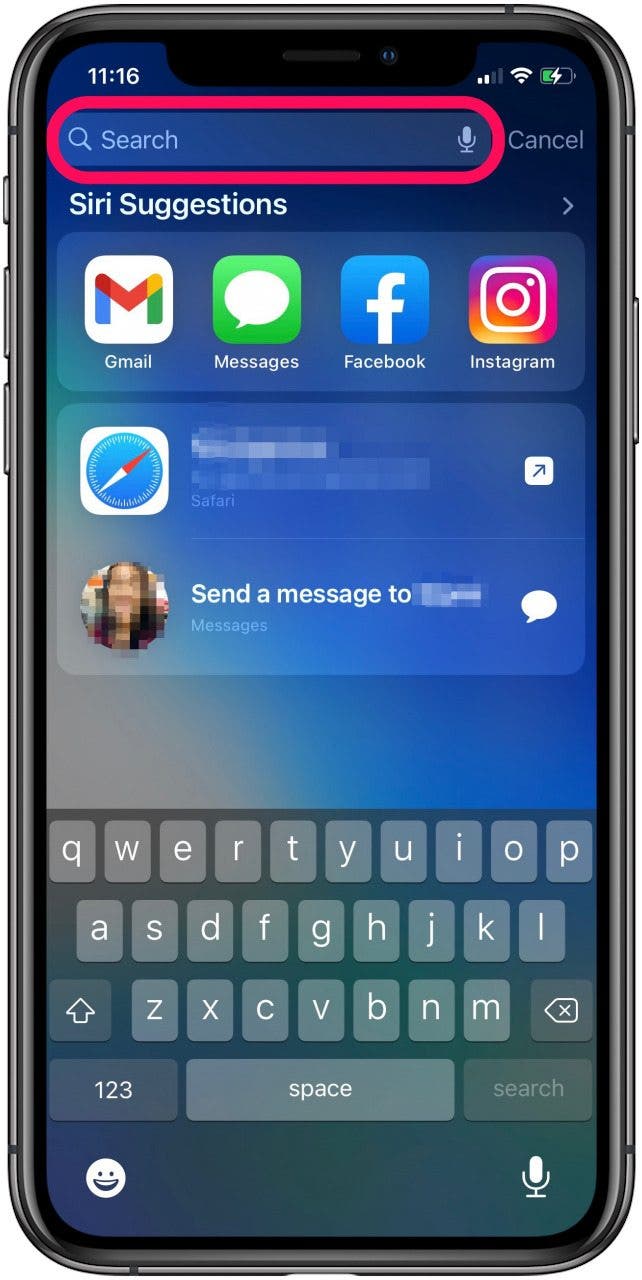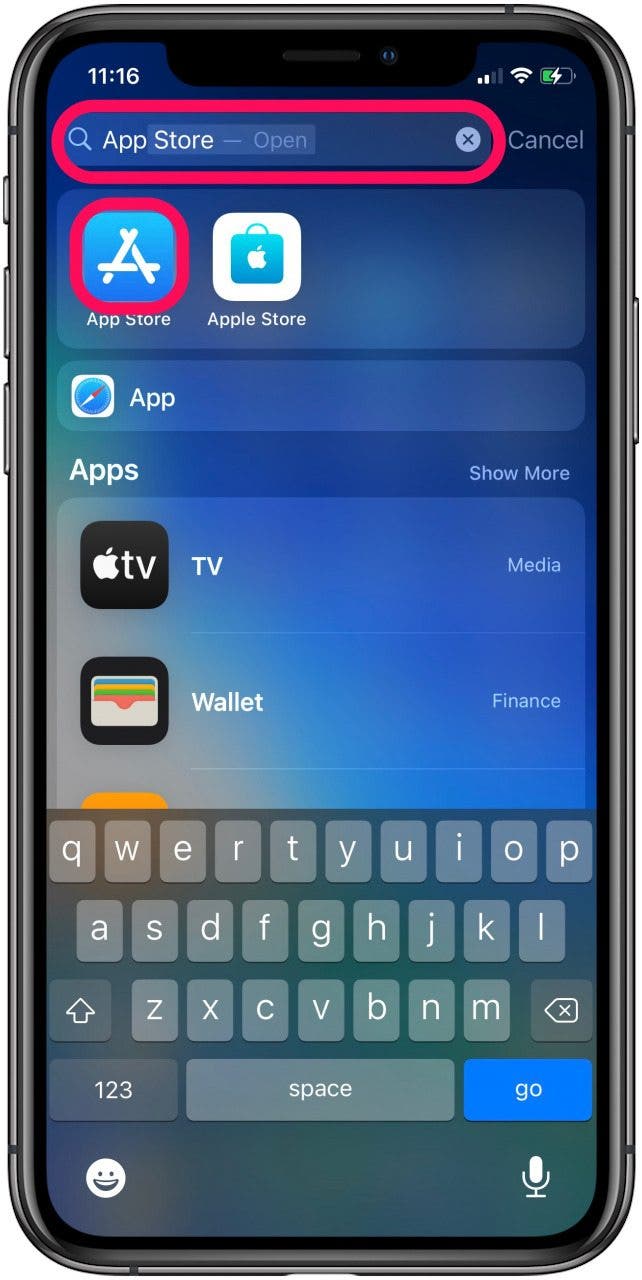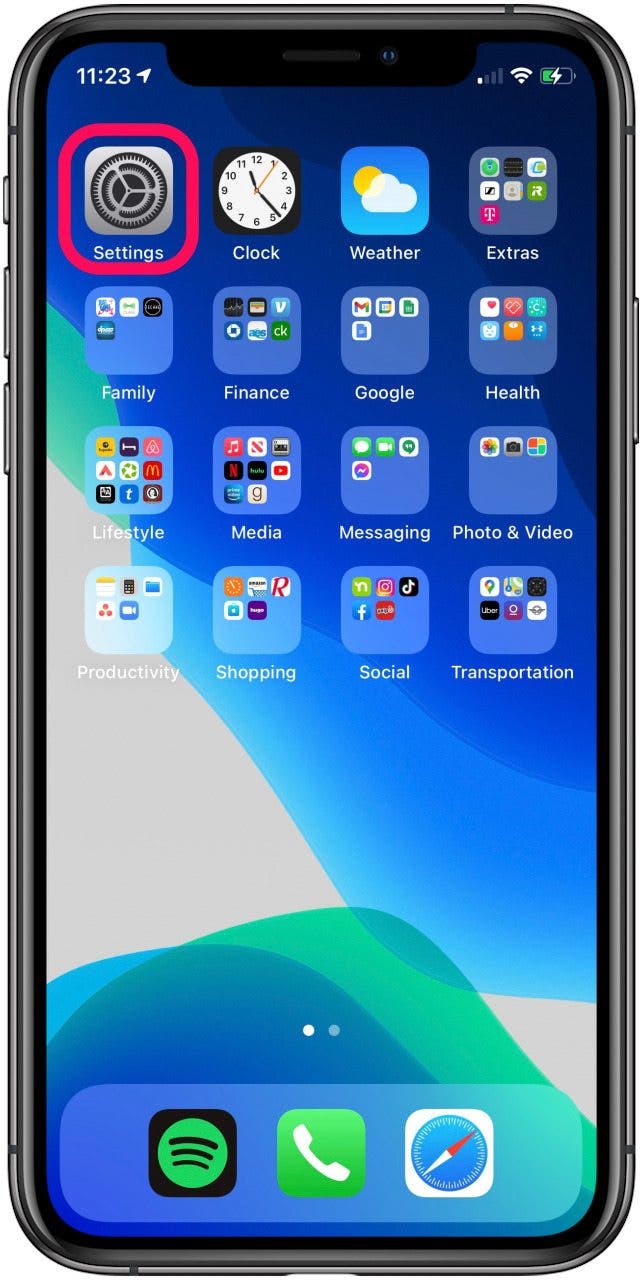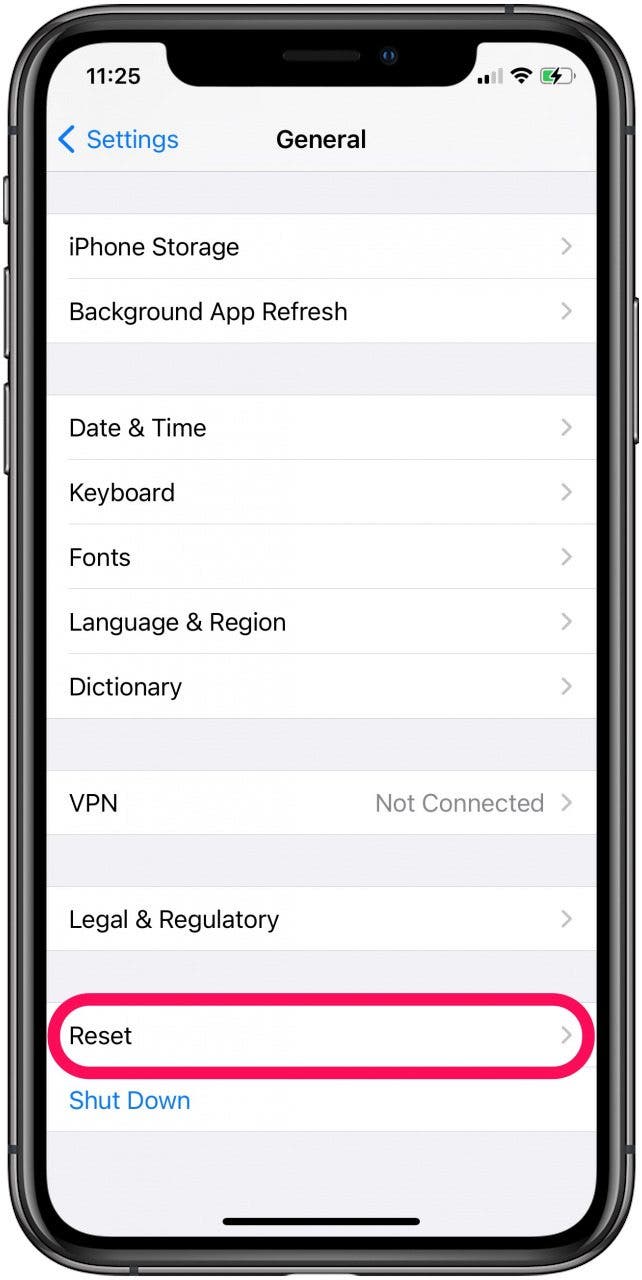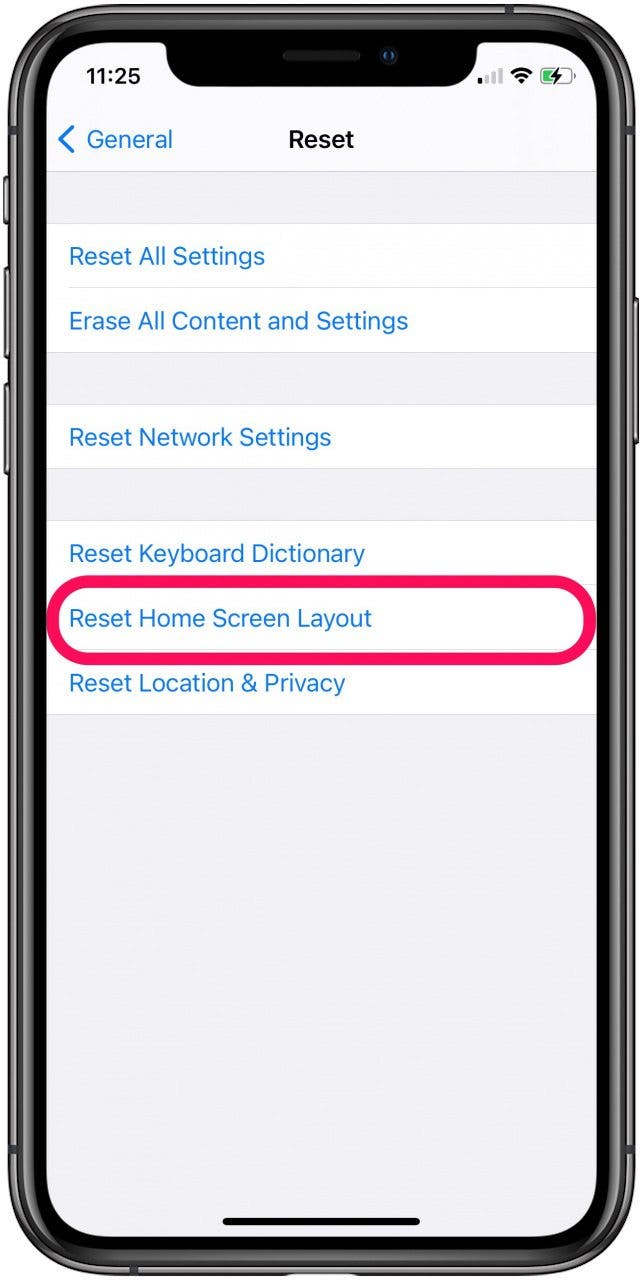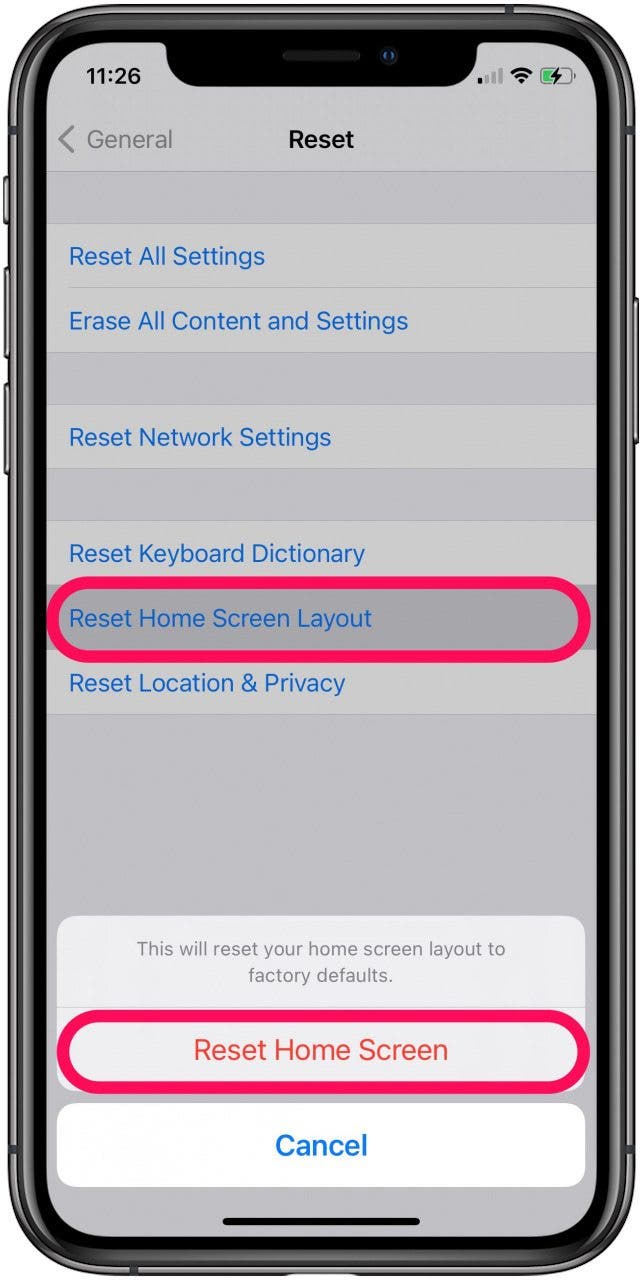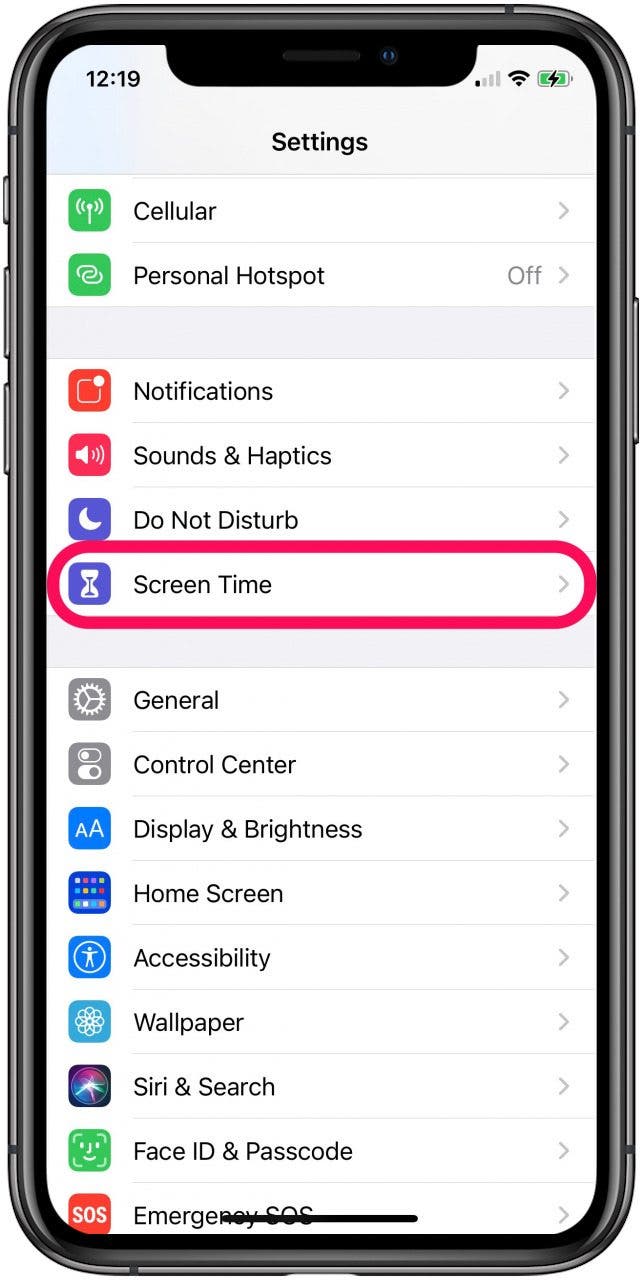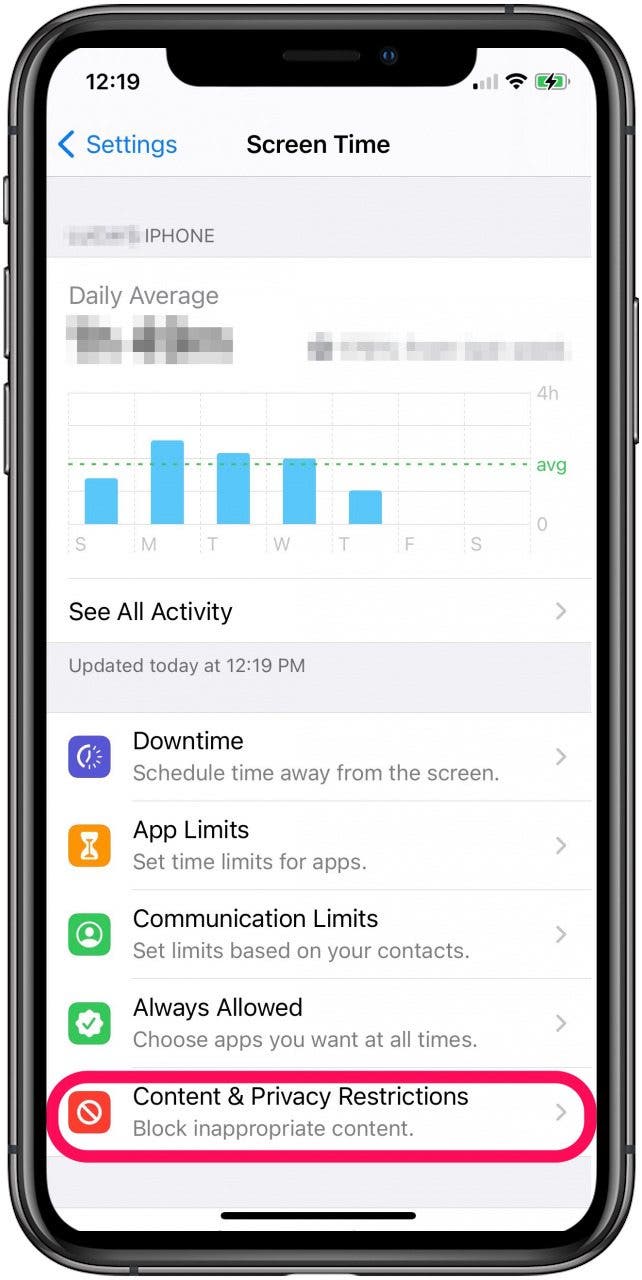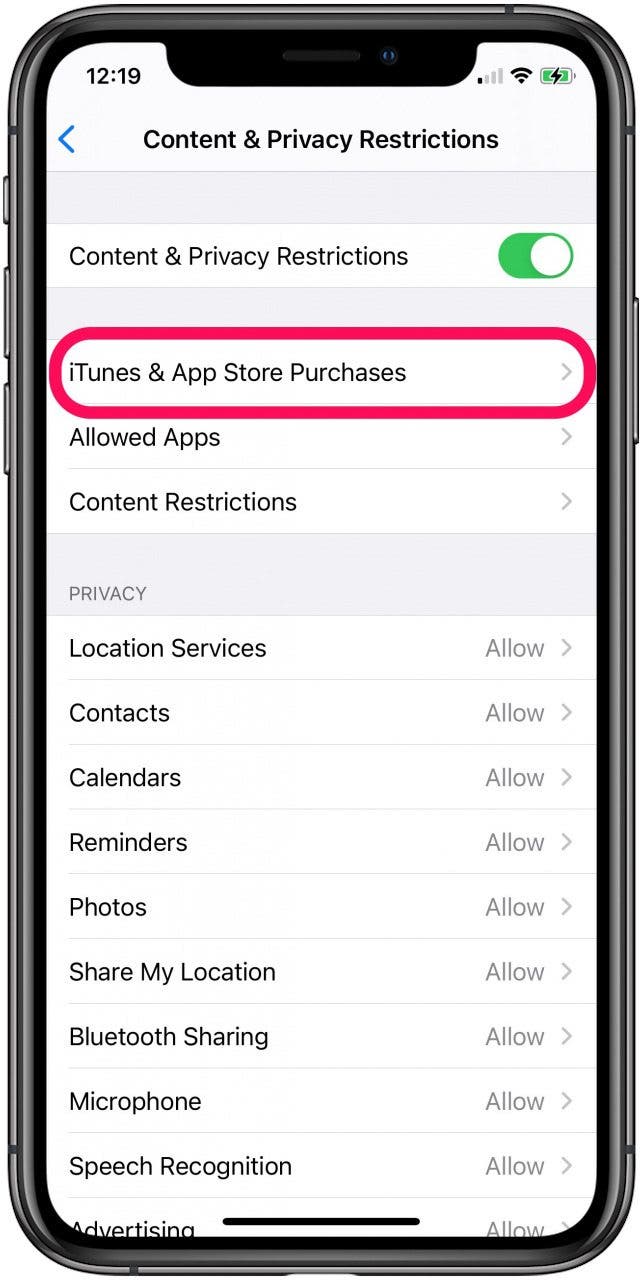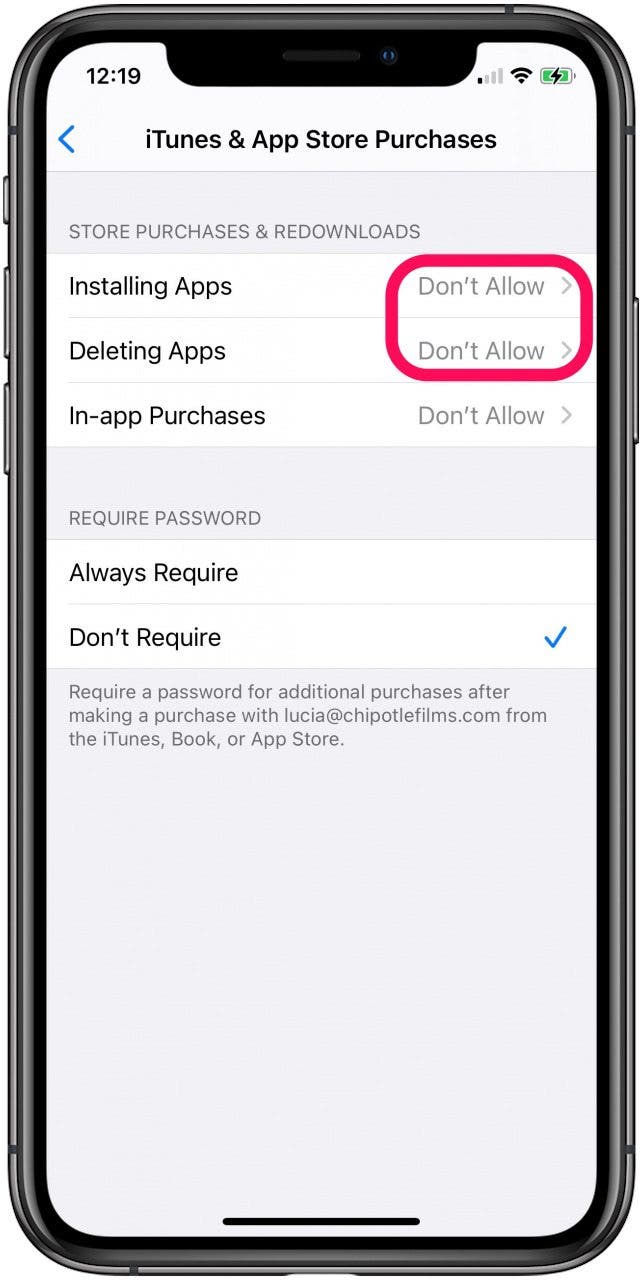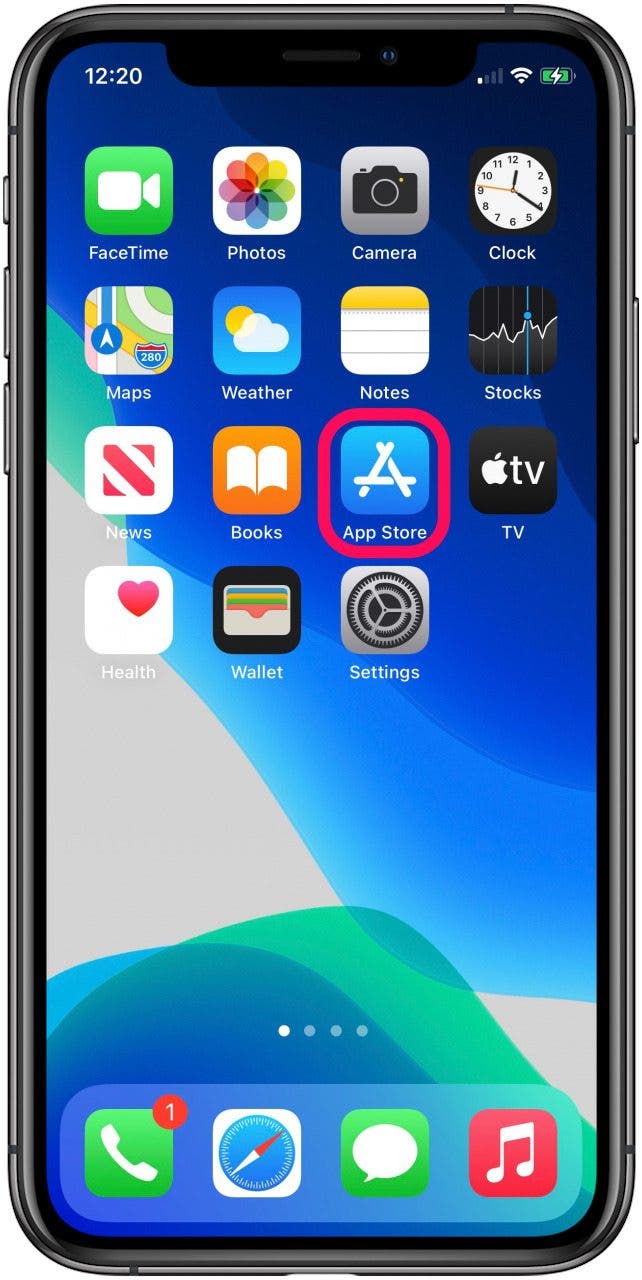If your App Store icon disappeared from your Home screen and you’re wondering how to restore it, we’ve got great news for you: A missing App Store icon on the iPhone doesn’t mean you deleted the app. While there are other native apps that you can delete, the App Store is not one of them. Our guide will show you several ways to find and bring back your missing App Store icon, so you can download and update your apps once again.
Related: How to Find Hidden or Missing Apps on Your iPhone
What’s in This Article:
- No App Store Icon on iPhone? Get Help from Search
- How Do I Get the App Store on My iPhone? Restore Your Home Screen
- App Store App Disappeared from Your Home Screen? Restrictions May Be the Cause
No App Store Icon on Your iPhone? Get Help from Search
One of the common causes for a missing App Store icon is that it’s inside a folder on your phone. Rather than looking through each of your folders, using the Search tool is an easier way to find the misplaced icon:

- From the middle of your Home Screen, swipe down to access the Search field.
![]()
![]()
- Type App Store in the Search field. This should reveal the App Store in your search results.
![]()
How Do I Get the App Store on My iPhone? Restore Your Home Screen
If your App Store didn’t show up in your search results, the next option is to restore your Home Screen to its default settings. It should be easier for you to find the App Store icon once it’s back to its original location, but it's important to know that this will remove all your apps from any folders you've created and organize them alphabetically on the Home Screen.
- Launch Settings.
![]()
- Scroll down and tap on General.
- Scroll down and tap on Reset.
![padding-right:15px]()
![]()
- Select Reset Home Screen Layout. Confirm that you want to reset your Home Screen to its factory defaults by tapping on Reset Home Screen.
![]()
![]()
- The Home Screen will revert back to its default layout and the App Store icon will reappear on your first page of apps.
![]()
App Store App Disappeared from Your Home Screen? Restrictions May Be the Cause
If your App Store icon is still MIA after searching for it and restoring your Home Screen, it’s probably due to restrictions on your phone. Whether you placed these controls by choice or accident, it’s easy to change them back to let you access your App Store once again:
- Launch Settings.
- Scroll down and tap on Screen Time.
![padding-right:15px]()
![]()
- In the Screen Time menu, select Content & Privacy Restrictions.
- Tap on iTunes & App Store Purchases.
![]()
![]()
- If Installing Apps and Deleting Apps are set to Don’t Allow select one at a time and allow them both. When you return to the iTunes & App Store Purchases menu, both permissions should be set to Allow.
![]()
![]()
- When you go back to your Home Screen, you should see your App Store icon once again.
![]()
Having access to your App Store icon is important. It allows you to download new apps and lets you keep your current apps updated. Once you’ve restored this handy icon, make a note of its location and your phone’s restrictions to ensure easy access to your App Store.