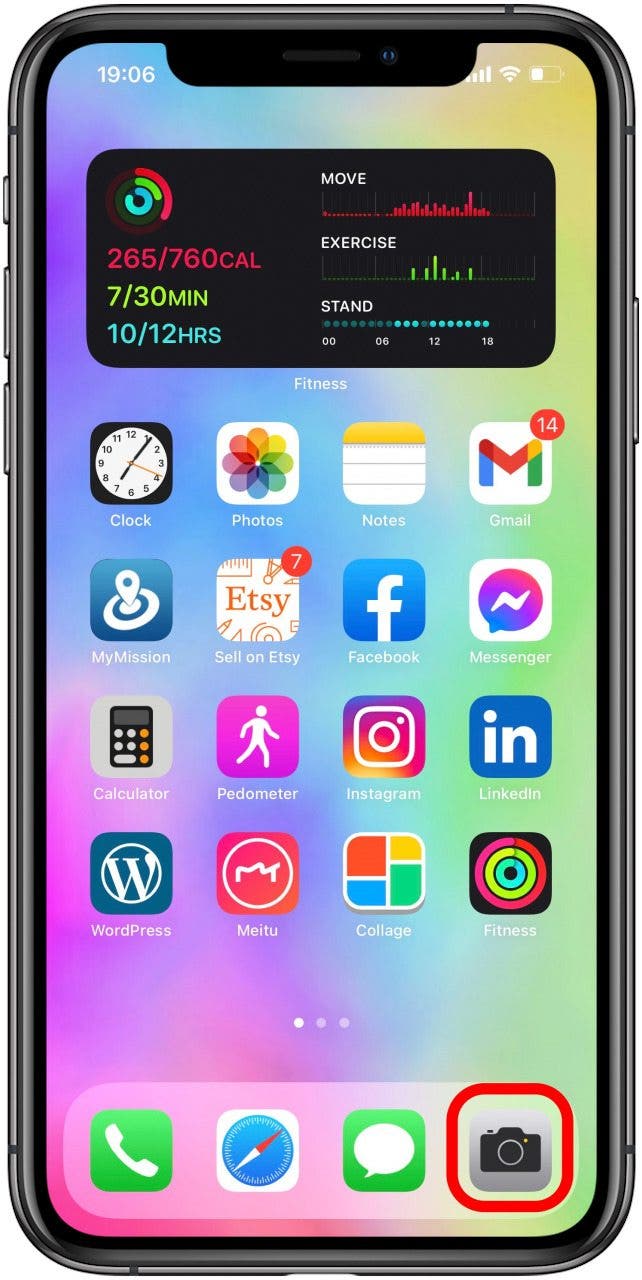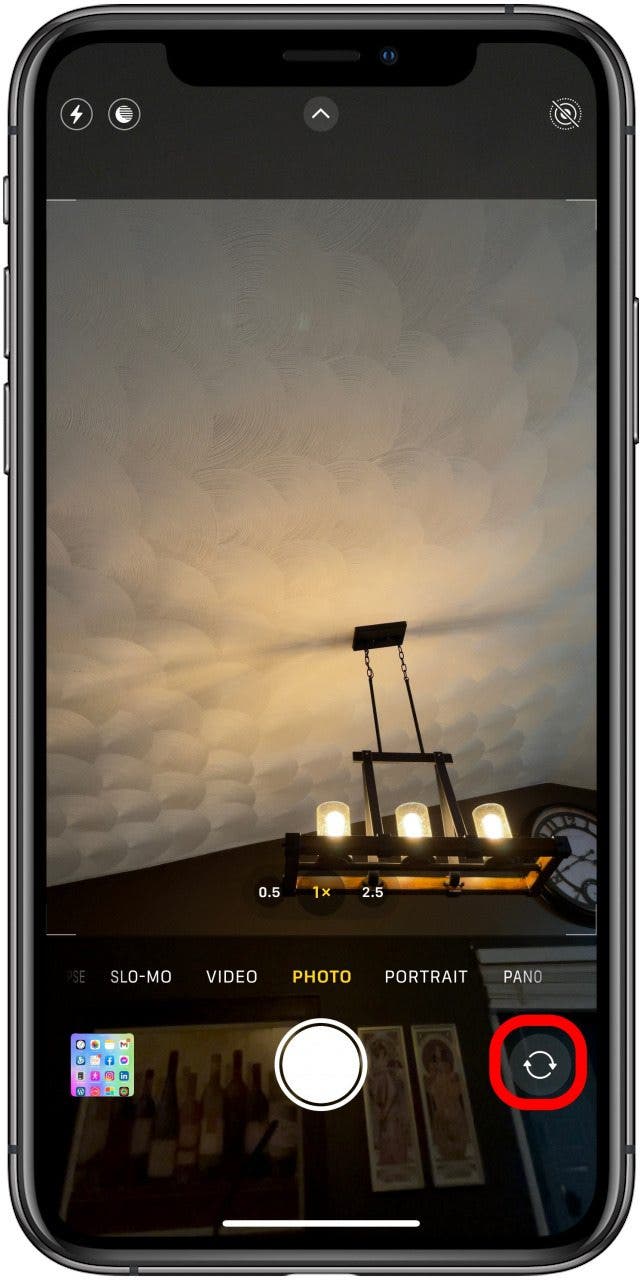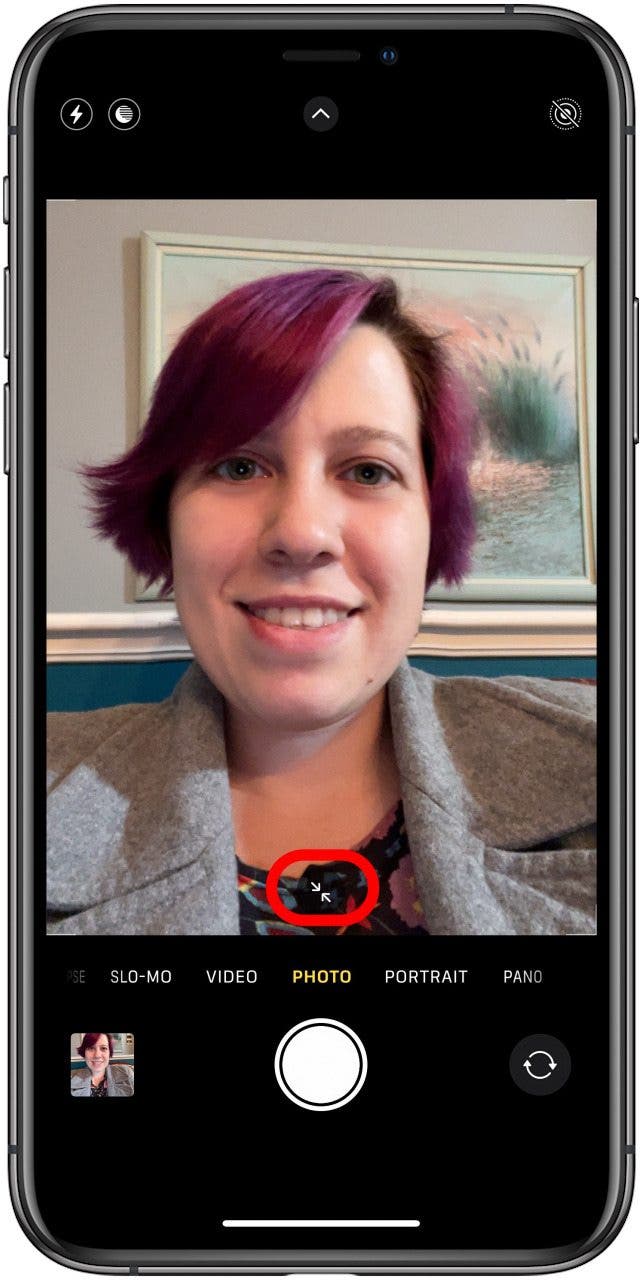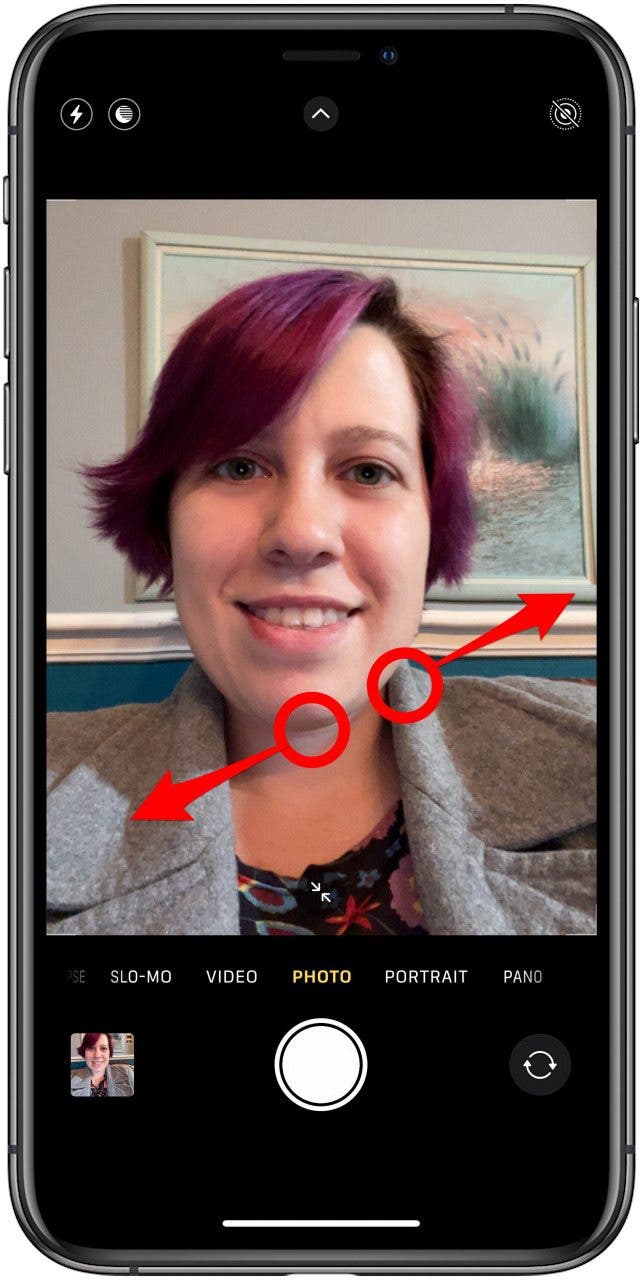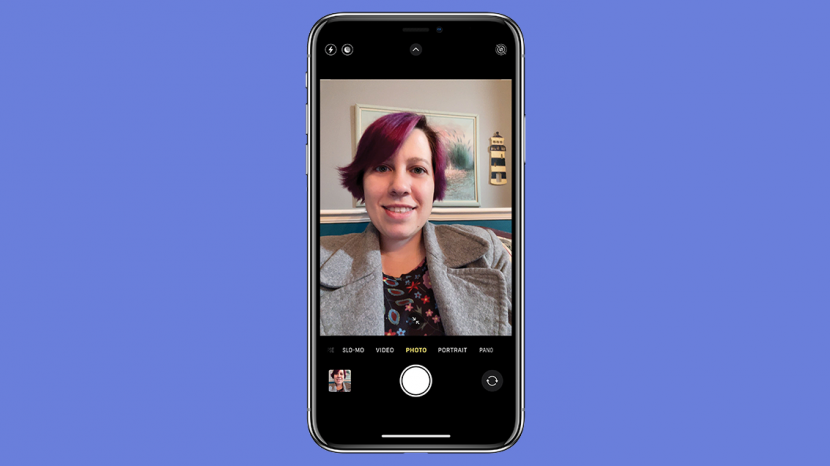
Taking selfies has become an essential function of modern smartphones. There are many tips and tricks to achieving the perfect selfie, including getting the framing just right. When navigating the front camera by hand, it can be useful to learn to zoom in and zoom out in selfie mode. Zooming in is not only possible using the back camera, but also the front.
Related: Mirror Image Photos? How to Flip a Picture on an iPhone
Jump to:
How to Zoom In & Out Using Photo Mode
There are two iPhone camera modes that allow you to take selfies using the front camera, Portrait and Photo Mode. The only one that allows users to zoom in and zoom out is Photo Mode. To learn more about taking selfies with an iPhone, sign up for our free Tip of the Day newsletter.

- Open the Camera app.
![Tap the camera app]()
- Tap the circular arrows to switch to selfie mode.
![Switching camera to selfie mode]()
- Tap the diagonal arrows at the bottom center of your screen to zoom out and to zoom in.
![Tap arrows to zoom in selfie mode]()
- You can also place two fingers on the screen. Pinch your fingers together to zoom in and move them apart to zoom out.
![Pinch fingers out to zoom out of camera selfie mode]()
If you are taking selfies using your Apple Watch, you can use the Digital Crown to zoom in an out of selfie mode!
Why Can’t You Zoom In or Zoom Out Using Portrait Mode?
Portrait mode has a particular way of focusing on the subject and blurring the background. The optimal Portrait Mode photo requires a specific distance between the phone and the subject. A zoom function would interfere with the requirements needed to produce the desired effect without distortion.
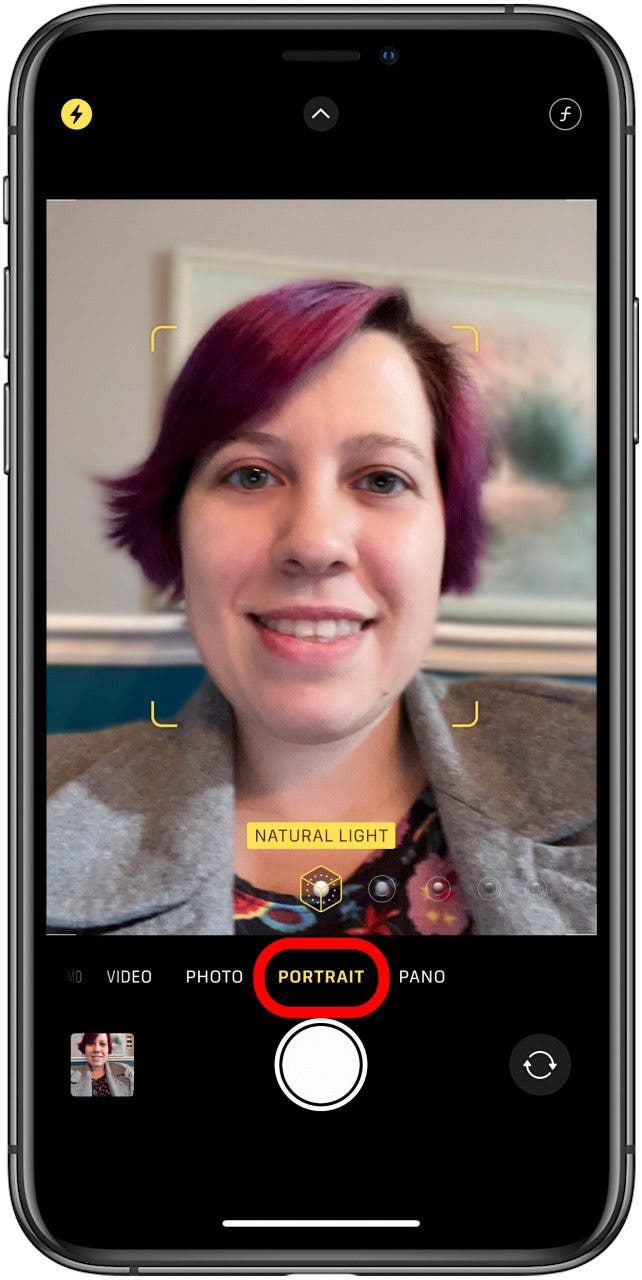
Now you know all about zooming in and out of selfies! To avoid having to fiddle with your camera every time you open the app, check out our article on how to preserve camera settings. Next, learn how to prevent the common iPhone camera shaking issue and what the different kinds of zoom mean.