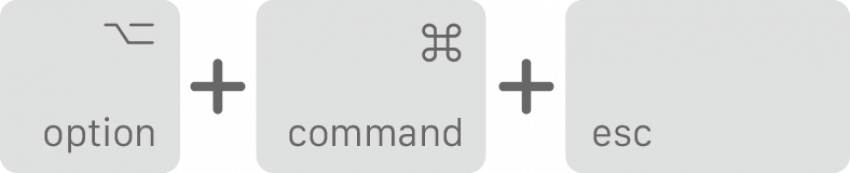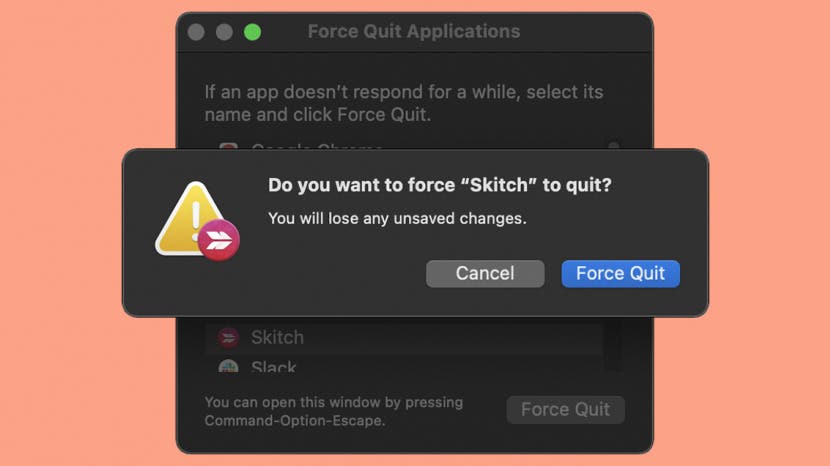
* This article is from our Tip of the Day newsletter. Sign Up. *
When an app freezes but your computer is still responsive, you need to know how to force quit on a Mac to close an app and then reopen it. We’ll show you two ways to get to the Task Manager on a Mac, and what to do when you get there.
Related: How to Cut, Copy & Paste Using Mac Keyboard Shortcuts

How to Force Quit Mac Apps
Let's get started learning how to force quit Mac apps. If your entire Mac is frozen and the cursor won't move, learn how to force quit a Mac instead. For more great advice on what to do when your Apple devices glitch or freeze, check out our free Tip of the Day.
The first step in learning how to force quit on a Mac is to open the Mac Task Manager. There are two ways to access the Task Manager on a Mac, but once you're there the process to force quit Mac apps is the same.
- If you like Mac keyboard shortcuts, use option + cmd + esc to open the Task Manager.
![Mac force quit shortcut keys option + cmd + esc]()
Image courtesy of Apple
- If you'd rather use the menu, click on the Apple icon in the upper-left corner of your screen and then click on Force Quit... or Force Quit [App Name].
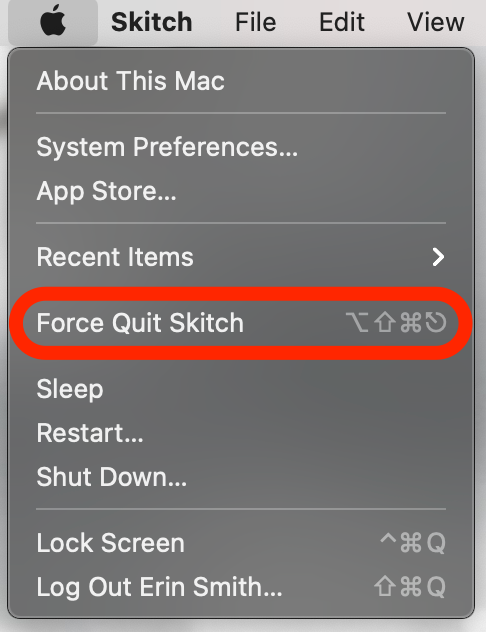
- When the Mac Task Manager pops up, click on the app you want to force close. The app will be highlighted.
![Click on the app name to highlight it]()
- Click Force Quit.
![Click on Force Quit]()
- Click Force Quit again to confirm.
![Click on Force Quit again to confirm]()
The app will close and you'll no longer see it in the Task Manager on your Mac. You can reopen the app if you choose. Next, learn how to use the exit full screen shortcut on your Mac.