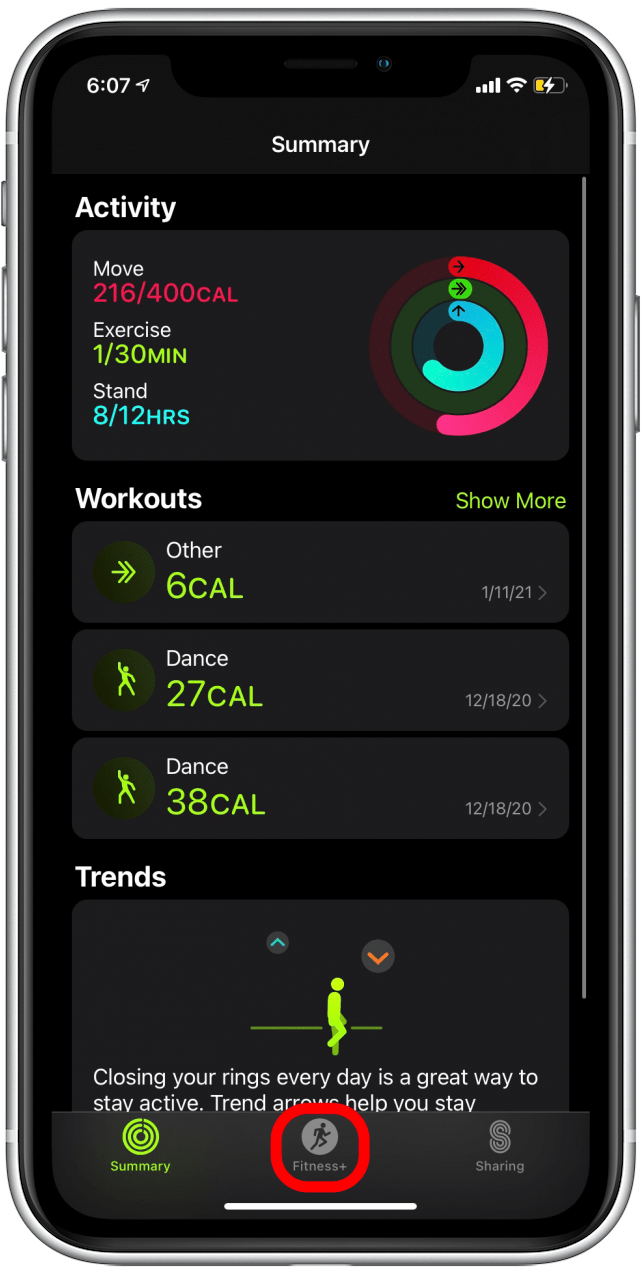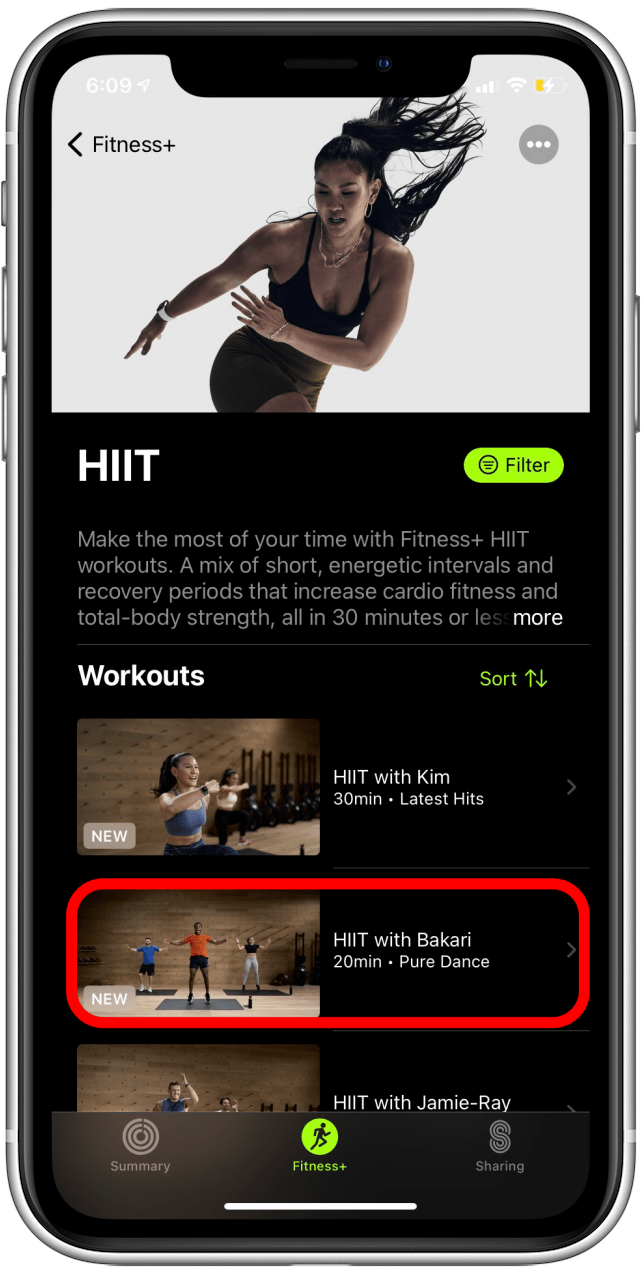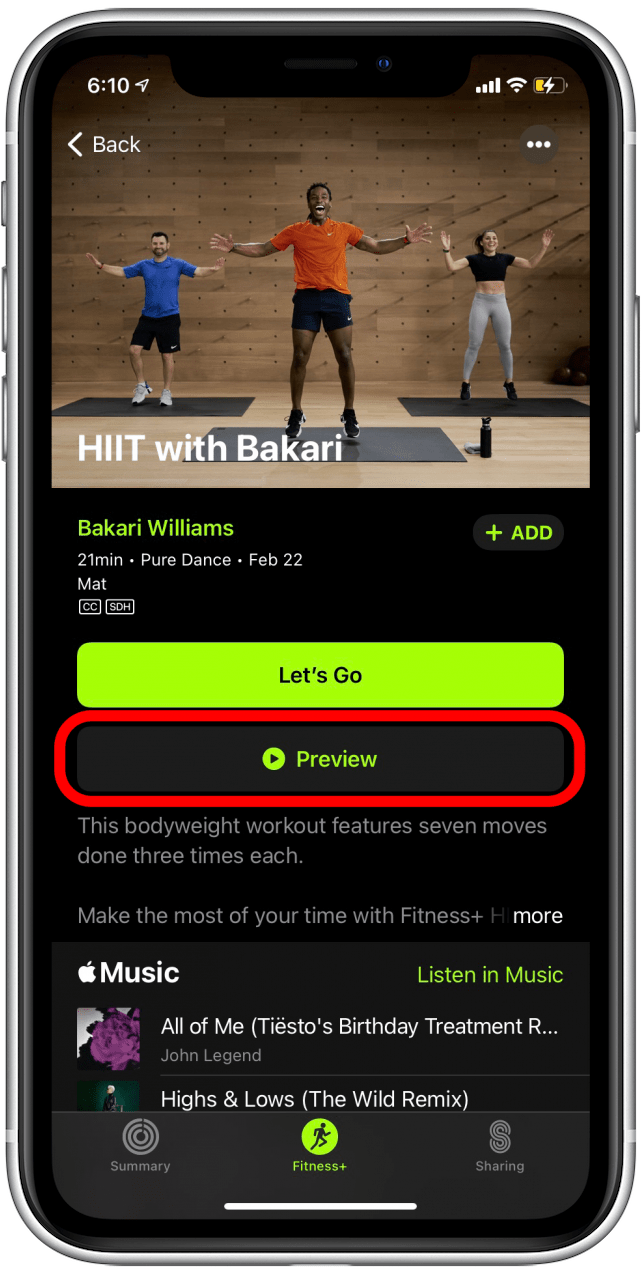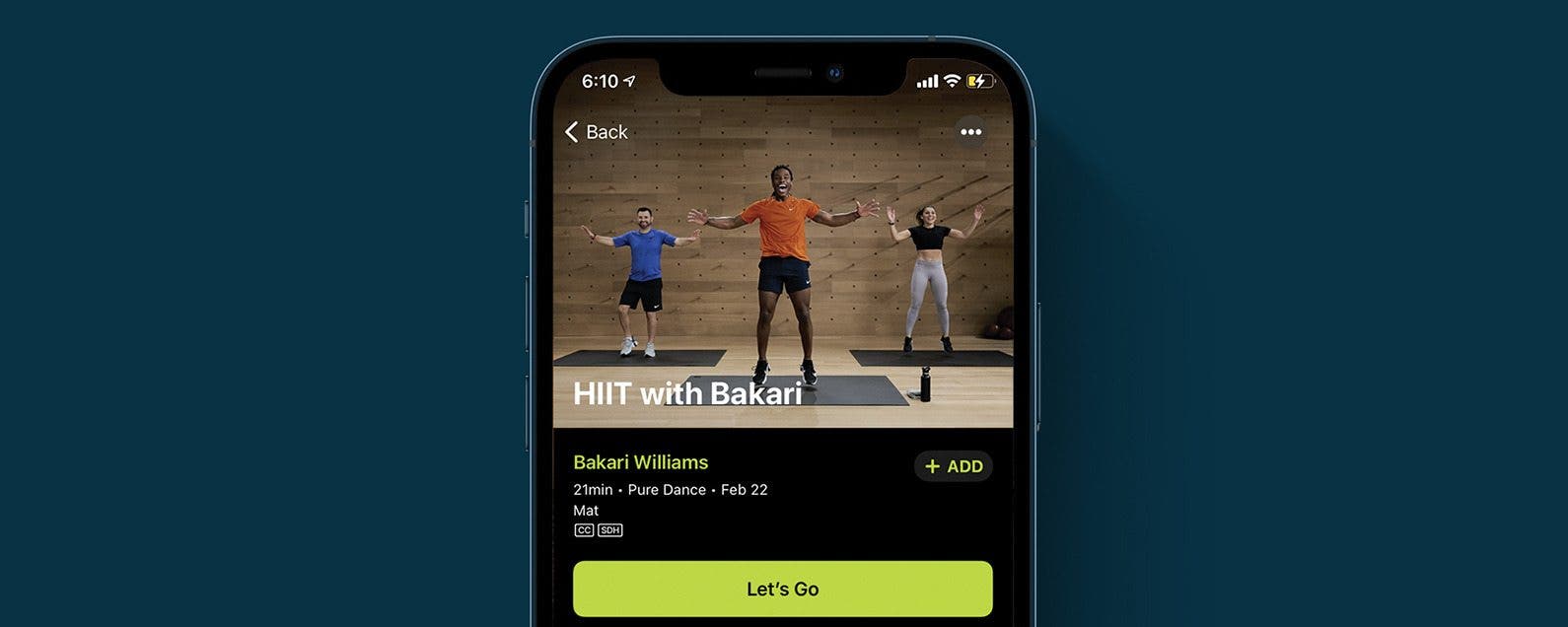
* This article is from our Tip of the Day newsletter. Sign Up. *
Apple Fitness Plus is an excellent way to stay on top of your fitness from home and to add fresh new workouts to your exercise routine at the gym. We've shown you how to find and sign up for Apple Fitness Plus, and now we'll go over how to start a Fitness Plus workout.
Whether you're using your iPhone, an iPad, or your Apple TV, we'll show you how to work out with Apple Fitness Plus. Not wearing your Apple Watch? That's okay, you can still begin an Apple Fitness Plus workout without wearing your Apple Watch, although some features will be limited, and you'll have to manually enter your workout in the Health app later.

Otherwise, follow these steps to start an Apple Fitness Plus workout while wearing your Apple Watch:
- Open the Fitness app on your iPhone, iPad, or Apple TV. If you're on an iPad and don't see the Fitness app, you may need to download it from the App Store first.
![Open the Fitness app]()
- Select the Fitness Plus tab.
![Select the Fitness+ tab]()
- Scroll through the workout category icons until you find one that you're interested in.
- Select an icon to see a list of workouts in that category.
![Select a workout type from the scrollable icons list]()
- Select a workout that interests you.
![Select a workout]()
- Alternatively, you can scroll through the Fitness Plus home page until you see something you're interested in, and then select a workout from there.
- Once you select a workout, you'll be taken to the workout summary page where you can read about the workout, equipment used, music playlist, and duration.
![Workout summary]()
- Select the Preview button to watch a short preview of the workout if you want to know more.
![Select the Preview button to see a snippet of the workout]()
- Select the Let's Go button to begin the workout.
![Select Let's Go to begin the workout]()
At this point your workout will begin! If you're wearing your Apple Watch, your metrics will display on the screen of your iPad, iPhone, or Apple TV. If you loved the workout and want to do it again, you can add it to your My Workouts list in Apple Fitness Plus as well, which makes it easier to find later! If you end up getting tired of your subscription, here is how to cancel Apple Fitness Plus.