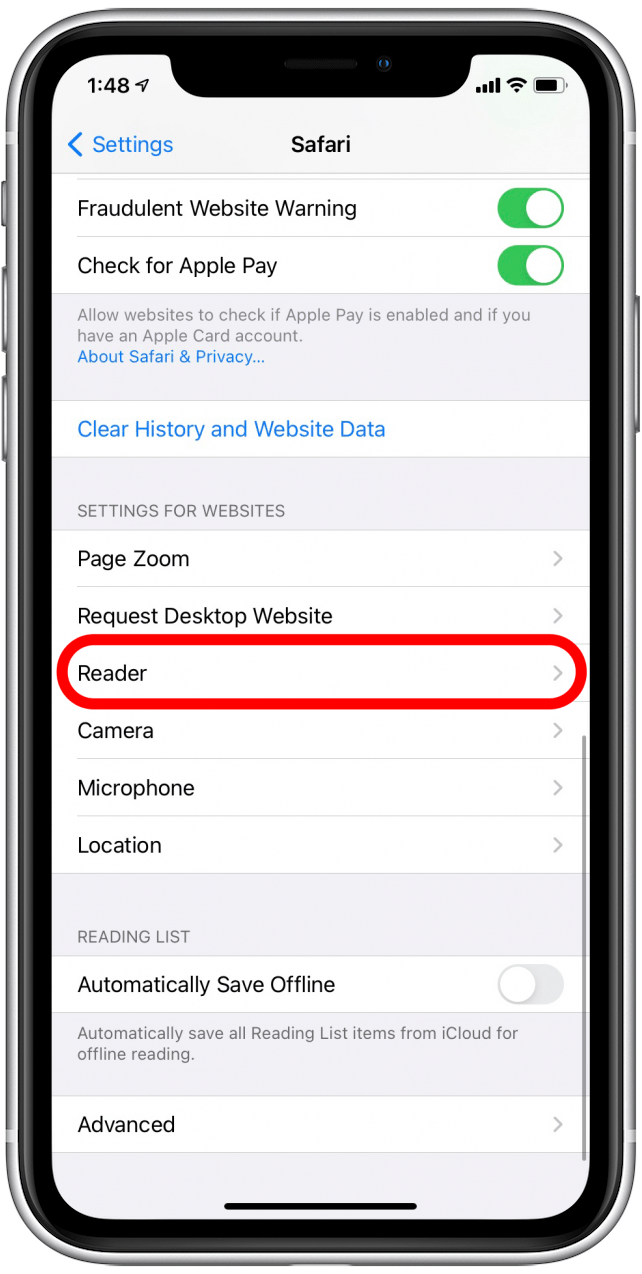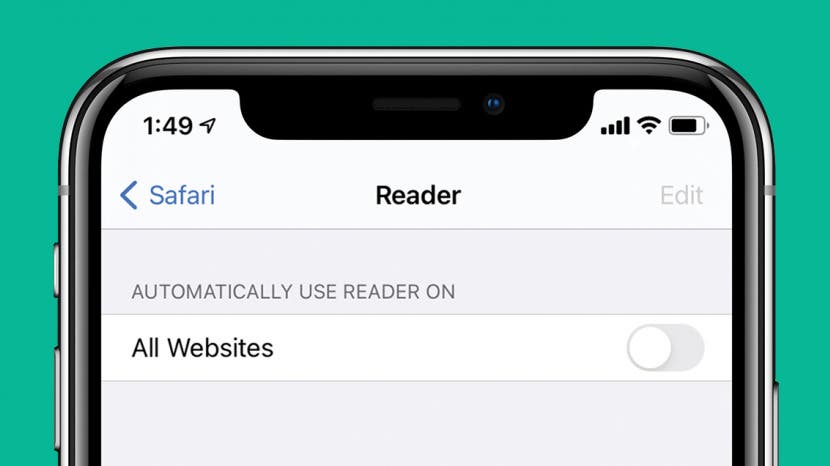
* This article is from our Tip of the Day newsletter. Sign Up. *
For those like me who don't like Safari Reader view, there’s a way to disable Reader mode for all webpages instead of turning it off one website at a time. I’ll show you how to turn this setting off, and how to turn it back on again if you change your mind or want to re-enable Reader View temporarily.
Why You'll Love This Tip:
- Turn off Reader mode for all web pages at the same time.
- Enable Safari Reader View with the exact same steps!
How to Disable Reader on All Pages in Safari & Re-enable When Needed
With just a few taps, you can disable reader view in Safari on your iPhone instead of having to switch it off for each webpage. For more great Safari tips, sign up for the Tip of the Day newsletter! Here's how to turn Reader mode off for all Safari pages:

- Open the Settings app.
![Open the Settings app]()
- Scroll down and tap on Safari.
![Scroll down and tap on Safari]()
- Scroll all the way down and tap on Reader.
![Scroll down and tap on Reader]()
- Tap the green All Websites toggle to turn it off. The toggle will turn gray.
![Toggle off All Websites to disable reader view in Safari]()
To turn the setting back on again, simply follow the exact same steps and toggle the setting on instead of off. Now you know how to disable Reader mode in Safari for all webpages, and re-enable it as you see fit!