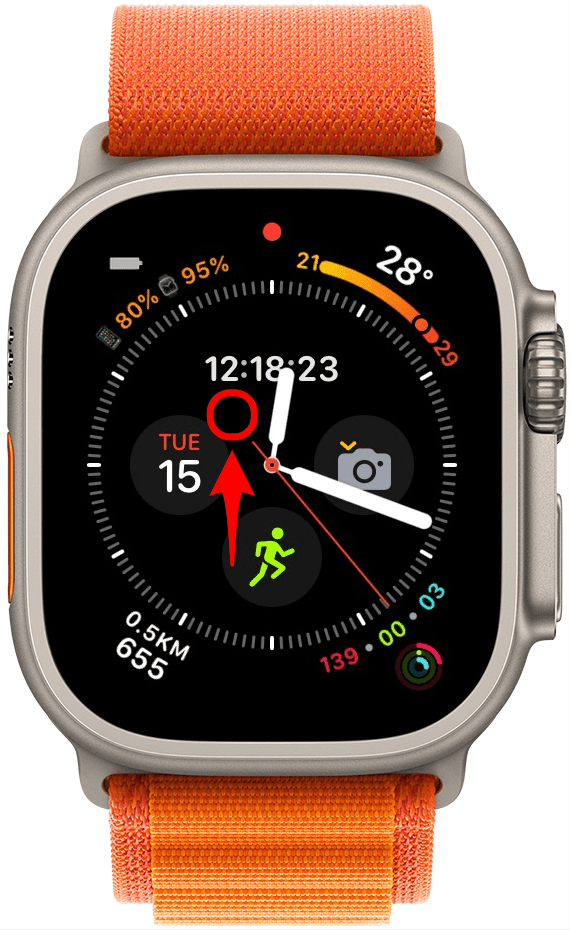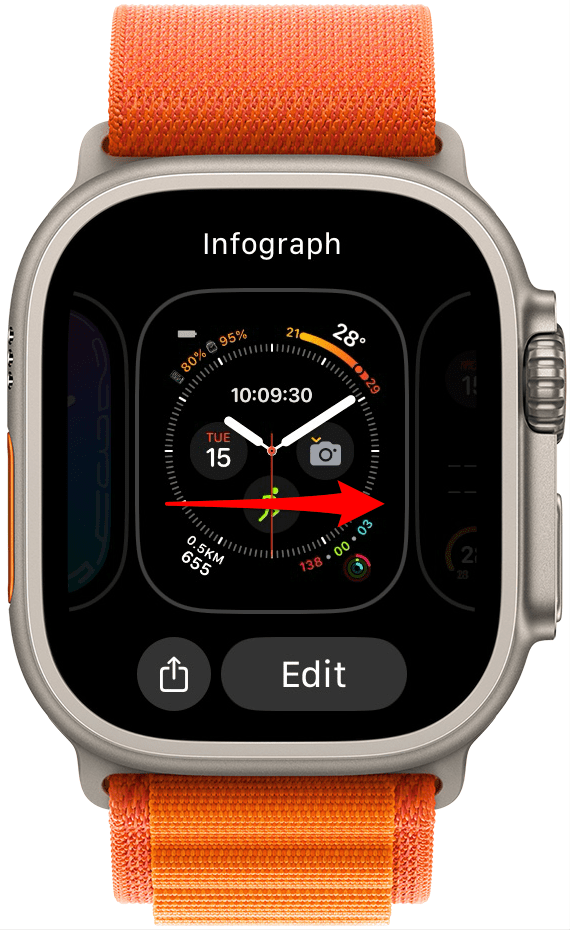* This article is from our Tip of the Day newsletter. Sign Up. *
Did you know that you can change your Apple Watch face by swiping on your watch? There are many cool Apple Watch faces to pick from, and you don’t have to settle on just one. Once you have several faces added, you can easily switch between them.
Why You'll Love This Tip:
- You can enjoy multiple faces and switch them based on your mood, outfit, or functionality.
- Switching is super quick and easy, making it possible to enjoy many different cool Apple Watch faces throughout the day.
- Swiping between faces can be done directly on your wrist; no iPhone is necessary.
How to Change Watch Face on Apple Watch by Swiping
System Requirements
This tip works on Apple Watches running watchOS 10 and later.
Switching between Apple Watch faces, sometimes called Apple Watch backgrounds or wallpapers, is super easy! For more Apple Watch tips like this, make sure to sign up for our free Tip of the Day newsletter.

- Tap and hold your Apple watch face until you see an option to edit.
![Tap and hold your Apple watch face until you see an option to edit.]()
- Swipe left or right to switch between watch faces.
![Swipe left or right to switch between watch faces.]()
- Stop when you get to the watch face that you want to use and tap the face or push the Home button.
![Stop when you get to the watch face that you want to use and tap the face or push the Home button.]()
Pro Tip
If nothing happens when you swipe, you might not have any other Apple Watch faces. You'll need to have more than one Apple Watch face added to My Faces in order to do this. You can add them from the Face Gallery on your Apple Watch app, or directly on your watch.
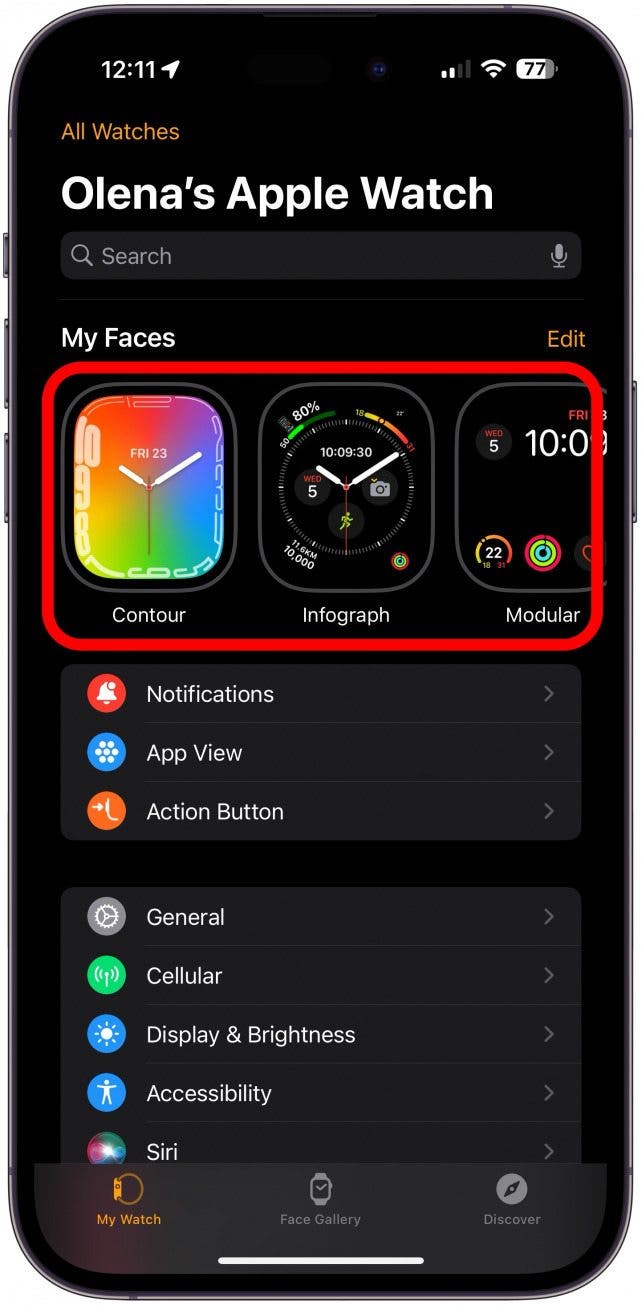
You can have as many watch faces as you want on your Apple Watch. Check out the best new Apple Watch faces, learn how to customize them, and discover new Apple Watch complications. Now that you know how to change your Apple Watch face in seconds, you can get fancy with color coordination or have a different watch face for work, home, and the gym.