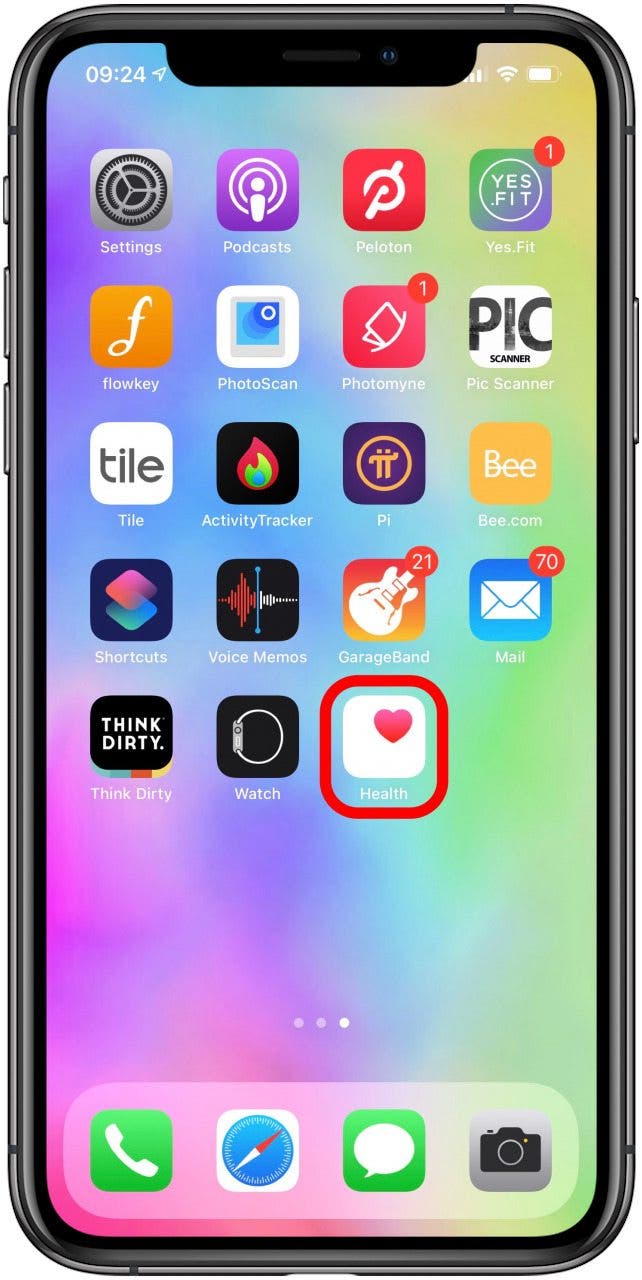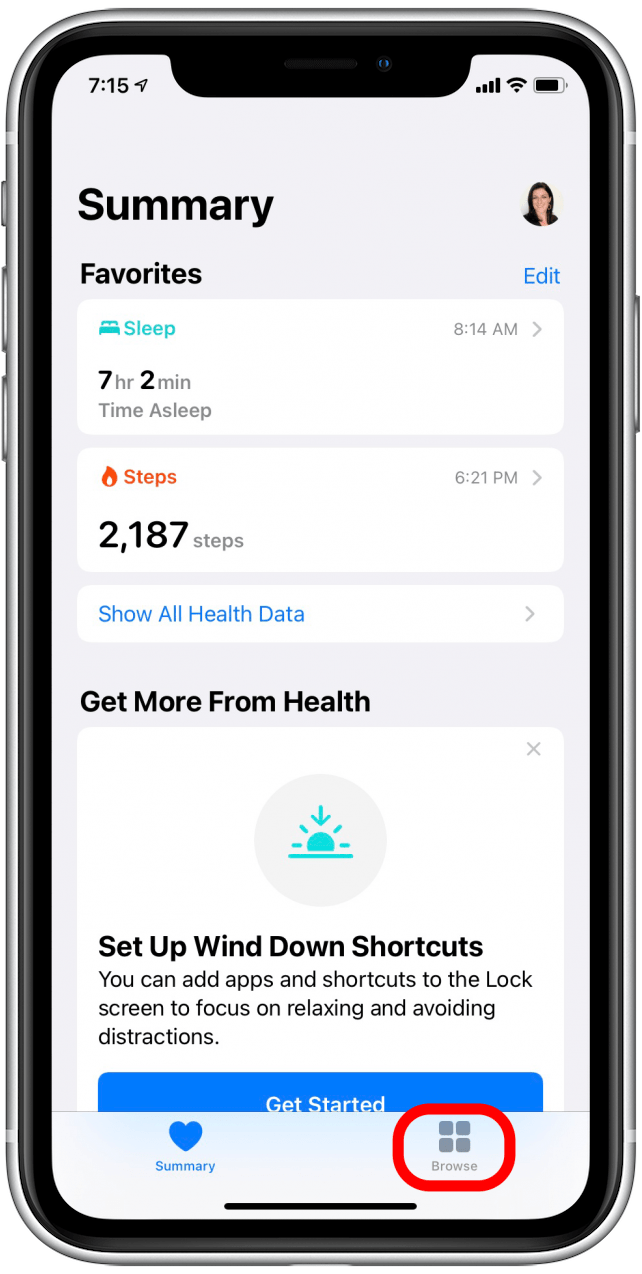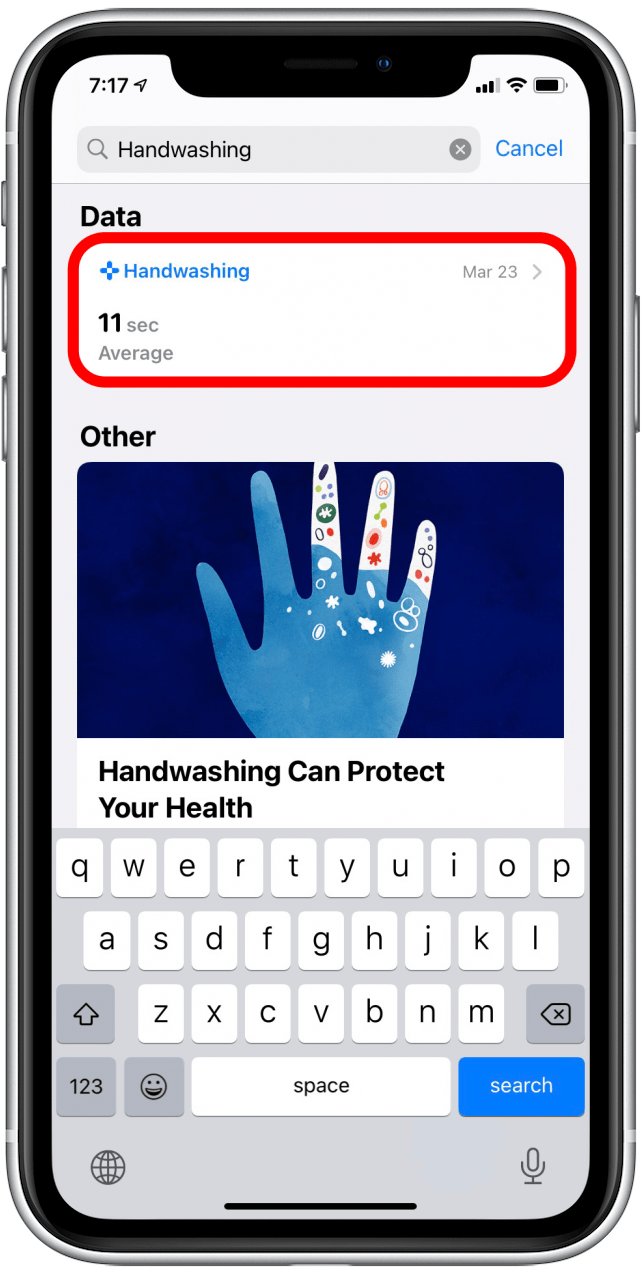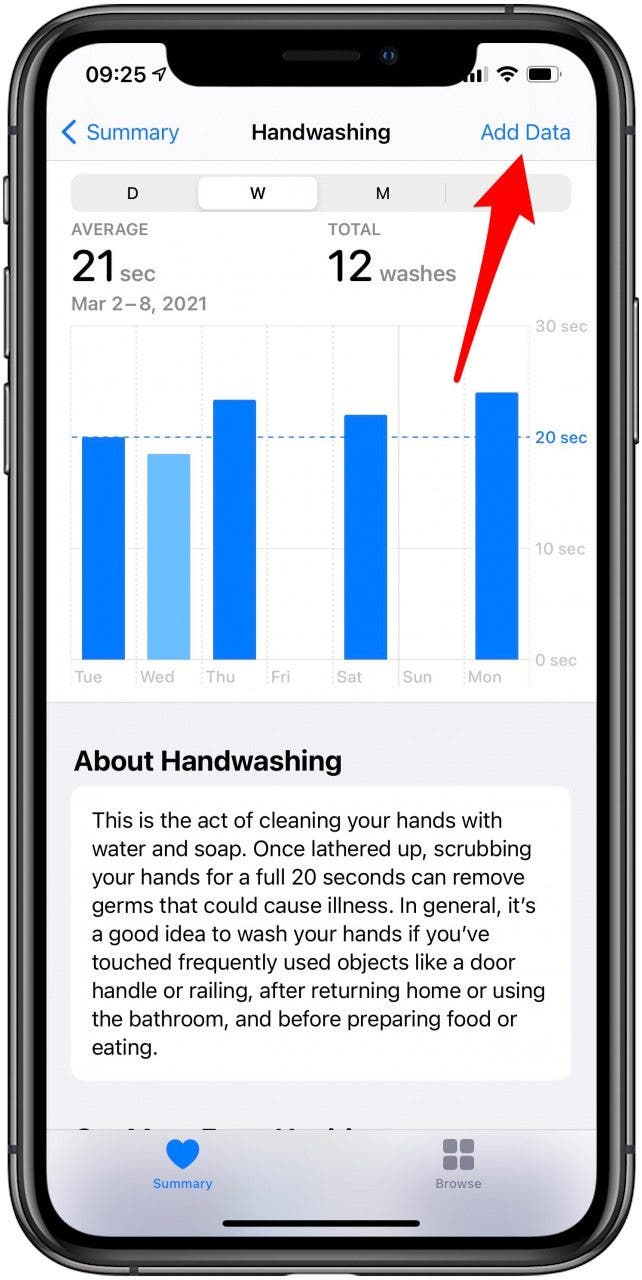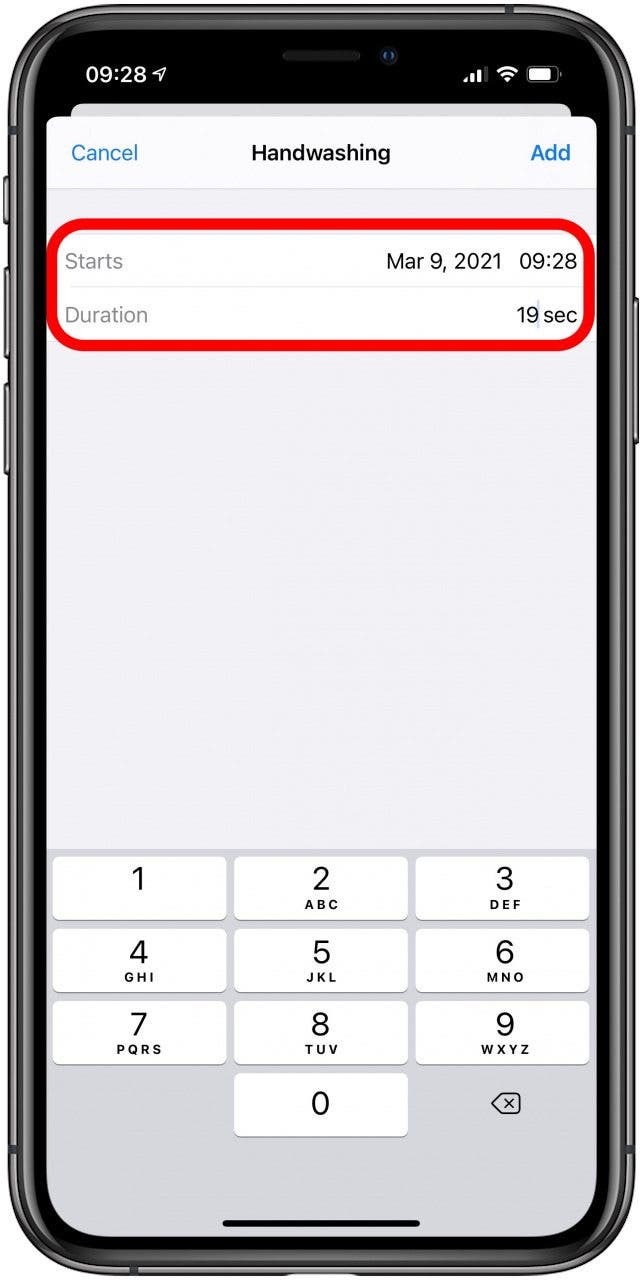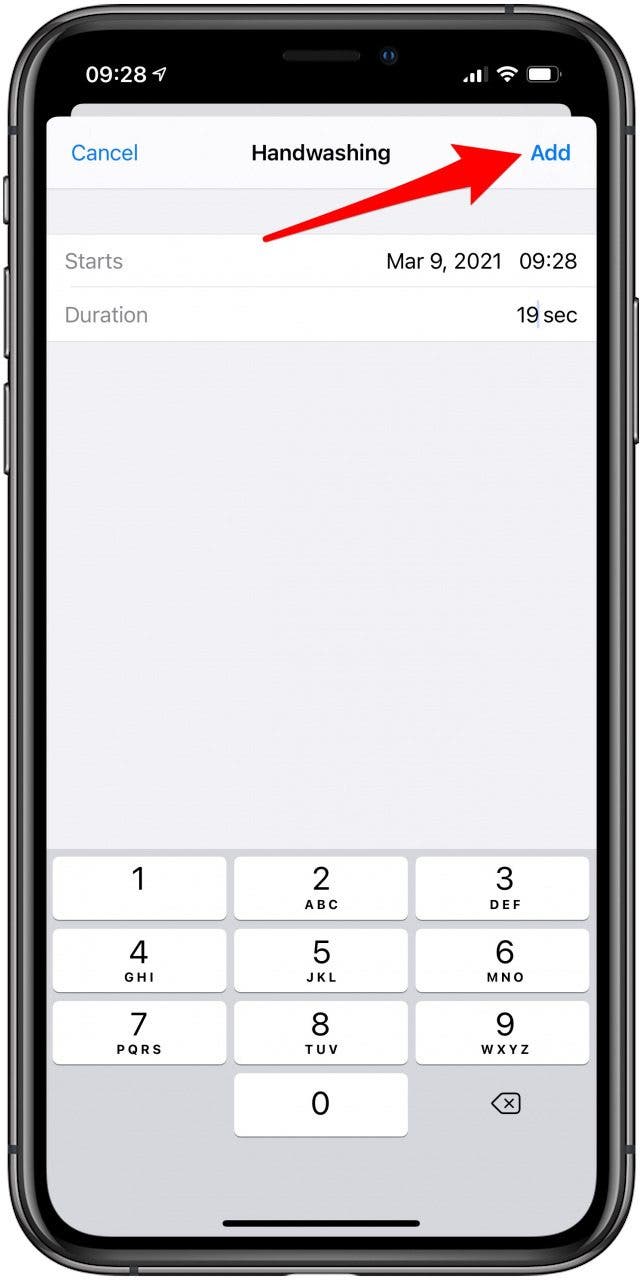* This article is from our Tip of the Day newsletter. Sign Up. *
Your Apple Watch has a Handwashing timer to remind you to wash for 20 seconds, but sometimes your watch may not correctly track your time. If you're worried about having an accurate average handwashing time, you can keep your clean streak going by entering it into the Health app manually.
Related to: How to Use the Apple Watch Handwashing & Reminder Features

The Health app will show your total hand washes and the average time you wash your hands. If you need to enter a time manually, follow these steps below. If you enjoy learning about tips, tricks, and troubleshooting for your Apple Watch and other Apple devices, sign up for our free Tip of the Day newsletter!
- Open the Health app on your iPhone.
![Open the Health app on your iPhone.]()
- Tap the Browse tab at the bottom of your screen.
![Apple watch handwashing]()
- If you don't see Handwashing on this screen, tap into the Search bar and search for "Handwashing."
![Apple watch handwashing]()
- Tap on Handwashing.
![Apple watch handwashing]()
- Tap Add Data.
![Add a manual Handwashing entery.]()
- Choose the date and add the number of seconds.
![Choose the date and add the number of seconds of your hand wash.]()
- Tap Add.
![Choose the date and add the number of seconds of your hand wash.]()
Take advantage of this feature and stay safe with Apple Watch Handwashing. It can make it easier for you to form and track healthy habits!