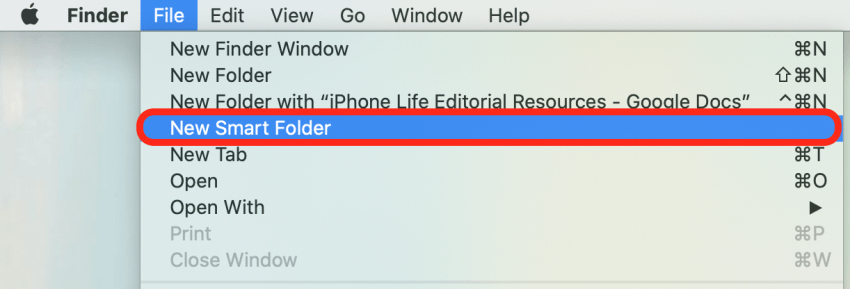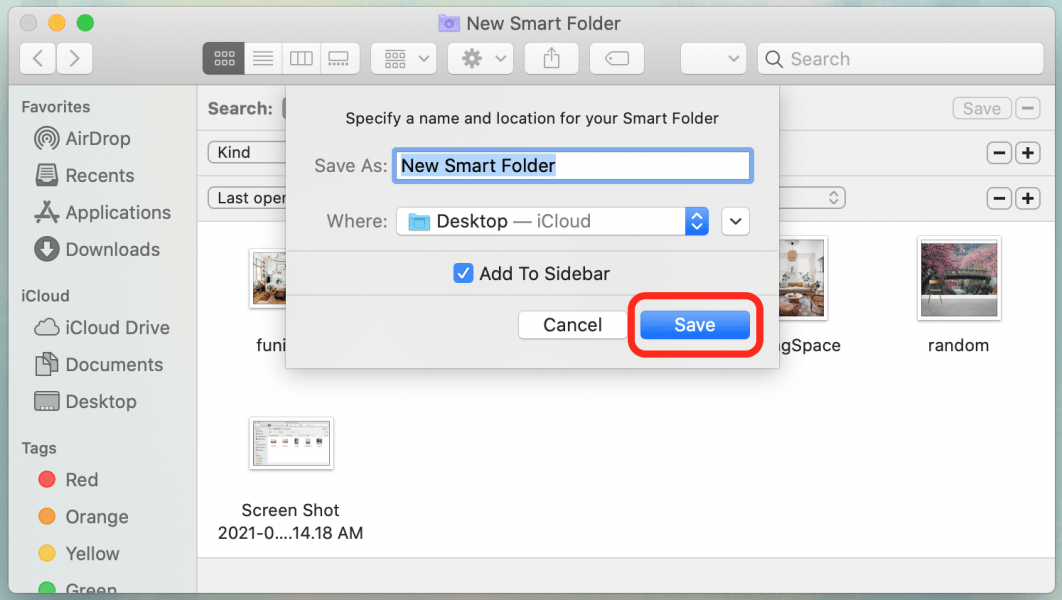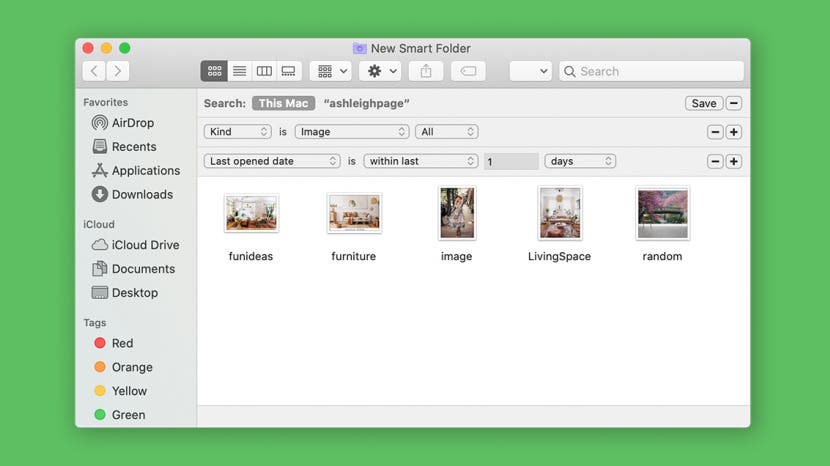
* This article is from our Tip of the Day newsletter. Sign Up. *
What is a smart folder? A smart folder is just a folder with filters added. These filters allow the folder to automatically pull in certain files according to your set criteria, which helps you to save time and stay organized. We'll show you how to create a new folder on a Mac using smart folder options.
Related: Organizing Your Home Screen: How to Move Apps & Make Folders on the iPhone

For more great Apple device tips and even Mac desktop organization ideas, try signing up for our free Tip of the Day newsletter! Here is how to make a Mac smart folder:
- In the menu bar, select File and choose New Smart Folder.
![]()
- Click the + icon in the top-right corner to add a filter for the smart folder.
![]()
- Select the sort type from the drop-down menu.
- Kind allows you to sort by file type, such as document or image.
- Date options set sorting by date created, last opened, or most recently modified.
- Name allows you to sort by file name alphabetically.
- Contents allows you to sort by phrases in a text file.
![]()
- Add your filter. You can also click the + and - icons to layer filters and be more precise in your sorting. In the example below, I've sorted for images opened within the last day.
![]()
- Click Save.
![]()
- Name your new Mac smart folder and select where you'd like to save it.
- Click Save.
![Save your new smart folder]()
- Now, based on my example settings here, any photos I open will be automatically added to my new smart folder and then automatically removed after a day of not opening the files.
Learning how to organize files on a Mac through smart folders and other methods is a great way to save time and frustration. With a little experimentation with filters, this simple shortcut can become a handy tool to help you stay on top of your various projects.