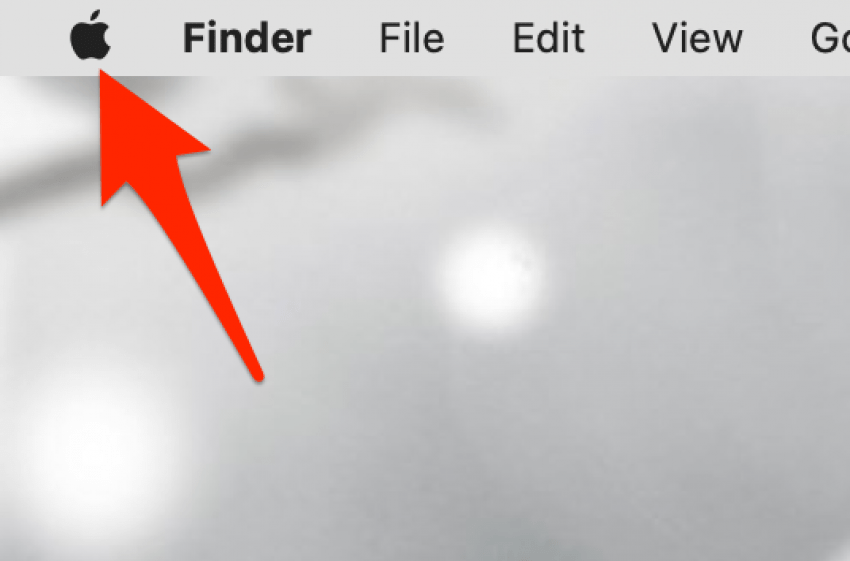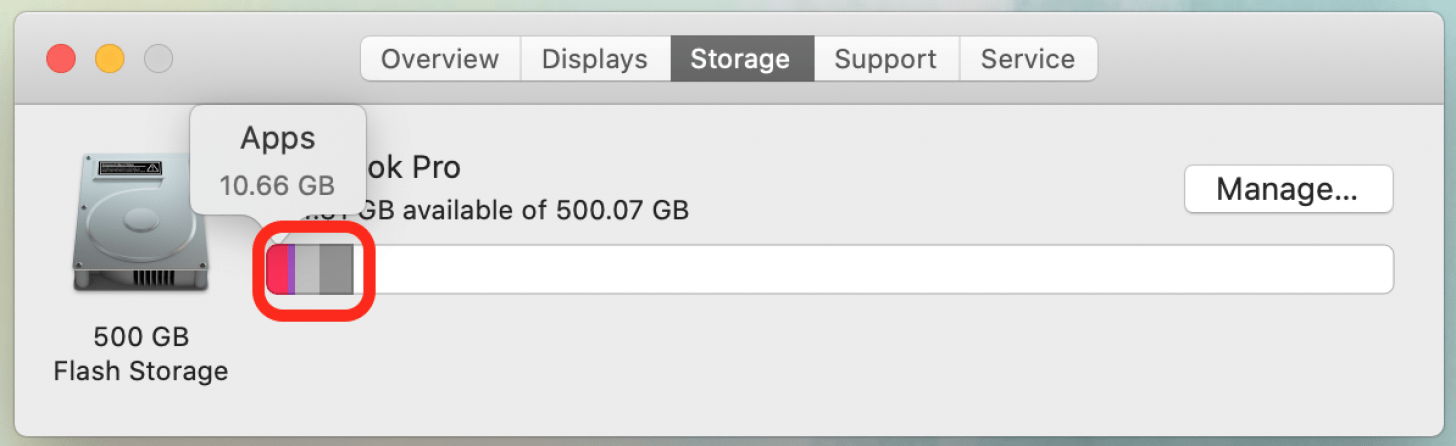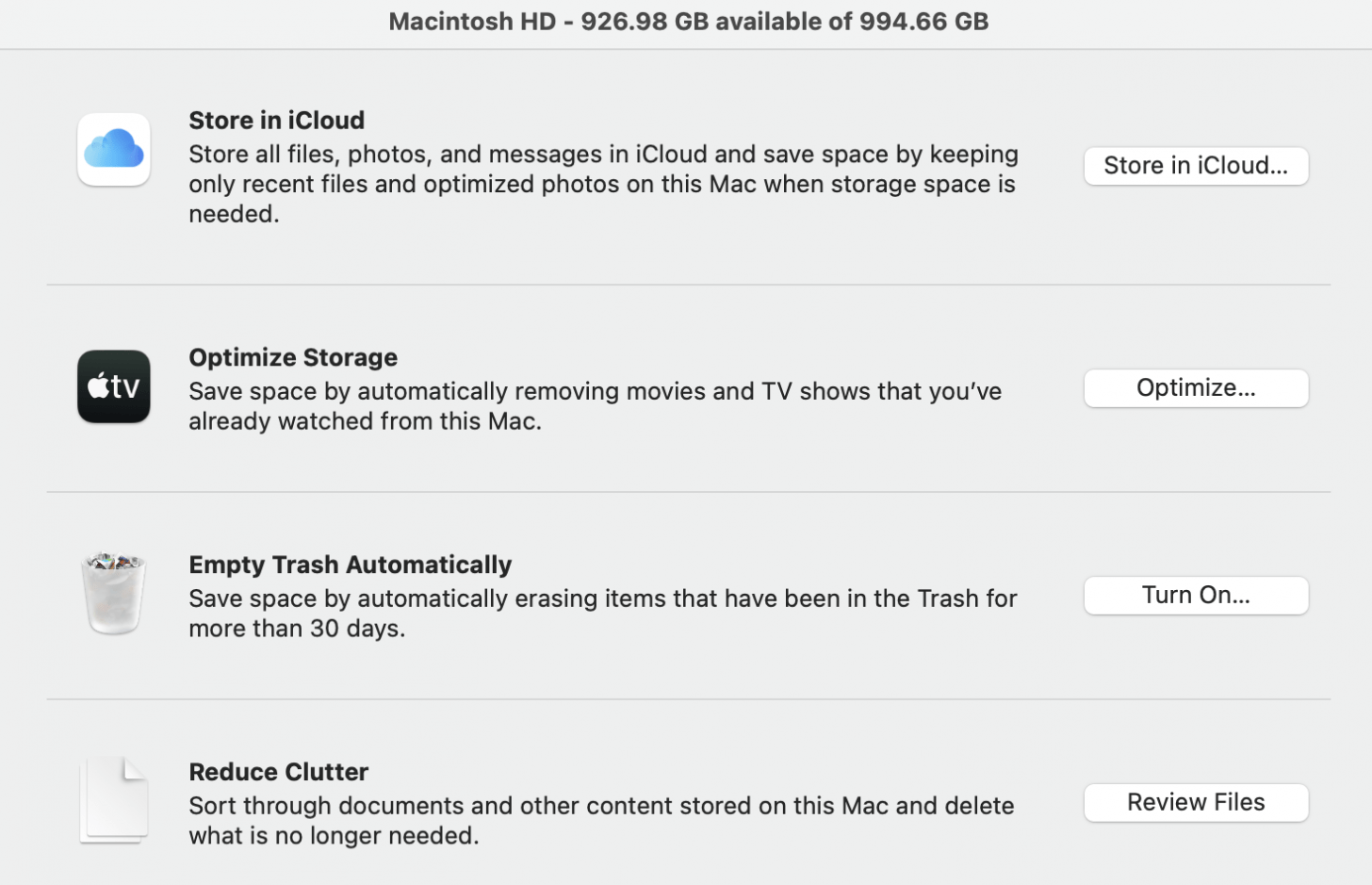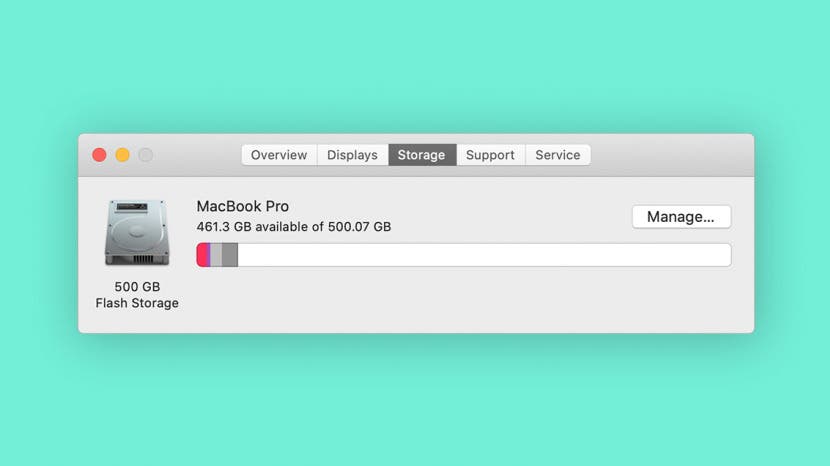
* This article is from our Tip of the Day newsletter. Sign Up. *
Whether you're simply curious about how much storage space you've used or you want to free up space to help your Mac run more efficiently, checking the computer storage on your Mac is a very easy process. We'll show you how to view used memory so you can manage storage on your Mac.
Related: iPhone Storage Other: What It Means & How to Clear It

Here is how to view storage on your Mac:
- Click the Apple menu in the top-left corner.
![Free up storage on Mac]()
- Select About This Mac.
![]()
- Click the Storage tab to see your Mac storage.
![]()
- Your used storage will be displayed in a color-coded bar chart.
- You can hover your mouse over each colored section to view the amount of space used by apps, documents, and system files, plus how much is available.
![]()
- You can also click the Manage button if you want to free up storage on the Mac you're using.
![]()
- You'll be offered different options, such as setting up iCloud on your Mac or allowing your Trash to delete items after 30 days.
![Free up storage on Mac]()
That's all there is to it! Managing Mac storage helps your computer run more efficiently, and can help you determine whether you should delete files or back up to iCloud or Time Machine to free up space by offloading files.