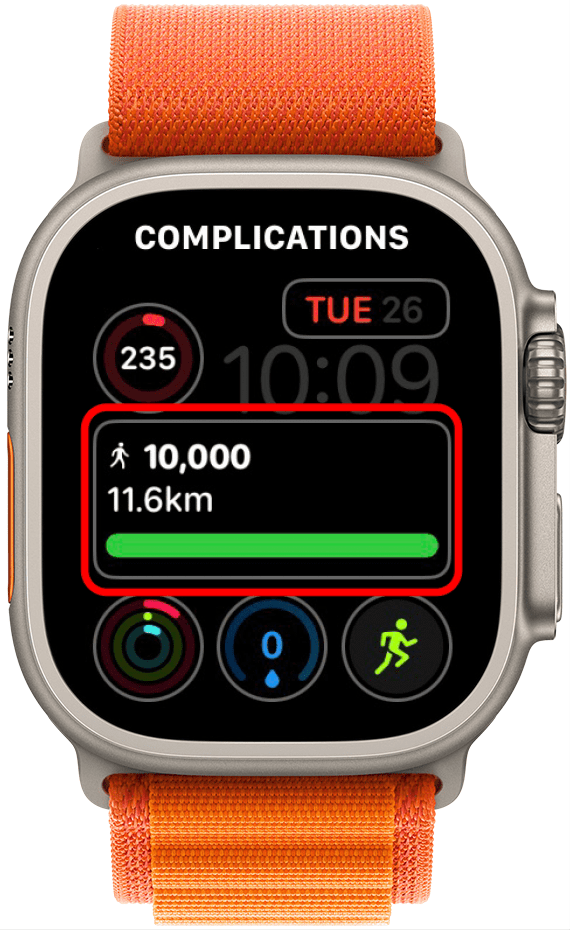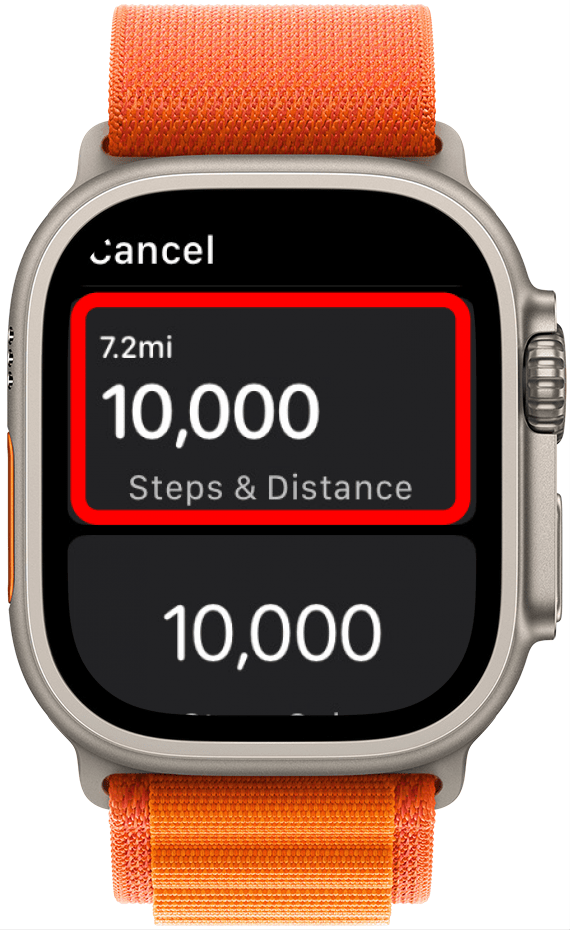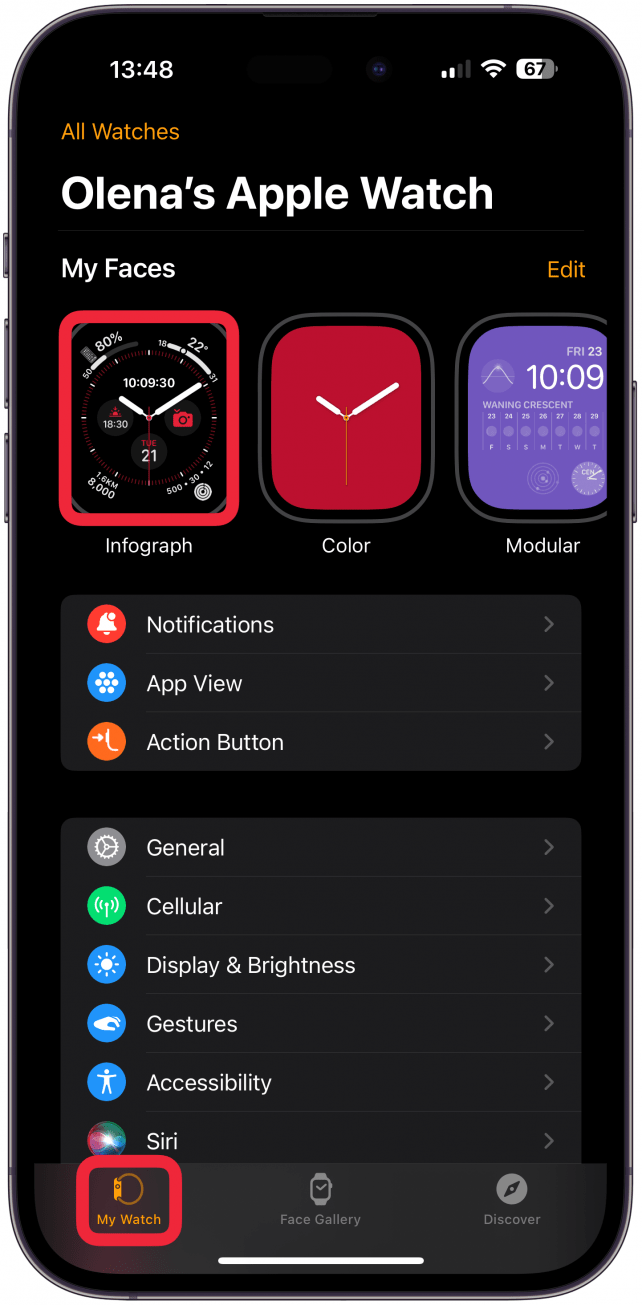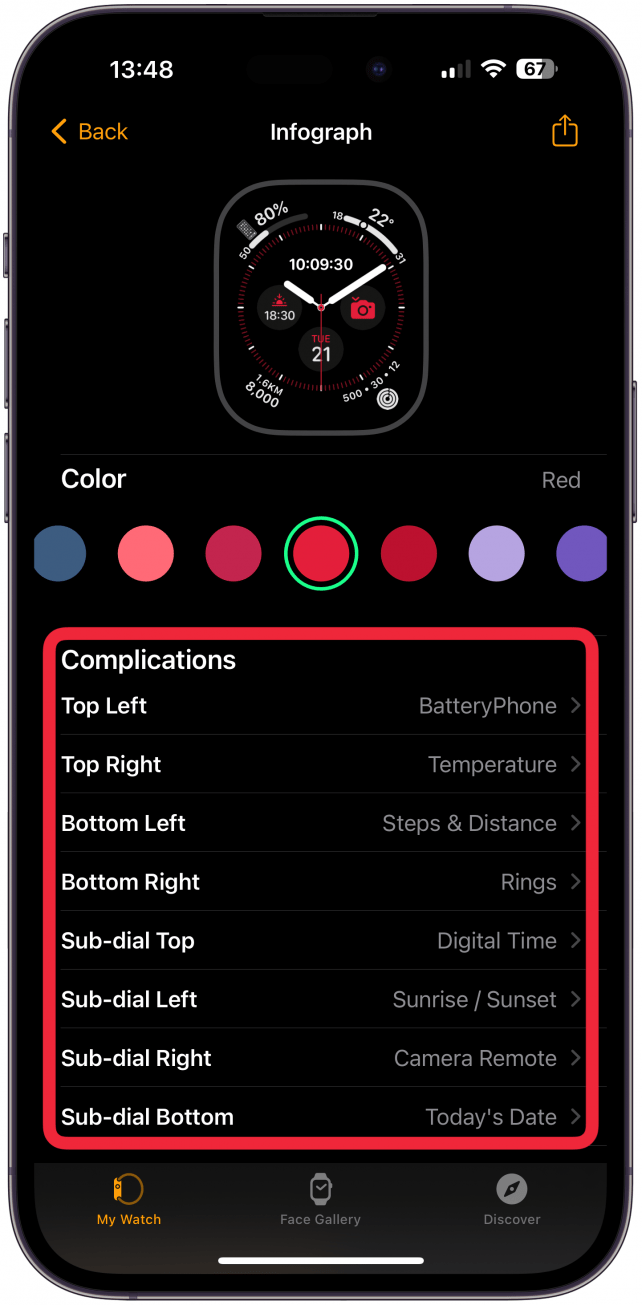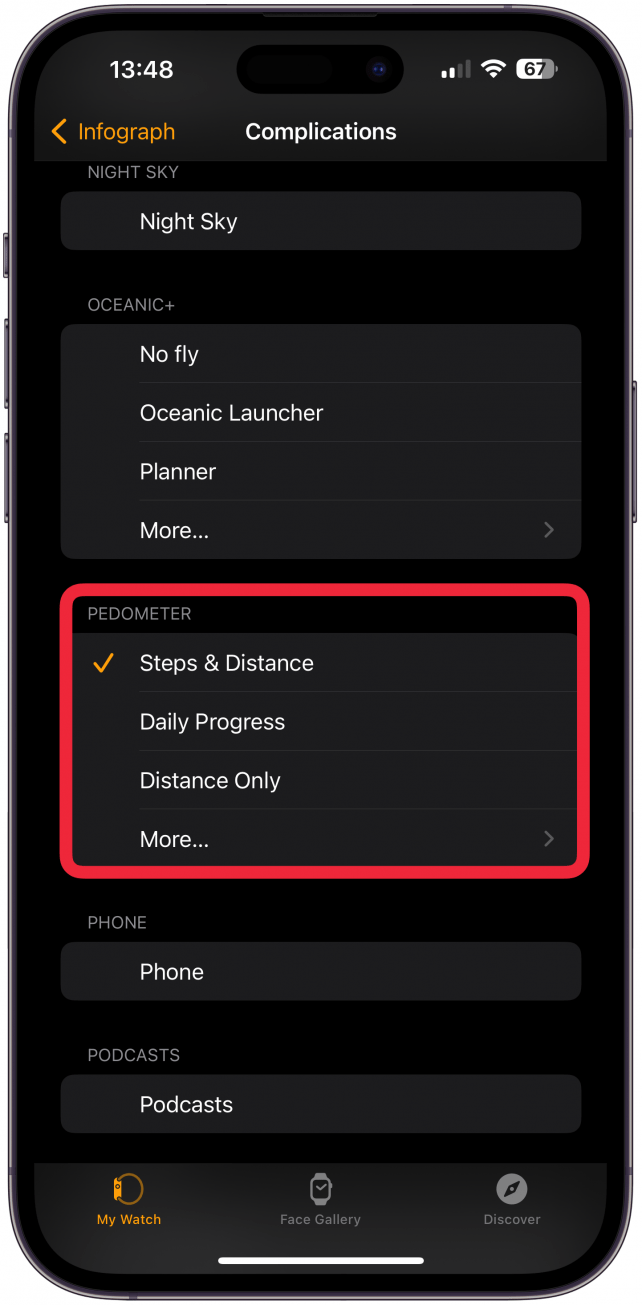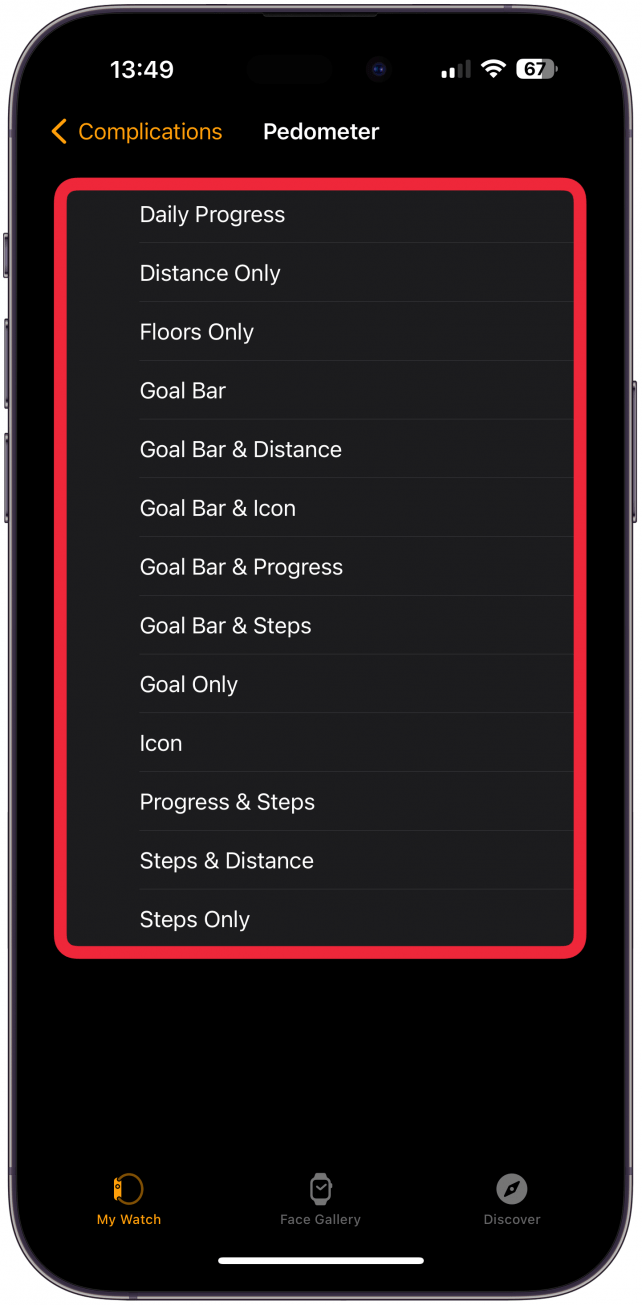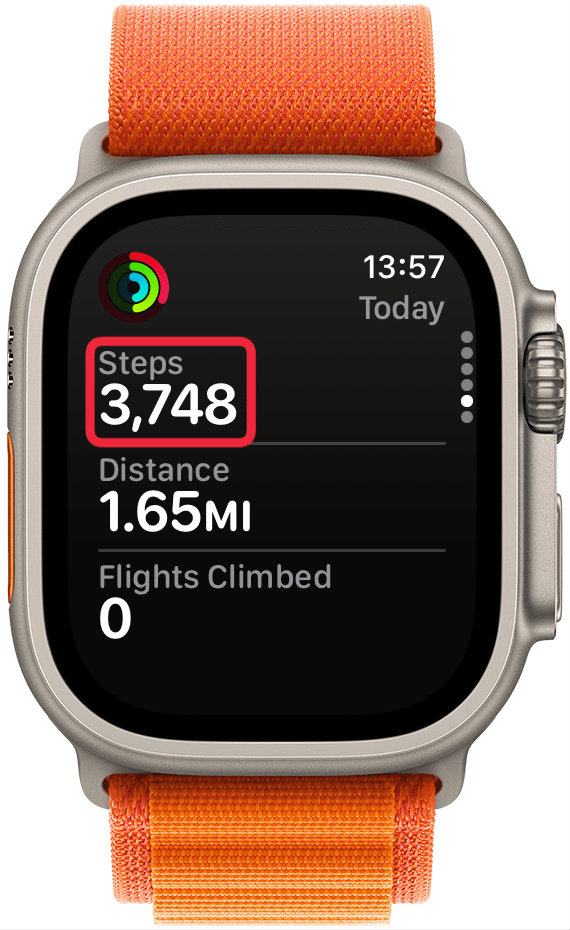What to Know
- To display steps on your Apple Watch face, you'll need to download a third-party step counter app, such as the free Pedometer++.
- Next, edit your watch face to include the app's Apple Watch step counter complication.
- The Activity app does track steps but doesn’t show them on the watch face.
While you can track steps on Apple Watch without downloading a third-party app, there is no built-in way to see them on your watch face. To show steps on the Apple Watch face, you have to download a third-party Apple Watch step tracker and add the app's complication to your watch face. Here’s how to track steps on Apple Watch via the Activity app and on your watch face.
Jump To:
How to Show Steps on Apple Watch Face
Unfortunately, the native Activity app complication doesn't include your Apple Watch steps, only your activity rings that reflect your Move, Calorie, and Stand goals. To display steps on the Apple Watch face, you'll have to download a third-party app. My favorite is Pedometer++ (Free) because it also offers several ways to see your steps on your Apple Watch face. Here’s how to see steps on Apple Watch once you've downloaded the Pedometer++ app:
- Tap and hold your watch face display until it zooms out and you see two buttons at the bottom.
- Tap Edit.
![Tap Edit.]()
- Depending on the watch face, you may need to either tap on the area where you want to put the complication or swipe left or right to get to the complications options.
![apple watch step counter on apple watch face]()
- Scroll down to Pedometer and pick the option you want to see. I prefer Steps & Distance. Once you choose your option, it will save automatically or you can press the Digital Crown.
![Scroll down to Pedometer and pick the option you want to see.]()
Pro Tip
If your watch runs out of battery on a walk, your iPhone step counter will continue to count your steps.
Now you know how to count steps on Apple Watch faces; but if you don't want your steps to be visible on your main watch face, you can add the step complication to a secondary watch face and switch between Apple Watch faces by swiping. To receive more Apple Watch tips, check out our free Tip of the Day newsletter.

How to Add Steps on Apple Watch Face Using the iPhone
- Open the Watch app.
![Once it is downloaded, open the Watch app.]()
- Tap the My Watch tab, then tap the watch face you want to add the step counter complication to.
![Tap the My Watch tab, then tap the watch face you want to add the step counter complication to.]()
- Under Complications, select the location you want the complication to go. Pedometer ++ offers complications in various sizes, so they can go in almost every spot.
![Under Complications, select the location you want the complication to go]()
- Scroll down to PEDOMETER and pick the data you want to see. Steps & Distance is a great choice.
![Scroll down to PEDOMETER and pick the data you want to see. Steps & Distance is a great choice.]()
- If you tap More… you will see many other types of complications. There may be different options depending on the size of the complication that particular watch face allows.
![If you tap More… you will see many other types of complications.]()
Now you know how to add steps to Apple Watch faces. Keep in mind that not all watch faces can allow Apple Watch complications. Infograph Modular is my go-to, but you can browse other Apple Watch faces here. Check out our Apple Watch complication article to discover more ways to enhance your watch face.
How to See Steps on Apple Watch in the Activity App
While the Pedometer++ complication allows you to display steps on your Apple Watch face, it can be slow to update. If you need to see steps on your Apple Watch and only the most up-to-date number will do, it's best to go directly to the Apple Watch Activity app.- Open the Activity app on your Apple Watch.
![Open the Activity app on your Apple Watch.]()
- Scroll down using the Digital Crown or with your finger and see your steps under STEPS. You can also see the distance tracker info under DISTANCE.
![Scroll down using the Digital Crown or with your finger and see your steps under TOTAL STEPS.]()
So does Apple Watch track steps? Yes, and now you know how to check steps on Apple Watch and see them directly on your watch face. Next, learn how to see total calories on your watch or learn more about your Apple Watch rings.
FAQ
- Can you manually add steps to Apple Activity? Yes. You can manually add workouts and steps that didn’t get recorded on your Apple Watch in the iPhone Health app.
- Why are my steps not showing up on my Apple Watch? There are several reasons your Apple Watch might not be tracking steps correctly, including not wearing your watch properly, the sensors needing cleaning, or your watch needing calibration. Learn more about how to fix inaccurate Apple Watch step tracking.
- How accurate is Apple Watch tracking? Your Apple Watch is very accurate, as long as you have calibrated your watch and your health information such as your weight, height, and age are up to date in the Health apps.
Top image credit: Framesira / Shutterstock.com