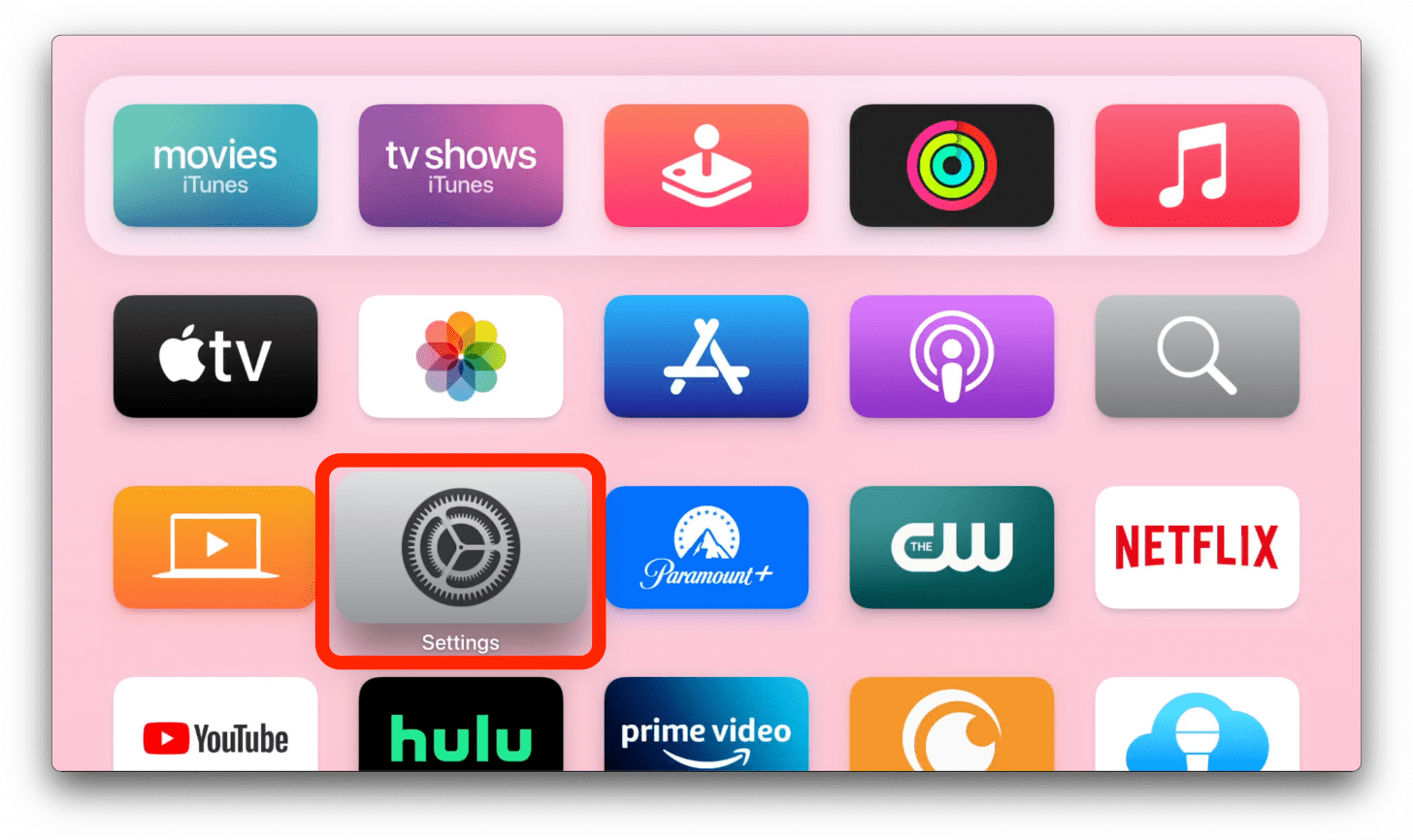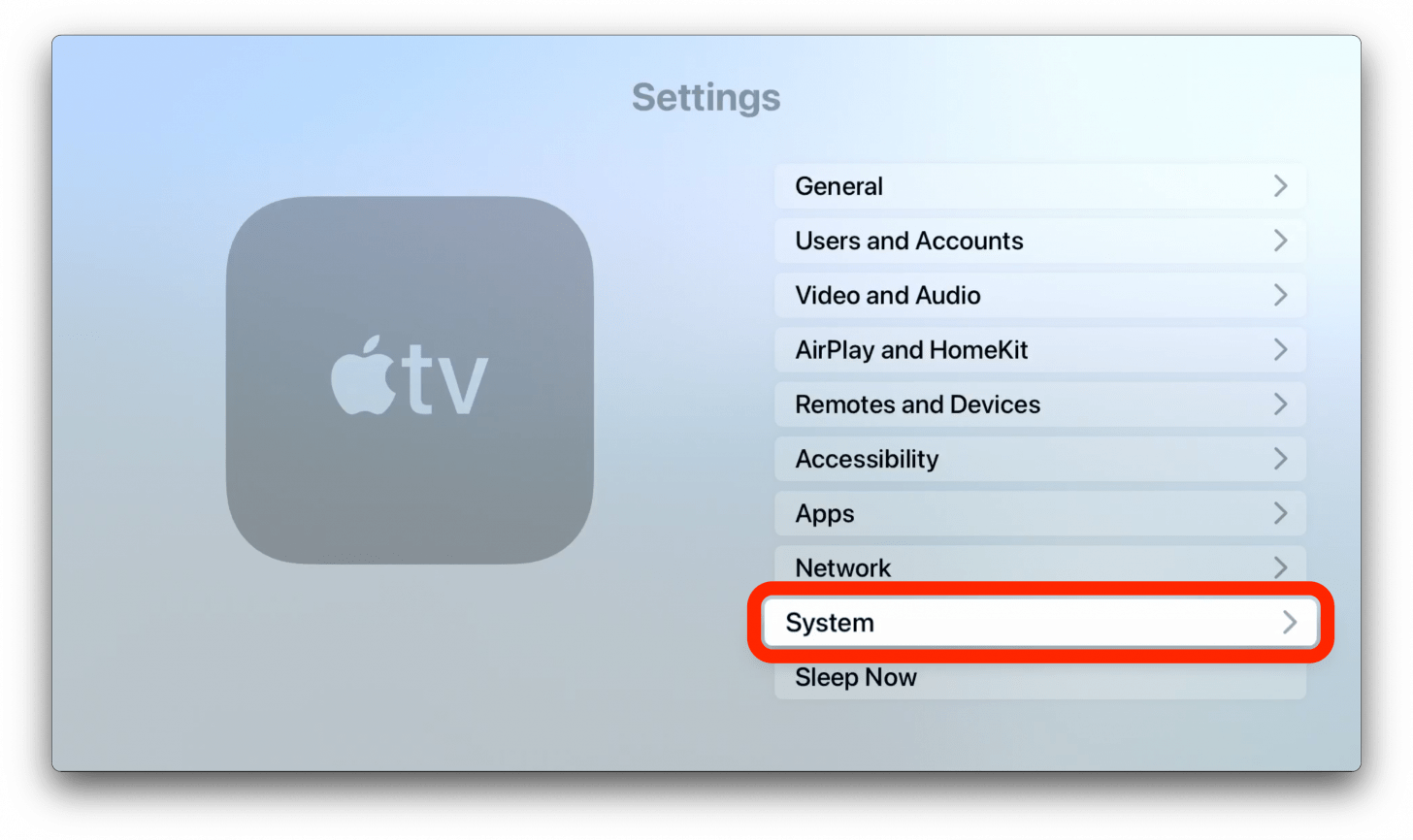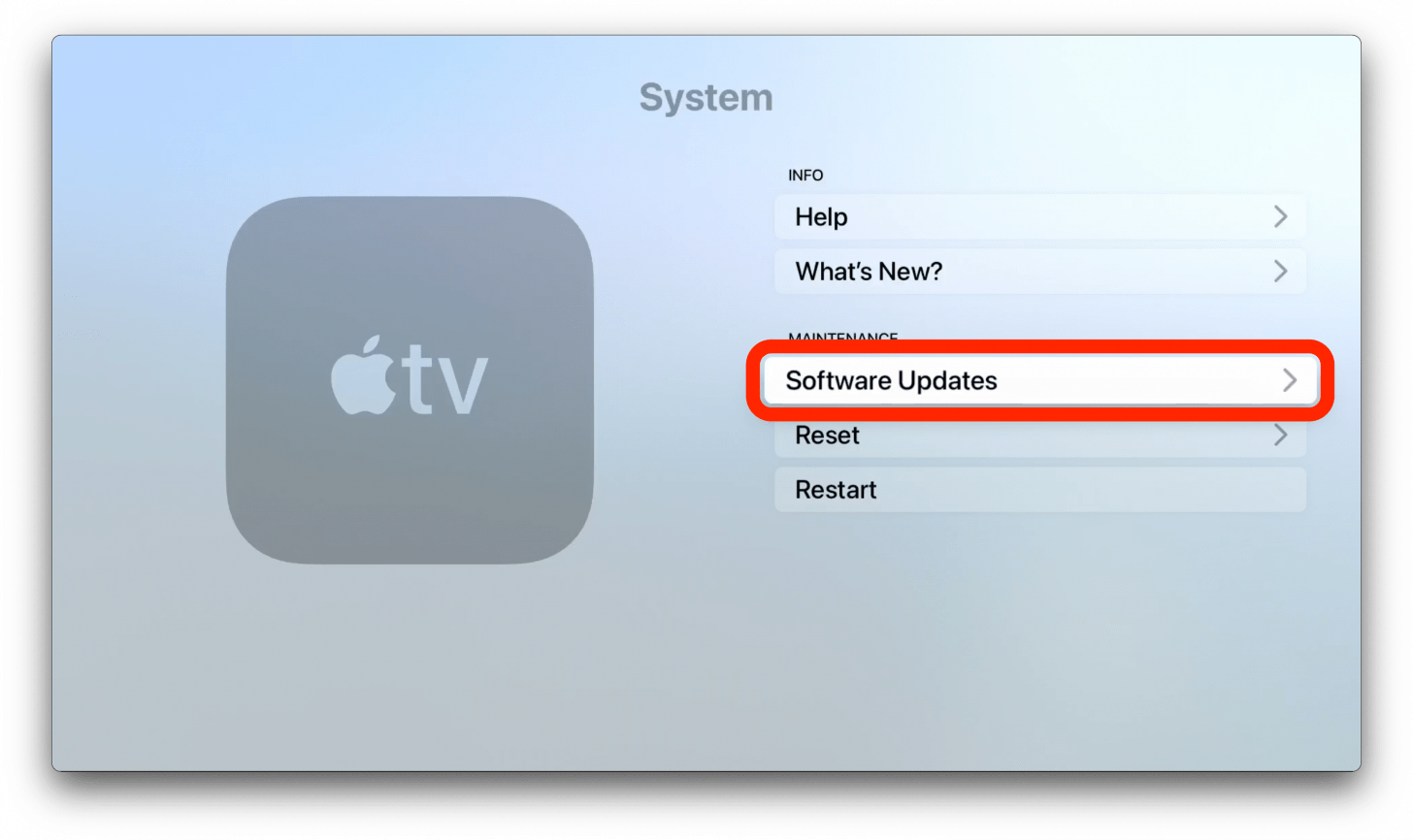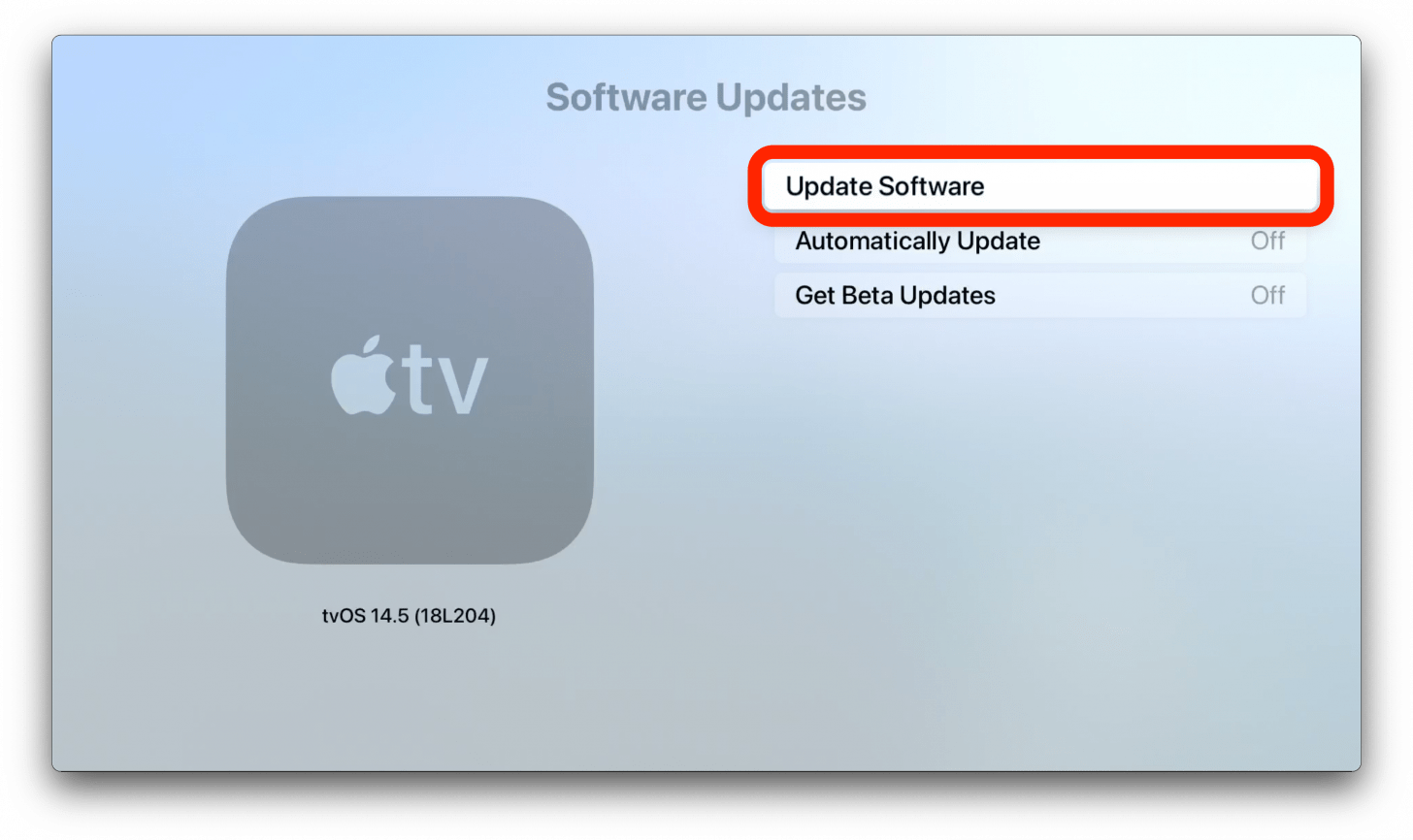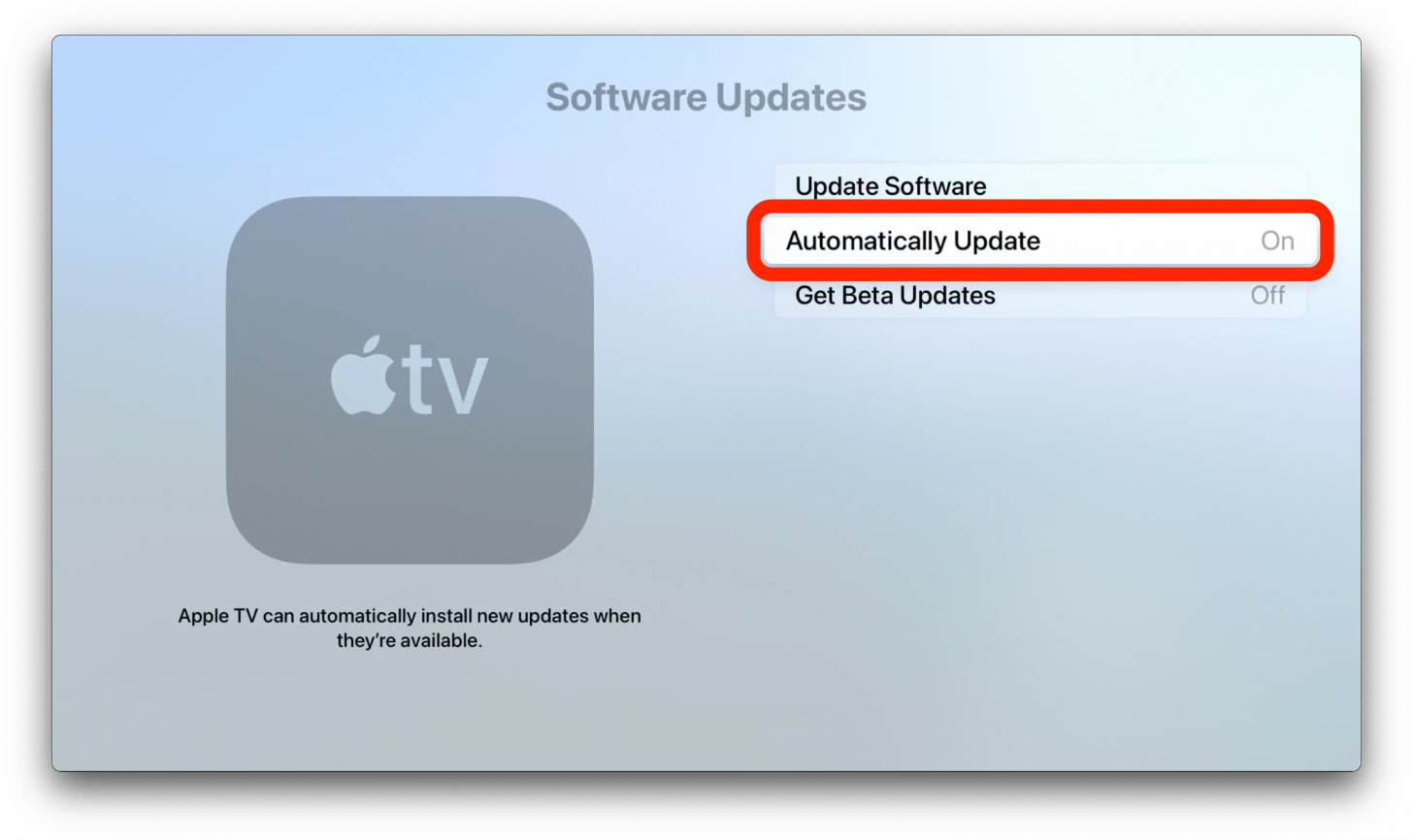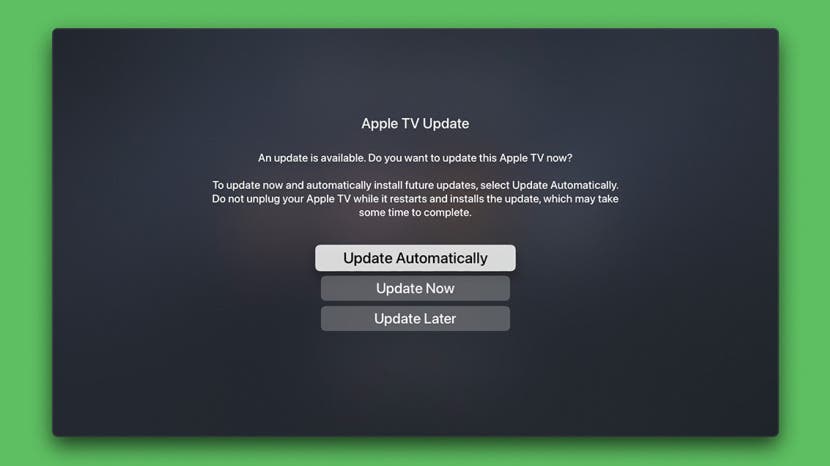
Each Apple TV update brings bug fixes, better functionality, and a generally better tvOS software experience. We recommend keeping your Apple TV updated to the latest software, and to do that you'll either need to perform a manual Apple TV software update or set the latest Apple TV update to occur automatically whenever a new tvOS version is available. We'll show you how to do both!
Related: Must-Have Apple TV Apps: Best Picks for Your Home Theater Experience
Jump To:
- Does My Apple TV Need to Be Updated?
- How to Update Apple TVs Manually
- How to Set Automatic Apple TV Updates
Does My Apple TV Need to Be Updated?
First, it's important to clear up a common misconception. Yes, Apple TVs need to be updated! Just like other Apple devices, each Apple TV is powered by proprietary Apple software, in this case tvOS. As of May 24, 2021, the latest Apple TV software version is tvOS 14.6. Each update brings improvements to functionality and security for your Apple TV, so it's important to keep your device updated and current!

How to Update Apple TV Manually
You can perform an Apple TV update manually if you don't have your device set to automatically update.
- Open Settings on your Apple TV.
![Apple TV Update Automatically]()
- Select System (for Apple TV 4K or HD) or General (for older Apple TVs).
![Apple TV Update Automatically]()
- Select Software Updates.
![Apple TV Update Automatically]()
- Select Update Software.
![Manual Apple TV Update]()
- If an update is available, select Install or Download and Install, depending on which is available.
![Manual Apple TV Update Install]()
Your Apple TV update will now be downloaded and installed in a two-part process. Throughout the update, your TV screen will show messages like the one below. Do not disconnect or turn off your Apple TV while it completes this process. Once the update is successfully installed, your Apple TV will automatically restart.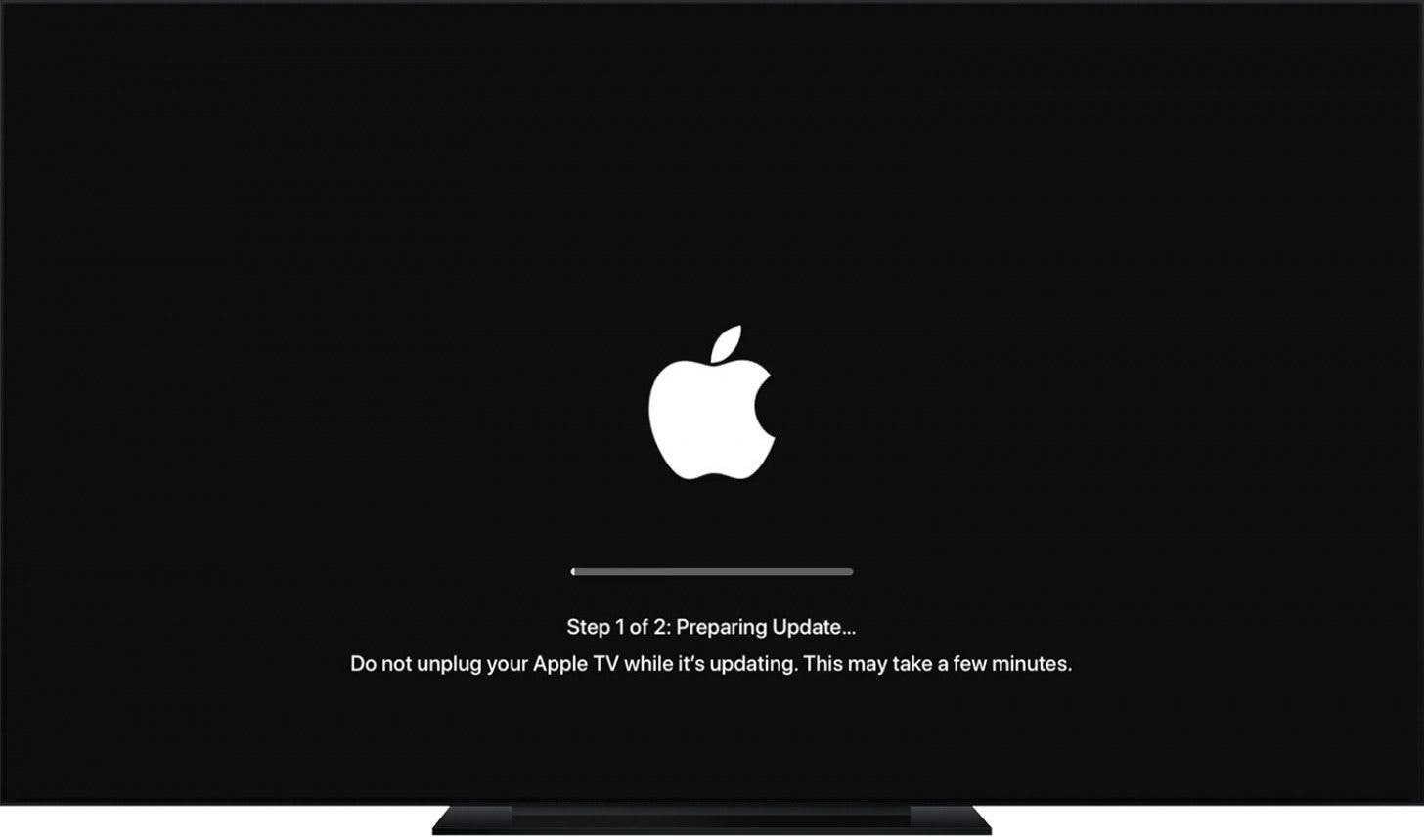
Image courtesy of Apple
How to Set Automatic Apple TV Updates
Trying to stay on top of each Apple TV software update can be a huge pain. If you don't want to have to keep manually installing every Apple TV update, you can always switch your settings so that the updates will be performed automatically whenever they're available.
If your Apple TV has an update available, you may turn it on to find a message asking you to set up automatic updates, or to select Update Now or Update Later according to your preference. If this occurs, simply select Update Automatically to change your settings so that the latest Apple TV update occurs on an automatic basis.
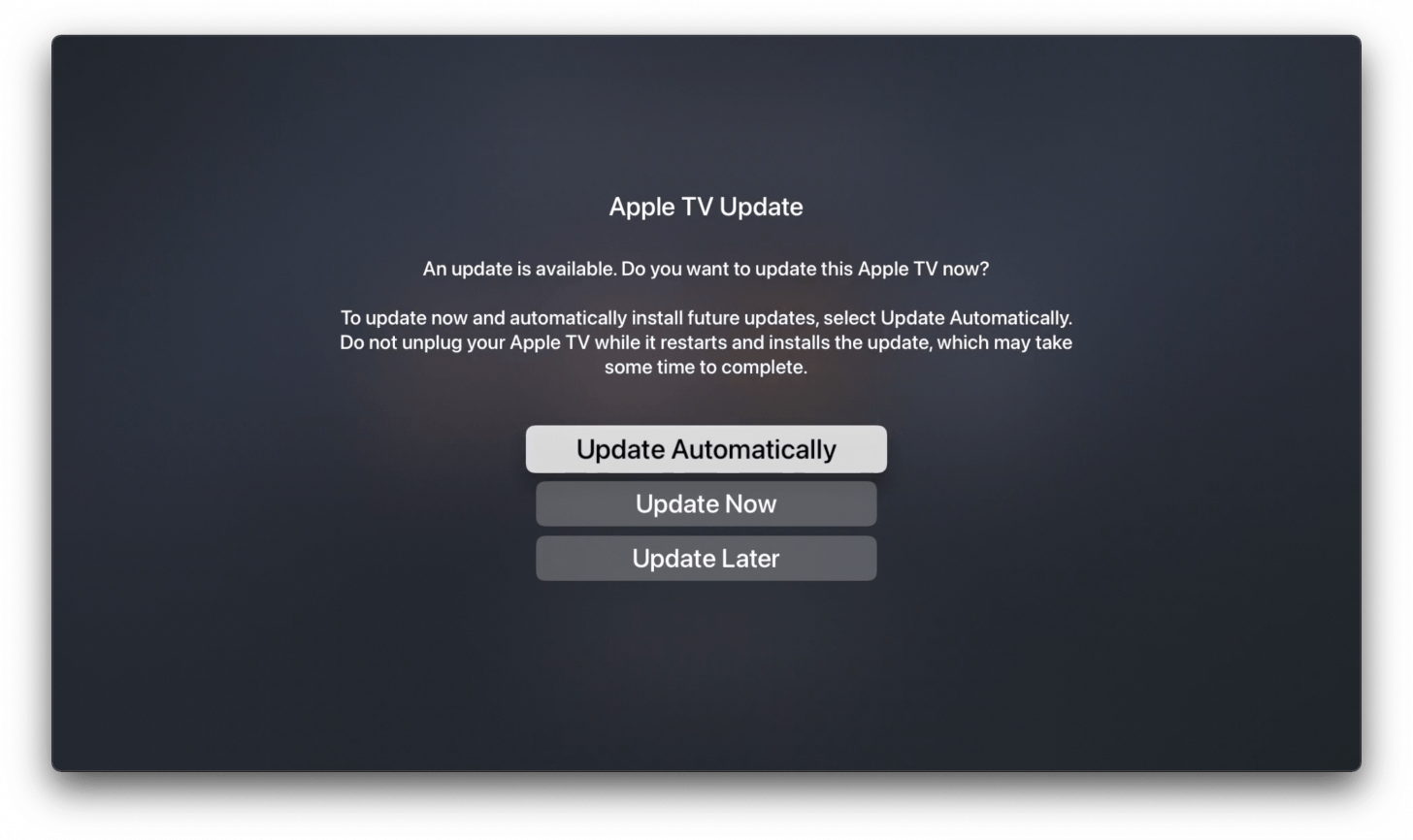
If you're doing this in between updates, you'll need to access your Apple TV settings in order to set automatic Apple TV software updates. To do this:
- Open Settings on your Apple TV.
![Apple TV Update Automatically]()
- Select System (for Apple TV 4K or HD) or General (for older Apple TVs).
![Apple TV Update Automatically]()
- Select Software Updates.
![Apple TV Update Automatically]()
- Select Automatically Update (for Apple TV 4K or HD) or Update Automatically (for older Apple TVs).
![Apple TV Update Automatically]()
Now your Apple TV updates will be automatically installed when they're available, instead of you having to complete the tvOS installation process manually each time.