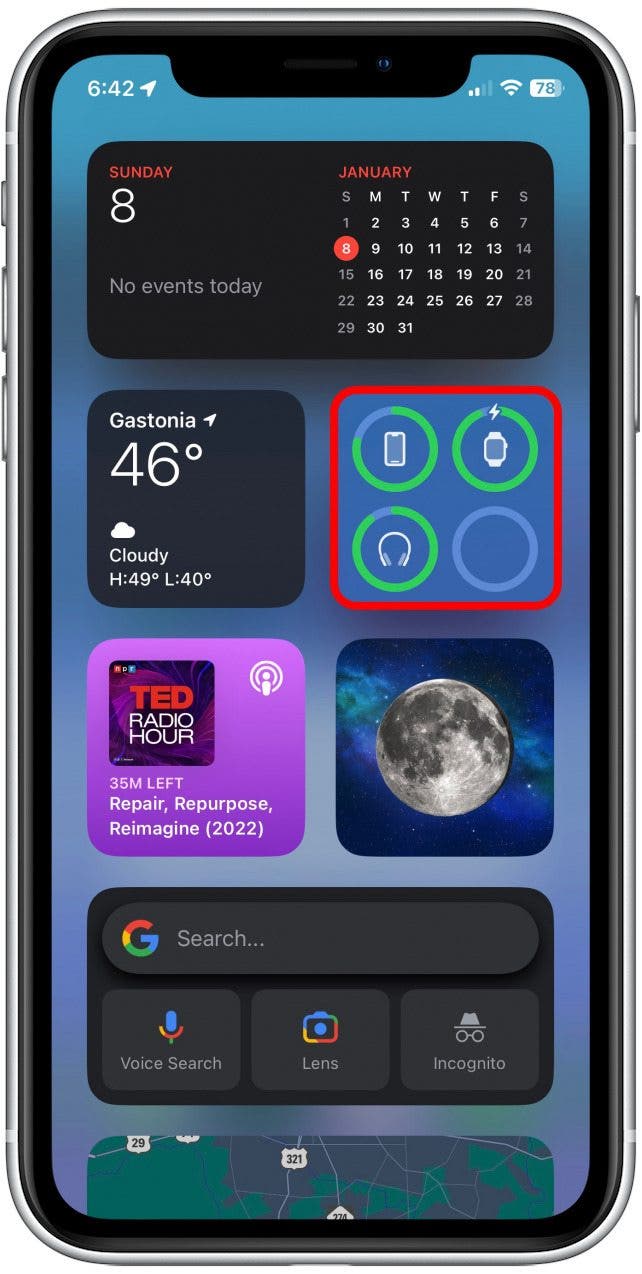What to Know
- Apple Watches will enter charging mode, and they will display the time in large green text. You will see the battery percentage on the left.
- You will know your watch is charging if you see this special charging screen. Otherwise, your watch will just look like your regular watch face when you wake it.

The Apple Watch is a great device that many of us would be lost without. It doesn’t take long to charge it, but we don’t want to waste time wondering if it’s actually getting charged. I will teach you how to be confident that your Apple Watch is charging and how to check Apple Watch battery life using a widget in your iPhone's Today View.
How to Know If Your Apple Watch Is Charging at a Glance
Look at your Apple Watch display. If there is a lightning symbol, that means that your watch is charging. If you start charging your watch when the battery is completely depleted, it might take a while for it to turn on and display the charging symbol.
- While your watch is charging, gently shake or tap it to wake it.
- The charging screen will look like the image below. This is how you will know it is charging.
![The charging screen will look like the image below. This is how you will know it is charging.]()
To learn more Apple Watch tips, sign up for our free Tip of the Day newsletter.

How to Check Battery on Apple Watch from Your iPhone
- Open Today View on your iPhone. You can do this by swiping right from your Home Screen.
![Open Today View on your iPhone. You can do this by swiping right from your Home Screen.]()
- You may need to scroll down until you see the Batteries widget. If it isn't there, you can add it. Learn how to add the Batteries widget in a few easy steps.
![You may need to scroll down until you see the Batteries widget. If it isn't there, you can add it. Learn how to add the Batteries widget in a few easy steps.]()
- If your Apple Watch is charging, you will see a small lightning icon at the top of the charging ring.
![If your Apple Watch is charging, you will see a small lightning icon at the top of the charging ring.]()
Pro Tip: You can download BatteryPhone app (free) to get warnings when your Apple Watch or iPhone needs to be charged or are fully charged. You can even add it to your Apple Watch face as a complication and change the look of the battery icon.