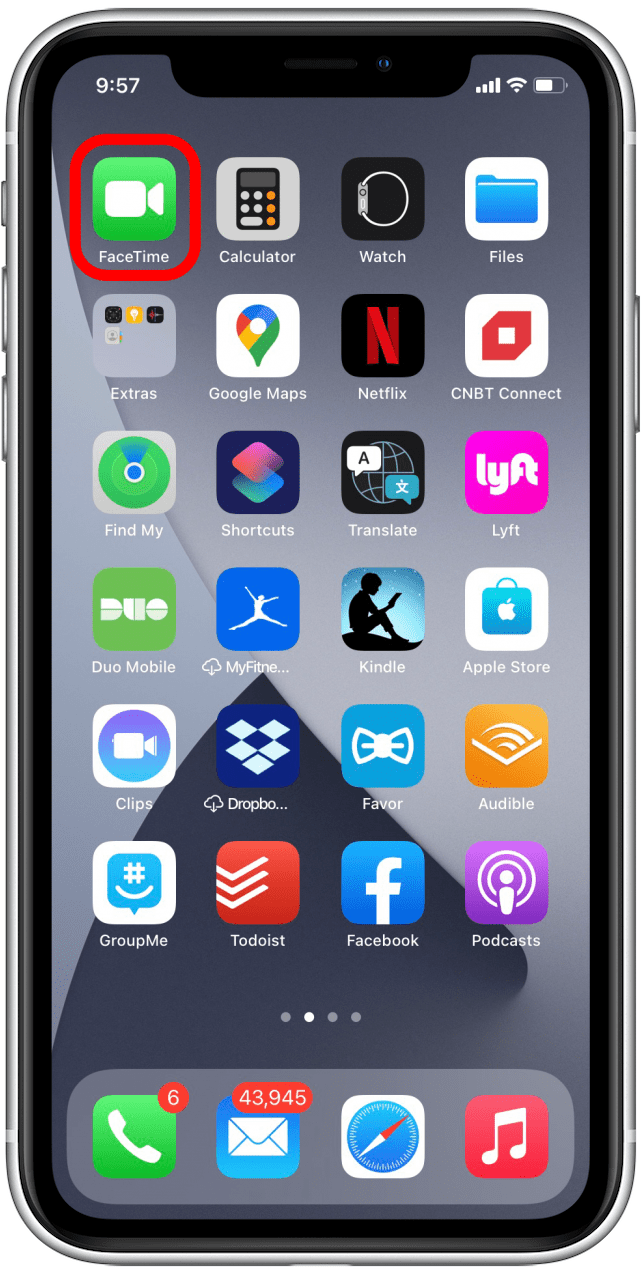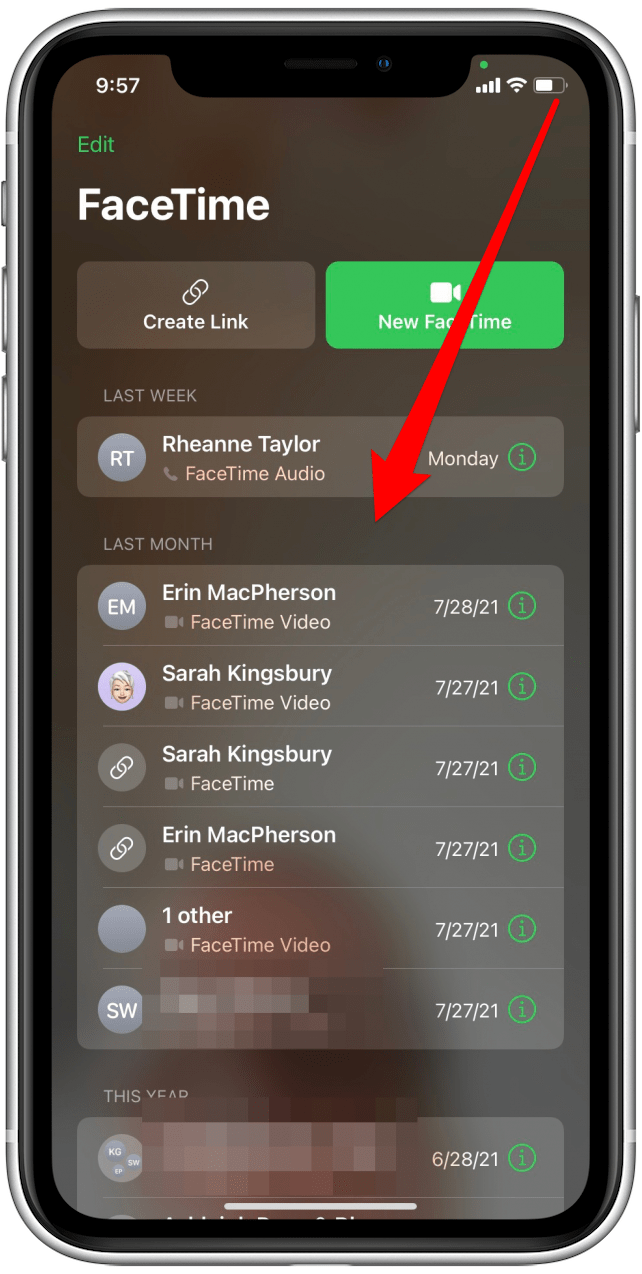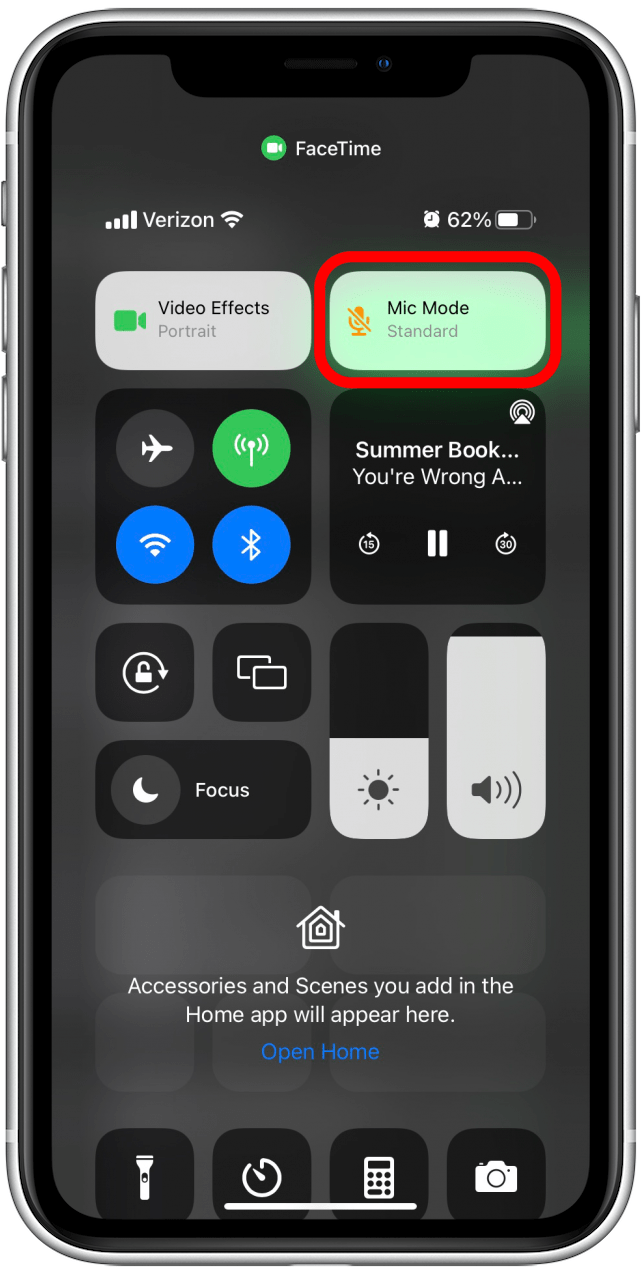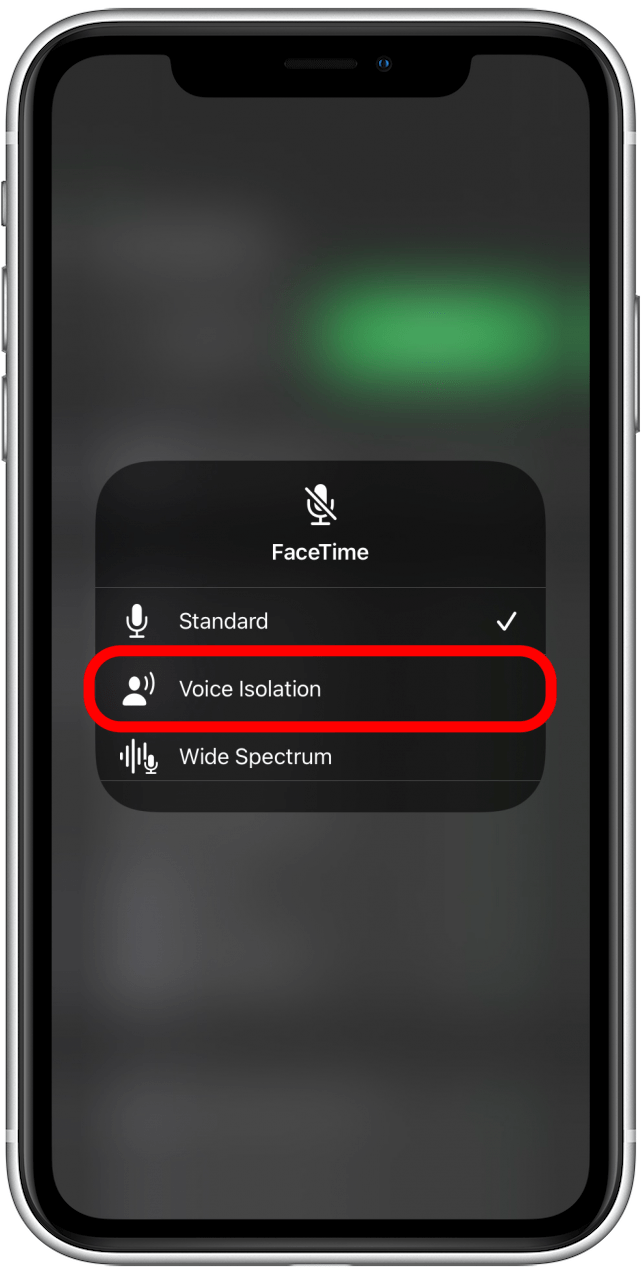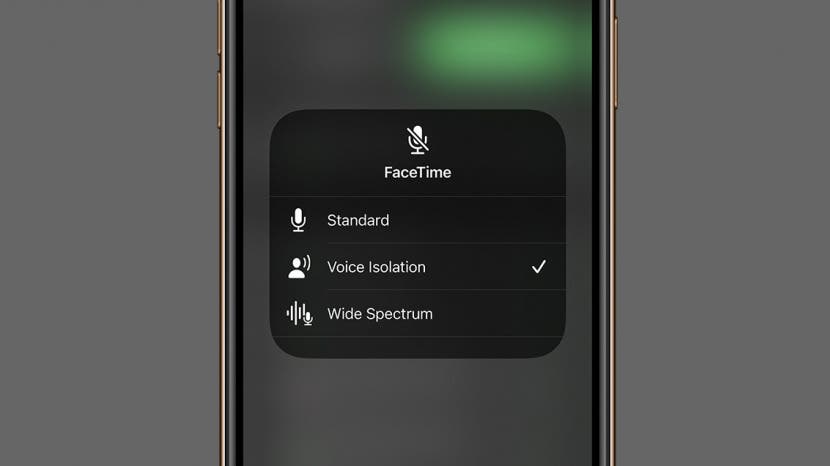
* This article is from our Tip of the Day newsletter. Sign Up. *
If you've ever tried to FaceTime in a noisy location, you know that FaceTime's audio clarity can leave a lot to be desired. With iOS 15, Apple aims to fix that by offering a Voice Isolation Mic Mode for FaceTime so your voice will stand out above the background noise. We'll show you how to use this new feature to enjoy better-quality sound in FaceTime.
Related: How to Screen Record with Audio on an iPhone & iPad

Why You'll Love This Tip
- Sound loud and clear over FaceTime, regardless of the commotion surrounding you.
- Save the ears of those you're FaceTiming with by reducing background noise.
Important: Voice Isolation works on iPhone XR, XS or XS Max and newer, running iOS 15 or later. Since this FaceTime feature was rolled out with iOS 15, if you have an earlier software version you will need to update to iOS 15 before using this tip.
How to Use FaceTime Voice Isolation Mode on iPhone in iOS 15
Use this microphone mode to enhance the audio during a FaceTime call by cutting down on interference and background noise. To master more FaceTime and iOS 15 features, check out our free Tip of the Day newsletter.
- Open FaceTime.
![Open FaceTime]()
- Swipe down from the upper-right corner to open the Control Center. If your iPhone has a Home button, swipe up from the bottom of the screen instead.
![Swipe to open Control Center]()
- Tap the Mic Mode button.
![Tap Mic Mode]()
- Tap Voice Isolation.
![Select Voice Isolation]()
Now you can start a FaceTime as normal and that busy coffee shop should sound like a calm oasis—at least to the person on the other end of your FaceTime call.