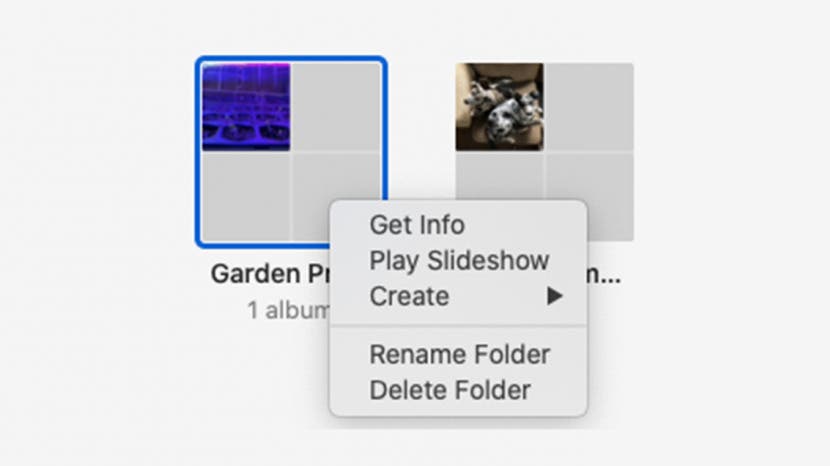
* This article is from our Tip of the Day newsletter. Sign Up. *
If you don’t need one or more of your folders in the Photos app, you can delete them on your Mac. This will remove the folder and the albums inside it, but keep all the pictures and videos inside those albums in your Photo Library. Here's how.
Related: How to Delete Photo Albums from Your iPhone

How Deleting Album Folders on Mac Helps You
- This tip will help you organize your photos on your Mac by getting rid of folders you no longer need.
- Keep all your photos but get rid of the folder and albums inside, so you can reorganize them.
How to Delete Album Folders on Mac
Here's how to rearrange photos and organize photos on your Mac by deleting album folders you don't need in the Photos app. For more great Mac tips and Photos app tutorials, check out our free Tip of the Day.
- Open the Photos app on your Mac and click My Albums or the arrow next to My Albums in the sidebar.
![click my albums]()
- Control-click the folder you want to delete, then click Delete Folder.
![click delete folder]()
- Click Delete to confirm.
Bonus: If you enjoyed this tip, you may also like Instantly Transfer Photos & Scans from iPhone to Mac Using Continuity Camera.




























