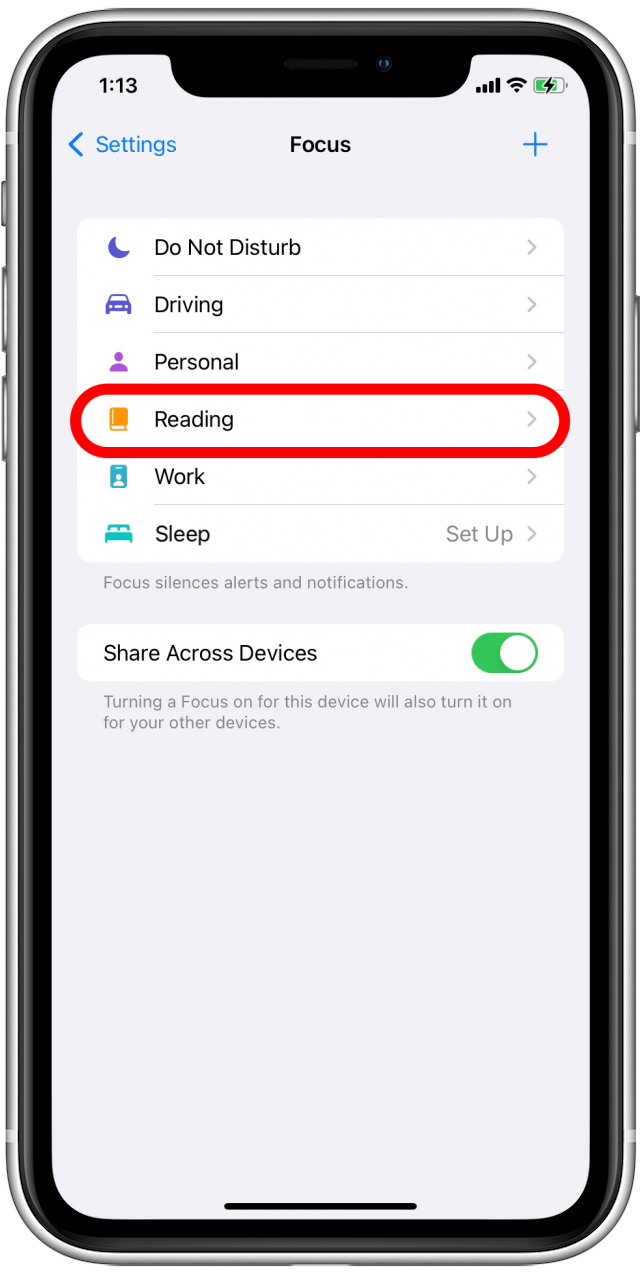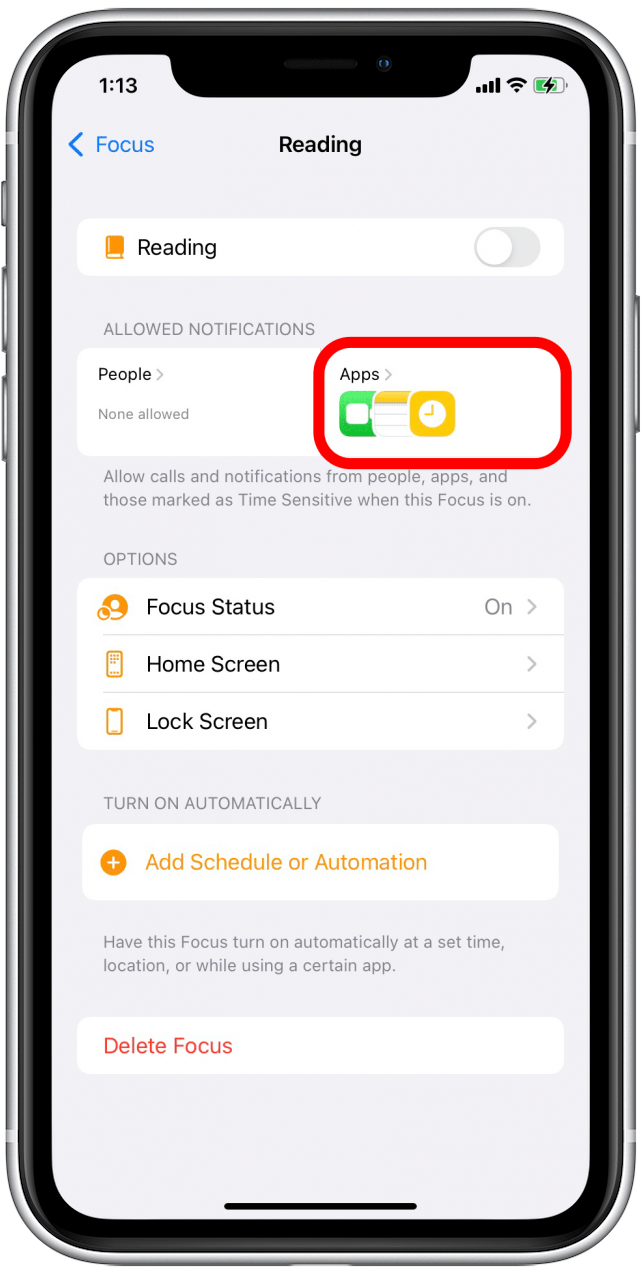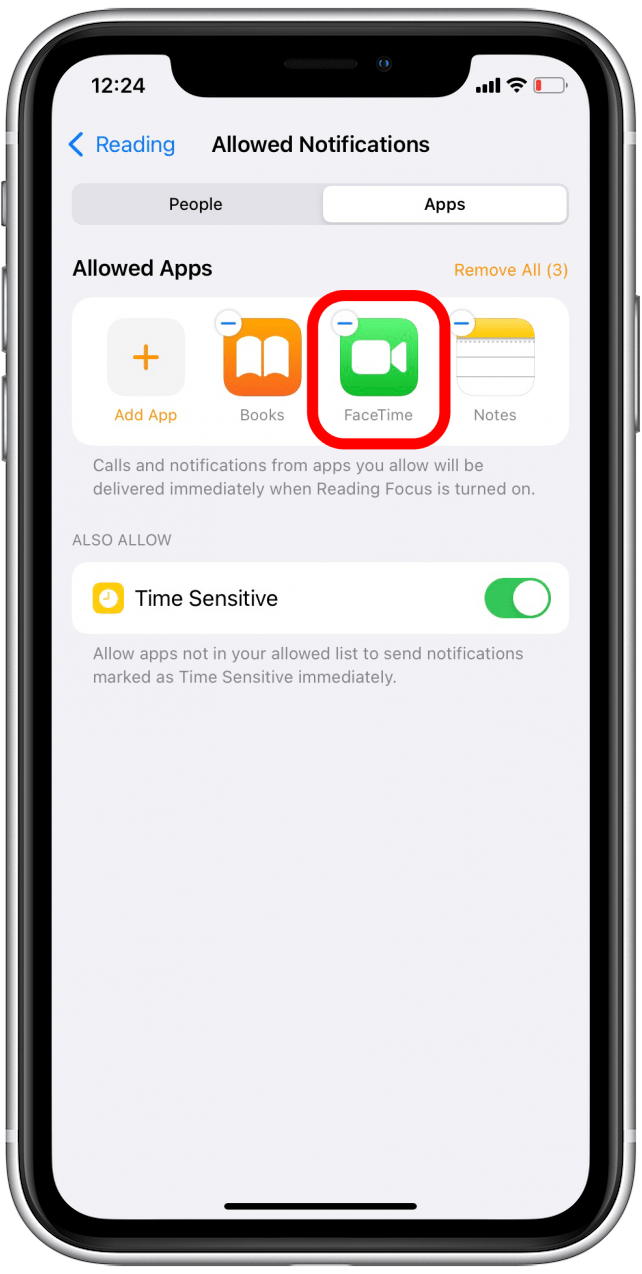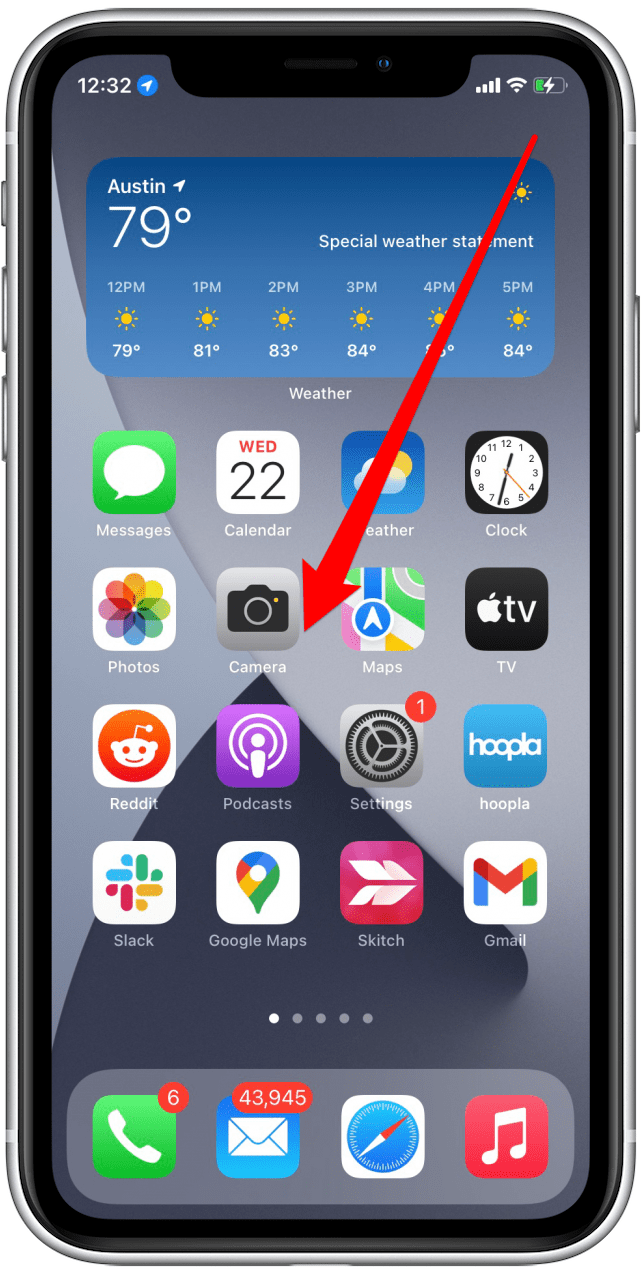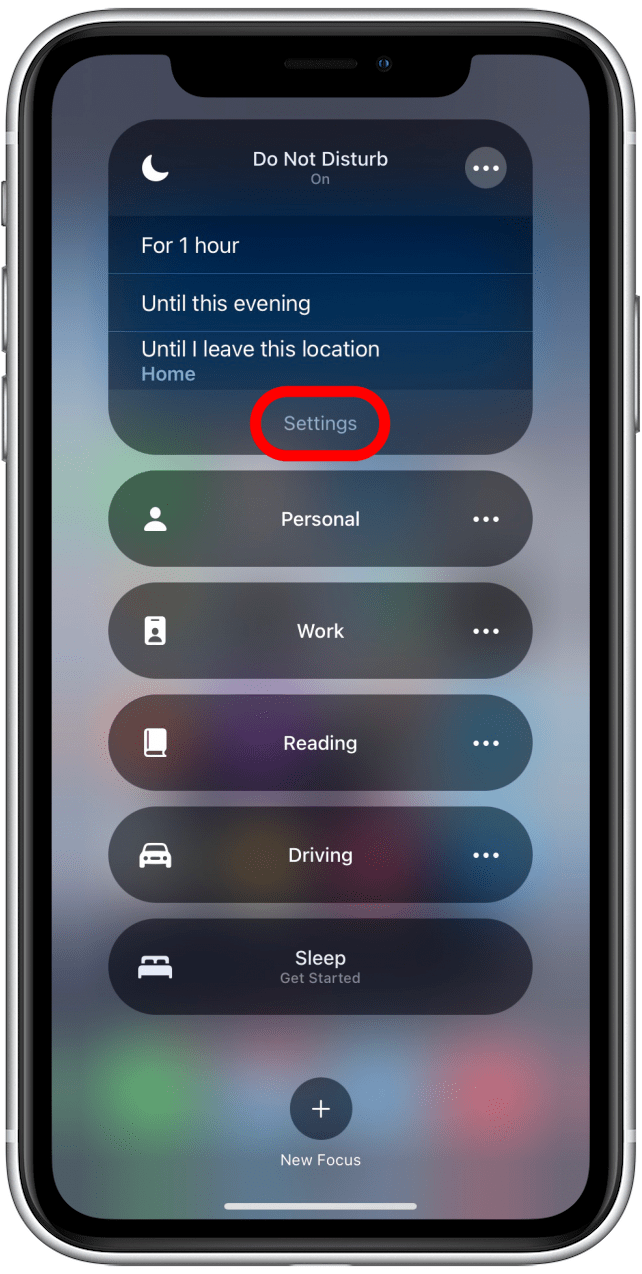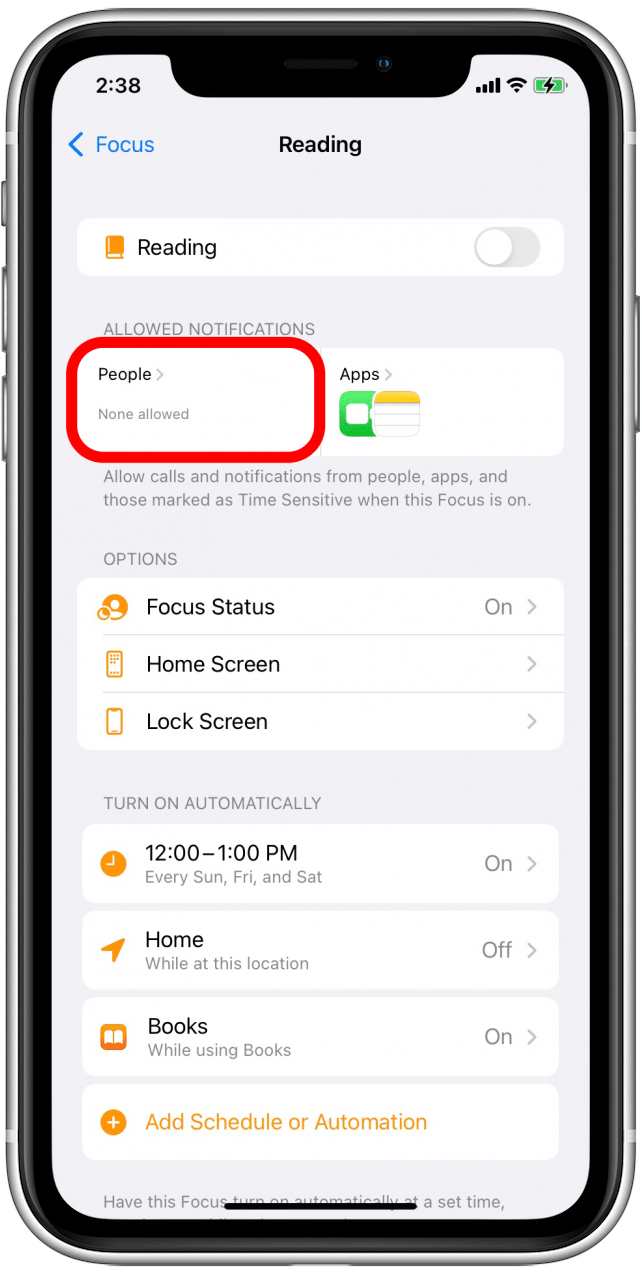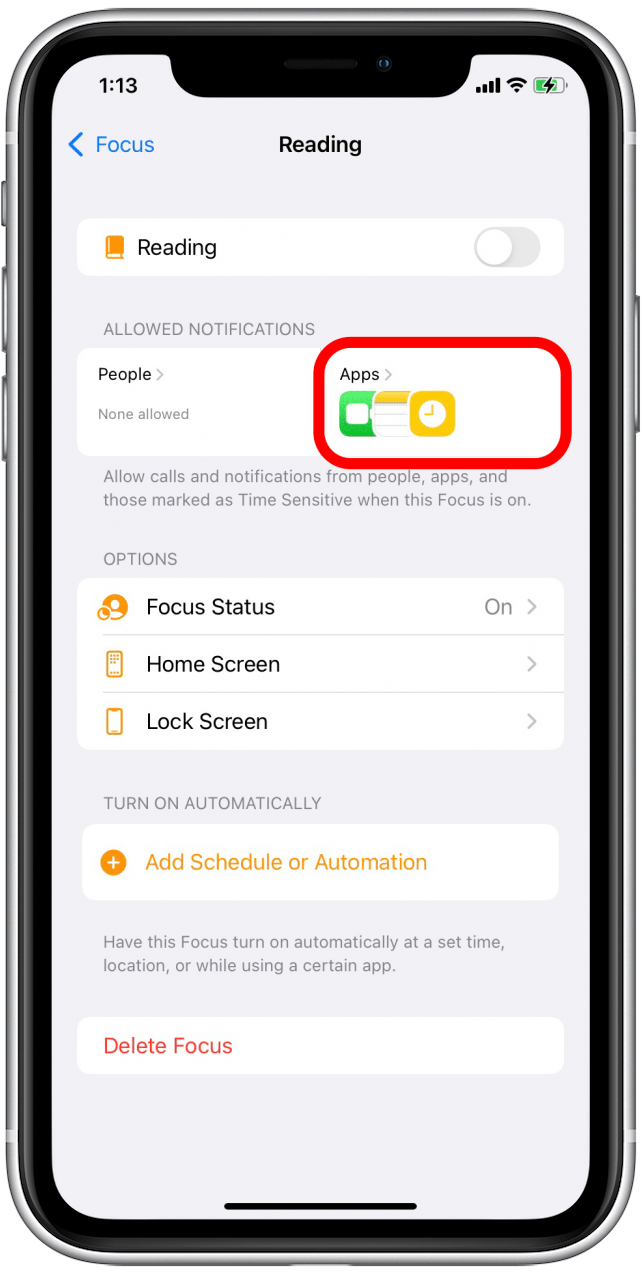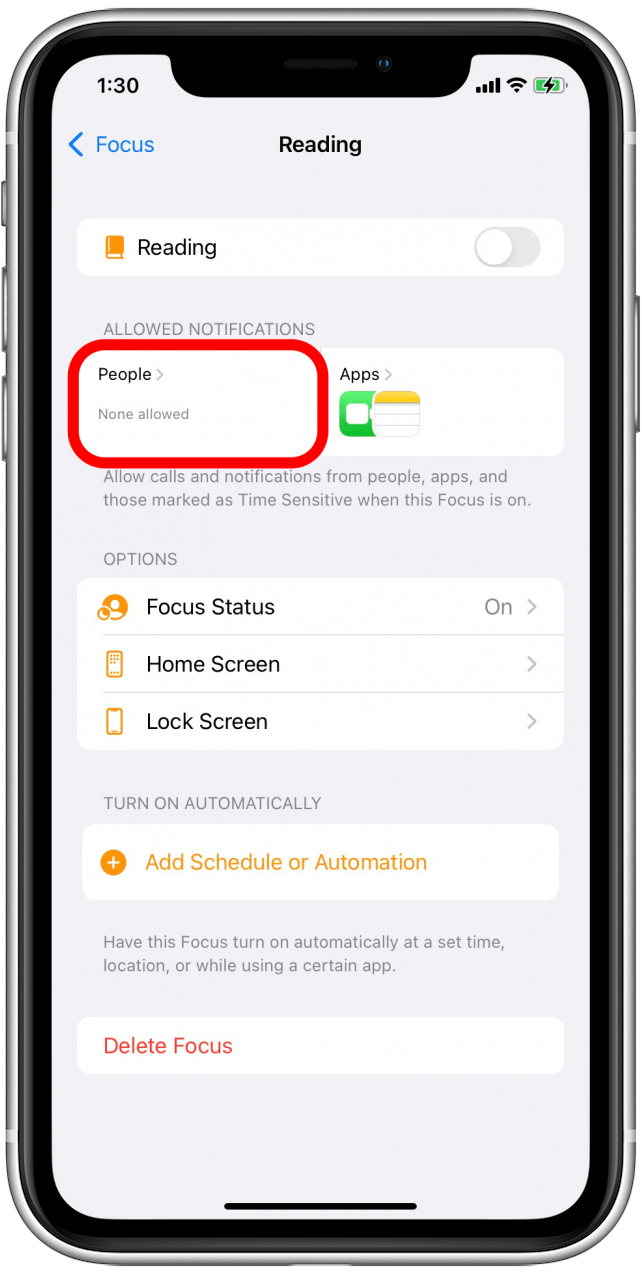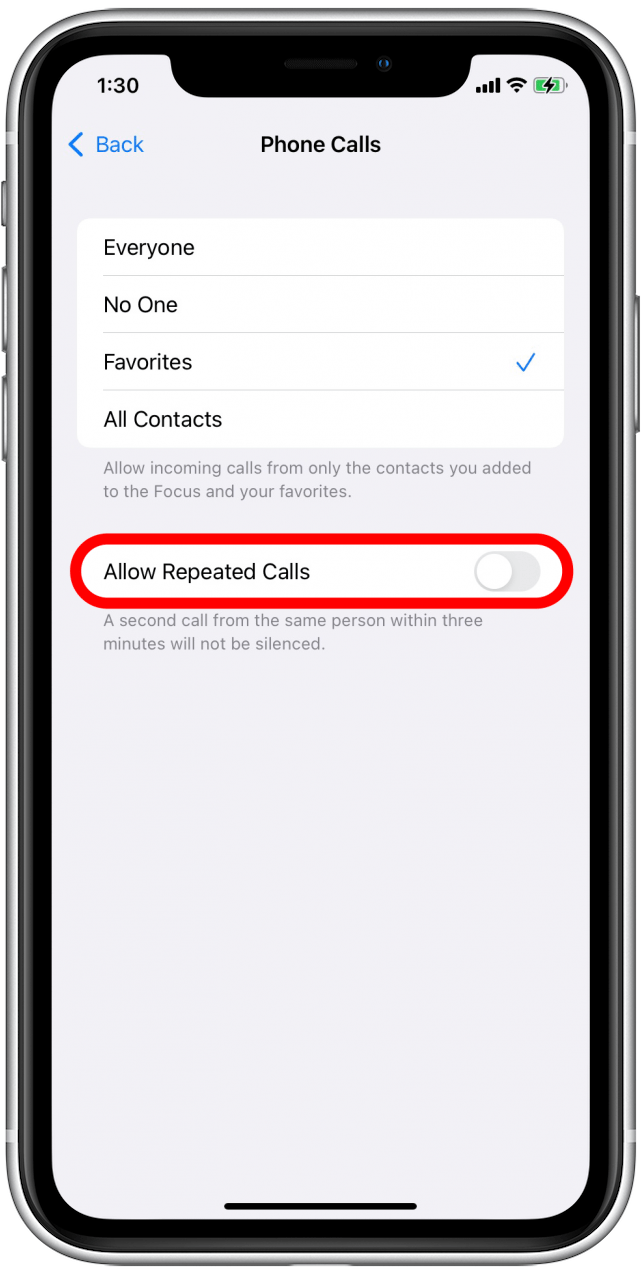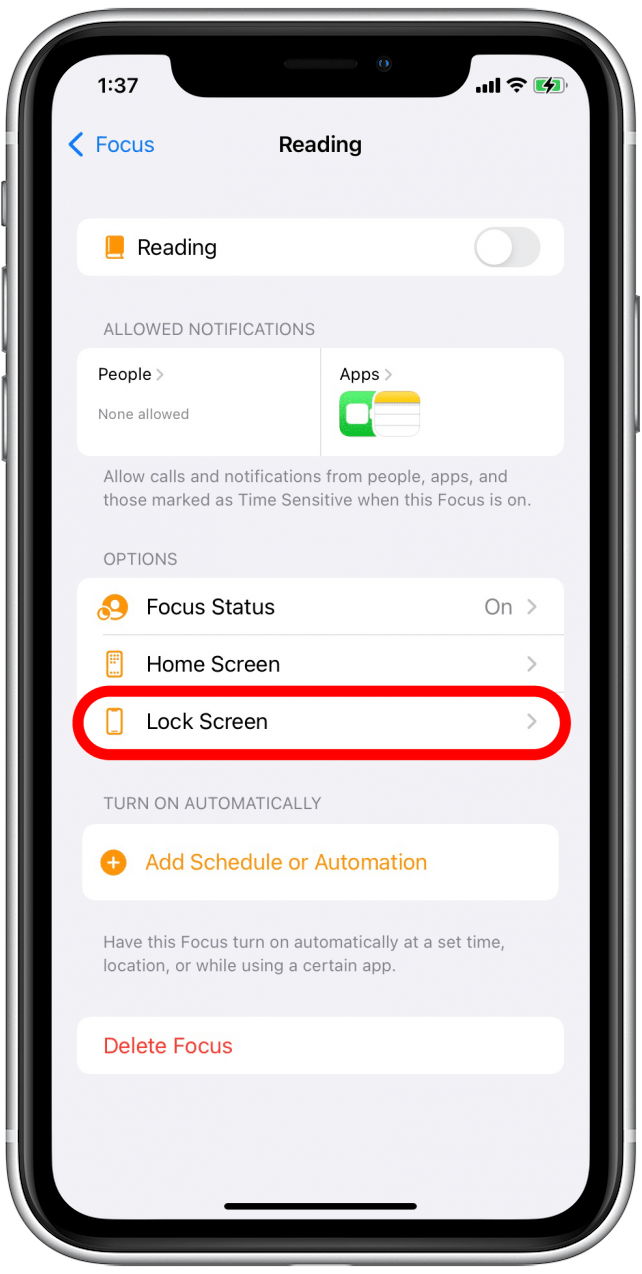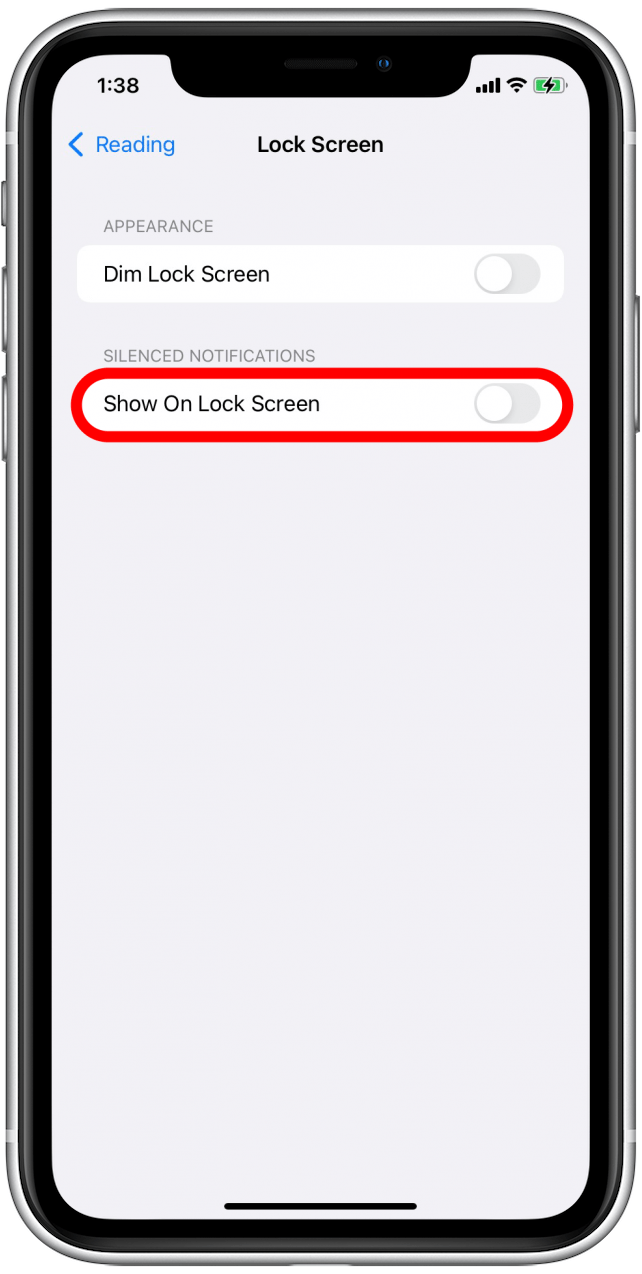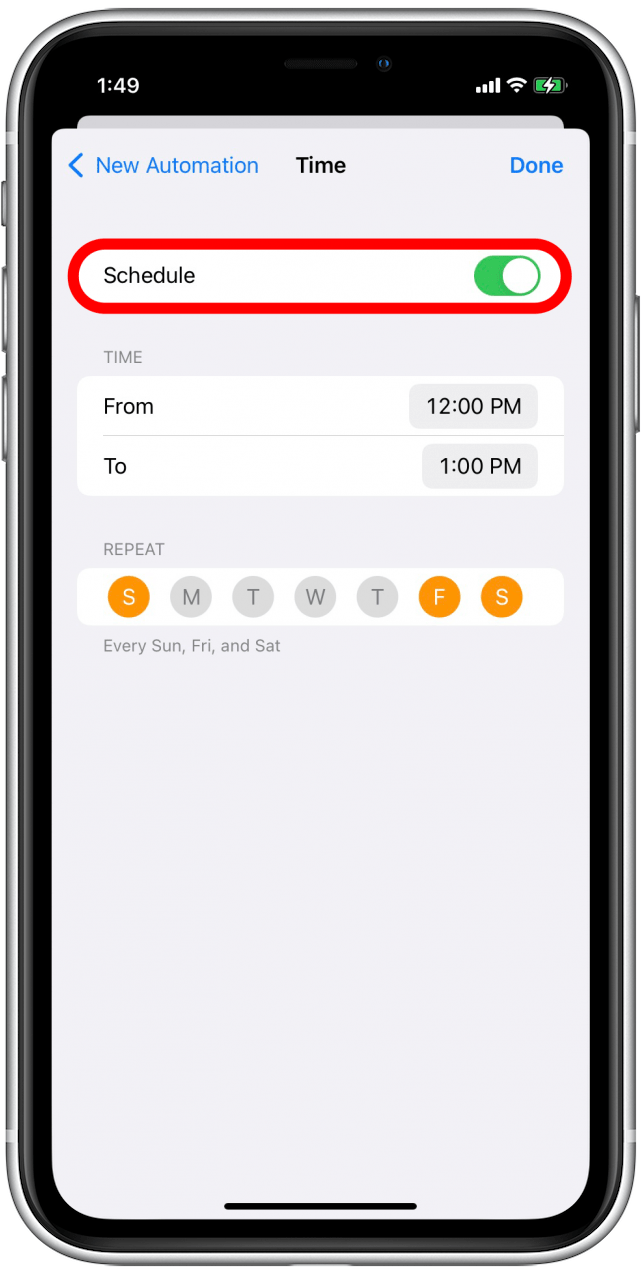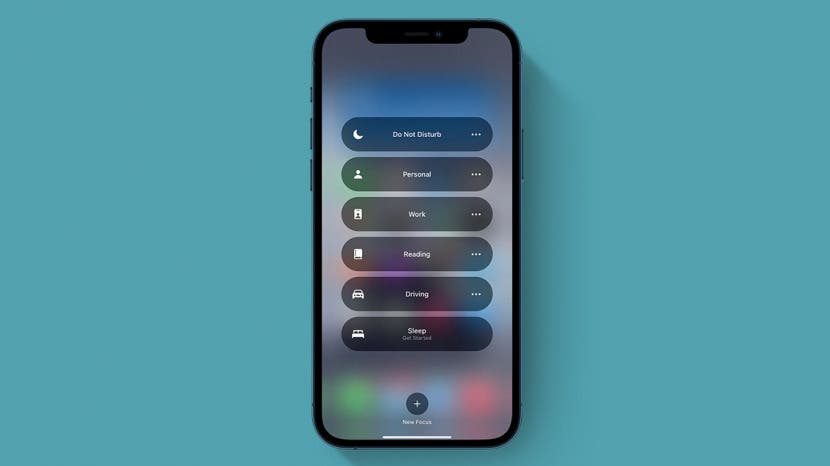
Focus in iOS 15 lets you customize many different modes to determine when you get notifications and from whom. But what happens when Focus mode doesn't work as intended: letting notifications through, not getting notifications you wanted, not showing notifications when your phone is unlocked. Let's go over what you can do about these common Focus mode issues.
Related: How to Retrieve Deleted Text Messages on iPhone
Jump To:
- Why Am I Getting Notifications on Other Devices?
- Why Am I Getting Notifications from Some Apps?
- Is the Wrong Focus Mode On?
- Why Am I Still Getting Calls from Some People?
- Why Am I Getting "Time Sensitive" Notifications?
- Why Are Repeated Calls Getting Through?
- Why Am I Getting Silenced Notifications on My Lock Screen?
- Focus Mode Isn't On When It's Supposed to Be
Why Am I Getting Notifications on Other Devices?
If you are still getting notifications on other devices when Focus mode is on, you may have turned off Share Across Devices. This setting, when on, makes sure your Focus settings are shared across any Apple devices you've signed into using your Apple ID. To learn more about new iOS 15 features, sign up for our Tip of the Day newsletter.

- Open Settings.
![Settings]()
- Select Focus.
![Tap Focus]()
- Toggle Share Across Devices on.
![Share Across Devices]()
If you don't want Focus mode settings to be shared across all your Apple devices, you can turn this setting off.
Why Am I Getting Notifications from Some Apps?
When you set up a new Focus mode, your iPhone may suggest apps to "whitelist"—that is, apps that can still send you notifications even when Focus mode is on. If you did not remove those apps at setup or later, they'll still be able to send you notifications. You may have also whitelisted apps when you set up your Focus mode that you no longer want to see notifications for. Here's how to remove apps from your Focus mode whitelist:
- Open Settings and select Focus.
![Tap Focus]()
- Select the Focus mode you want to edit.
![Reading Focus mode]()
- Tap Apps under Allowed Notifications.
![Apps]()
- To remove an app, tap the app's icon under Allowed Apps.
![Remove app from Focus mode whitelist]()
- To remove all apps, tap Remove All.
![Remove all apps from Focus mode whitelist]()
You may need to repeat this for all Focus modes you're still receiving app notifications in.
Is the Wrong Focus Mode On?
While having multiple different, customizable Focus modes gives you more flexibility, it can also be a little confusing. If you're getting unexpected notifications, you might want to check to see if you have the right Focus mode on. To check to see if you have the correct Focus mode on:
- Swipe from the upper right corner of your screen to open Control Center.
![Swipe from upper right corner]()
- Tap Focus.
![Focus mode]()
- See which Focus mode is highlighted. If it is not the mode you expected, you can tap another Focus mode to switch.
![Select new Focus mode]()
- To check a Focus mode's settings, tap the more icon to the right of the Focus mode.
![Tap more icon]()
- Tap Settings.
![Tap Settings]()
From there, you can see and customize which notifications are allowed in this Focus mode and add or change automations and other options.
Why Am I Still Getting Calls from Some People?
If you did not add Allowed People while setting up your Focus mode, you still might have allowed calls from your Favorites. You might not have even noticed you were doing it:
Here's how to turn off calls from Favorites in Focus.
- Open Settings and select Focus.
![Tap Focus]()
- Select the Focus mode you want to edit.
![Reading Focus mode]()
- Tap People under Allowed Notifications.
![Tap People in Focus mode]()
- Tap Calls From under Also Allow.
![Tap Calls From]()
- Tap No One.
![Tap No One]()
Why Am I Getting "Time Sensitive" Notifications?
If your Focus mode is not working properly because it's still sending you notifications you didn't ask for, you might have allowed Time Sensitive notifications during setup. Time Sensitive notifications are notifications that could impact you directly or need your immediate attention, like when a package gets delivered or there's been suspicious activity on your bank account.
Because these notifications are often of critical importance, be cautious about disabling them in Focus mode. Apple has directed developers to be very judicious with what types of notifications they deem time sensitive, so you should not receive low-priority notifications this way. However, developers are able to set which notifications can break through Focus mode as time sensitive, so if you are getting less important notifications while in Focus mode, here's how you can turn Time Sensitive notifications off:
- Open Settings and select Focus.
![Tap Focus]()
- Select the Focus you want to edit.
![Reading Focus mode]()
- Tap Apps.
![Tap Apps]()
- Toggle Time Sensitive off.
![Toggle Time Sensitive off]()
Why Are Repeated Calls Getting Through?
Similar to how Apple built a way for Time Sensitive notifications to get through Focus mode, it also built a safety valve in case someone needs to contact you in an emergency. If you have this setting enabled, when someone calls you multiple times within three minutes, their call will break through Focus mode. If you have contacts who tend to have a liberal definition of the term "emergency," you can disable this setting as well.
- Open Settings and select Focus.
![Tap Focus]()
- Select the Focus mode you want to edit.
![Reading Focus mode]()
- Tap People under Allowed Notifications.
![Tap People]()
- Tap Calls From under Also Allow.
![Tap Calls From]()
- Toggle Allow Repeated Calls off.
![Toggle off Allow Repeated Calls]()
Why Am I Getting Silenced Notifications on My Lock Screen?
If you are seeing notifications on your Lock Screen but not hearing your notification sound when your phone is locked and in Focus mode, you may have allowed Show On Lock Screen in your Focus mode settings.
- Open Settings and select Focus.
![Tap Focus]()
- Select the Focus mode you want to edit.
![Reading Focus mode]()
- Tap Lock Screen.
![Tap Lock Screen]()
- Toggle off Show On Lock Screen under Silenced Notifications.
![Toggle off Show on Lock Screen]()
Focus Mode Isn't On When It's Supposed to Be
- Open Settings and select Focus.
![Tap Focus]()
- Select the Focus mode you want to edit.
![Reading Focus mode]()
- Under Turn on Automatically, you'll see every automation you've added to this Focus mode. If you'd like to change the schedule, location, or app that activates this Focus mode, tap the automation and make any changes you want.
![Focus mode automations]()
- Make sure the automation is toggled to on.
![Toggle Schedule on]()
I hope that this guide has helped fix the issues you were having with Focus mode. If you are experiencing other Focus mode problems, you may need to restart or reset your iPhone or contact Apple Support for more guidance. If you have a Focus mode issue you don't see here, let us know about it in the comments. Next, find out how to set up profiles in Safari.