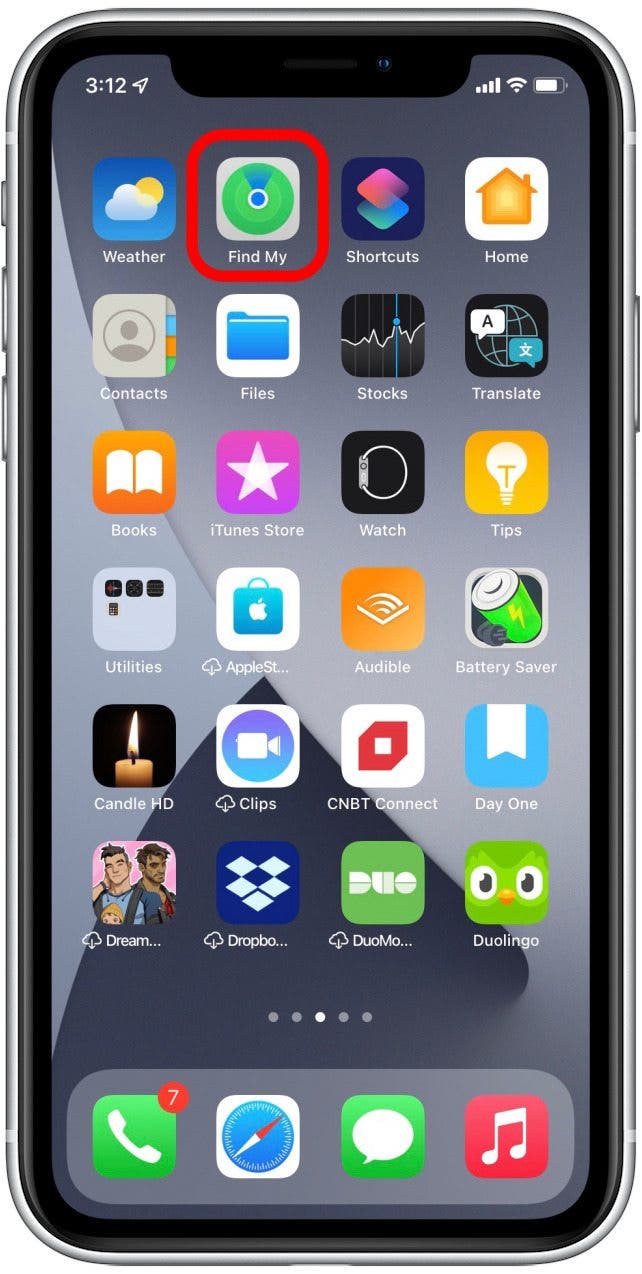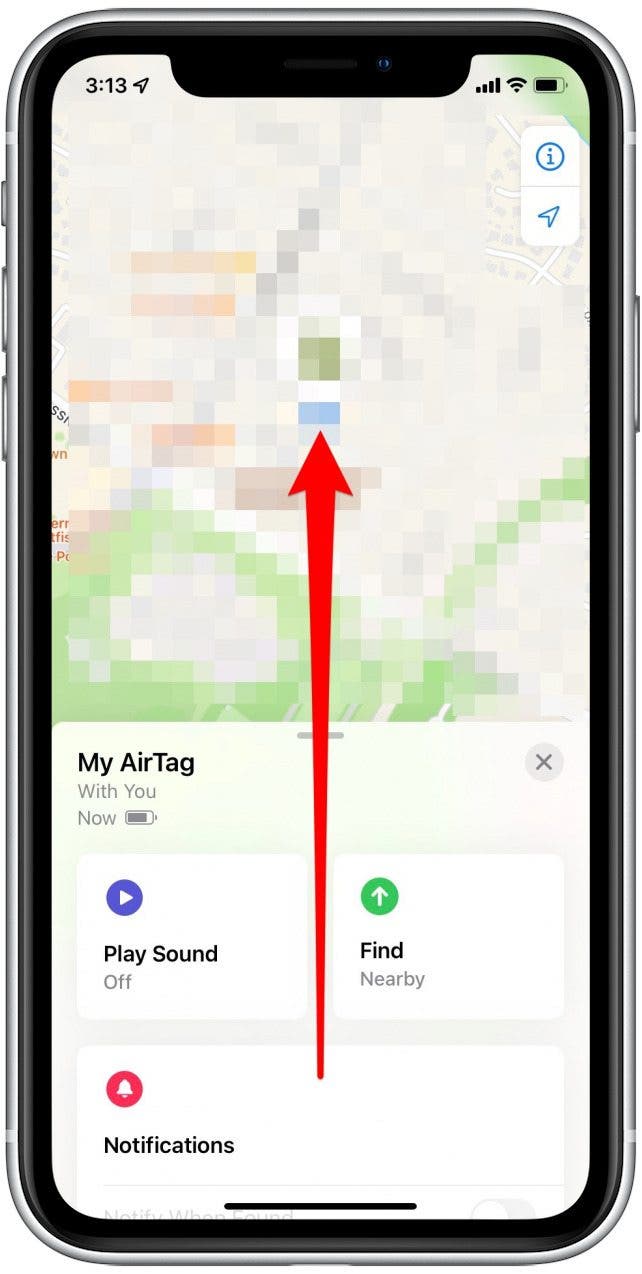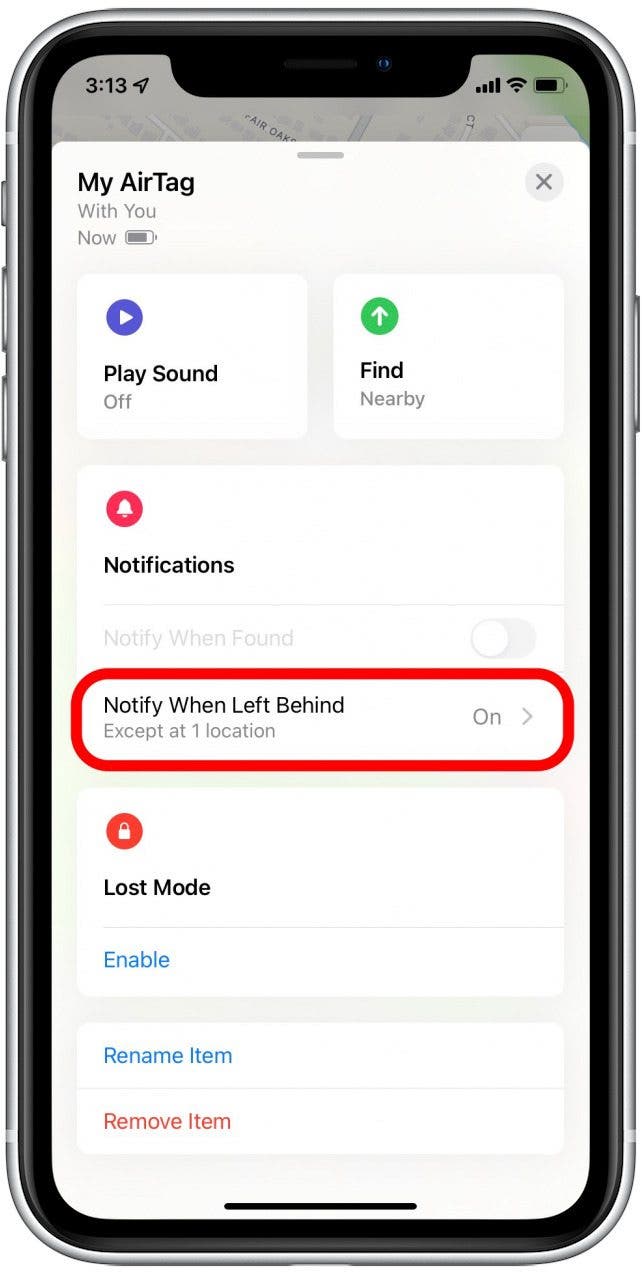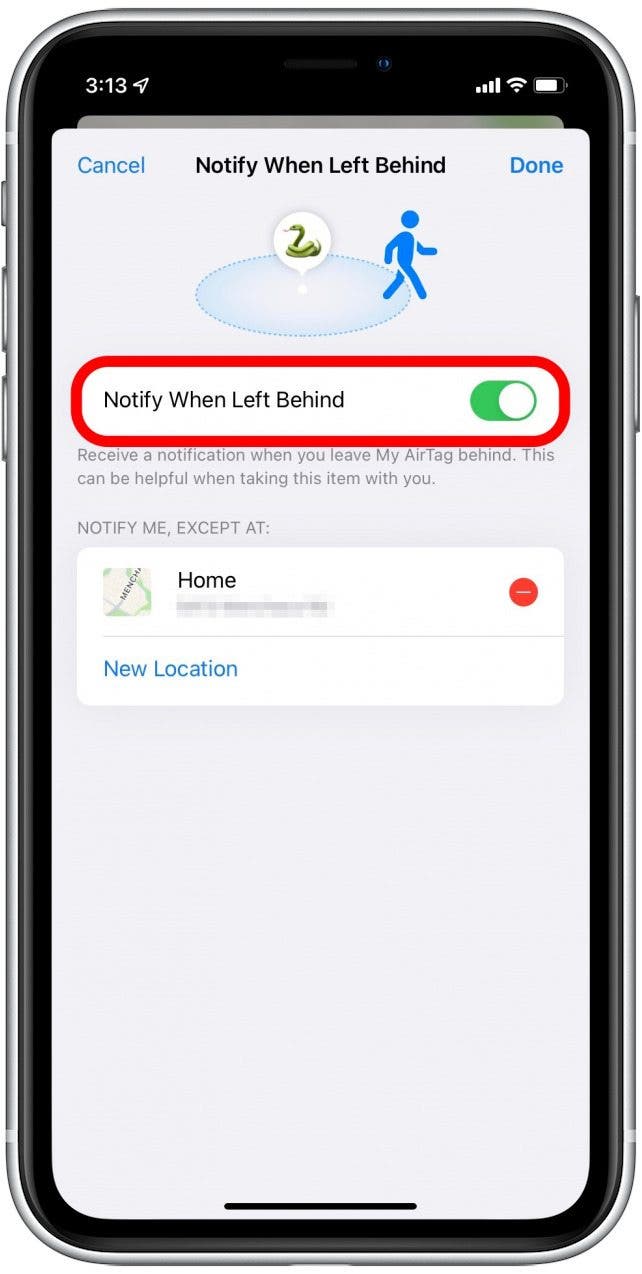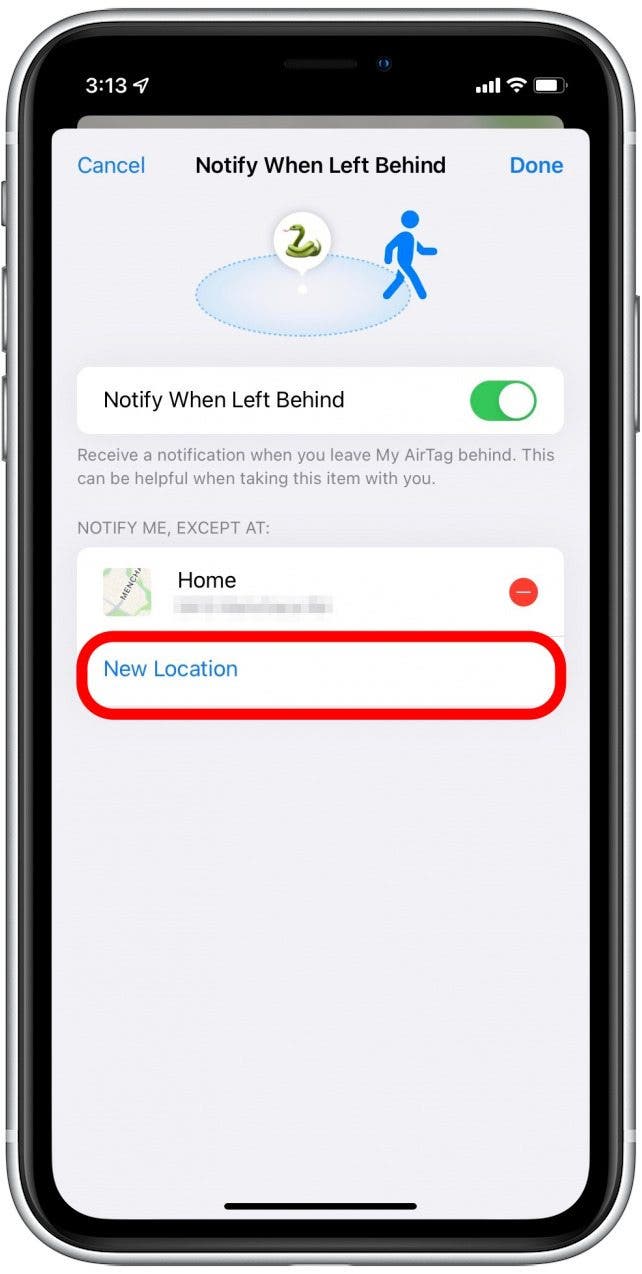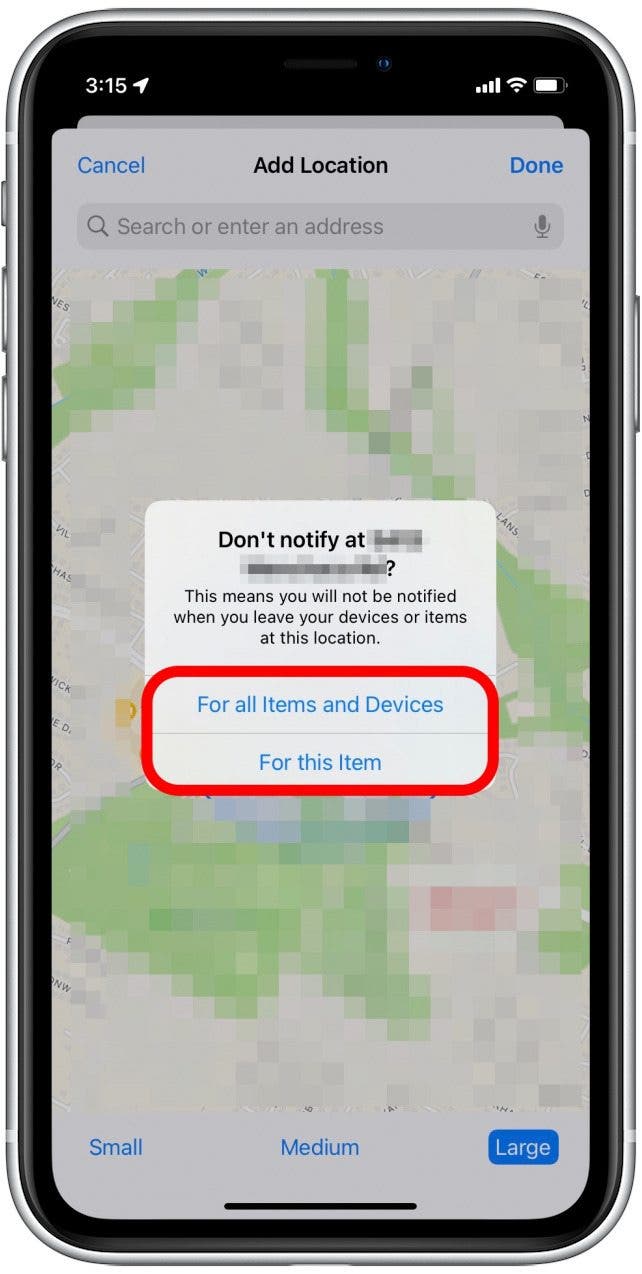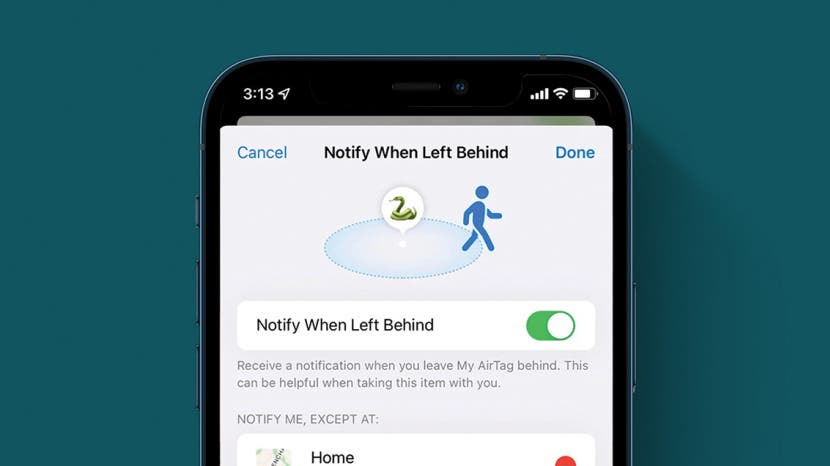
Do you get Find My alerts when you leave the item attached to your AirTag at home? The alerts can be very helpful if you were about to leave without your keys, but less so when your AirTag is attached to a remote control or bag you don't always bring with you. Here's how to turn the Left Behind toggle off and on in iOS 15 and how to customize when it will send you alerts.
Related: How to Find Lost iPhone: Dead, Offline, Turned Off, or Otherwise
Jump To:
- Turn Left Behind Toggle On & Off to Get or Stop Getting Alerts
- Customize When You Want to Get Alerts
Turn Left Behind Toggle On & Off to Get or Stop Getting Alerts
You can turn the Left Behind toggle on or off in the Find My app. When you turn the Left Behind toggle on, you'll get alerts whenever you leave your AirTag behind. If you turn the toggle off, you won't get alerts when your iPhone and AirTag are separated. Before you decide what to do with your Left Behind alerts, you may be interested to read more about AirTags and privacy. To learn more about how to use your AirTag and other Apple devices, sign up for our Tip of the Day newsletter.

Before you begin, make sure you have updated to iOS 15.
- Open the Find My app.
![Open Find My app]()
- Tap the Items tab.
![Tap Items]()
- Select your AirTag.
![Tap AirTag]()
- Swipe up on the AirTag card.
![Swipe up]()
- Tap Notify When Left Behind.
![Tap Notify When Left Behind]()
- Toggle Notify When Left Behind on or off, as desired.
![Toggle Notify When Left Behind on or off]()
- Tap Done.
![Done]()
Customize When You Want to Get Alerts
If you want to be alerted when you leave your AirTag at home, but you keep getting alerts just went you walk out into your front yard, you can change the geofence—a virtual perimeter around a physical location—to be larger. On the other hand, if you are forever getting in your car and driving halfway down the block before you get a notification that you left your AirTag at home, you can make the geofence smaller. Here's how:
- Go back to the Notify When Left Behind screen.
- You can't change the geofence on an existing location, unfortunately, so tap New Location.
![Add new location]()
- Enter the address you'd like to set a geofence for or use your current location.
![Search address]()
- Select Small, Medium, or Large for the size of your AirTag geofence.
![Select Small, Medium, or Large]()
- Tap Done and confirm whether you don't want to be notified at this address for just your AirTag or for all items and devices.
![Tap For all Items and Devices or For this Item]()