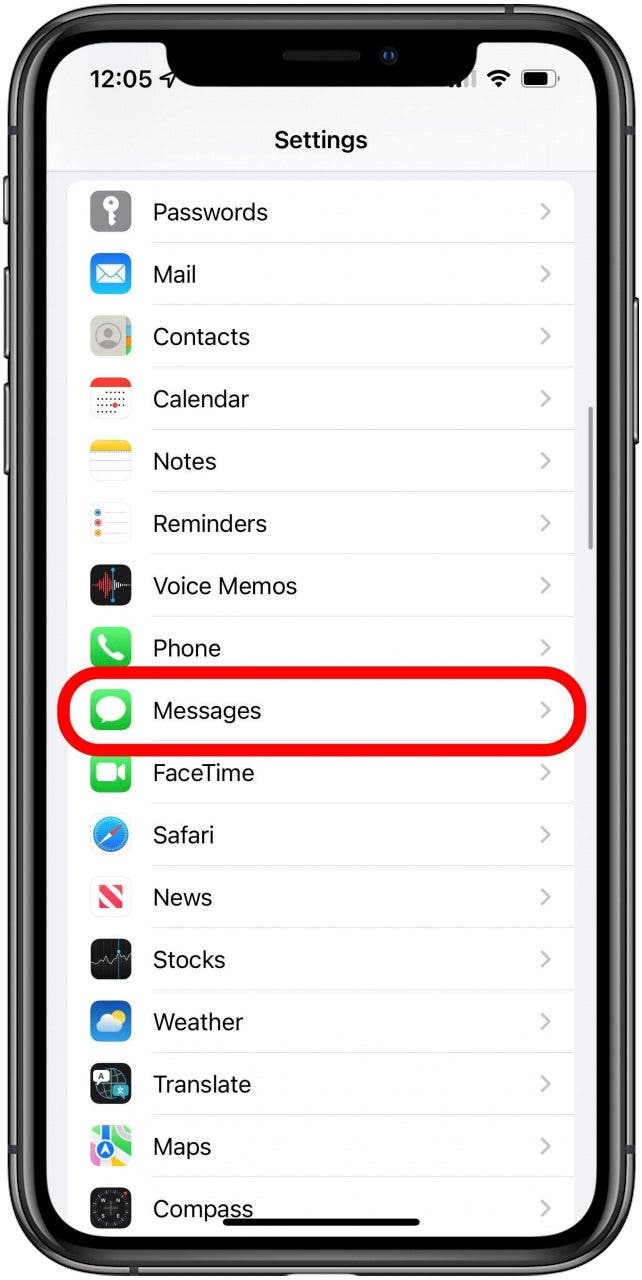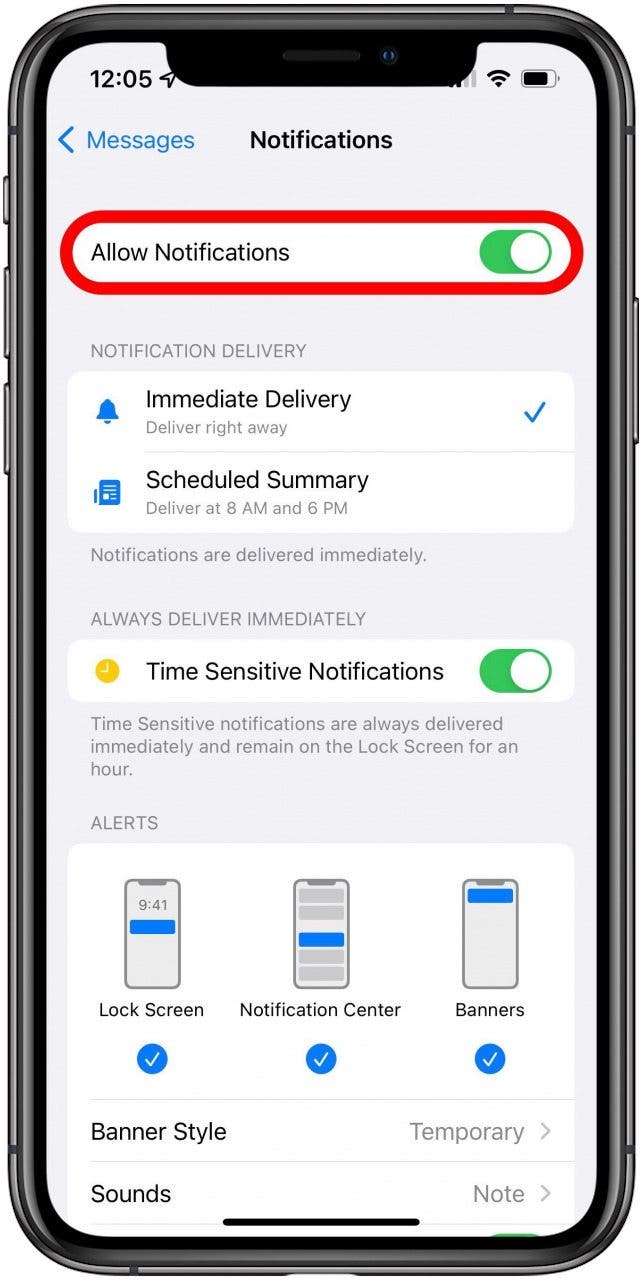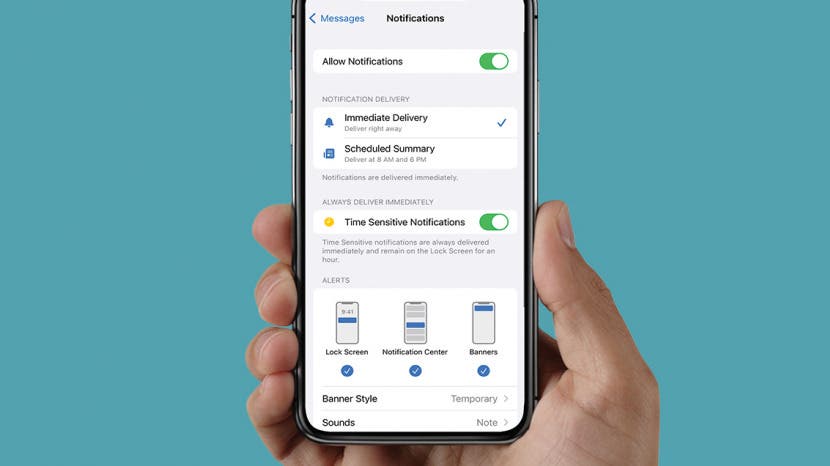
You turned off message notifications or notifications for another app, but now you want to turn them back on. We're all entitled to change our minds, so it's important to know how to reverse these things. Deliver Quietly isn't actually the setting anymore, as of iOS 15, so now you're really just turning back on notifications that have been turned off for any app. For this example, we will use iMessage, but you can follow these steps for any app. Here's how to enable iMessage notifications when they've been turned off.
How to Turn Off Deliver Quietly on iPhone/Enable Message Notifications
Deliver Quietly is a thing of the past as of iOS 15, but you can still turn on iMessage notifications that have been turned off. This means, you'll receive push notifications when iMessages come in that show up on your Lock screen. So, if you're looking for how to turn Deliver Quietly off, know there is nothing with that name on your iPhone anymore if you have iOS 15, but you can still re-enable notifications. For more ways to manage your notifications, check out our Tip of the Day.
How to Fix Not Getting Text Notifications on iPhone
- Open Settings and tap Messages.
![]()
- Tap Notifications.
![]()
- Toggle Allow Notifications on.
![]()
Related: How to Find Lost iPhone: Dead, Offline, Turned Off, or Otherwise

You can customize your notifications preferences from here. For example, you can choose whether you get the notification right away, or if it shows up in a scheduled summary. You can also choose if it shows up on your Lock Screen, in your Notification Center, and/or as a banner across your screen when it comes in. Other features include being able to change your notification sound, whether your Messages app shows a badge when you have unread messages, if you want to show a text preview, and more.