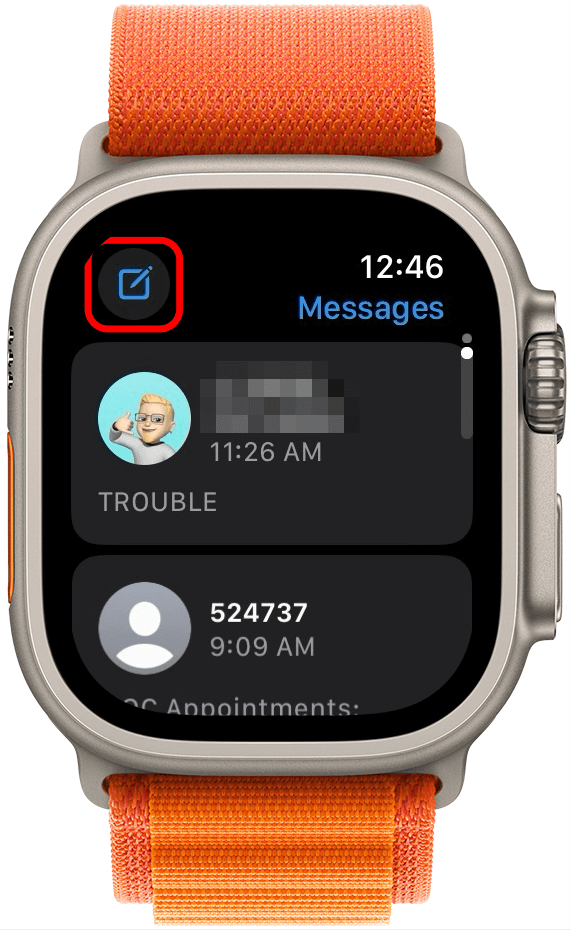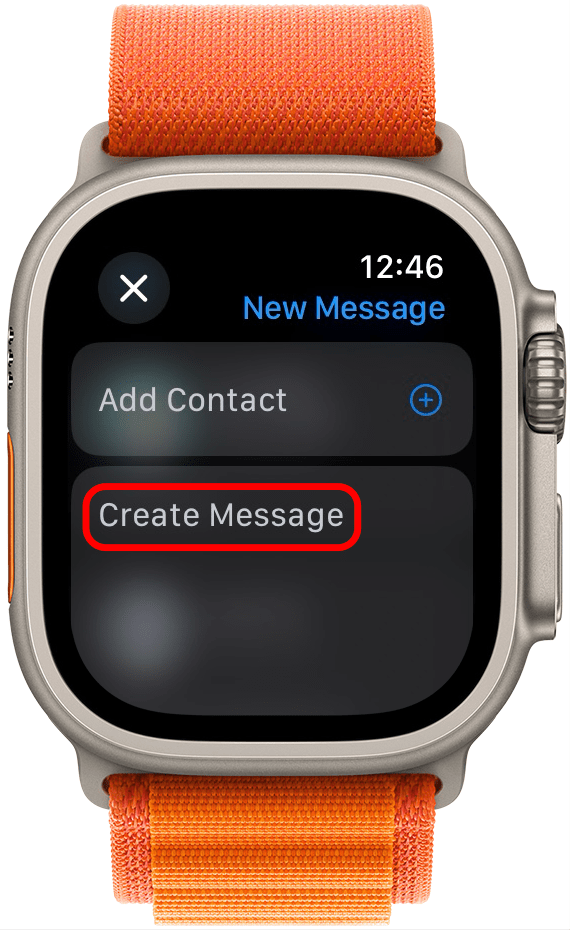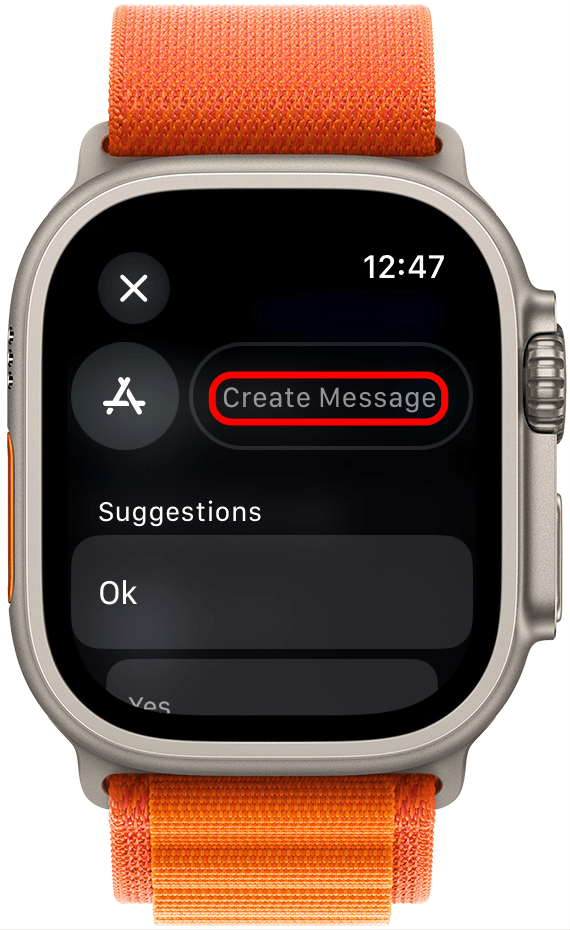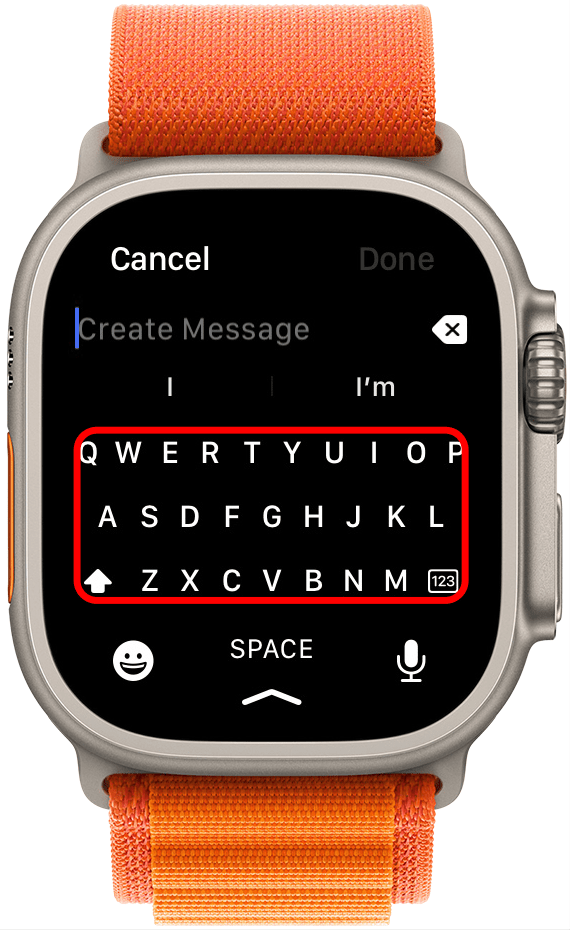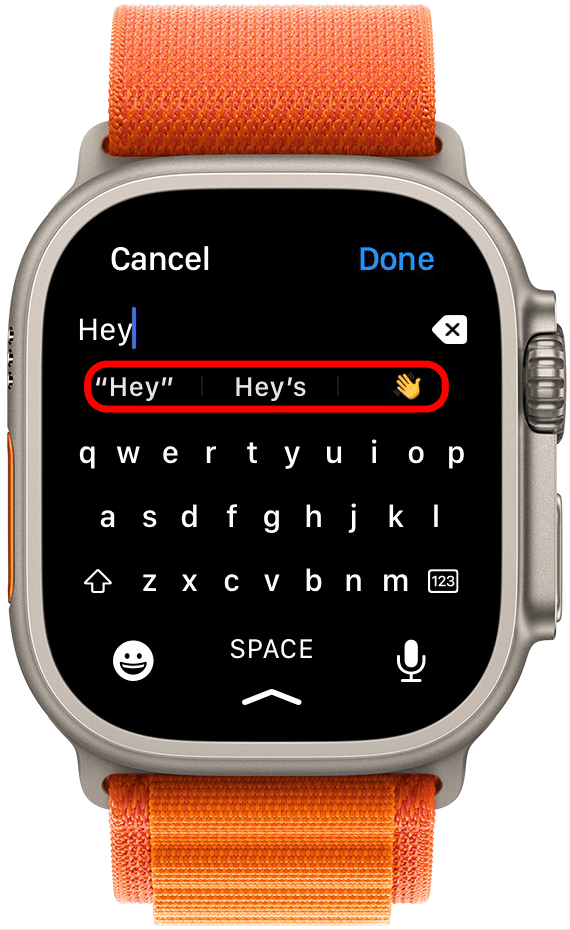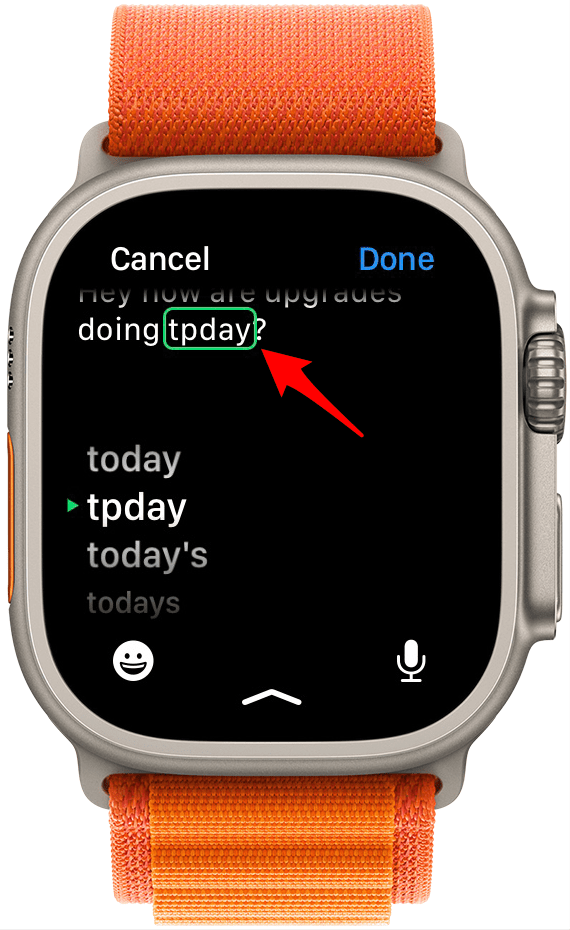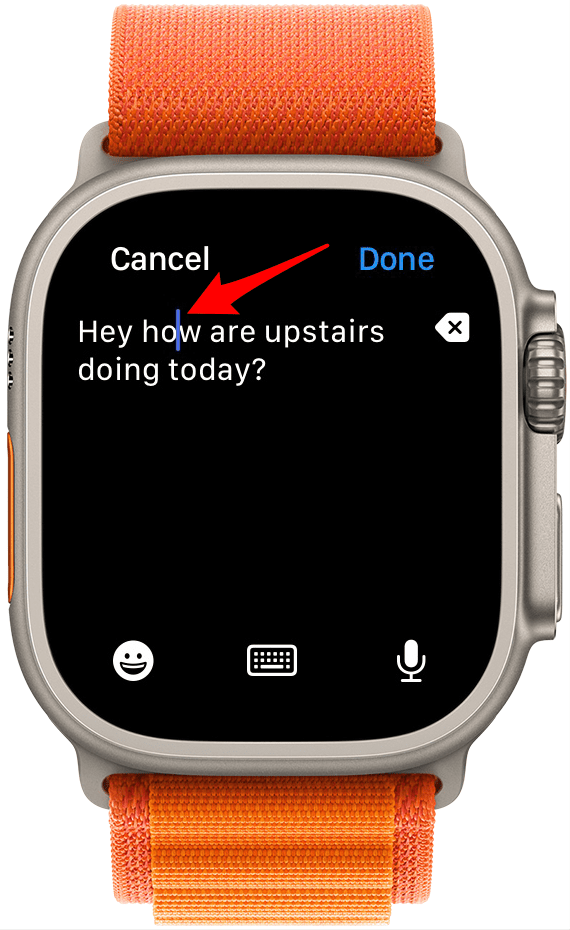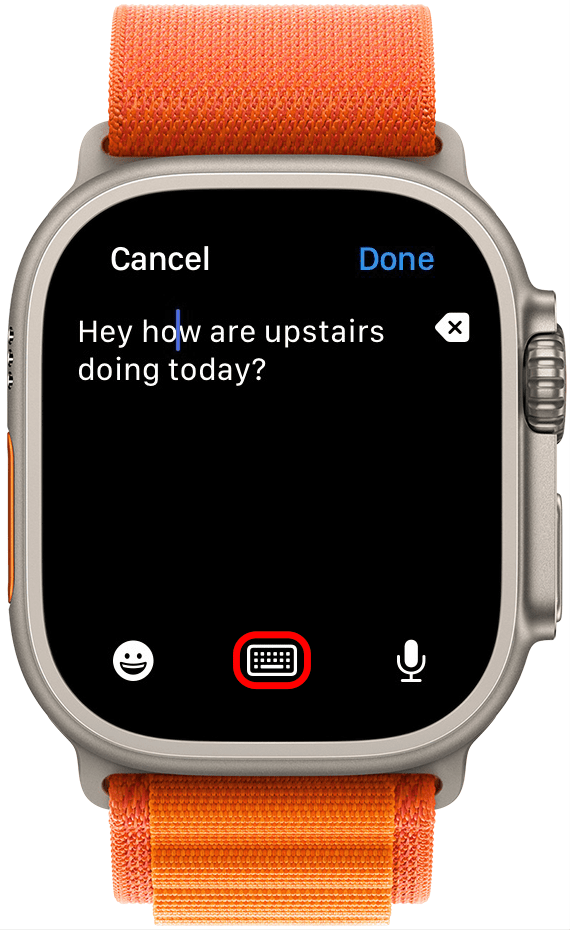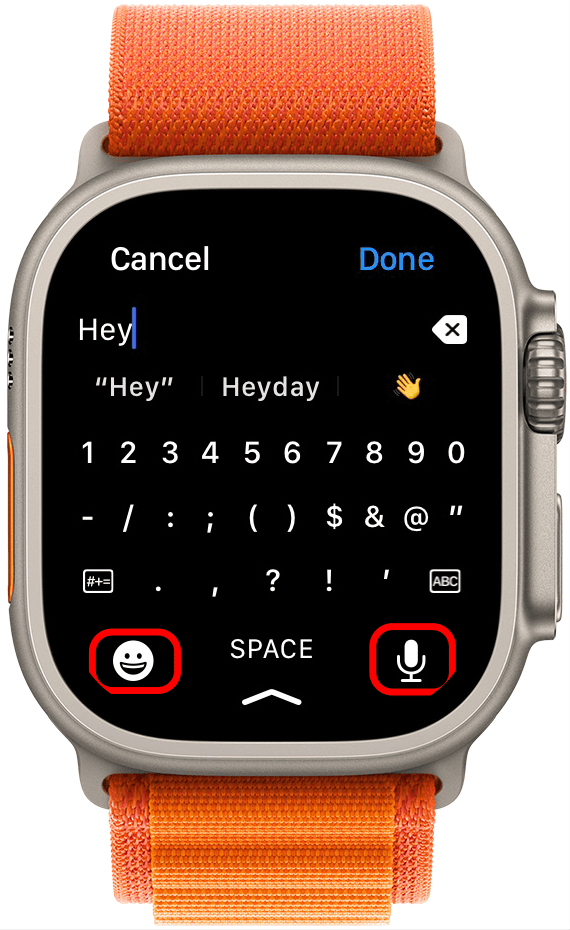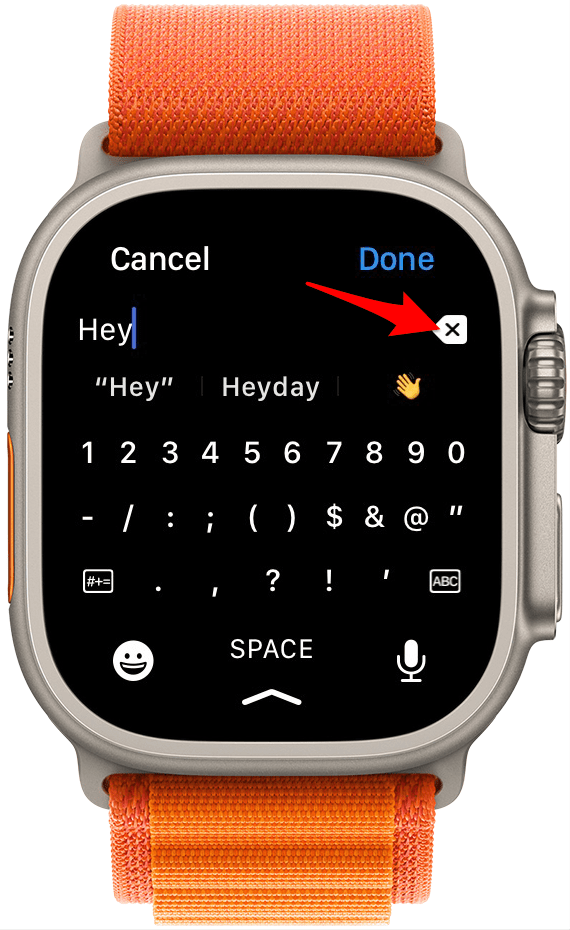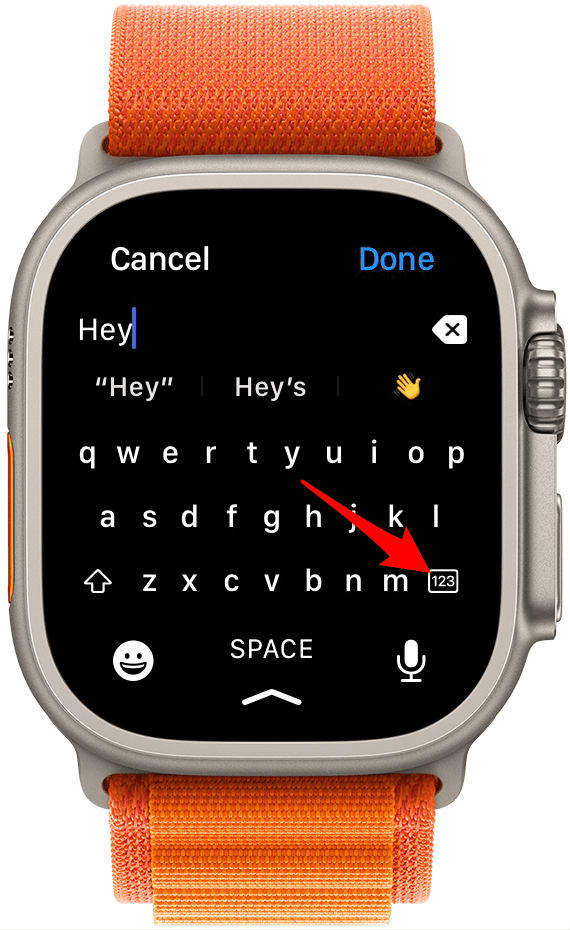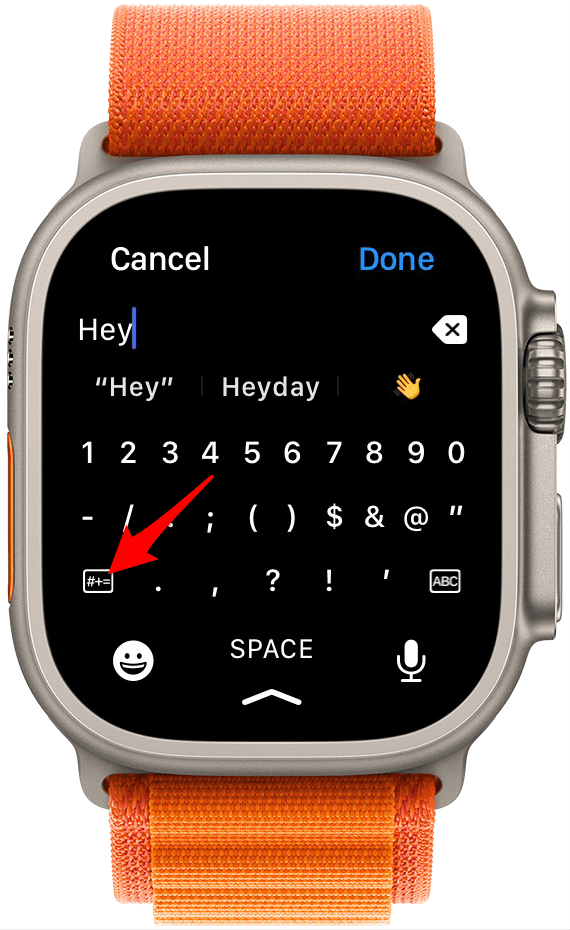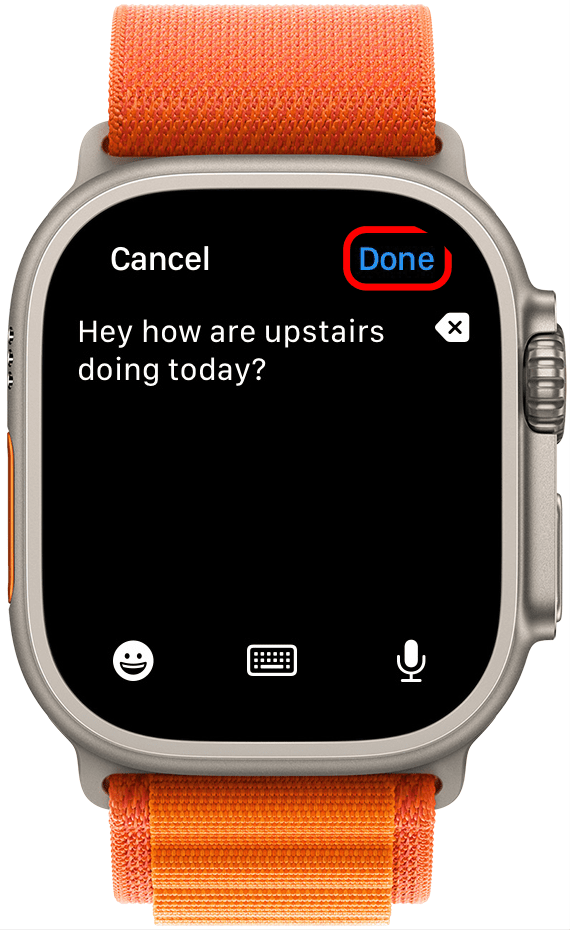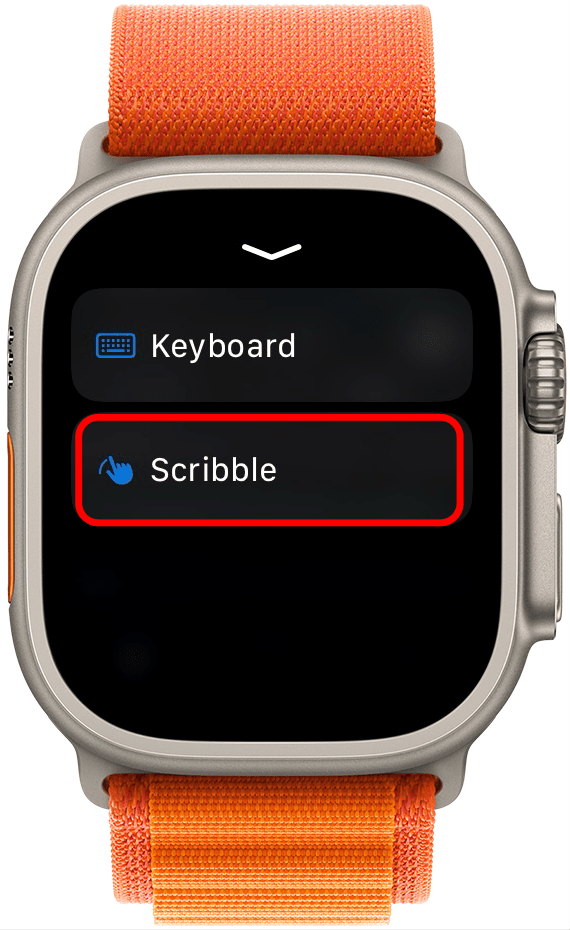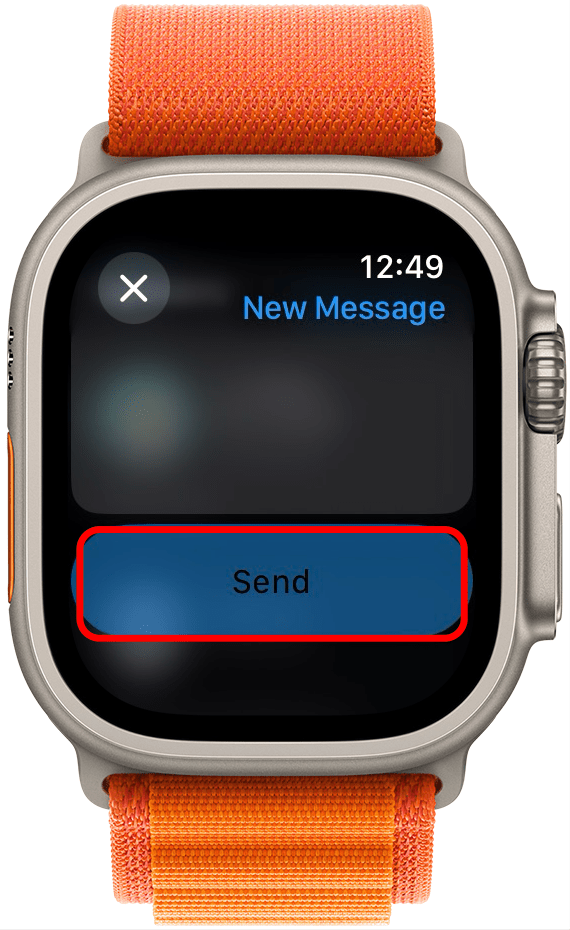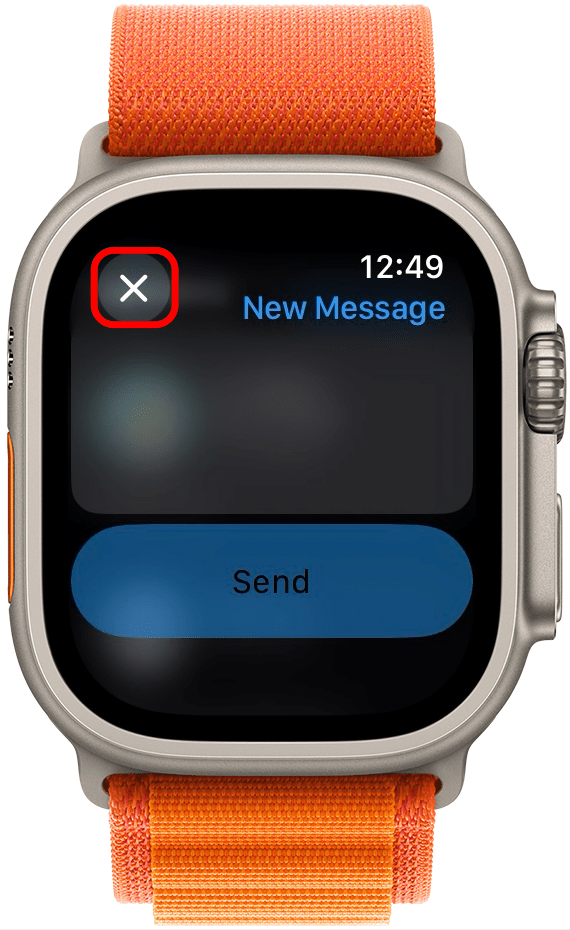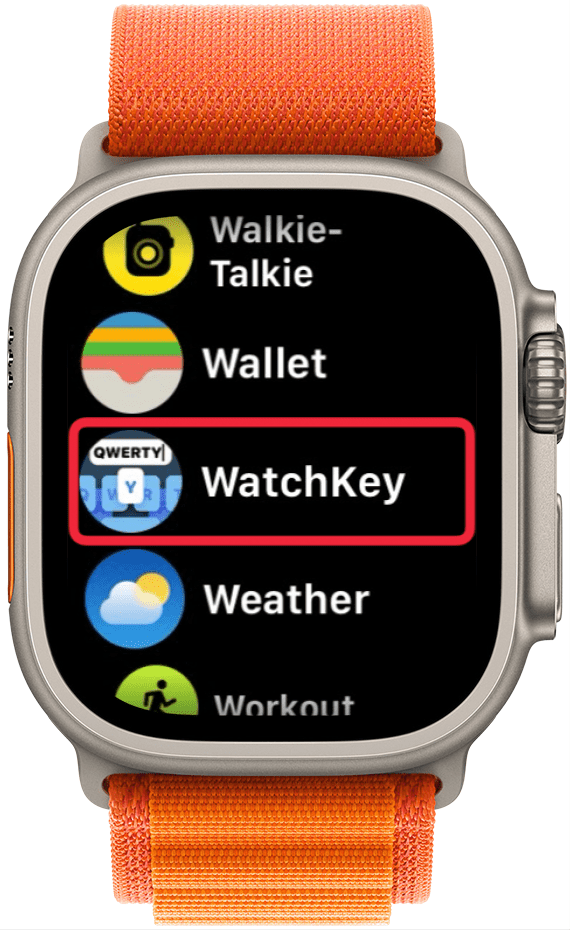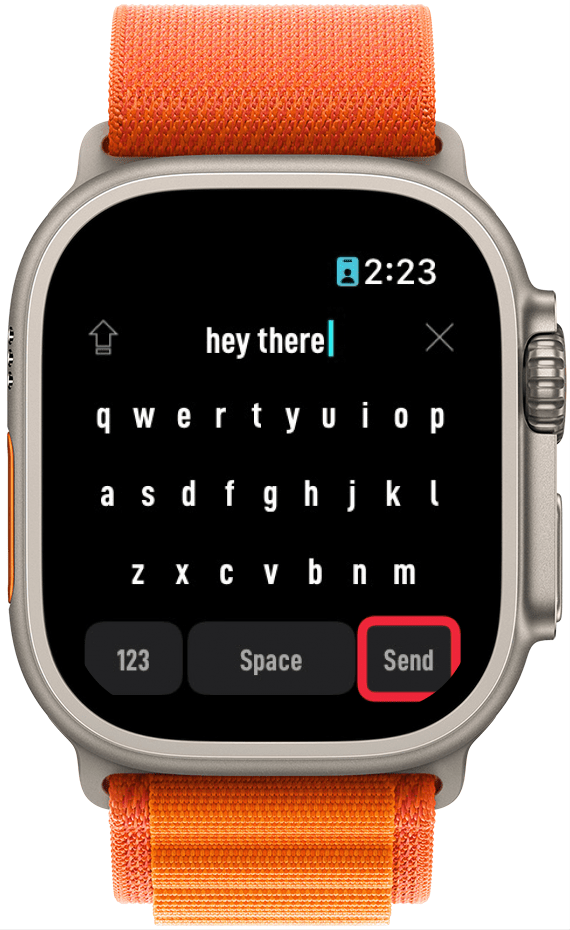What to Know
- Apple Watch Series 7 and newer models have built-in QWERTY keyboards that make it easy to type quickly on your wrist.
- If you have an older model, you'll need to use an Apple Watch keyboard app if you don't want to use Scribble or a different texting method.
- Learn how to type on Apple Watch using the full-sized keyboard.
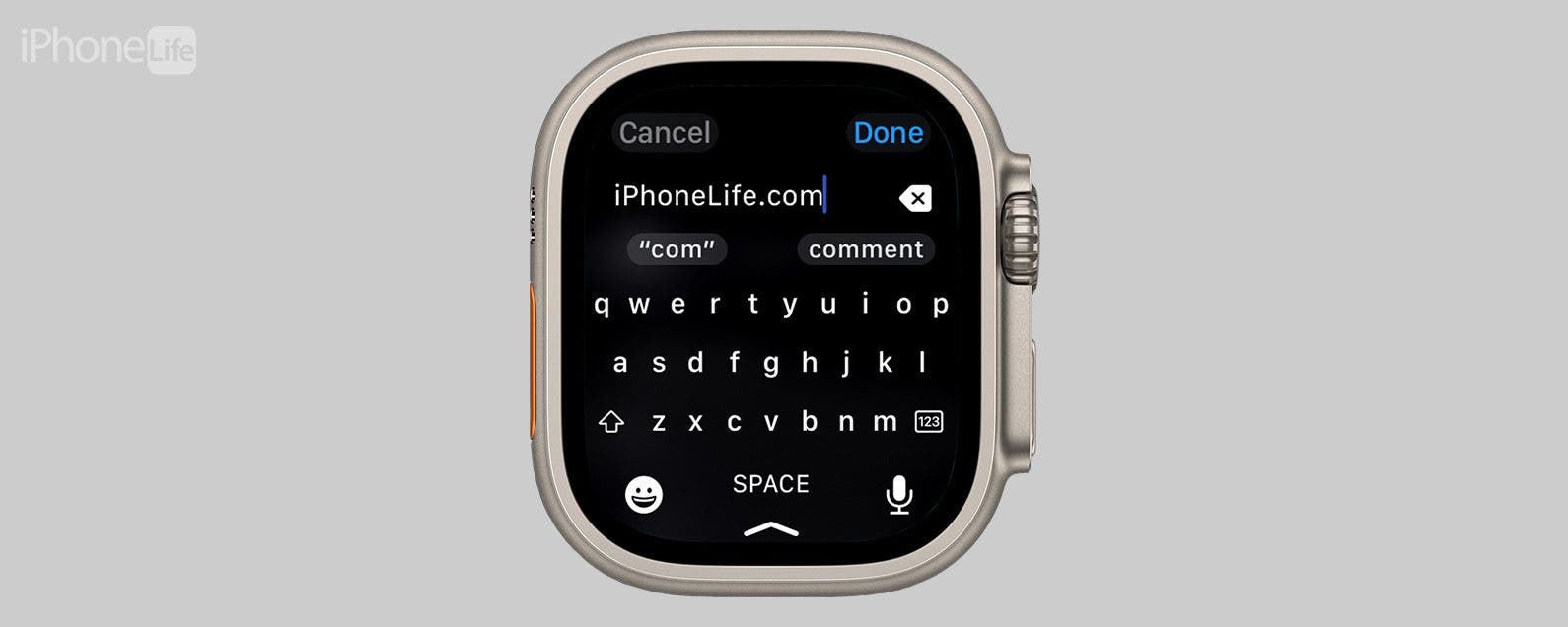
The Apple Watch can do a lot entirely independently of the iPhone, but typing on the watch has always been one of the biggest obstacles. While Apple Watch keyboard apps are an option for most watch models, the built-in QWERTY Apple Watch keyboard is a game changer for compatible models.
Jump To:
- How to Get a Keyboard on Apple Watch
- Apple Watch Texting Keyboard Requirements
- How to Text on Apple Watch Using the Full Keyboard
- How to Get Keyboard on Apple Watch SE & Older
- FAQ
How to Get a Keyboard on Apple Watch
You will automatically get the keyboard if you are running the latest software on an Apple Watch Series 7, Series 8, Ultra, Series 9, or Ultra 2. You can read more about the differences between Apple Watch models here. If you have the right model but aren't seeing it, double-check that your Apple Watch is up to date. If you're not sure which model you have, read this to determine which Apple Watch Series you have. Once you've made sure you have the correct model and software, try restarting your watch if you still can't see the keyboard. Finally, if none of this works, you'll have to contact Apple support directly.
Apple Watch Texting Keyboard Requirements:
- Apple Watch Series 7, Series 8, Ultra, Series 9, or Ultra 2
- watchOS 8 or later software
All you need for the keyboard to work is the Apple Watch Series 7, Series 8, Ultra, Series 9, or Ultra 2 running watchOS 8 or later software. Older models of the Apple Watch will need to use a third-party app. Sign up for our free Tip of the Day newsletter to learn how to get a keyboard on Apple Watch SE (or other older models) and other great tips.

How to Text on Apple Watch Using the Full Keyboard
The new Apple Watch texting keyboard shows up on newer watch models automatically, and it makes it so much easier to type and text on your wrist. To use the keyboard on Apple Watch Series 7 and newer:
- Open Messages on your Apple Watch. You can do this by tapping the Messages app in the App Library or asking Siri to open the Messages app.
![Open Messages on your Apple Watch.]()
- Tap on an existing texting thread or write a new message by tapping on the New Message icon.
![Tap on an existing texting thread or write a new message by tapping on the New Message icon.]()
- Tap Create Message. If you are responding to a text, you'll have to tap on iMessage or SMS.
![Tap Create Message. If you are responding to a text, you'll have to tap on iMessage or SMS.]()
- If you are writing a new text, you'll have to tap Create Message again.
![If you are writing a new text, you'll have to tap Create Message again.]()
- Tap the letters individually to write words. You can also use the swipe feature to glide your finger over the letters without tapping each individually to write. It works the same on Apple Watch as it does on the iPad and iPhone.
![Tap the letters individually to write words.]()
- If you have a typo, the correct spelling will be suggested underneath the word. Tap it to fix the spelling or to change the text to an emoji.
![If you have a typo, the correct spelling will be suggested underneath the word.]()
- If you tap on any word and see the green square around it, you can use the Digital Crown to scroll between spelling variations and emojis related to that word. To select one, simply scroll to it and wait a second; it will be selected automatically. Unfortunately, there is no undo button, so you'll have to select it again or erase and retype it to change it back.
![To select one, simple scroll to it and wait a second, it will be selectd automatically.]()
- If you tap the text without selecting a word, you can use the Digital Crown to move your "cursor" to a designated location so that you can easily add or delete characters.
![If you tap the text without selecting a word, you can use the Digital Crown to move your "cursor" to a designated location so that you can easily add or delete characters.]()
- If you have a longer text, scrolling to the top row may make the keyboard disappear. To return to it, tap the keyboard icon.
![If you have a longer text, scrolling to the top row may make the keyboard dissapear. To return to it, tap the keyboard icon.]()
- You can still use dictation and emoticons along with the full keyboard.
![You can still use dictation and emoticons along with the full keyboard.]()
- If you make any mistakes, you can fix them using the backspace key on the keyboard.
![If you make any mistakes, you can fix them using the backspace key on the keyboard.]()
- To switch from letters to numbers, tap the 123 button.
![To switch from letters to numbers, tap the 123 button.]()
- To type symbols that aren't available within the number keyboard, tap #+=.
![To type symbols that aren’t available within the number keyboard, tap #+=.]()
- To see the full message you've written better, tap Done. If you want to make changes, you'll have to tap the text, then tap the text again as in steps 2 and 3.
![To see the full message you've written better, tap Done.]()
- To change to the Scribble keyboard, swipe up and select Scribble.
![To change to the Scribble keyboard, swipe up and select Scribble.]()
- To send the message, scroll down and tap Send.
![To send the message, scroll down and tap Send.]()
- To delete it, tap the X. Please keep in mind that can't save messages as drafts on your Apple Watch.
![To delete it, tap the X. Please keep in mind that can't save messages as drafts on your Apple Watch.]()
Now you know how to use the Apple Watch keyboard! I also showed you how to change keyboard on Apple Watch, so you can quickly switch between Scribble and Keyboard at your convenience.
Pro Tip
If you use a bumper to protect your Apple Watch, you may struggle to tap the letters and buttons along the edges of the display. If you remove it, you should be able to type smoothly without issue.
How to Get Keyboard on Apple Watch SE & Older
Apple Watch 7 and newer models have a full-sized keyboard built-in that makes texting a breeze. But if you have an older watch and these seven existing methods of texting just don't suffice, you can always download a keyboard app for Apple Watch! WatchKey: Keyboard for Watch (Free) is a great option. The app itself and the regular keyboard are free, but for a one-time fee of $9.99 or $3.99 monthly ($1.99 weekly), you can get access to a T9 keyboard with a glide texting feature and more!
To send a message using WatchKey:
- Open the WatchKey app on your Apple Watch.
![apple watch app list with a red box around watch key app]()
- Write the message, and tap Send.
![apple watch watch key app with a red box around send button]()
- Tap Add Contact to choose a contact.
![watch key app with a red box around add contact button]()
- After you select a contact, tap Send.
![apple watch messages app with a red box around send button]()
That's the only way you can change to a keyboard on Apple Watch SE, and any Apple Watch Series 6 or older. This Apple Watch keyboard app is one of many out there, but it has some of the best reviews. I still find it easier to use the built-in texting options, but it can be great for anyone who is patient enough to tap the tiny letters.
Now you know how to type on Apple Watch using the full keyboard! I was skeptical that it would be functional, but it does work quite well, although I still prefer to text on my iPhone when possible. I also like to dictate my text when the message is long, but I have found the keyboard incredibly useful when fixing dictation errors. Next, check out how to text on Apple Watch using custom replies!
FAQ
- What are the best Apple Watch apps for typing? WatchKey: Keyboard for Watch (Free) is a great option for getting an Apple Watch keyboard on older watch models.
- What are Apple Watch keyboard notifications? Apple Watch keyboard notifications will pop up on your iPhone or other Apple devices to offer you a quicker way to type using the keyboard of the device you select it on.