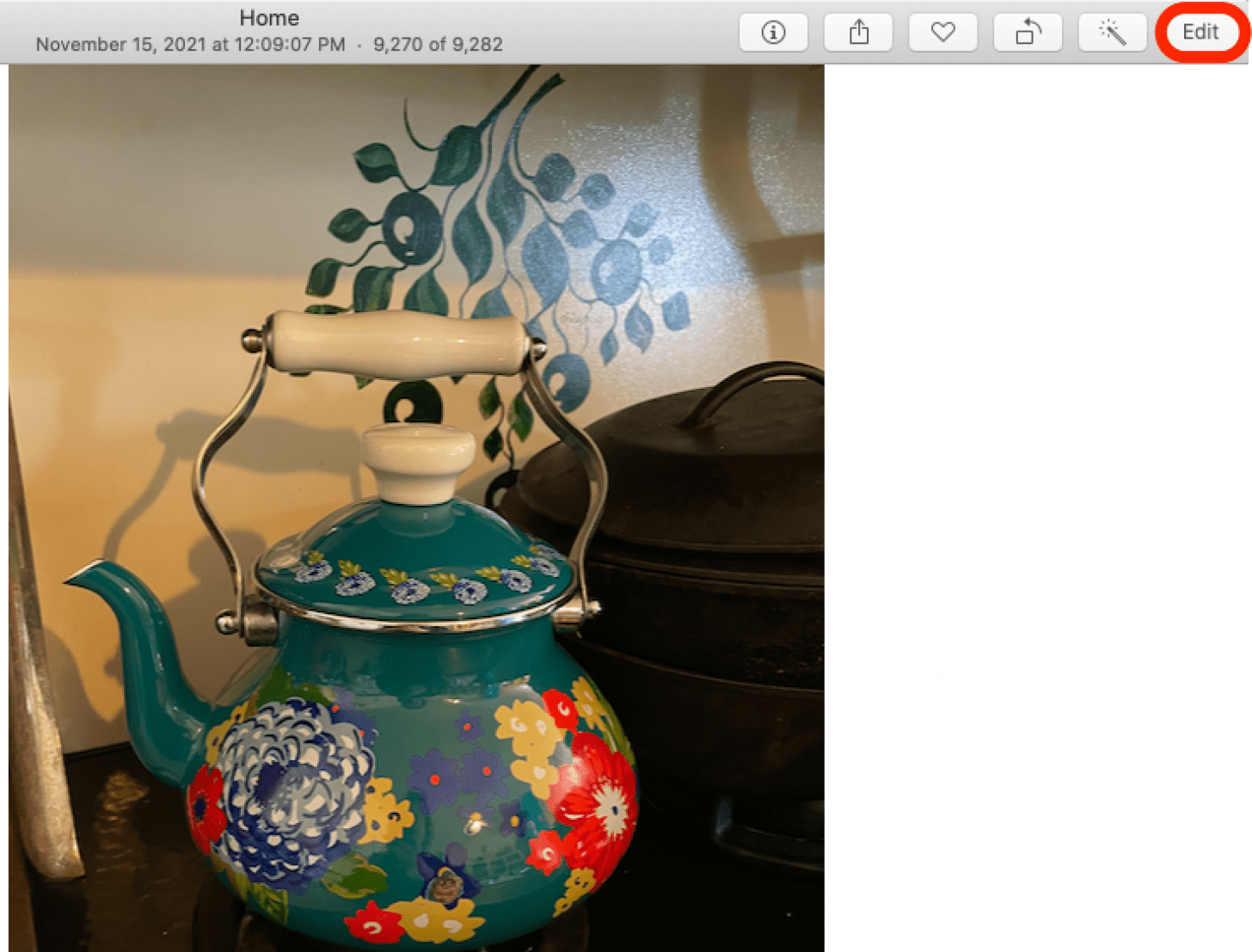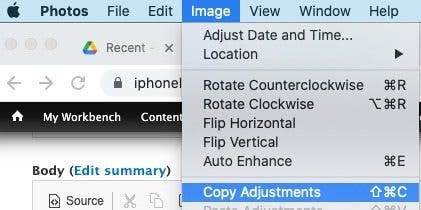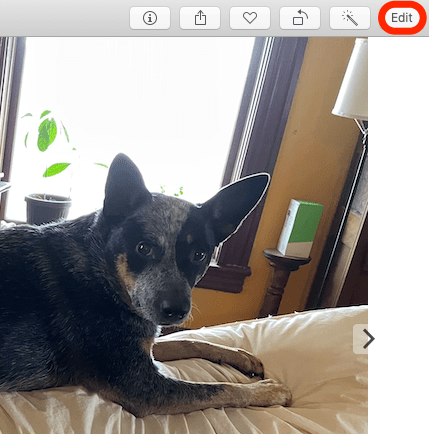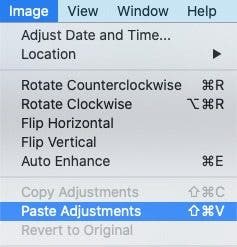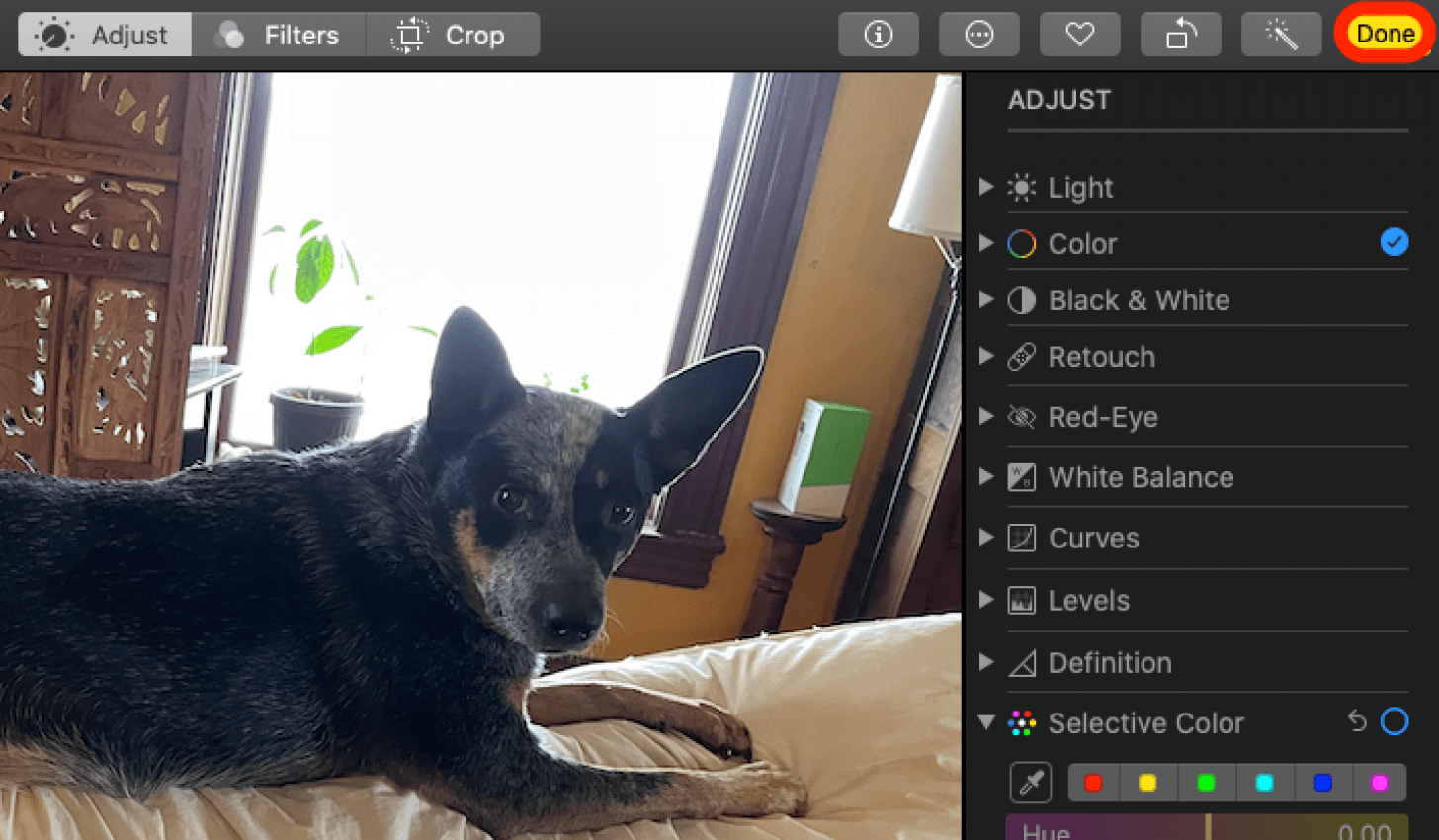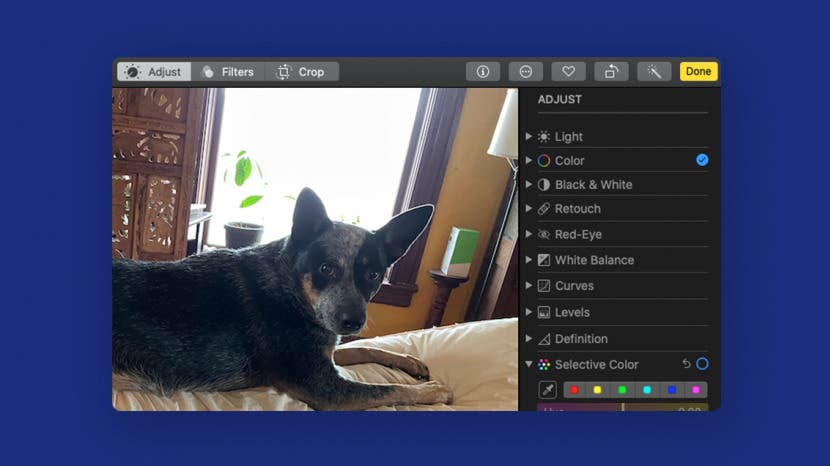
* This article is from our Tip of the Day newsletter. Sign Up. *
If you plan on making the same kind of edits to several photos or videos, you can copy the adjustments you’ve made and paste them onto other images. Here's how to copy and paste edits on a Mac.
Related: How to Compare Edited Photos & Videos to the Original on Mac

Why You'll Love This Tip
- Speed up the photo editing process.
- Duplicate an edit you like again and again.
How to Copy & Paste Photo & Video Edits on Mac
Here's a great tip to use as you edit photos and videos on your Mac. To edit and filter pictures quickly on a Mac, duplicate photo and video edits by using copy and paste. This won’t work with cropping, the red-eye tool, or the retouch tool, but it will work for other edits in the Photos app on a Mac. Check out our free Tip of the Day for more great photo-editing tutorials.
- Double click on a photo or video you’ve edited in the Photos app, and click Edit.
![click edit]()
- Use keyboard shortcut Up Arrow + Command + C or, in the menu at the top of the screen, click Image, then click Copy Adjustments.
![click copy adjustments]()
- Back in the Photos app editing window, click Done.
![click done]()
- Now, double-click the video or picture that you want to make the same edits to, and click Edit.
![click edit]()
- Use keyboard shortcut Up Arrow + Command + V or click Image from the menu at the top of the screen again, then click Paste Adjustments.
![click paste adjustments]()
- Click Done.
![click done]()
Now you can quickly make the same adjustments on multiple photos. We hope this tip makes your photo-editing process simple and smooth. For more