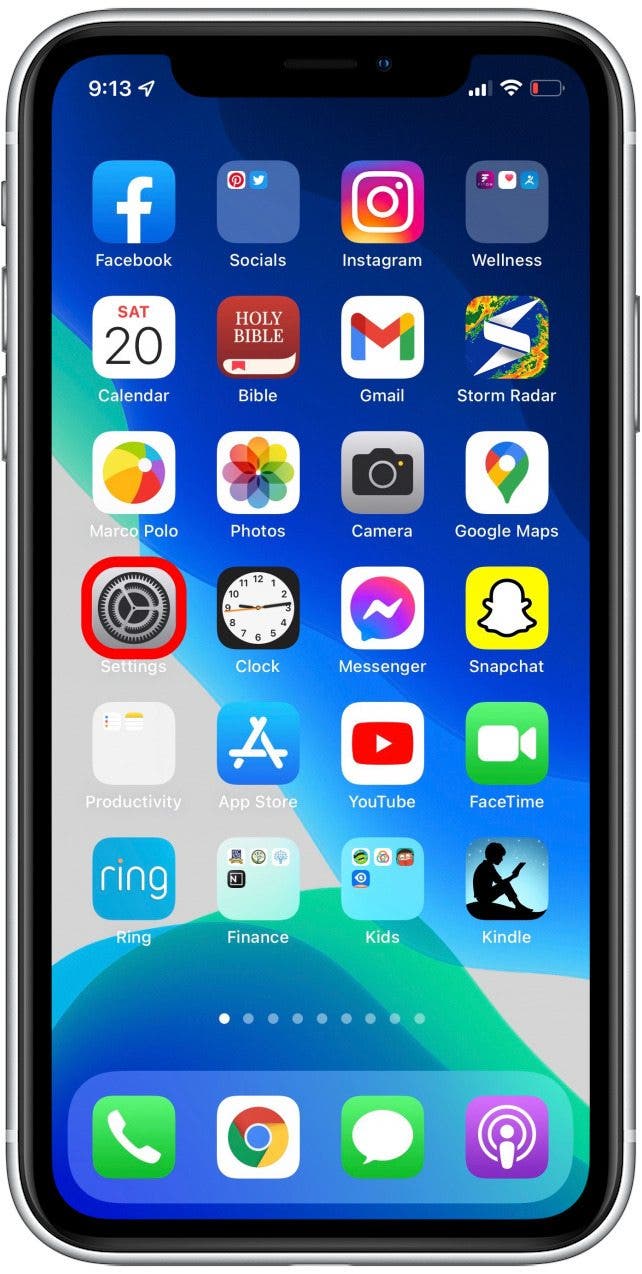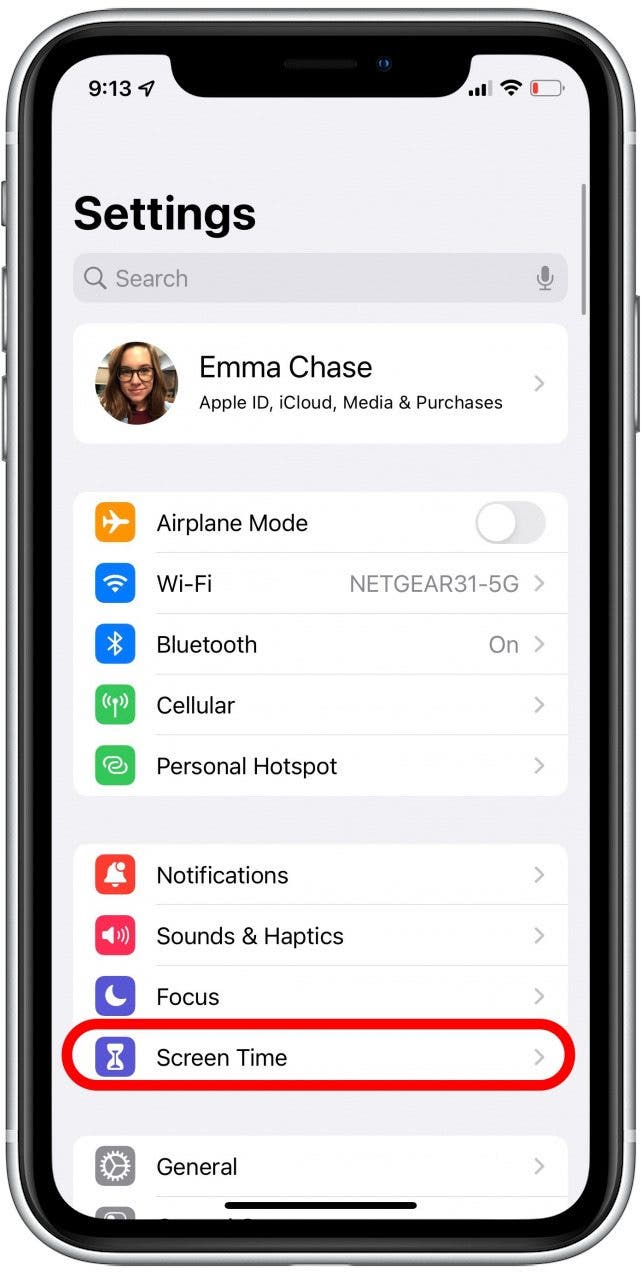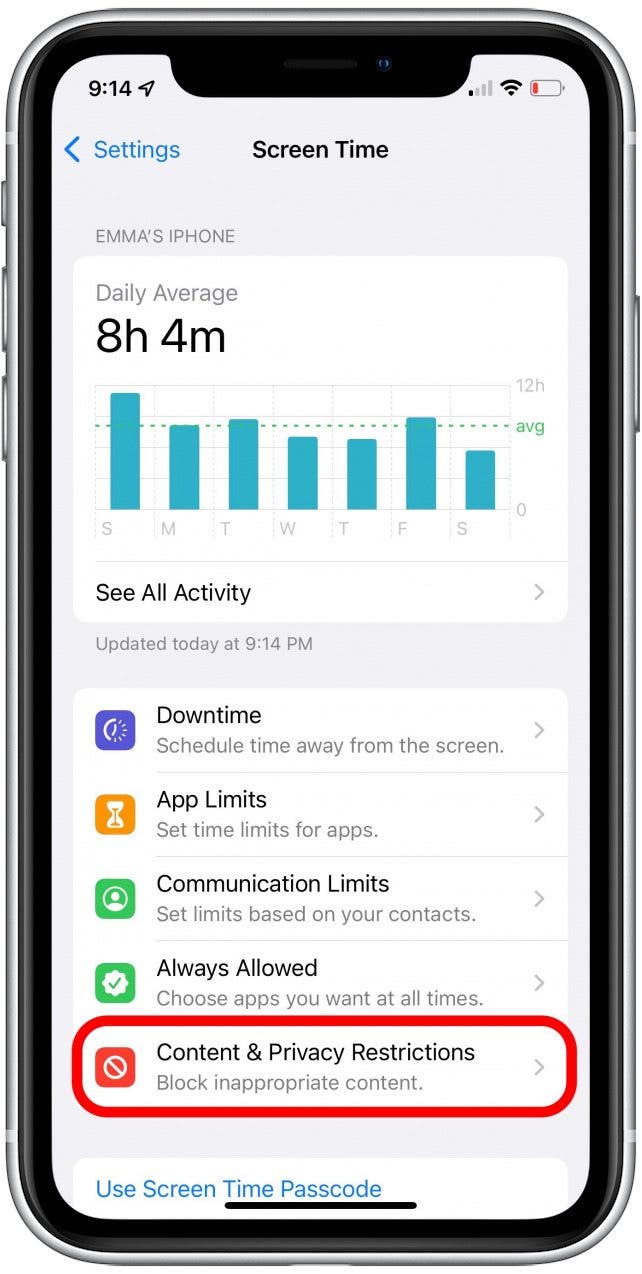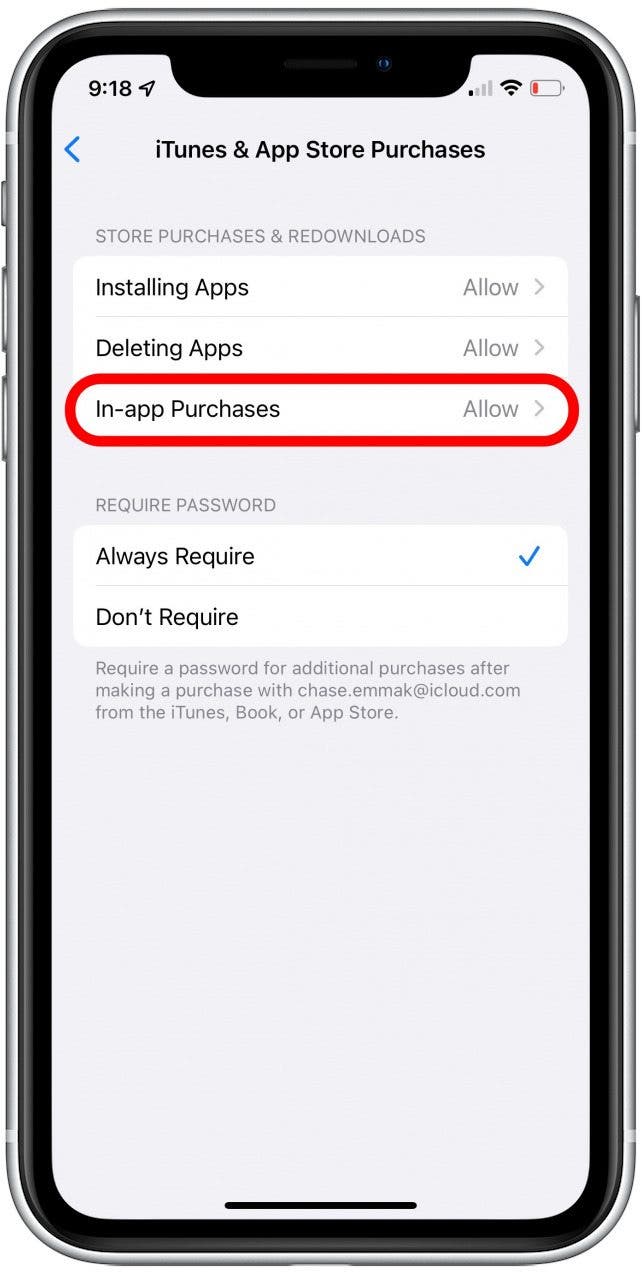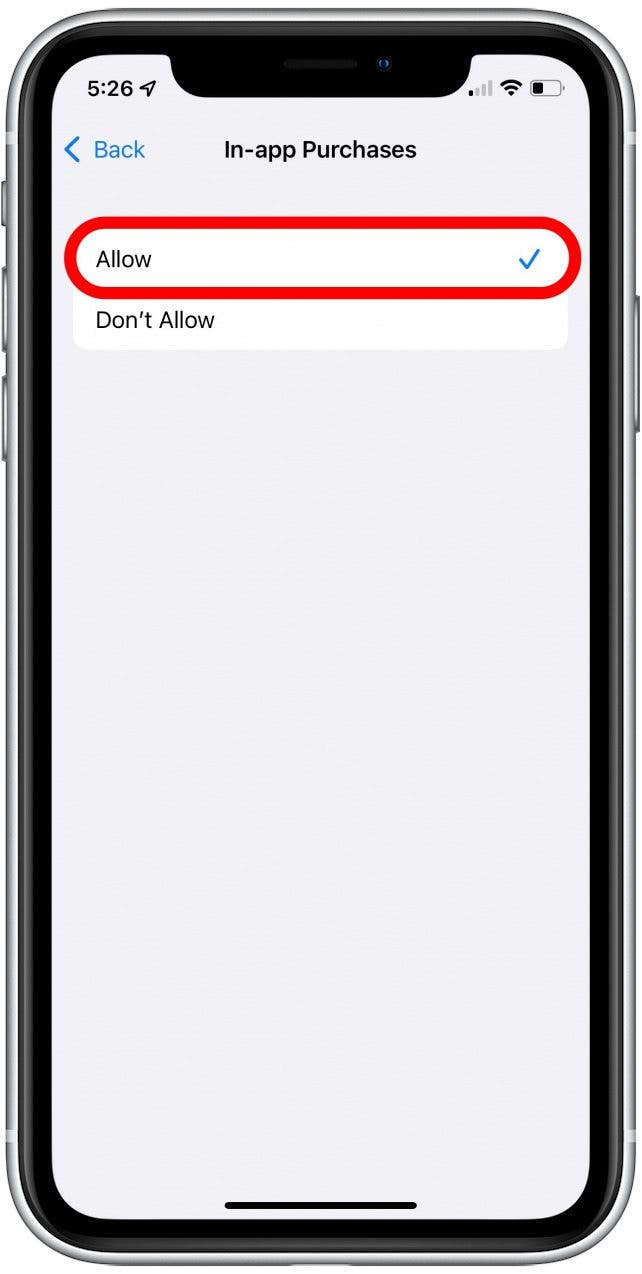* This article is from our Tip of the Day newsletter. Sign Up. *
It’s possible to turn off in-app purchases, but what about when you need to turn in-app purchases back on to help you pass a particularly challenging level or get more coins to give you an advantage? We'll show you how to turn on in-app purchases for when you need them.
Related: How to Set Screen Time Limits for Specific Apps on iPhone & iPad

Why You'll Love This Tip
- Level up your gaming experience faster when you unlock additional levels or buy coins through an in-app purchase.
- Purchase subscriptions, buy books, or rent movies when in-app purchases are turned on.
How to Turn On In-App Purchases
There are many reasons that you may want to restrict or even turn off in-app purchases, but there are equally valid reasons to allow them. To learn more about what you can do with apps sign up for our Tip of the Day newsletter. Follow the steps below to enable in-app purchases.
- Open Settings.
![open settings to turn on in app purchases]()
- Tap Screen Time.
![screen time for in app purchase options]()
- Tap Content & Privacy Restrictions.
![Content & privacy restrictions for in app purchases iphone]()
- Tap the switch next to Content & Privacy Restrictions to toggle it on.
![toggle on content & privacy restrictions to learn how to enable in app purchases]()
- Tap iTunes & App Store Purchases.
![tap itunes & app purchases for itunes purchases settings]()
- Tap In-App Purchases.
![tap itunes & app purchases for itunes purchases settings]()
- Tap Allow.
![allow in app purchases]()
- To allow purchase with password authorization, tap Always Require in the Require Password section.
![always require password for in app purchases]()
Whether or not you choose to have unrestricted in-app purchases or require a password, it’s easy to customize your settings to fit your needs.