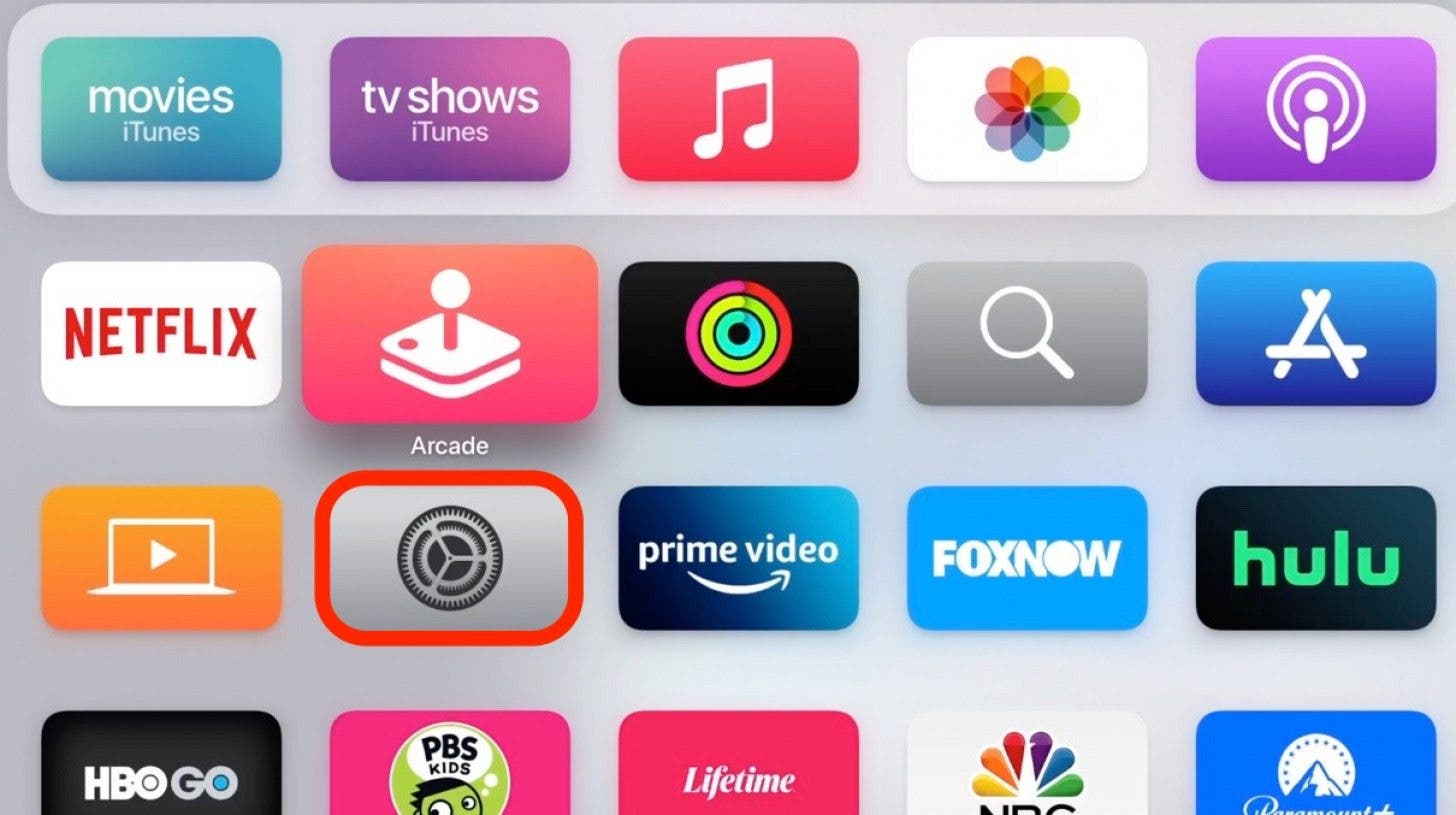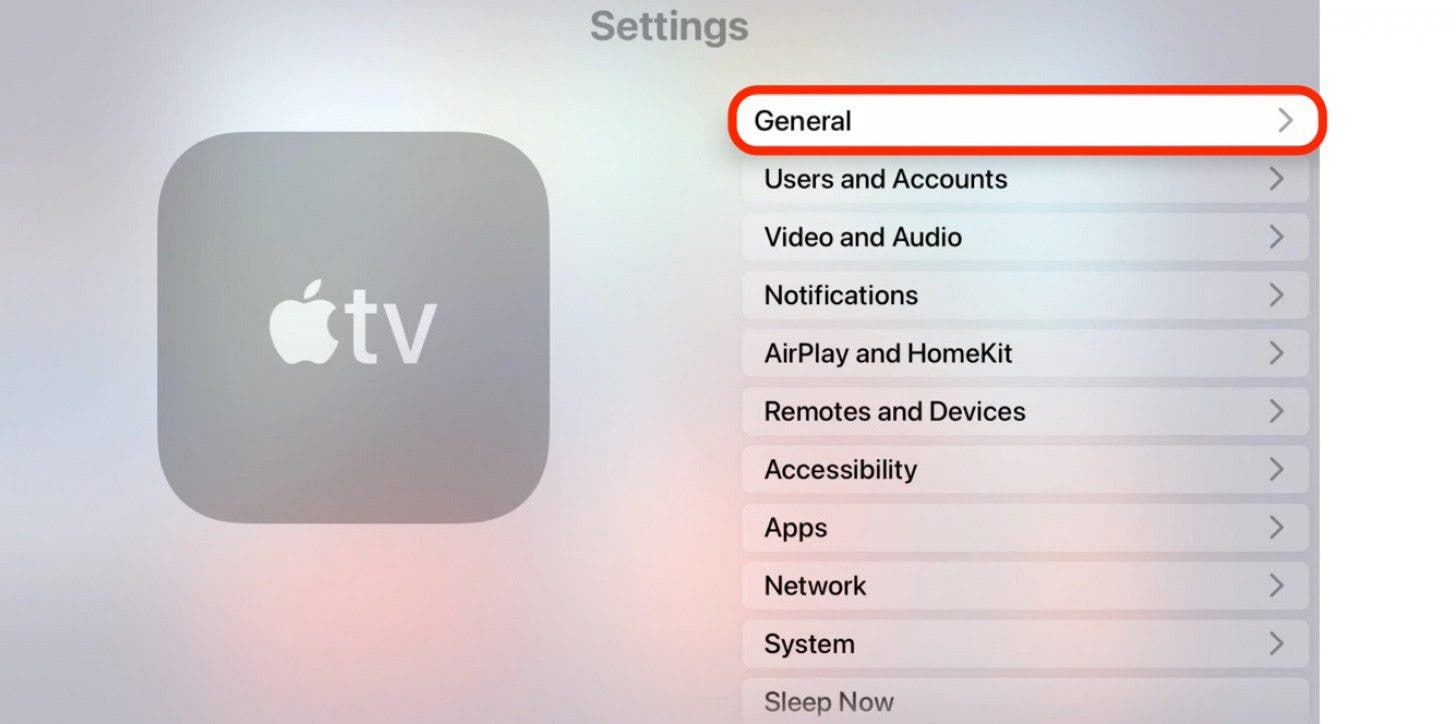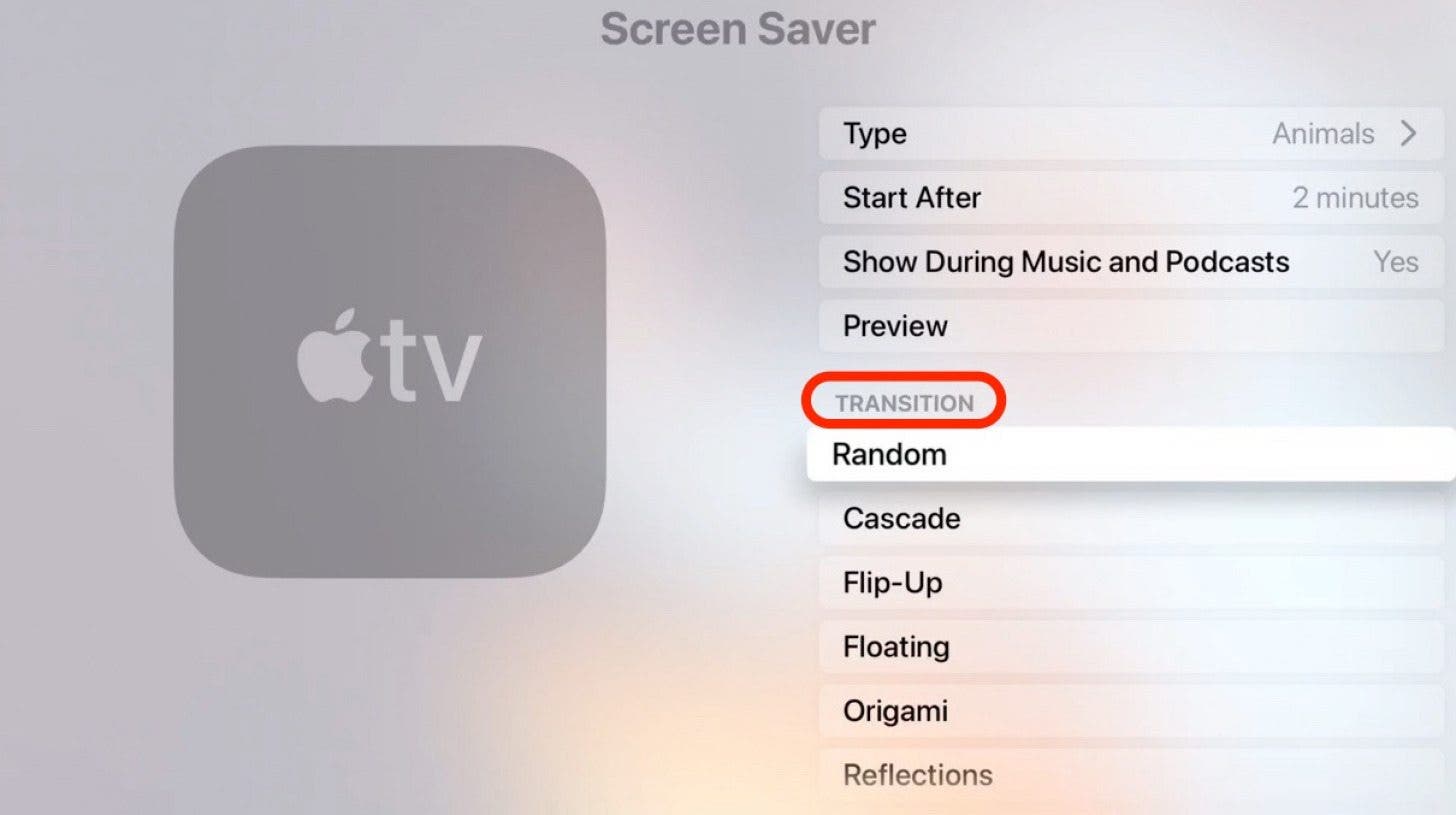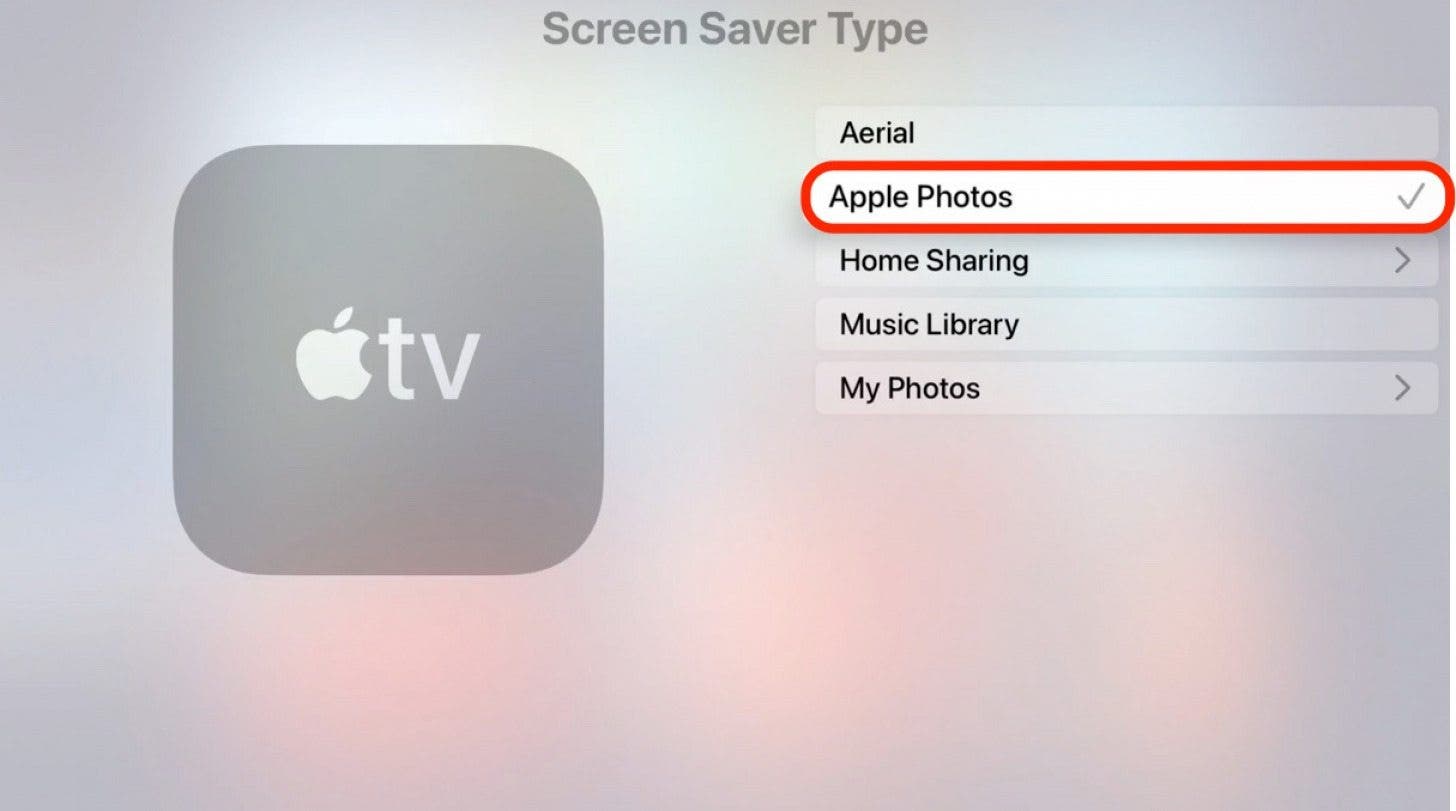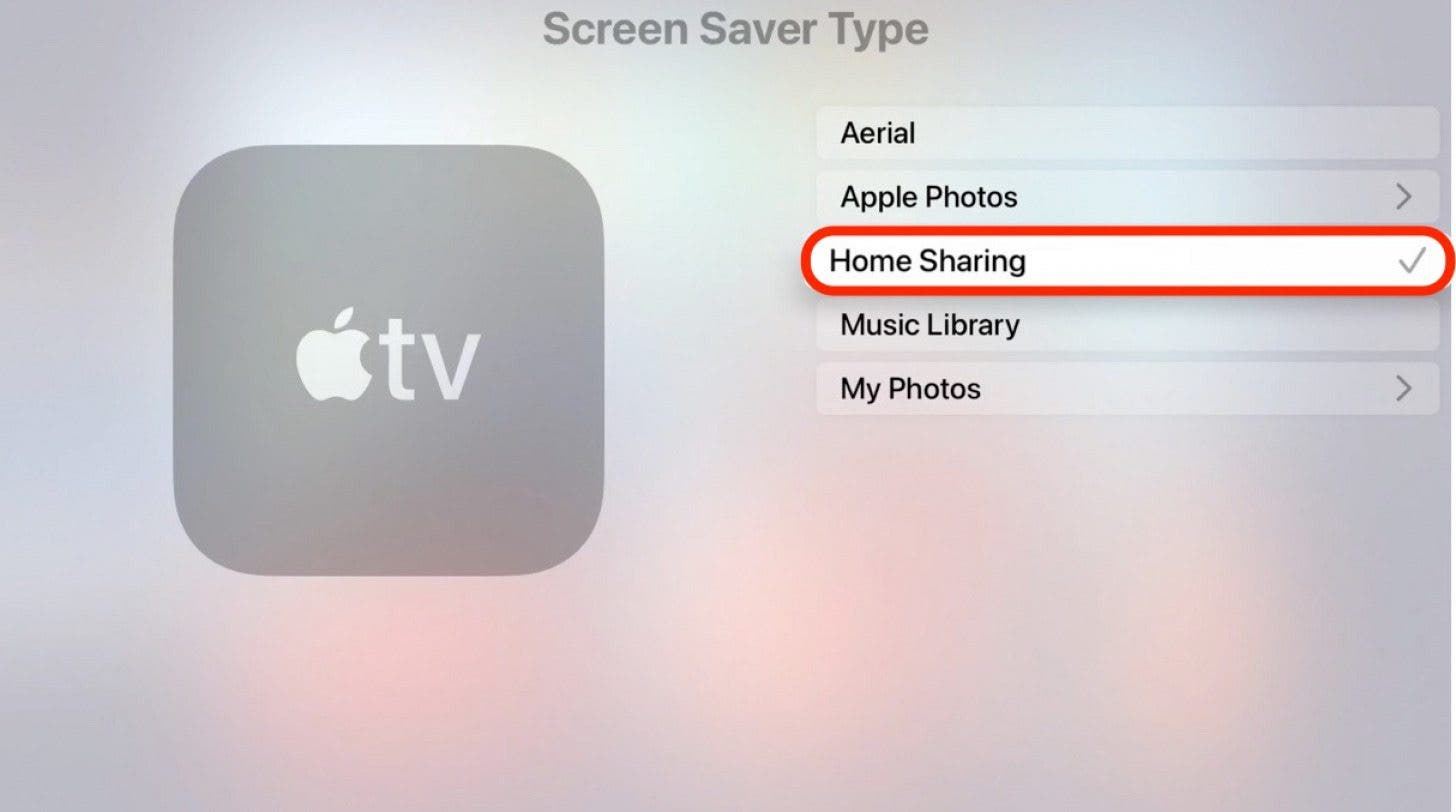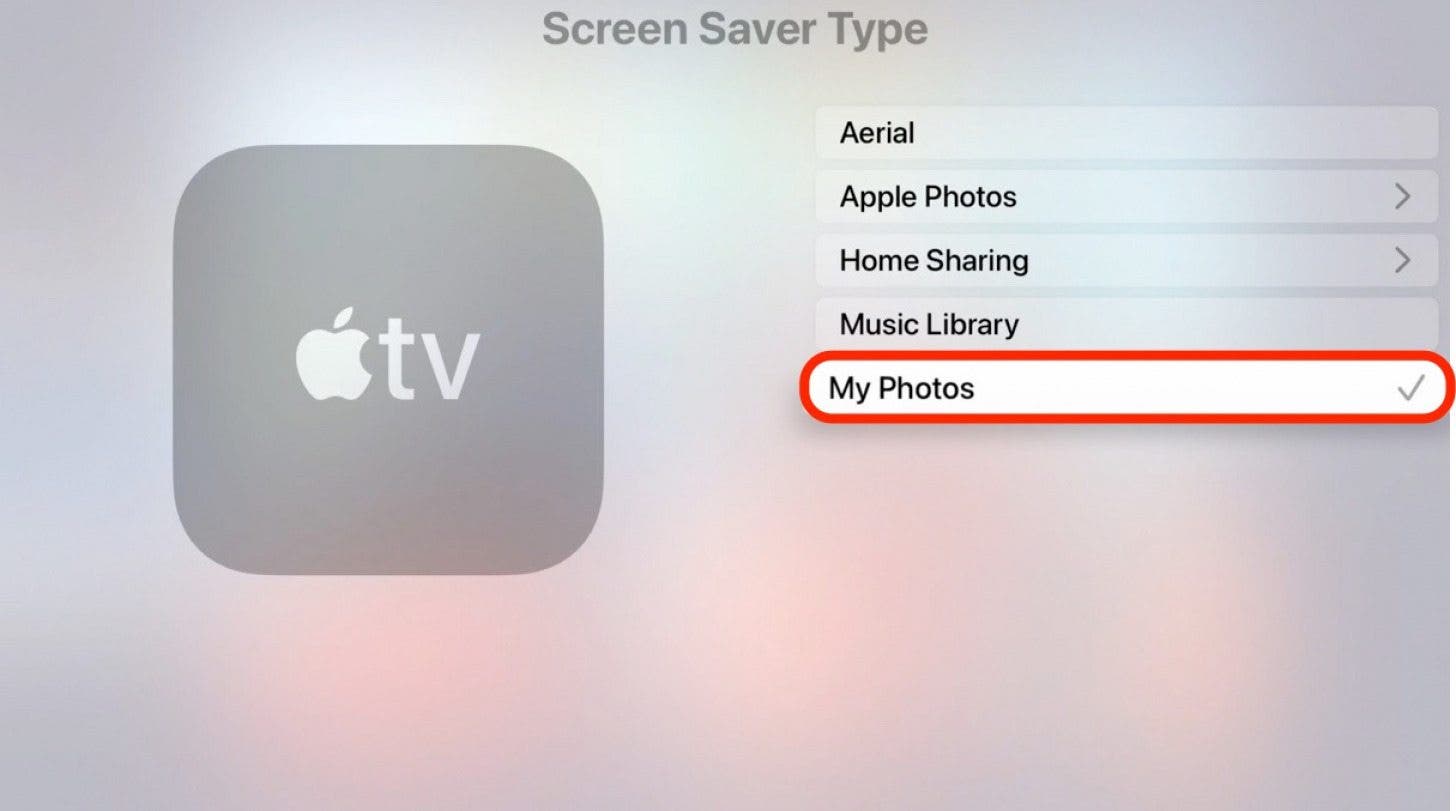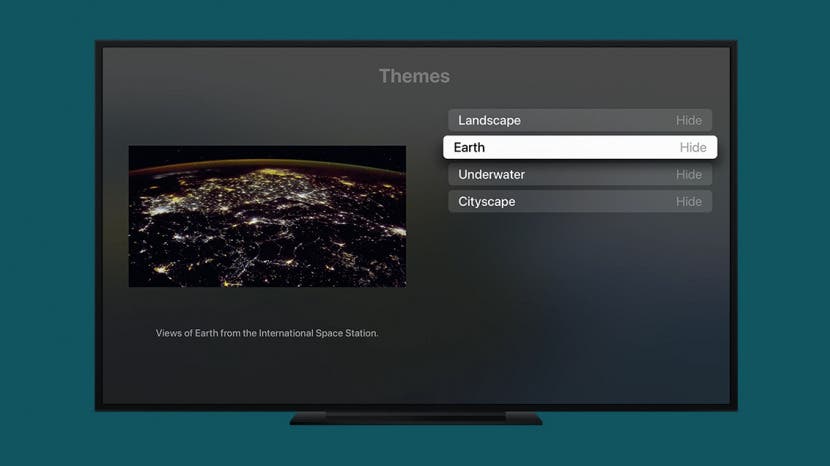
* This article is from our Tip of the Day newsletter. Sign Up. *
If you use Apple TV at all, you have probably noticed the beautiful aerial drone footage screensavers. While these are very cool, many users want to know how to choose a different Apple TV screensaver, or better yet, how to use photos as a screensaver on Apple TV. We'll walk you through the options and how to set a new Apple TV screensaver.
Why You’ll Love This Tip
- Fine-tune your Apple TV screensaver settings.
- Tired of the default screensaver? Change it up!
- Use photos as Apple TV screensaver images by setting it up in iCloud.
How to Change Apple TV Screensaver Settings
If you want a little more control over your Apple TV screensavers, you’re in luck! There is an entire screensaver menu on Apple TV that you might not be aware of. We’ll show you how to access the Apple TV screensaver menu and customize what you see when the screensaver is playing. For more great Apple device customization tips, check out our free Tip of the Day newsletter. Note: please make sure your Apple TV software is up to date prior to beginning these steps. Additionally, some of these options use Home Sharing and iCloud photos which must be set up ahead of time in order to be used by Apple TV. Now, here's how to set a new screensaver on Apple TV.

- On your Apple TV remote, press the Menu button (the Back button if you have a newer Siri remote) to get to the Apple TV Home screen.
- Open Settings.
![]()
- Select General.
![]()
- Select Screen Saver.
![]()
- From here you can select and customize any of the following options: Type, Themes, Download New Video, Start After, Show During Music and Podcasts, Preview, and Transitions.
![]()
- Important note: you won’t see the Transition menu while using the Aerial screensaver, but other screensaver types will allow you to access the Transition menu to change how one photo transitions to the next.
![]()
- To change the Apple TV screensaver, select Type.
![]()
- Select Apple Photos if you want to use Apple’s library of stock photography. These are not moving screensavers, but rather still images.
![]()
- Select Home Sharing to use photos saved on your computer.
![]()
- Select Music Library to use the album artwork from your Music app as your screensaver.
![]()
- Select My Photos to use photos from your iCloud Photo Library.
![]()
- Follow on-screen prompts within each menu to confirm your Apple TV screensaver choice.
Now you have control over your Apple TV standby screen, and you can change the Apple TV screensaver any time you like. Choose album artwork for a party, show photos for a family reunion, or just switch things up when you're bored with the current screensaver!