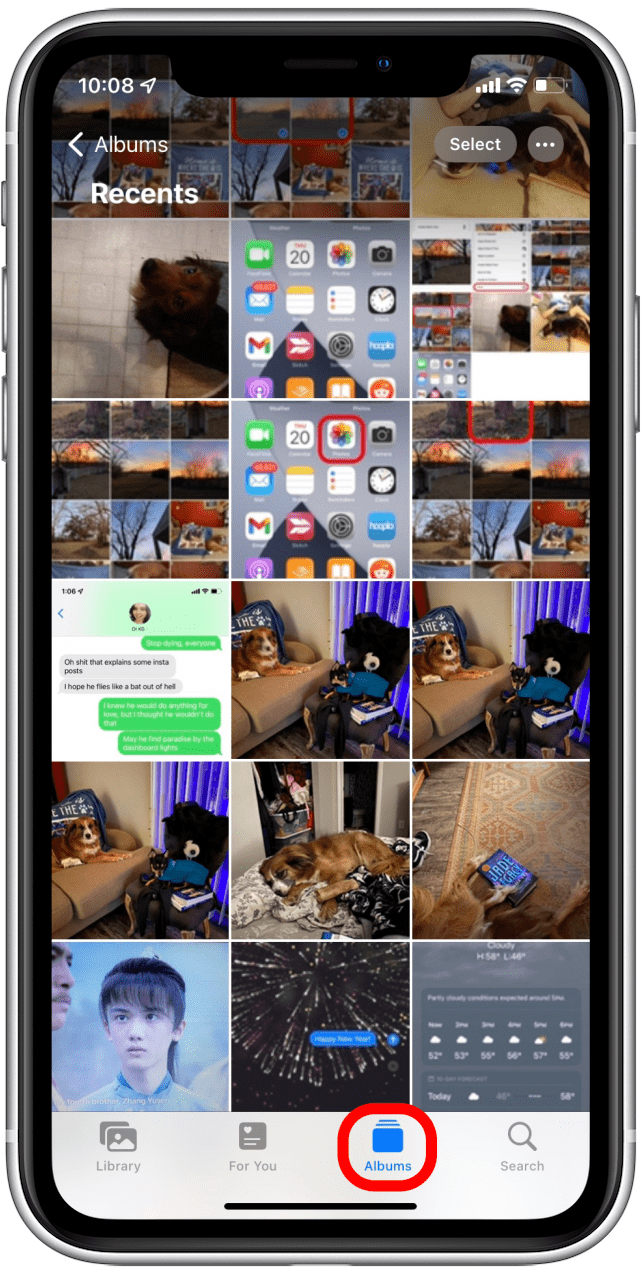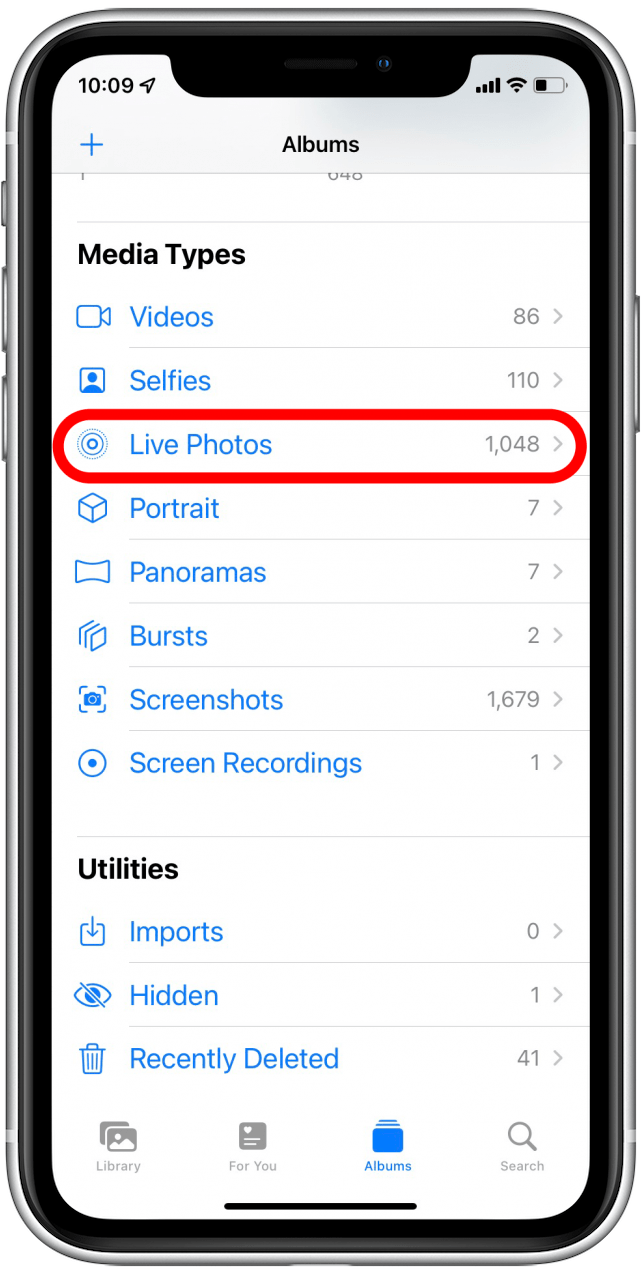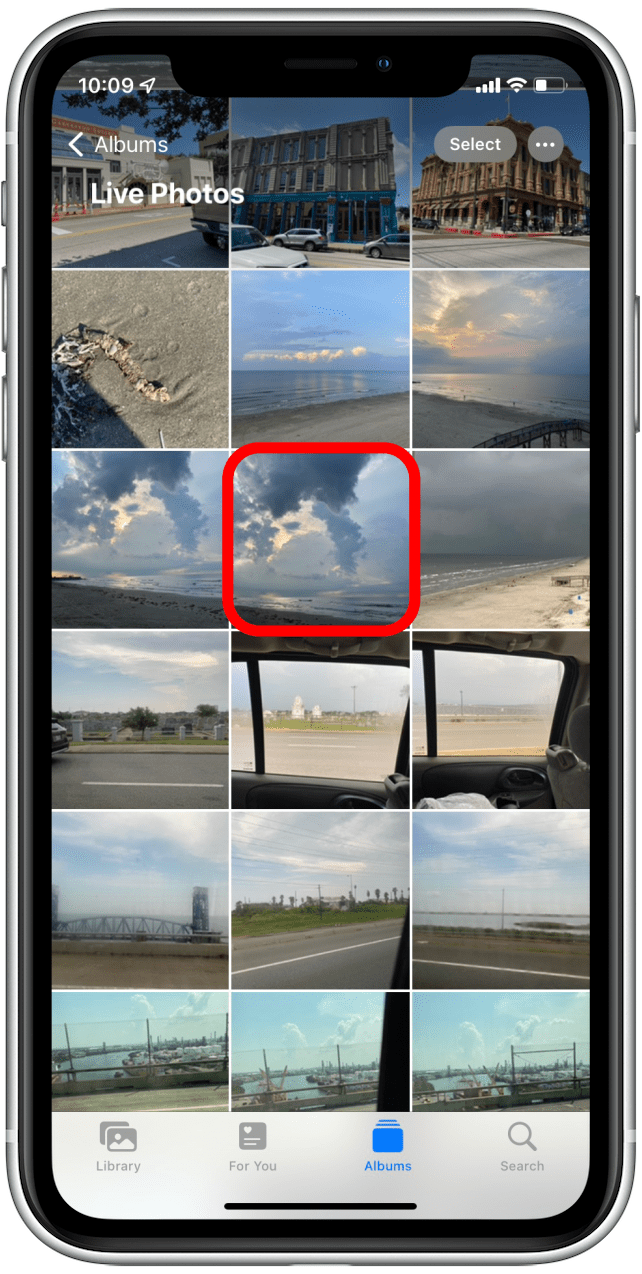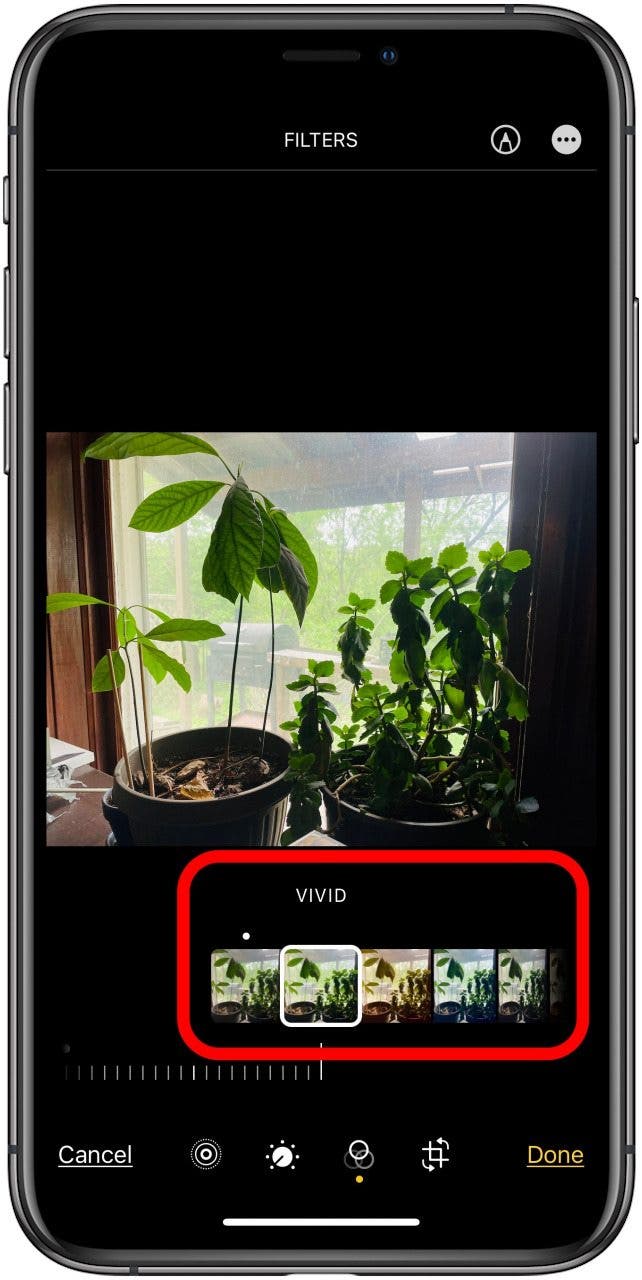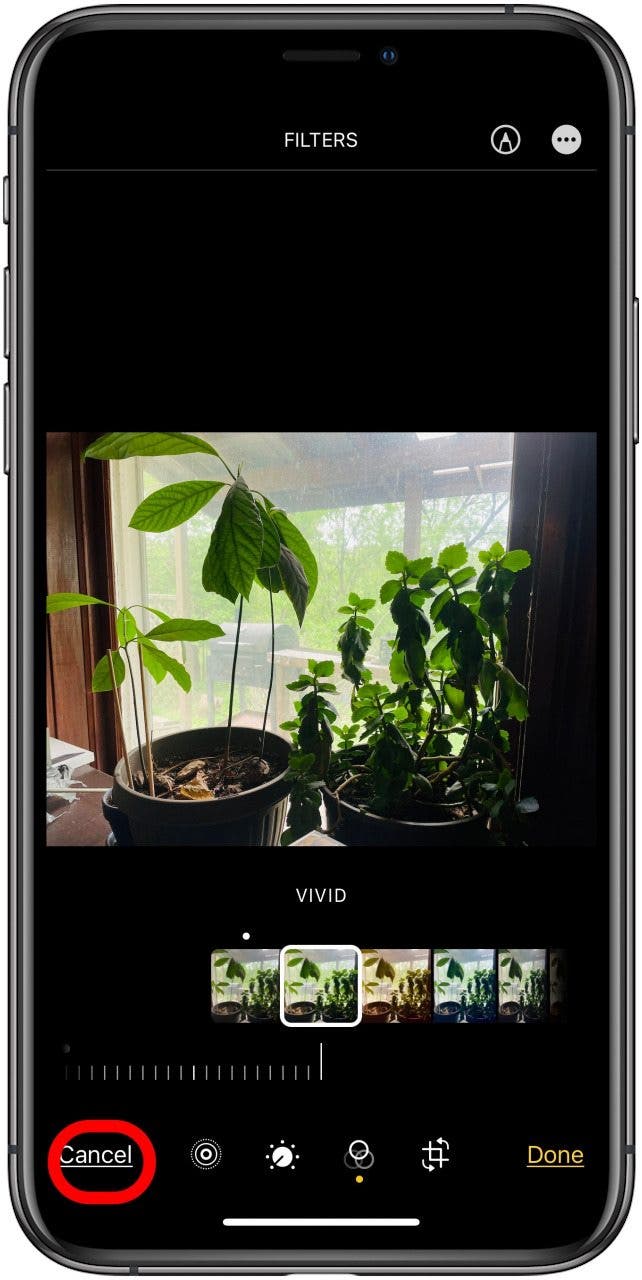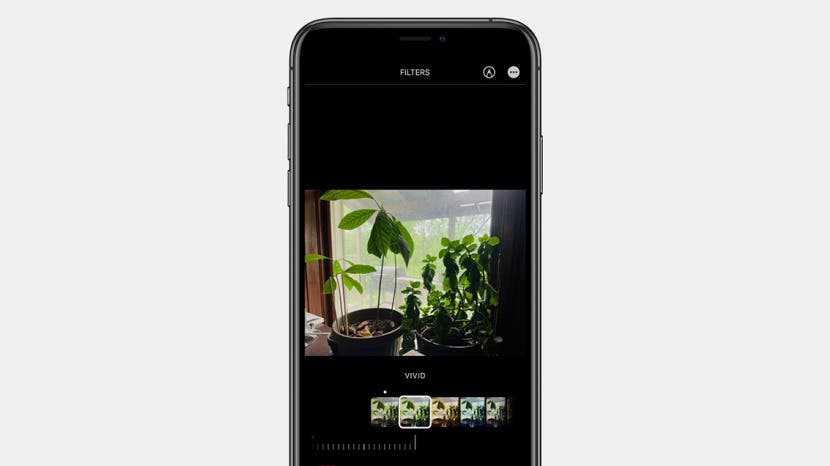
* This article is from our Tip of the Day newsletter. Sign Up. *
Can you filter a Live Photo? Yes! Various iPhone filters can give your live pictures a unique look. Here's how to add photo filters to Live Photos.
Related: Live Photos: The Complete Guide to the iPhone's Moving Pictures

Why You'll Love This Tip
- See how your Live Photo looks with several different picture filters.
- Quickly choose the filter that makes your live picture look best.
How to Add iPhone Photo Filters to Live Photos
If you have iOS 10 or later on your iPhone, you can edit Live Photos, or even turn a Live Photo into a video! You can also delete the Live Photo version of a photo if you don't like it. For more great photo-editing tutorials, check out our free Tip of the Day. To add a filter to a Live Photo:
- Open the Photos app.
![iphone photos app]()
- Tap the Albums tab.
![Tap Albums]()
- Scroll down and tap Live Photos under Media Types.
![Tap Live Photos]()
- Tap a Live Photo.
![Tap Live Photo]()
- Tap Edit.
![tap edit]()
- The controls below the image can add filters, trim, crop, rotate, add effects, and more. Click the Filters icon.
![tap the filters icon]()
- Tap the various filters to see how they change your Live Photo.
![tap a filter to select]()
- Click Cancel to discard the filter, or Done to save your changes.
![tap cancel or done]()
Now your Live Photo will play with the filter you have applied to it. If you enjoyed this tip, you might also want to learn how to post a Live Photo on Facebook.