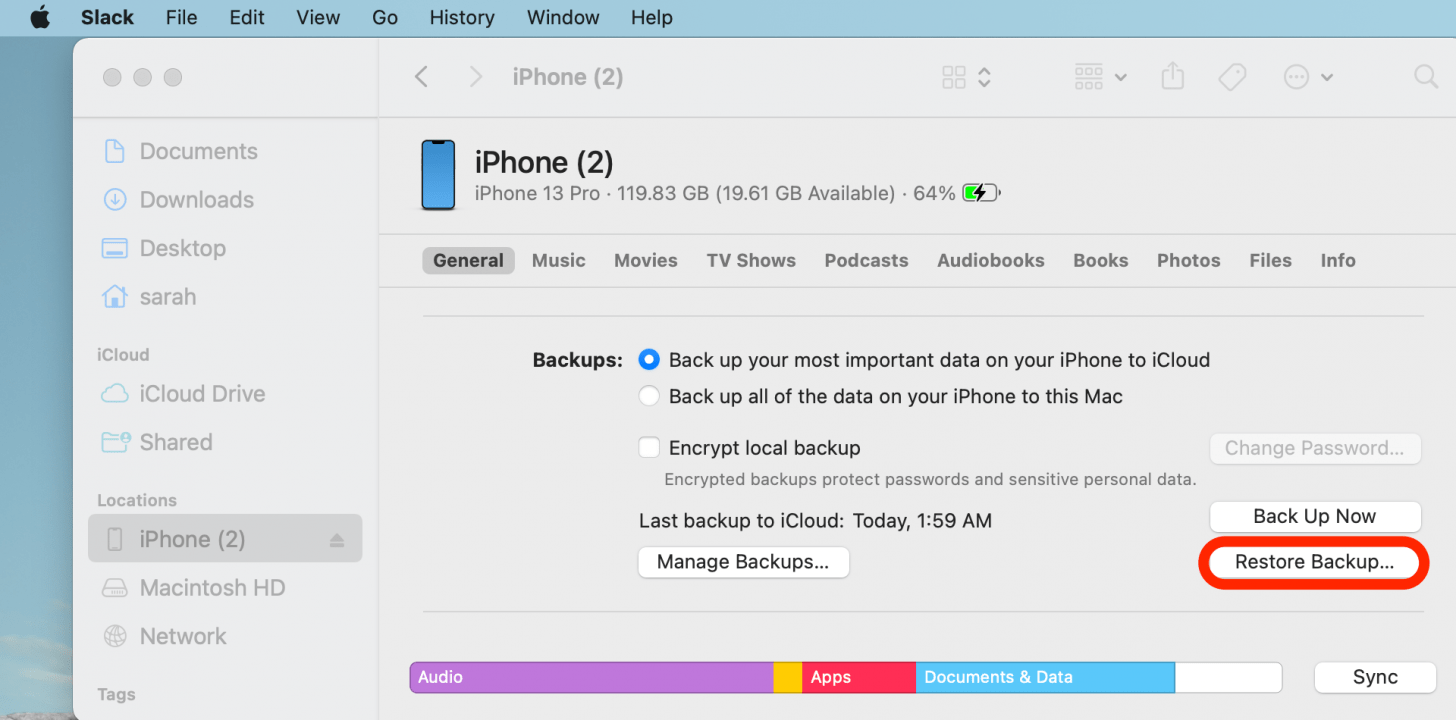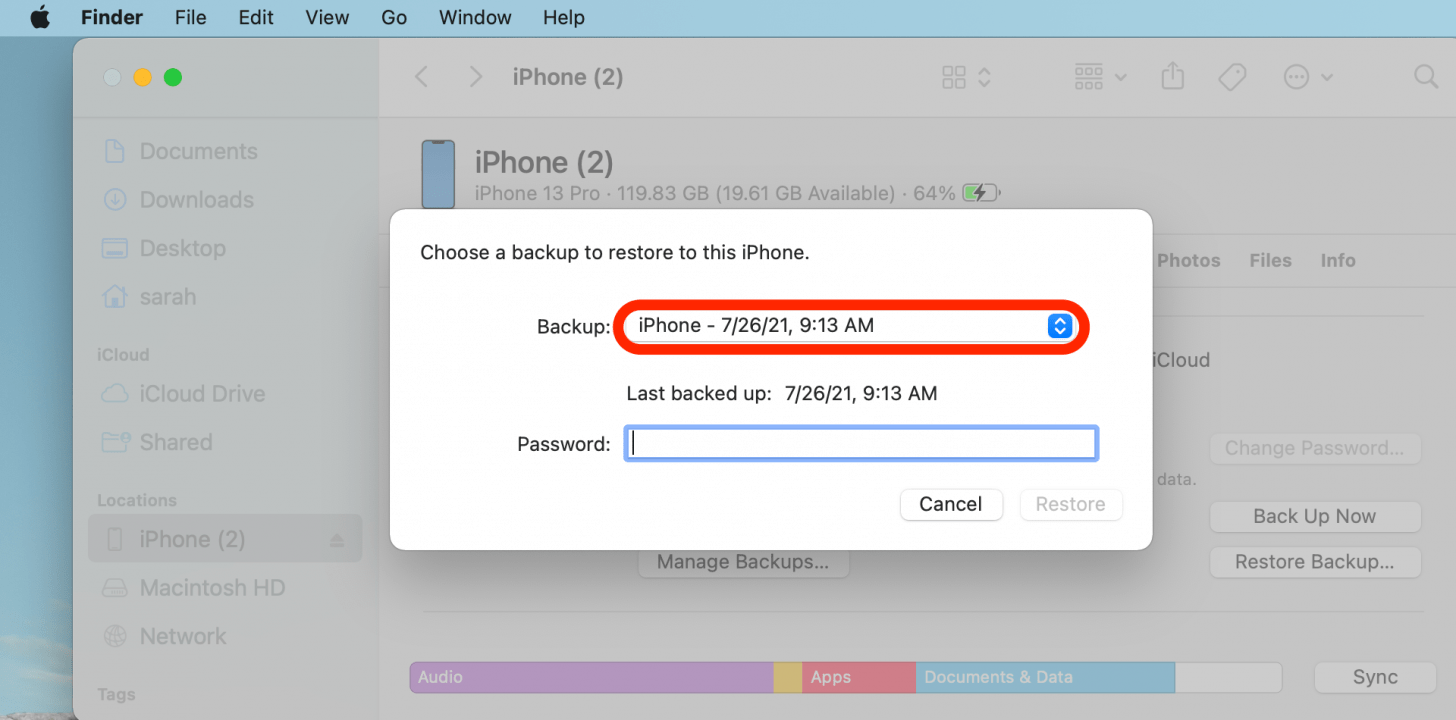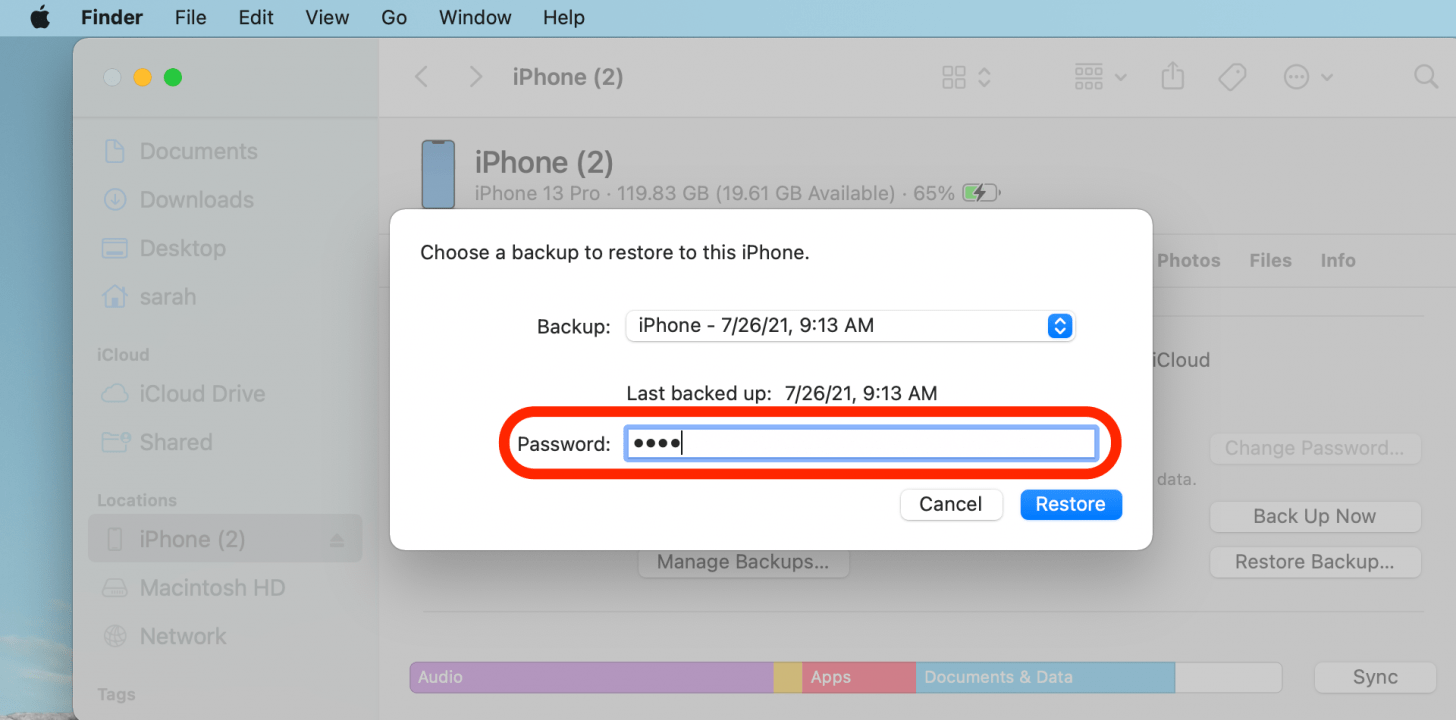What to Know
- The easiest way to restore an iCloud backup on your iPhone is via Finder.
- Connect your iPhone to your computer with a cable first, and then you can restore a backup onto your iPhone.
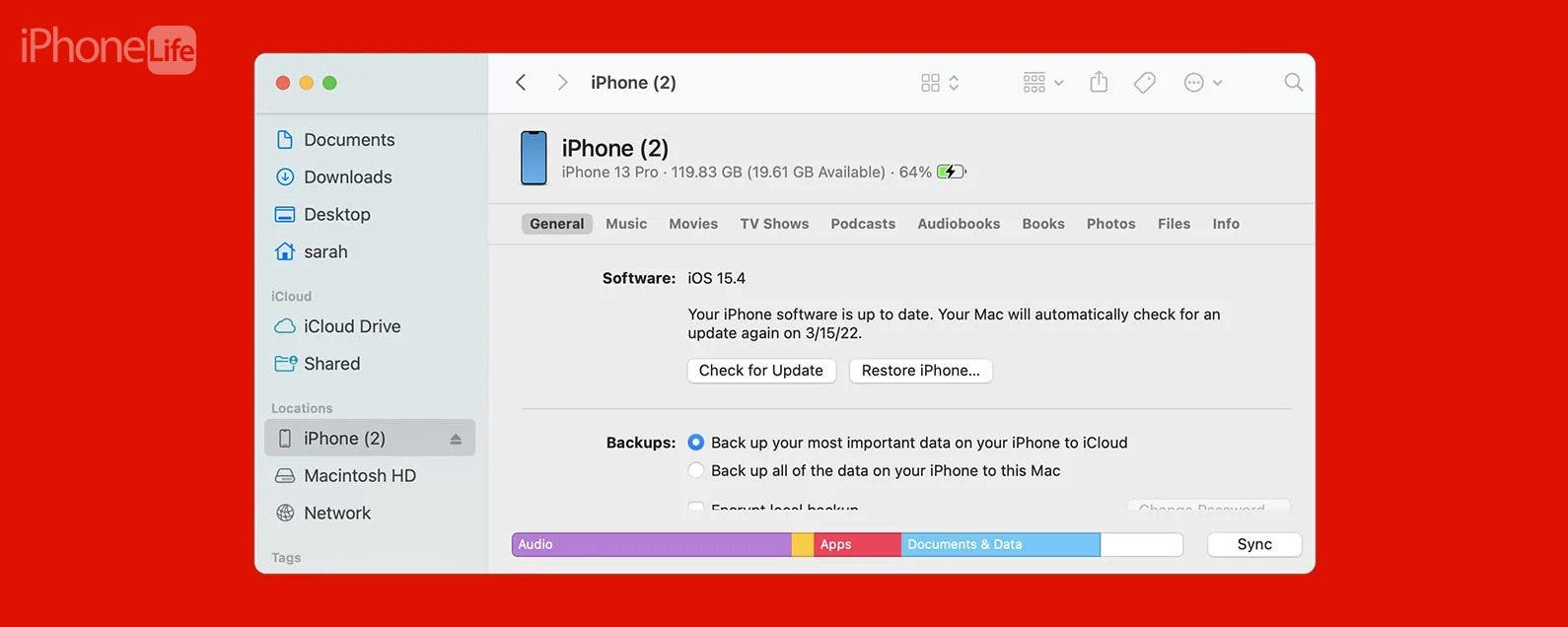
There are many ways to restore your iPhone from an iCloud backup. However, the easiest way to restore from iCloud, or your computer, is to use Finder. Once you've connected your iPhone to your computer via cable, you can restore a backup to your iPhone from the Finder menu. Here's the easiest way to restore iCloud backup to your iPhone.
How to Restore iCloud Backup with Finder
Via Finder, you can restore a backup to your iPhone from iCloud or from the computer. This is the simplest way to restore your iPhone from iCloud or another backup. If you like tips about using your Apple devices, be sure to sign up for our free Tip of the Day! Here's how to restore iPhone from Finder. For more ways to keep your data safe, check out our free Tip of the Day newsletter
Note
If you backed your iPhone up on your PC or older Mac using iTunes instead of restoring from iCloud, you'll want to read our article on how to restore an iPhone using iTunes.
- After you've connected your iPhone to your computer using a USB or USB-C cable, open Finder.
![how long does it take to restore iphone from finder]()
- Click on your iPhone's name in the left side bar.
![restore backup to iphone]()
- In the General tab, click Restore Backup.
![how to restore iphone backup]()
- In the menu that appears, click the backup you'd like to restore to your device.
![restore iphone backup]()
- If the backup is encrypted, enter your password.
![iphone restore backup]()
- Click Restore.
![how long does it take to restore iphone from finder]()
FAQ
- How long does it take to restore iPhone from Finder? Depending on how much data is saved on your backup, restoring your iPhone could take anywhere from a few minutes to two hours.
- How do I restore my iPhone without Finder? You can completely reset your device back to factory settings, wiping it clean of all your data. Then, when you turn it back on again, you will be prompted with various options about how to restore your device. Choose one of these options and your device should begin the process of restoration. This option is best if you're having severe technical difficulties or suspect malware.
- How do I back up my iPad with Finder? You can back up your iPad with Finder the exact same way you can back up your iPhone. Simply plug your iPad into the computer with a cord, and then follow the same steps above!