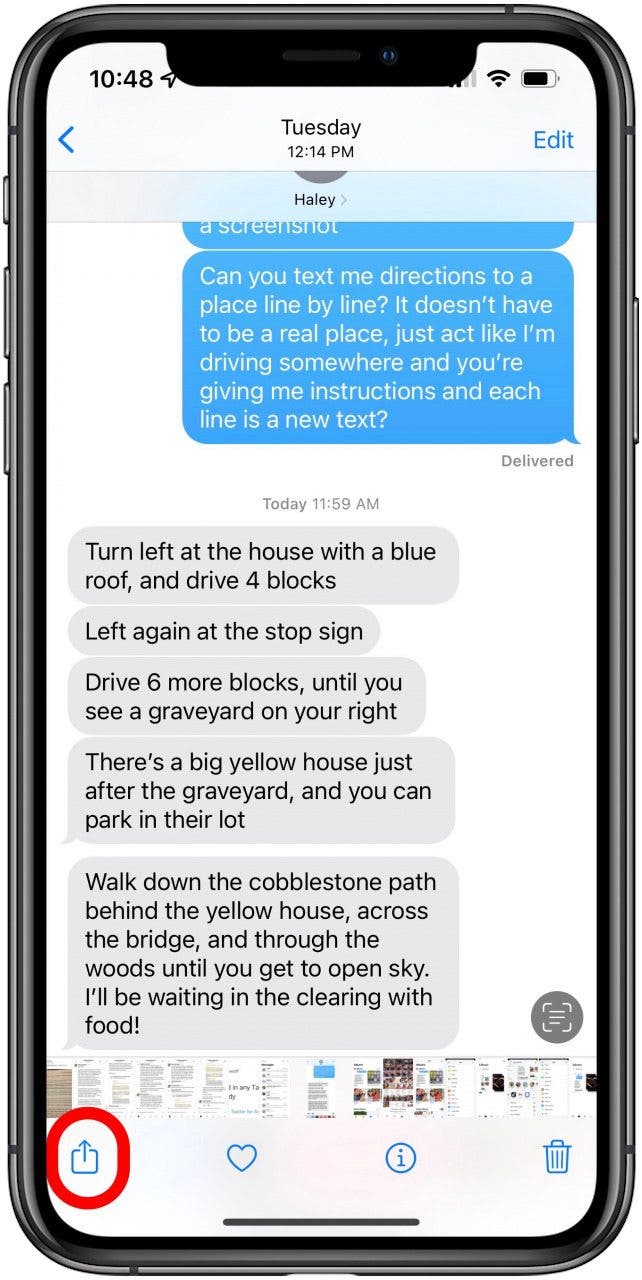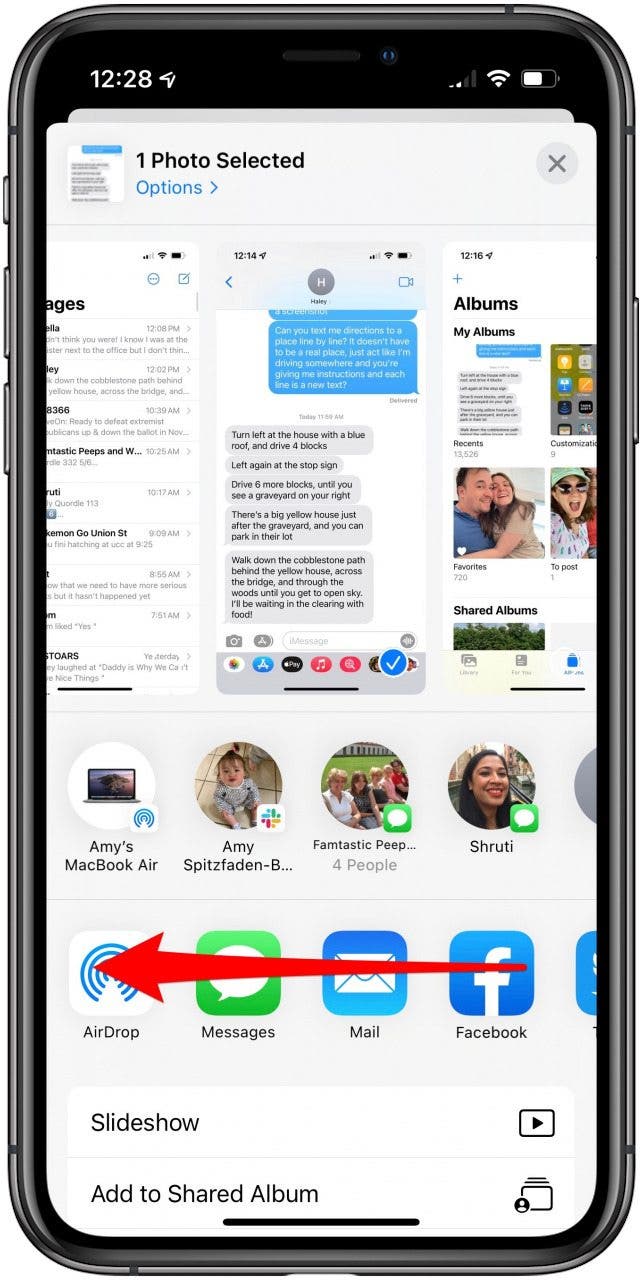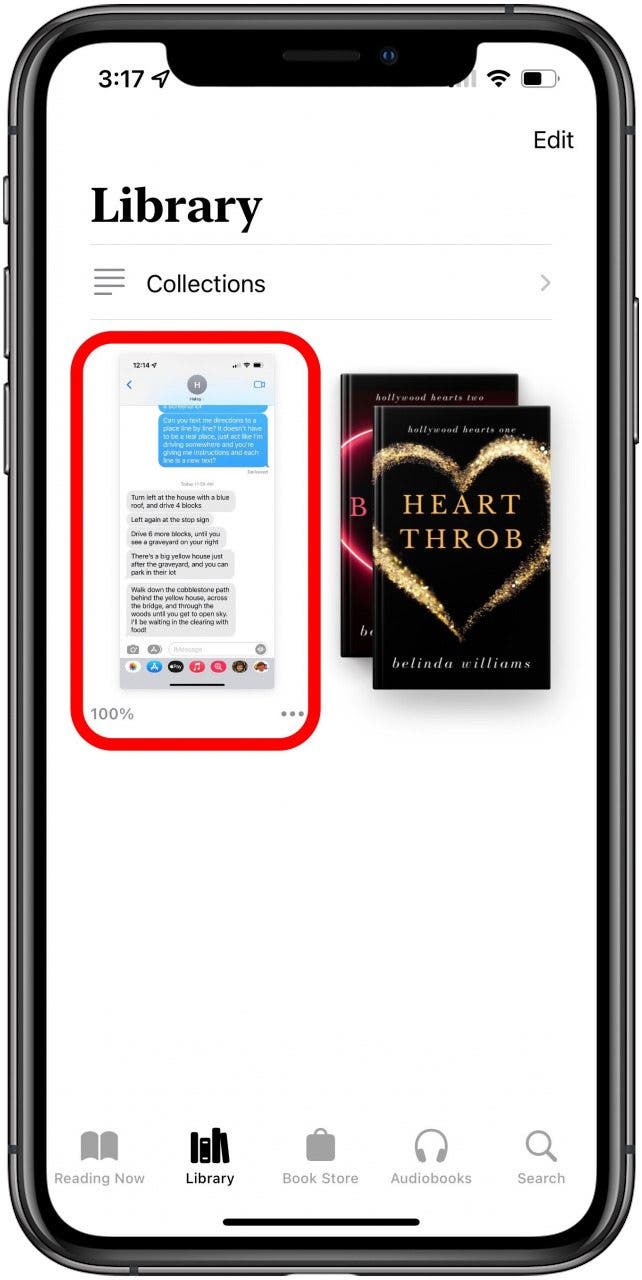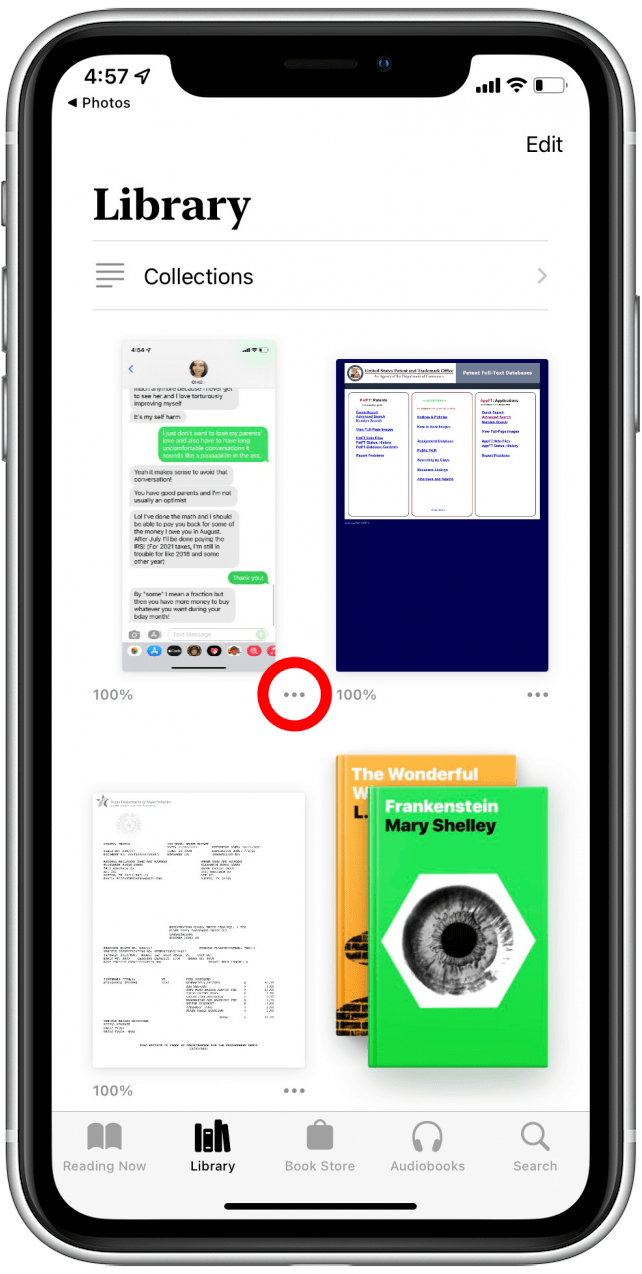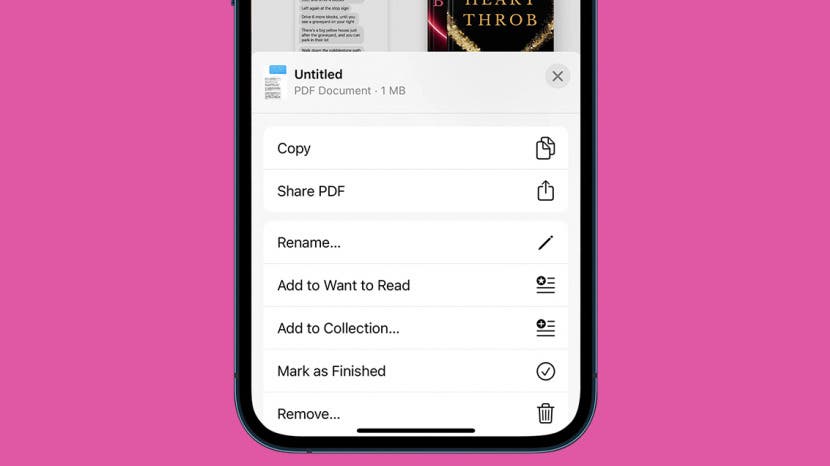
Need a record of your text conversation but don't want to scroll through your camera roll to find screenshots od it? If you're looking for how to export iMessage conversations to PDF, you'll get a lot of different options, from downloading apps to using your computer. But there's one method that's much easier. Here's how to export text messages from your iPhone to PDF.
How to Export iMessages to PDF
Keeping records of your iMessages or text messages can range from helpful to crucial. Whether you want to save directions someone sent you without always having to scroll back or need transcripts of correspondence for a court case, having a PDF of your text messages is an easy way to free your camera roll of screenshots and keep the messages in an easy-to-find location. PDFs are also easier to mark up and share, plus, they tend to be smaller than screenshots and therefore take up less space on your iPhone.
In order to export an iMessage as a PDF, you'll need to take a screenshot of it first. As of now, this part is non-negotiable. Once you have the screenshot, though, there's a very simple way to turn it into a PDF, even though other sources may urge you to download an app, or even get your computer involved. Neither is necessary. All you have to do is share the screenshot in Books, and you're good to go! Here's how to an iMessage conversation to PDF. For more easy iPhone how-to's, check out our Tip of the Day.

- Take a screenshot of the iMessage conversation.
- Find the screenshot in your Photos app or Camera Roll.
![how to export imessage conversation to pdf find your screenshot in camera roll]()
- Tap the Share button.
![how to export imessages to pdf tap share icon]()
- Scroll through to the end of the icons of sharing options.
![export imessage conversation to pdf scroll until you see More]()
- Tap More.
![export iphone text messages to pdf tap More]()
- Tap Books.
![export text messages from iphone to pdf tap Books]()
- Your screenshot will appear in your Library in your Books app.
![how to export imessage conversation to pdf find your PDF in Books]()
- Tap the more icon.
![Tap more icon]()
- You'll now be able to share it as a PDF.
![how to export imessages to pdf]()
Now you're good to go!