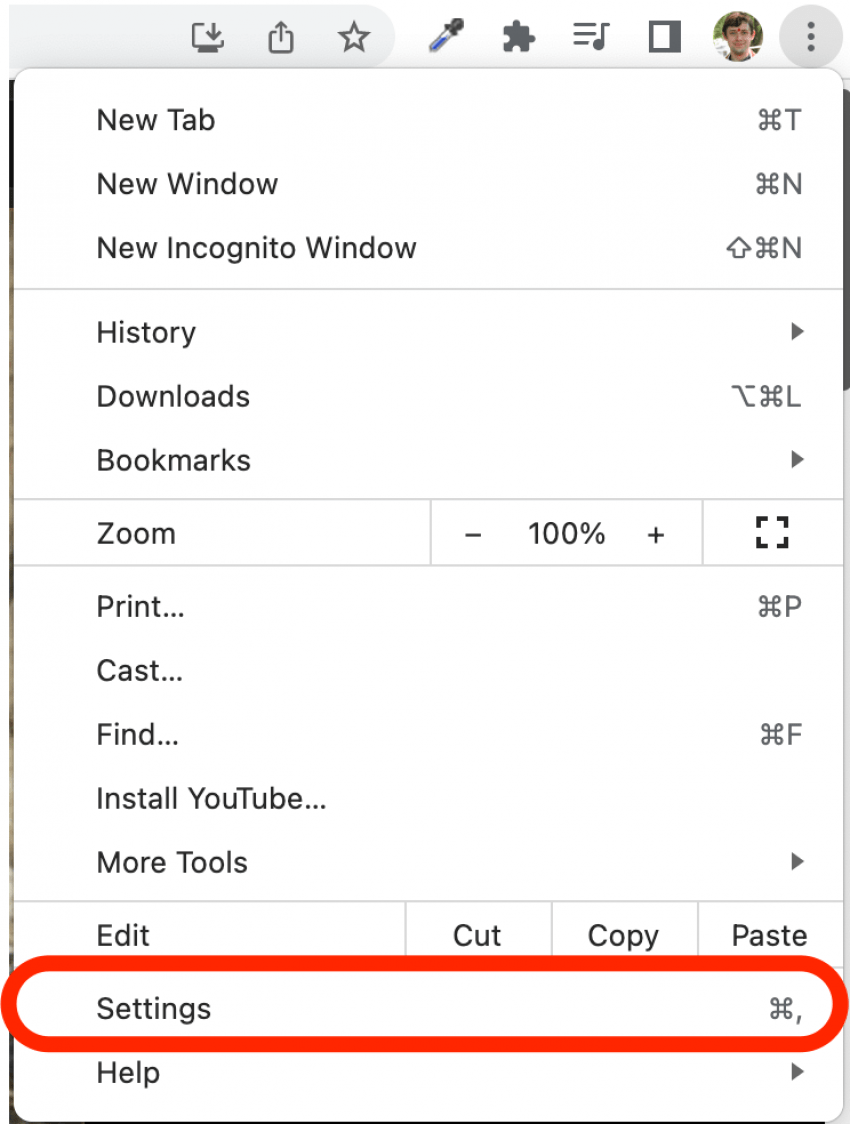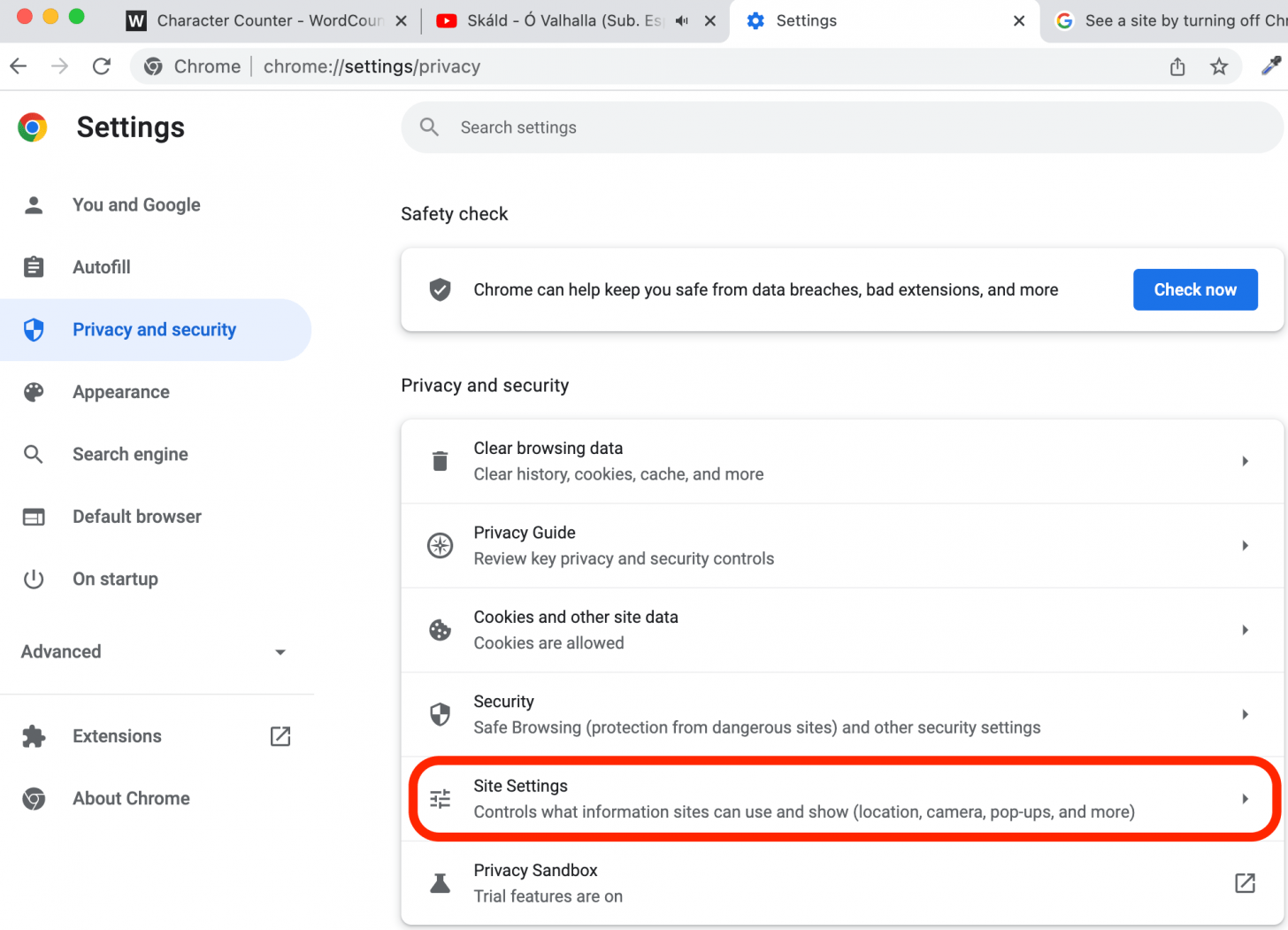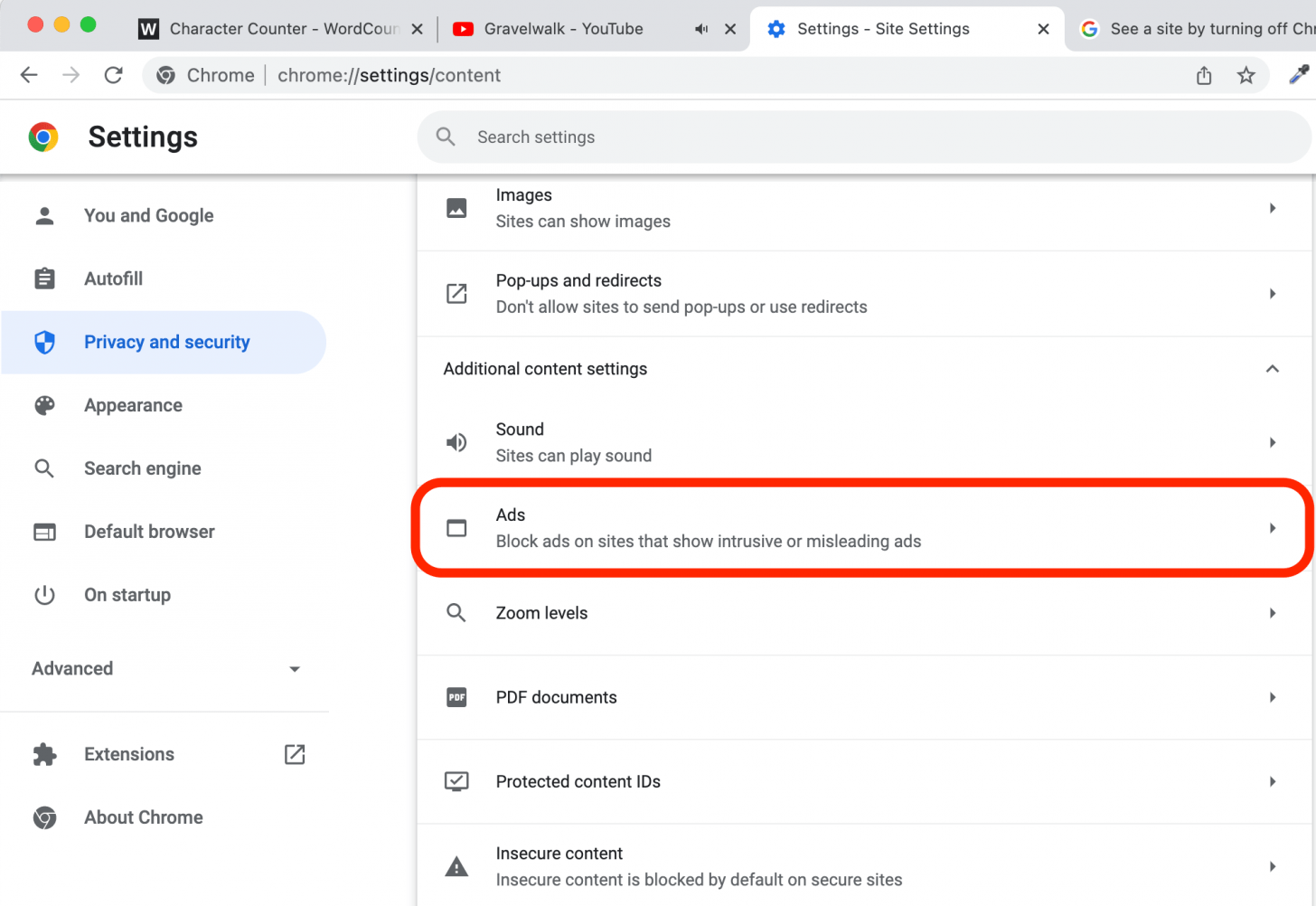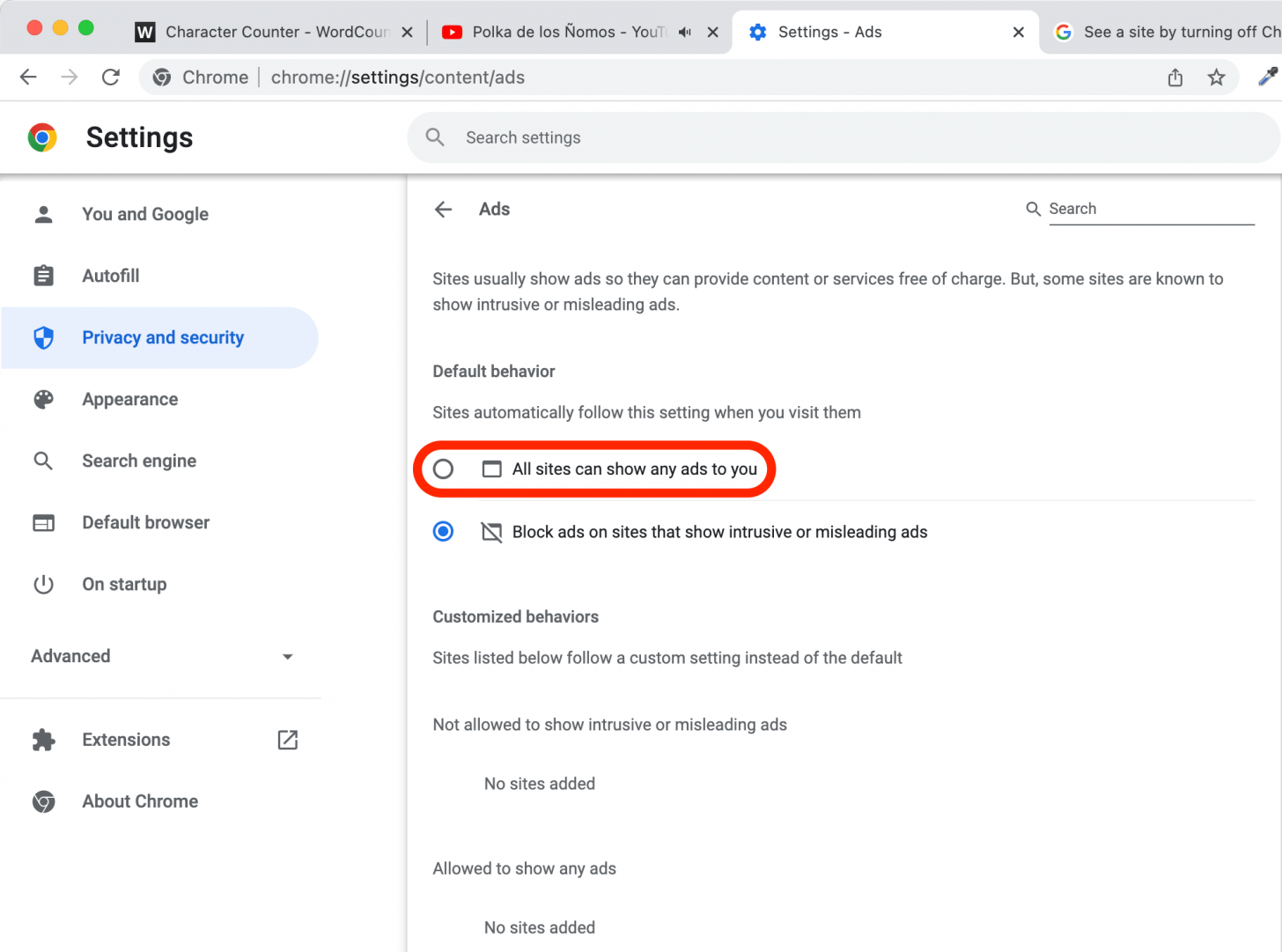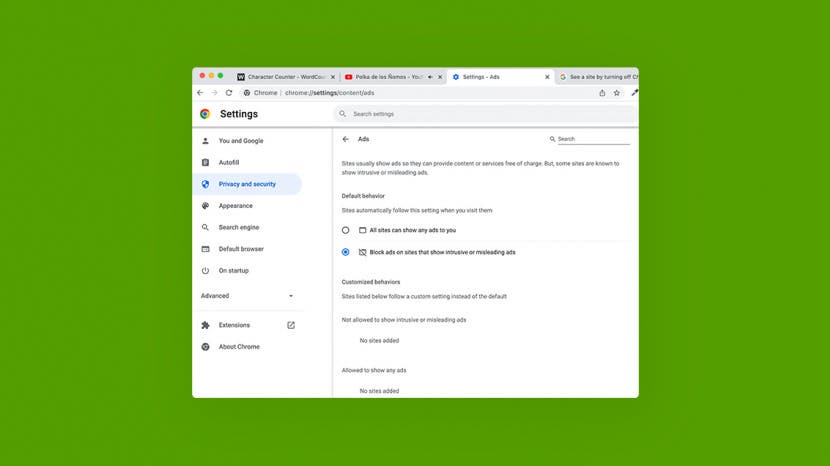
* This article is from our Tip of the Day newsletter. Sign Up. *
The Chrome ad blocker settings default to blocking ads on sites that Google Chrome's algorithms determine show "intrusive or misleading" ads. But you may disagree with the algorithm's determination, or wish to change the ad blocker Chrome settings for other reasons. We'll cover how to turn off the ad blocker on Google Chrome!
Related: How to Change AirDrop Name on iPhone, iPad, & Mac in Seconds

Why You’ll Love This Tip
- Disable Chrome's ad blocker to see all the content on a web page.
- Turn off the ad blocker in Google Chrome to see make sure you're not missing elements necessary to interact with a web page (like pop-ups you need in order to use the site).
How to Disable Ad Blocker on Chrome
To learn more about managing the settings on your Mac, sign up for our free Tip of the Day newsletter. Here's how to turn off the Google Chrome ad blocker:
- Open the Google Chrome app.
![Open Google Chrome.]()
- At the top-right corner of your Chrome window, click the three vertical dots icon.
![At the top-right corner of your Chrome window, click the three vertical dots.]()
- Click Settings.
![Click on Settings.]()
- Click Privacy and security.
![Click on Privacy and security.]()
- Click Site Settings.
![Click on Site Settings.]()
- Scroll to the bottom and click Additional content settings.
![Scroll to the bottom and click on Additional content settings.]()
- Click Ads.
![Click on Ads.]()
- To disable the ad blocker, click to select All sites can show any ads to you.
![Click to select All sites can show any ads to you.]()
And that’s how to disable Google Chrome's ad blocker feature! Now you'll be able to see all the ads on all web pages.