
Did you know that you can touch your AirPods Pro to skip songs without having to use your iPhone or Apple Watch? You can do this with any model AirPods or AirPods Pro! I’ll also teach you how to troubleshoot your AirPods skipping songs.
Jump To:
- How to Skip Songs with AirPods Pro & AirPods
- Where to Tap AirPods & AirPods Pro
- How to Troubleshoot AirPods Skipping Songs
How to Skip Songs with AirPods Pro & AirPods
Do AirPods have touch controls? Yes! If you have any model of AirPods Pro or third-generation AirPods, then you can use the following Apple AirPod controls to skip songs and more.
- Play a song on your AirPods.
- Double-press the force sensor to skip forward.
![Double-press the force sensor to skip forward.]()
- Triple-press the force sensor to skip backward.
If you have first- or second-generation AirPods, double-tap to skip songs. To learn more about your AirPods, sign up for our free Tip of the Day newsletter.

Where to Tap AirPods & AirPods Pro?
If you have AirPods Pro or third-generation AirPods, this is where you should tap/press them:

If you have first- or second-generation AirPods, this is where you should tap them:
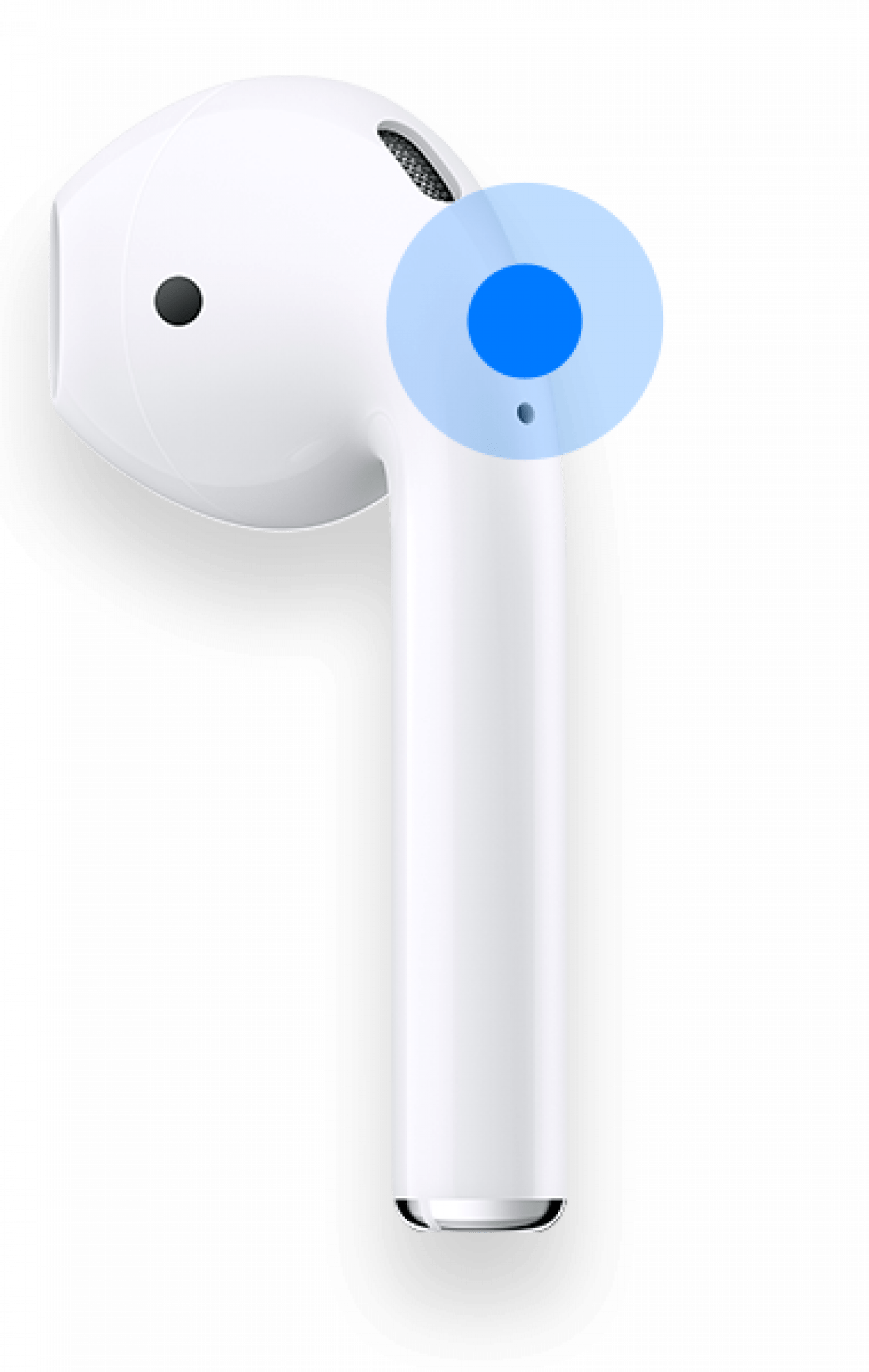
How to Troubleshoot AirPods Skipping Songs
If your AirPods are skipping songs without you activating the Apple AirPod controls, you are probably experiencing a glitch. Make sure your AirPods are in the range of your iPhone, try turning your iPhone’s Bluetooth on and off, then try again. If the problem persists, you may need to reset your AirPods. Read our step-by-step article on how to fix your AirPods when they’re not working.
Now you know how to skip songs on AirPods and AirPods Pro. This method is handy because you can use it to skip songs without needing to pull out your phone. Next, read our tips on how to improve AirPods battery life.
Top image credit: Prostock-studio / Shutterstock.com


























