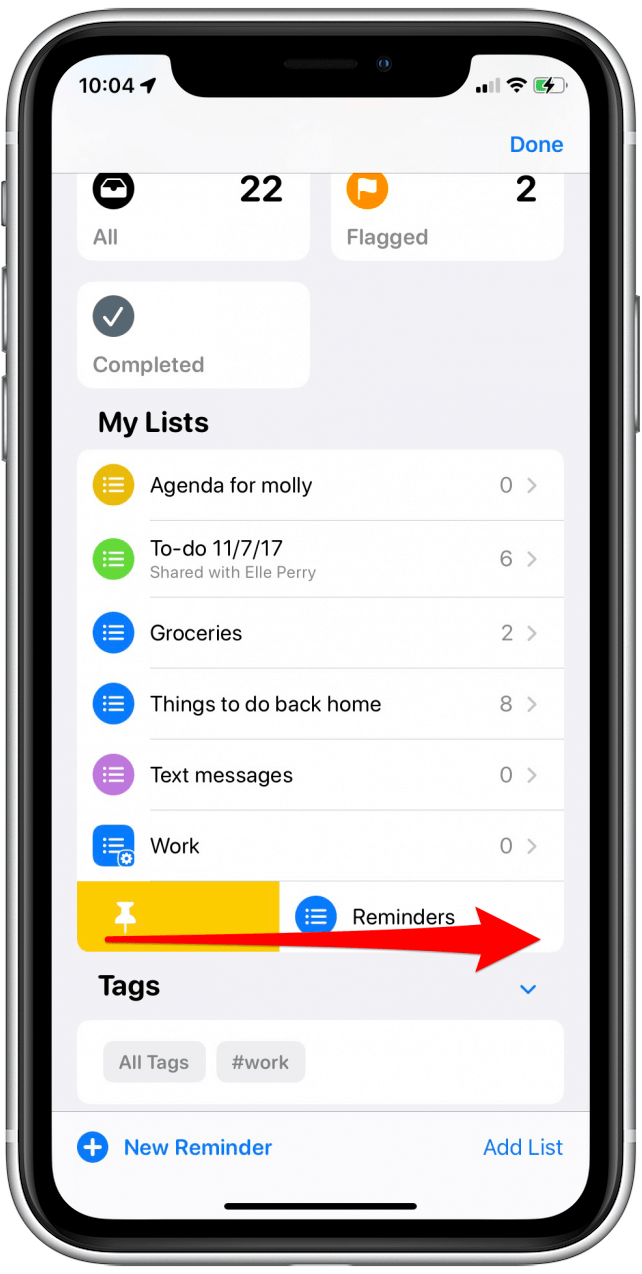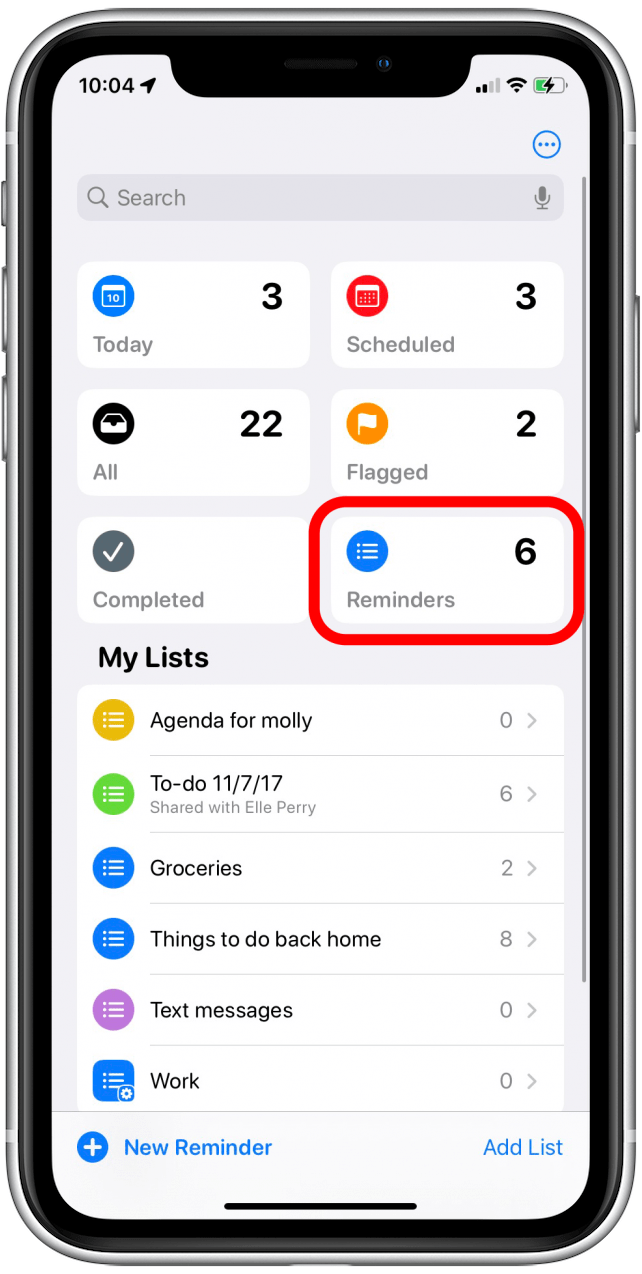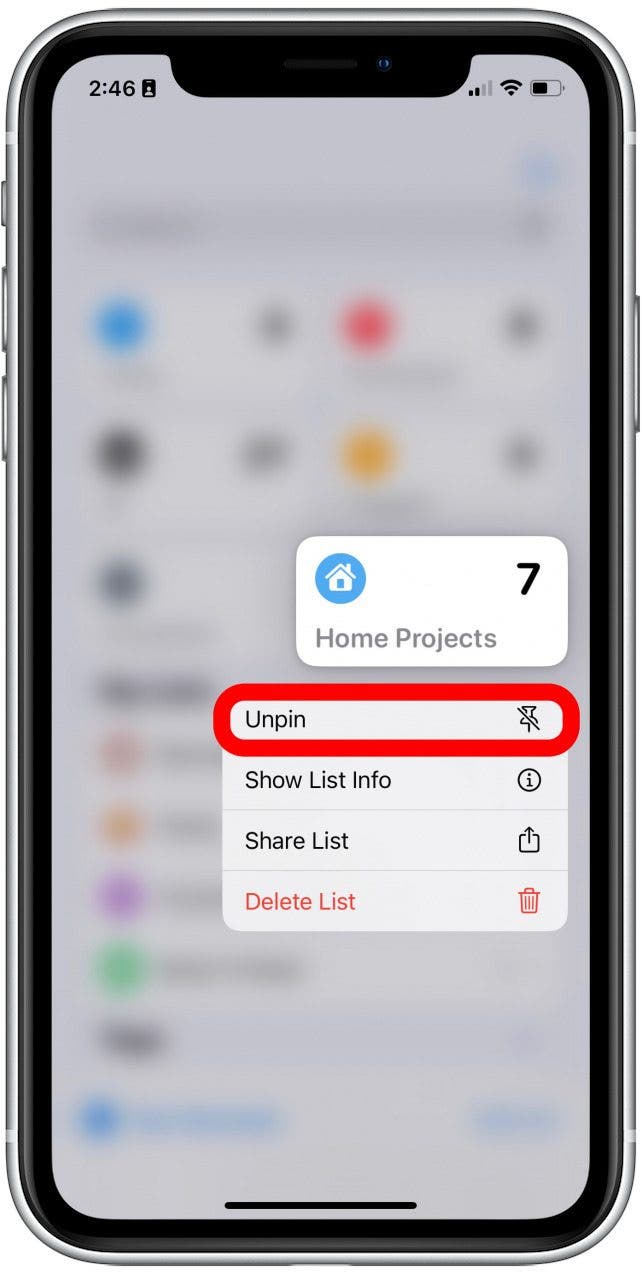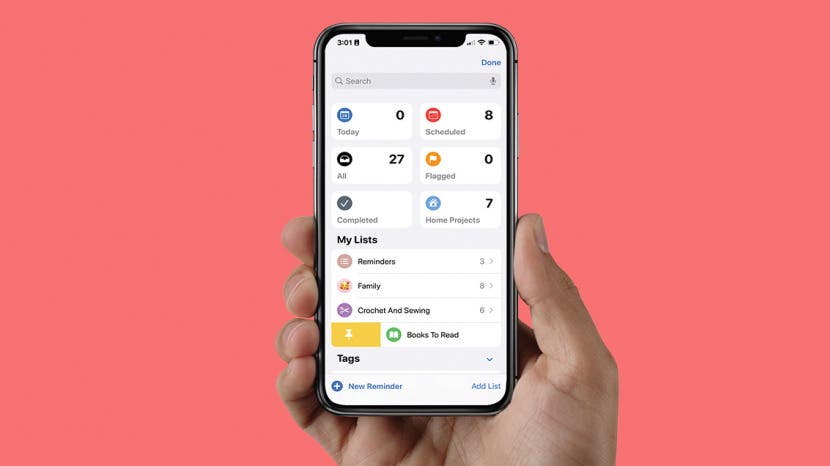
* This article is from our Tip of the Day newsletter. Sign Up. *
Apple's Reminders app helps you organize your schedule and tasks into tidy lists that you can check off after completion. With iOS 16, you now have the option to pin a list to the top of the app just like you can pin a note in the Notes app! This is really great if you have a lot of reminders cluttering the app and you want to be able to find one particular list super quickly.
Related: Charging Your iPhone from an iPad: Is it Possible? (2022)

Why You'll Love This Tip
- Make sure your most-used lists stay at the top of your Reminders app for quick and easy access.
- Add another element of organization to your to-do lists in the Reminders app.
How to Pin a List in Reminders App
If there's a list you find yourself returning to over and over again, like a weekly grocery list, you can pin it to the top of the Reminders app so you never have to go searching. If you want more tips about how to use your Apple devices, be sure to sign up for our free Tip of the Day.
- Open the Reminders app on your iPhone.
![Open the Reminders app on your iPhone.]()
- Choose the list you want to pin and swipe from the left side of your screen to the right. It will automatically pin to the top.
![Swipe on Reminders list to pin.]()
- Alternatively, you can swipe slightly to right, and press the yellow push pin to pin the list to the top.
![Alternatively, you swipe slightly to right, and press the yellow push pin to pin the list to the top.]()
- Now, you can find the list you've pinned at the top of your Reminders app, along with scheduled reminders and more.
![Find pinned list at top of Reminders app.]()
How to Unpin a List in the Reminders App
What if a list you pinned in the Reminders app is no longer so important? Luckily, you can easily unpin a list, too.
- Press and hold the list.
![Press and hold the list.]()
- Tap Unpin.
![Tap Unpin.]()
And that's all there is to it! I think the option to pin items is a really convenient feature, and I am happy to see Apple implementing pinning across many of their native applications. I certainly do love any feature that helps me stay organized. Happy list-making! Next, learn how to create an iPhone shopping list that automatically sorts itself and what to do if your grocery list is missorting items.