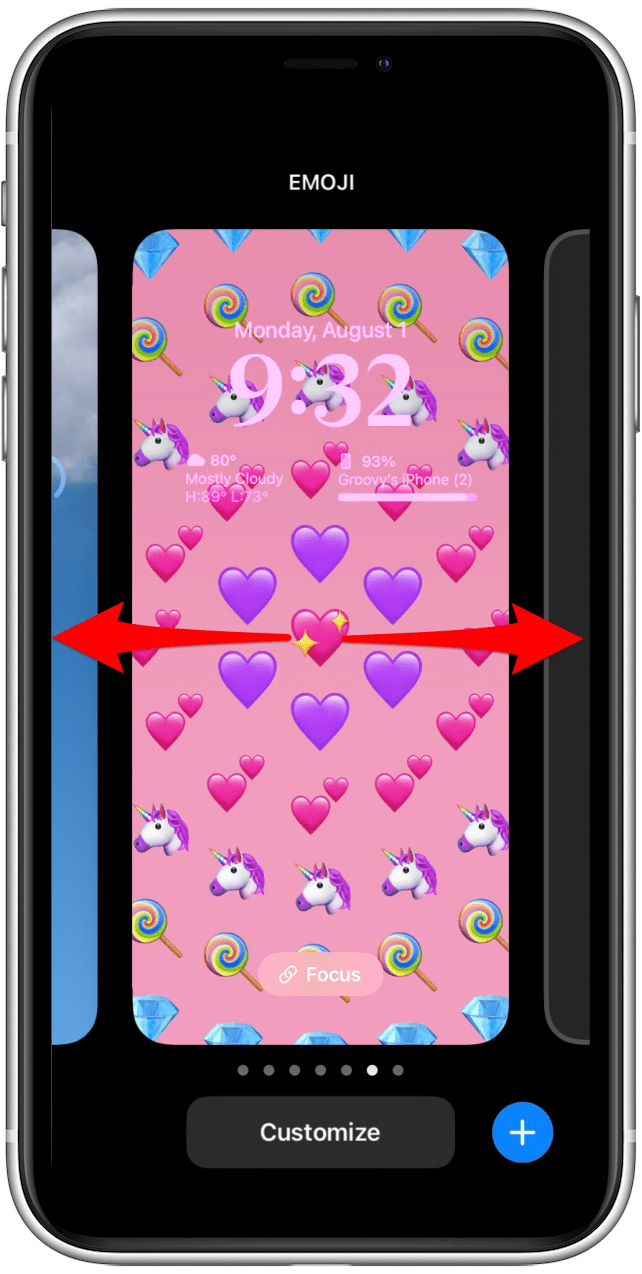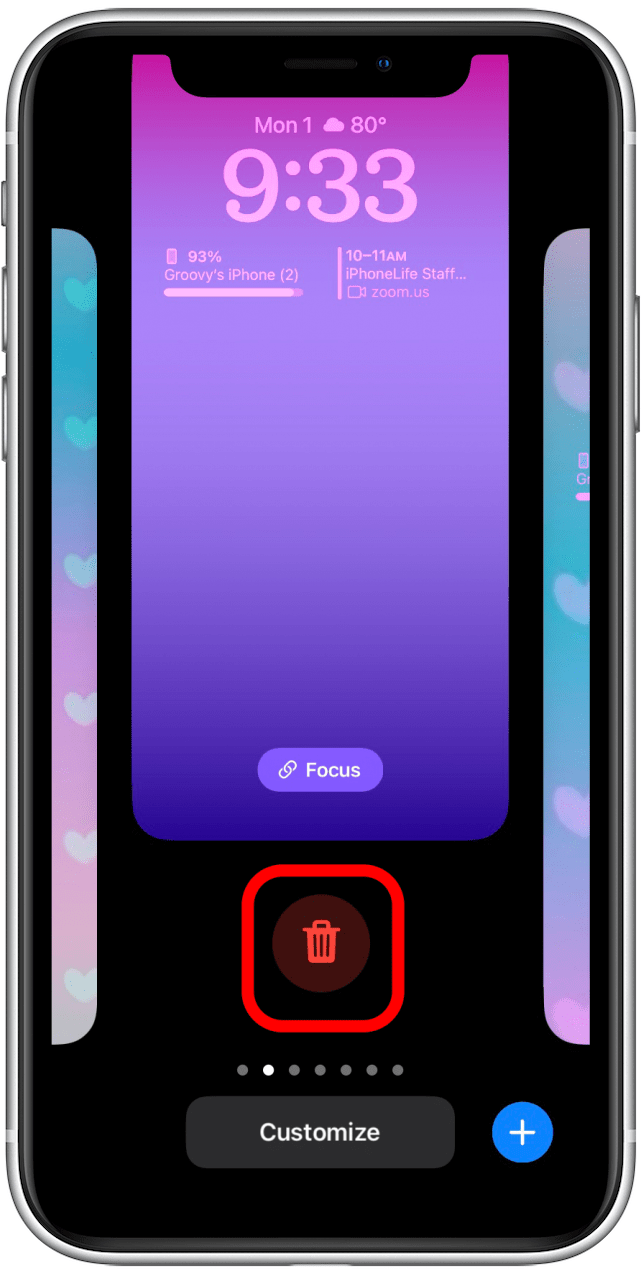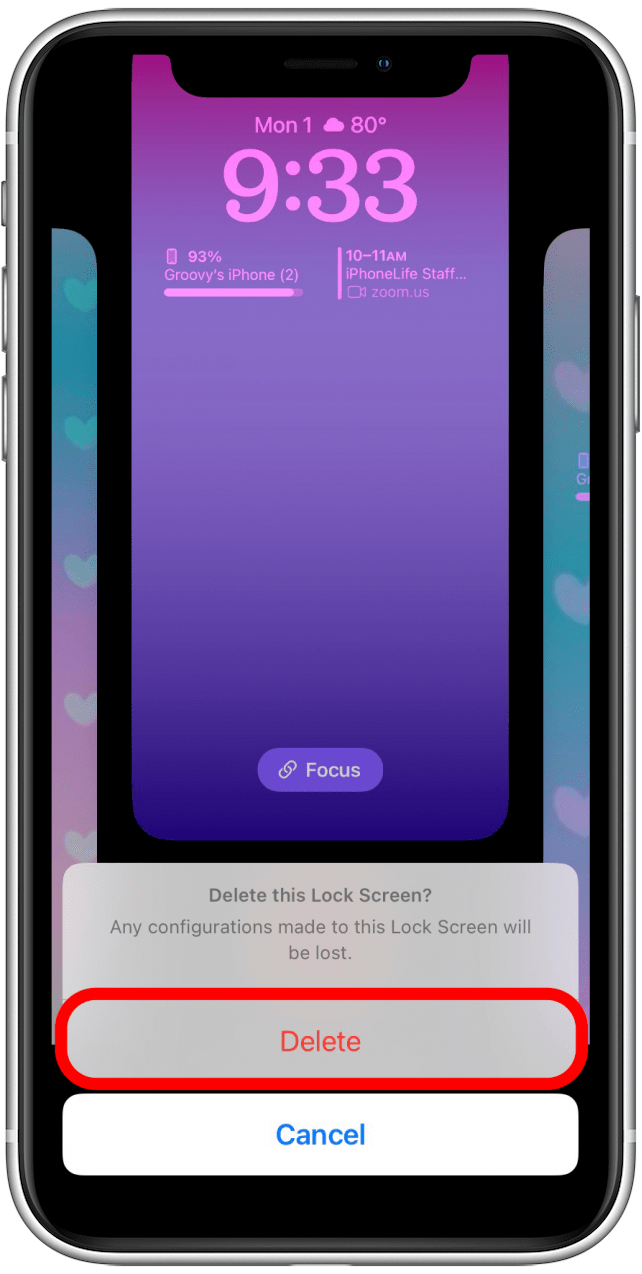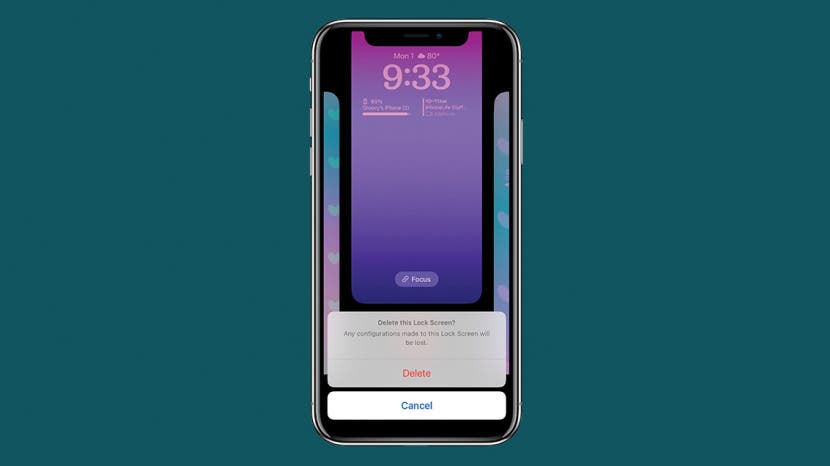
Thanks to iOS 16, you can now customize your Lock Screen by adjusting the clock font, widgets, color, and style. However, you may end up with dozens of abandoned experimental lock screens that clutter up your iPhone. Luckily, it is easy to delete them, and this article will show you how.
Related Article: How to Use the iPhone Camera Lock Screen Shortcut (2022)
How to Delete Lock Screen on iPhone
Once you update to iOS 16 (either in the fall when the public version is released or before then as part of the Apple Beta Software Program), you'll be able to create multiple customized Lock Screens, but you might have had too much fun creating them and now want to delete one. Before following these steps, keep in mind that once you delete a Lock Screen, it will disappear and will not be able to be restored. Here are the steps:

- Tap and hold your Lock Screen until you see the Customize and Focus buttons shown below.
![]()
- Find the Lock Screen you wish to delete by swiping left or right.
![]()
- Once you are looking at the Lock Screen you wish to delete, swipe up.
![]()
- Tap the trash can icon.
![]()
- Tap Delete to confirm that you wish to delete the Lock Screen.
![]()
I suggest going in and deleting unused Lock screens regularly to avoid having a cluttered iPhone.