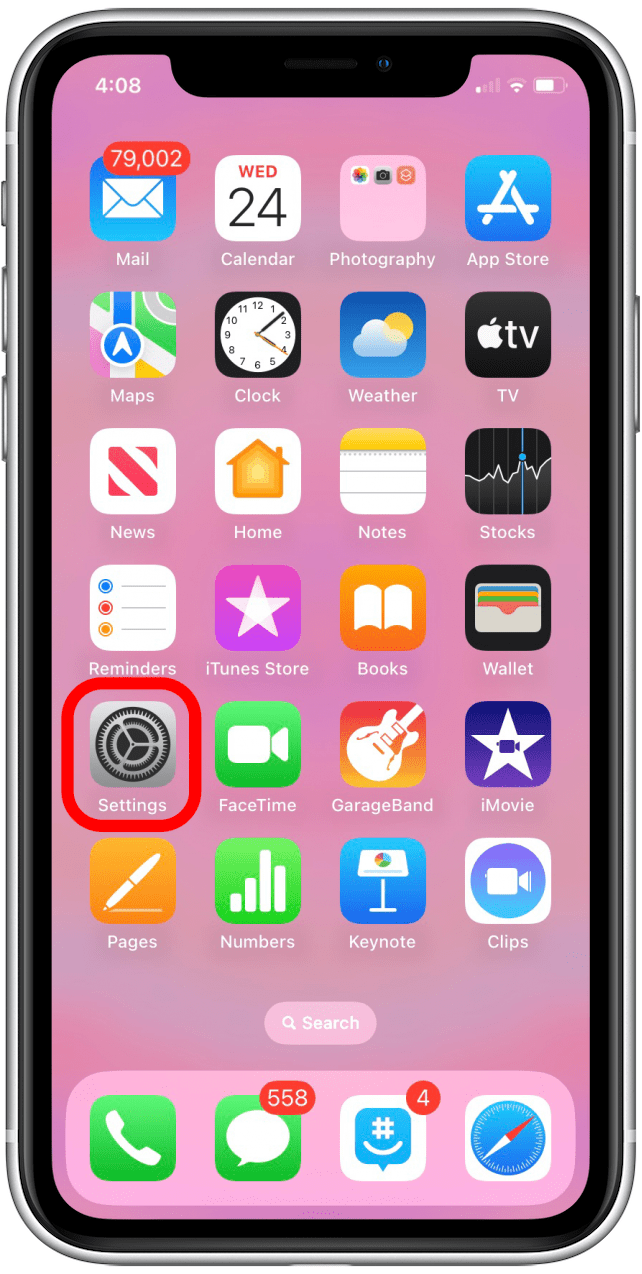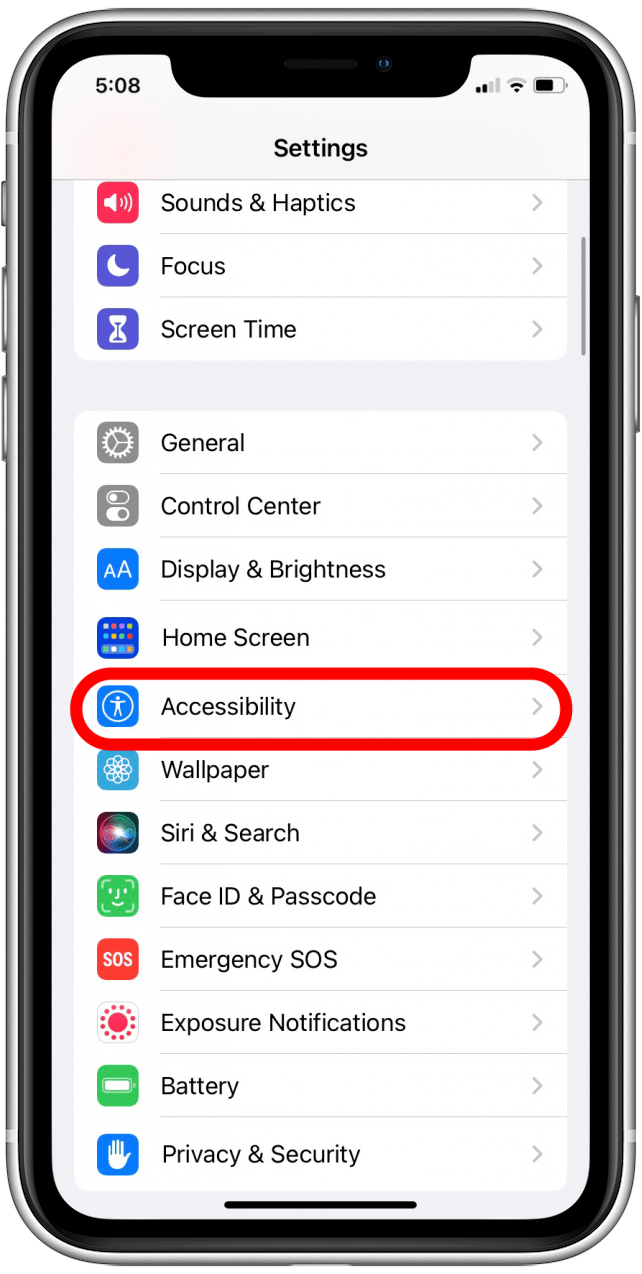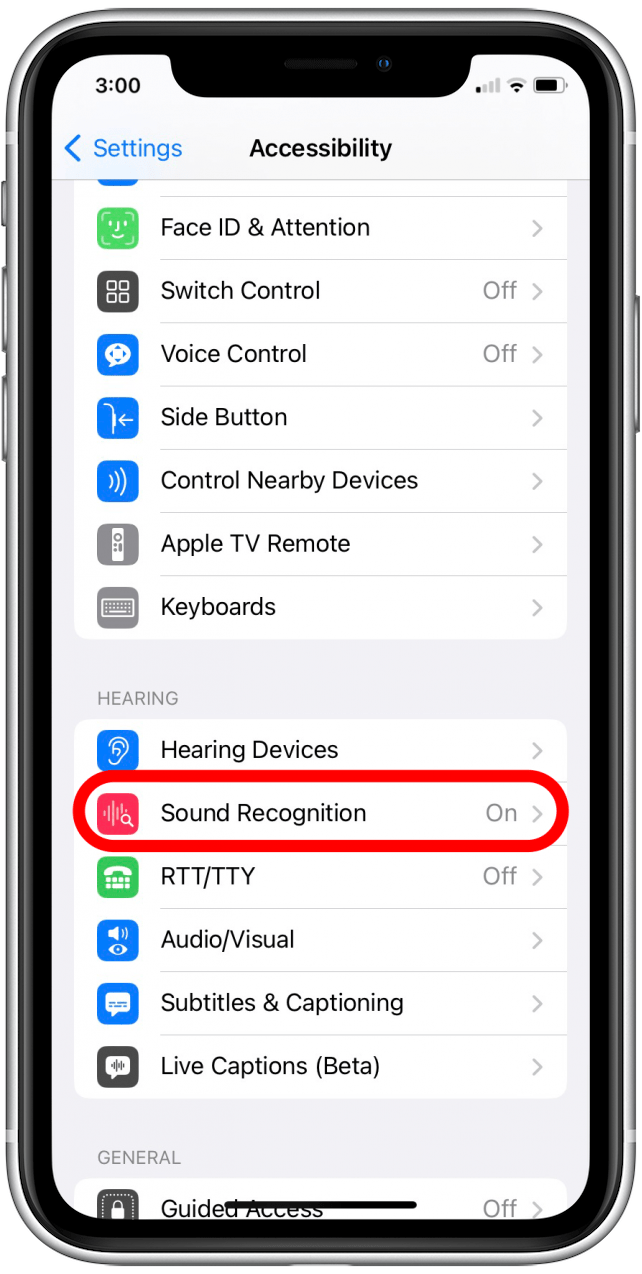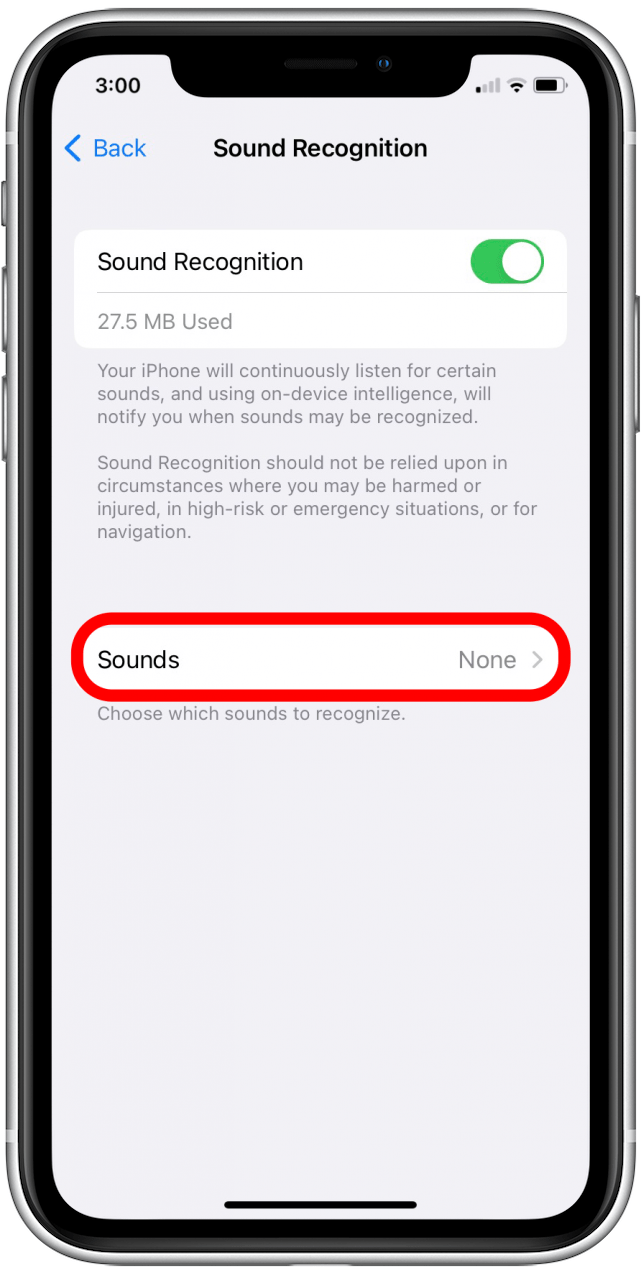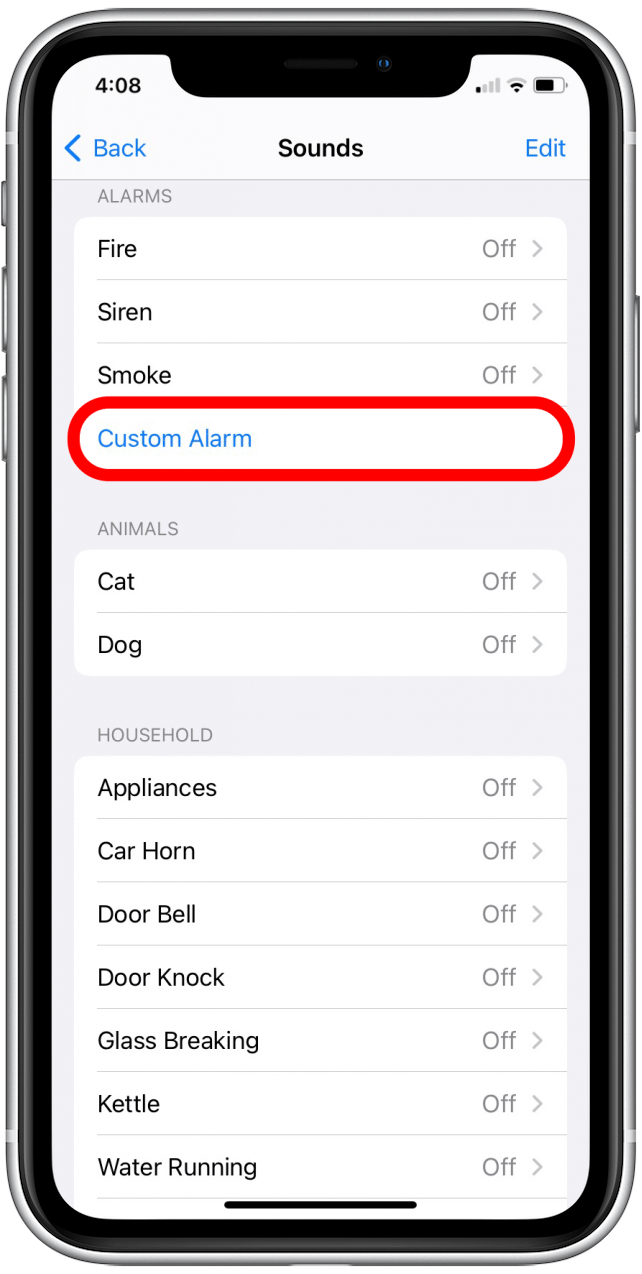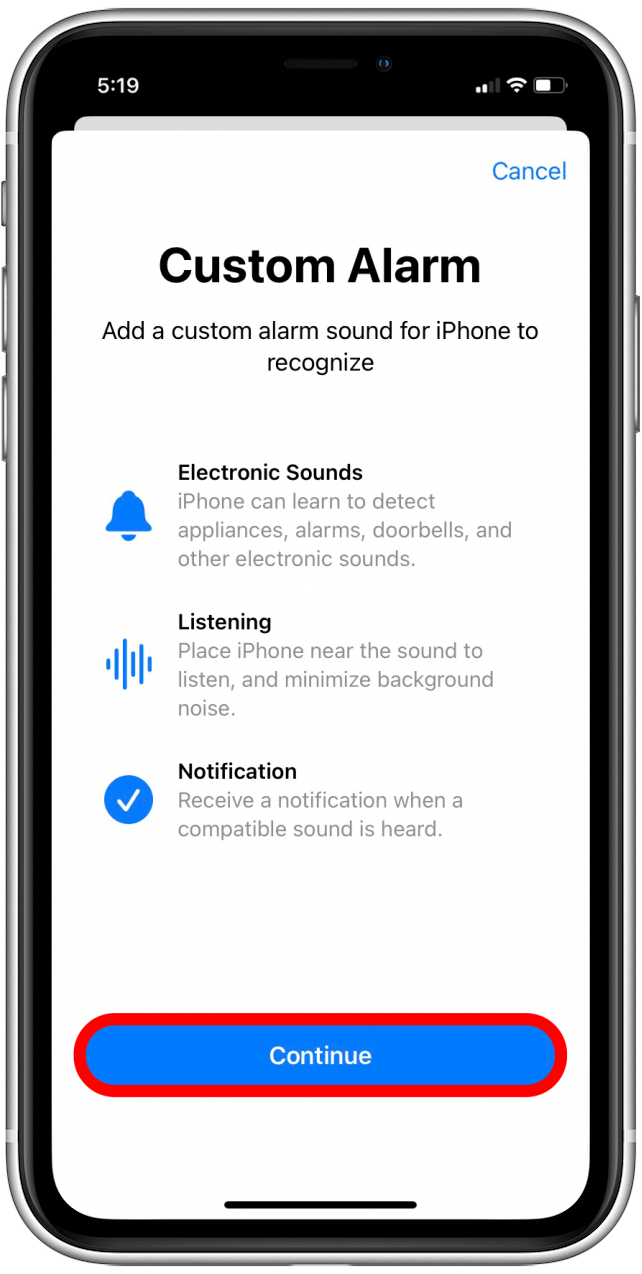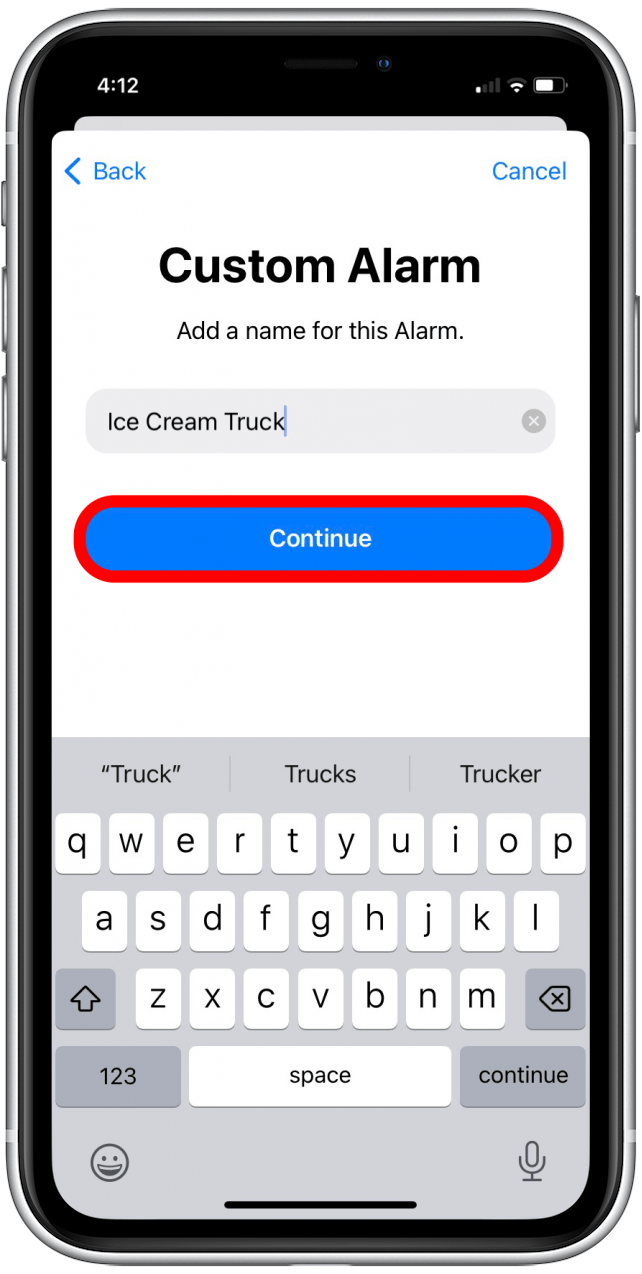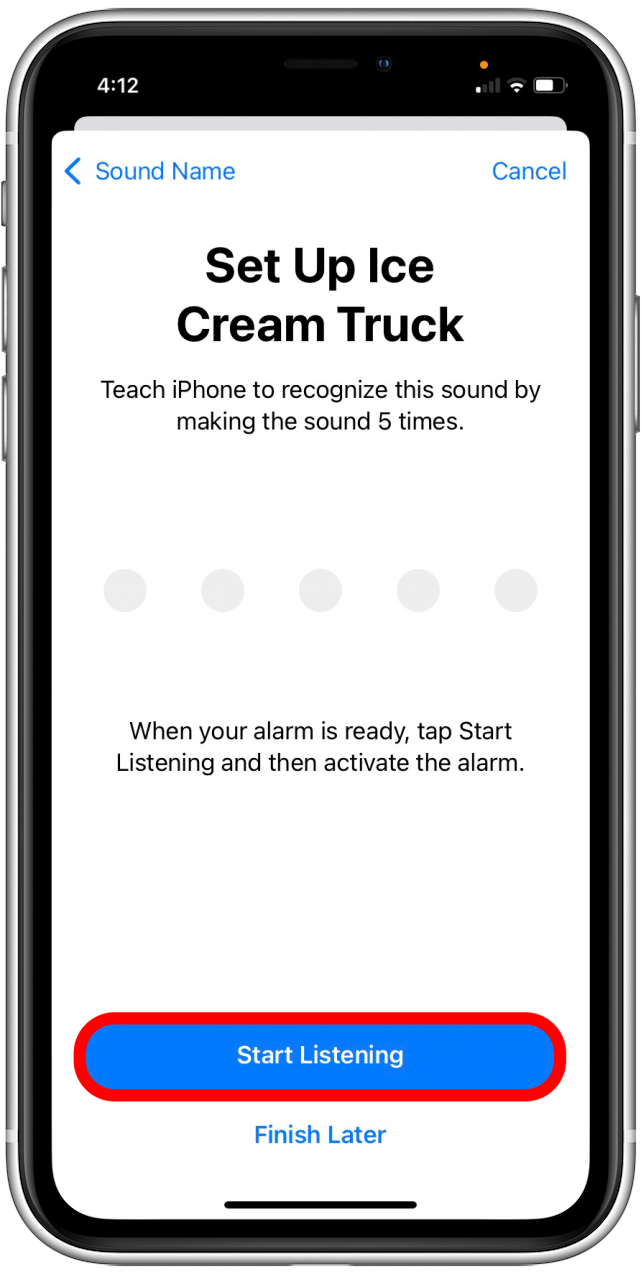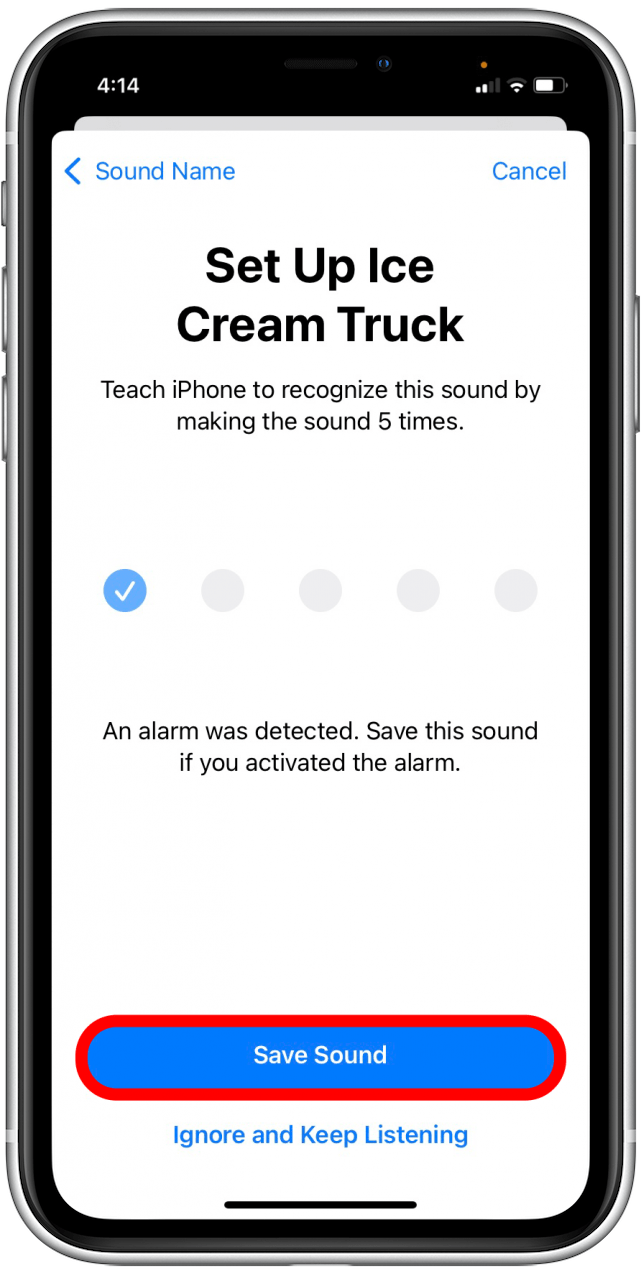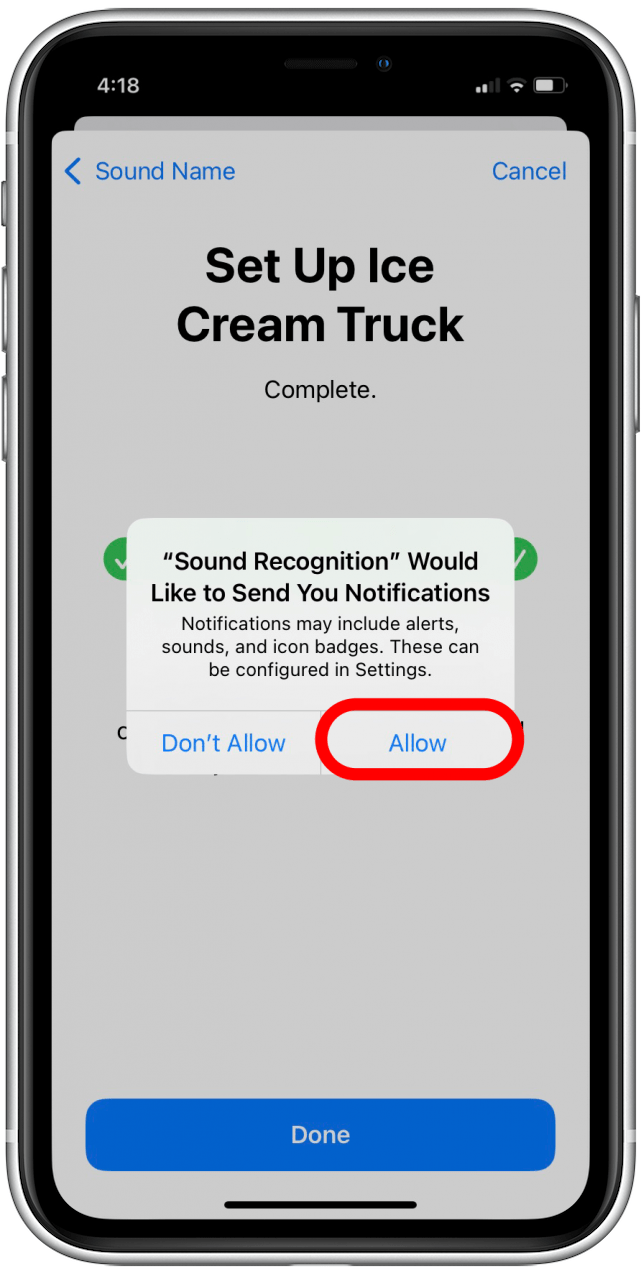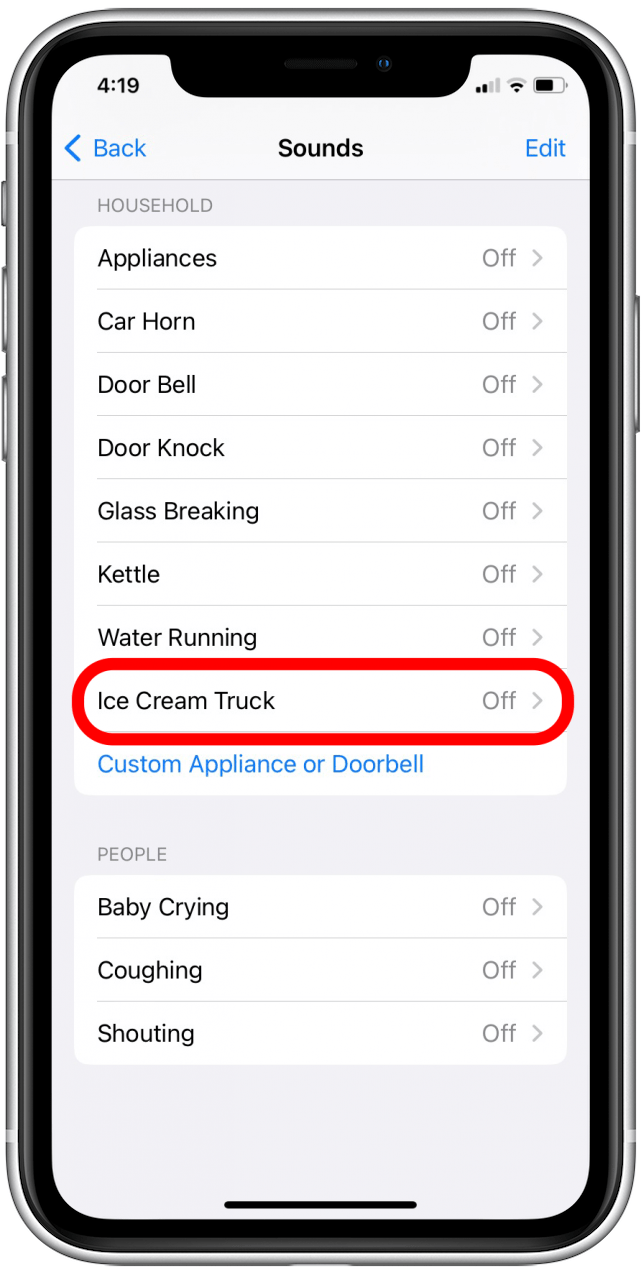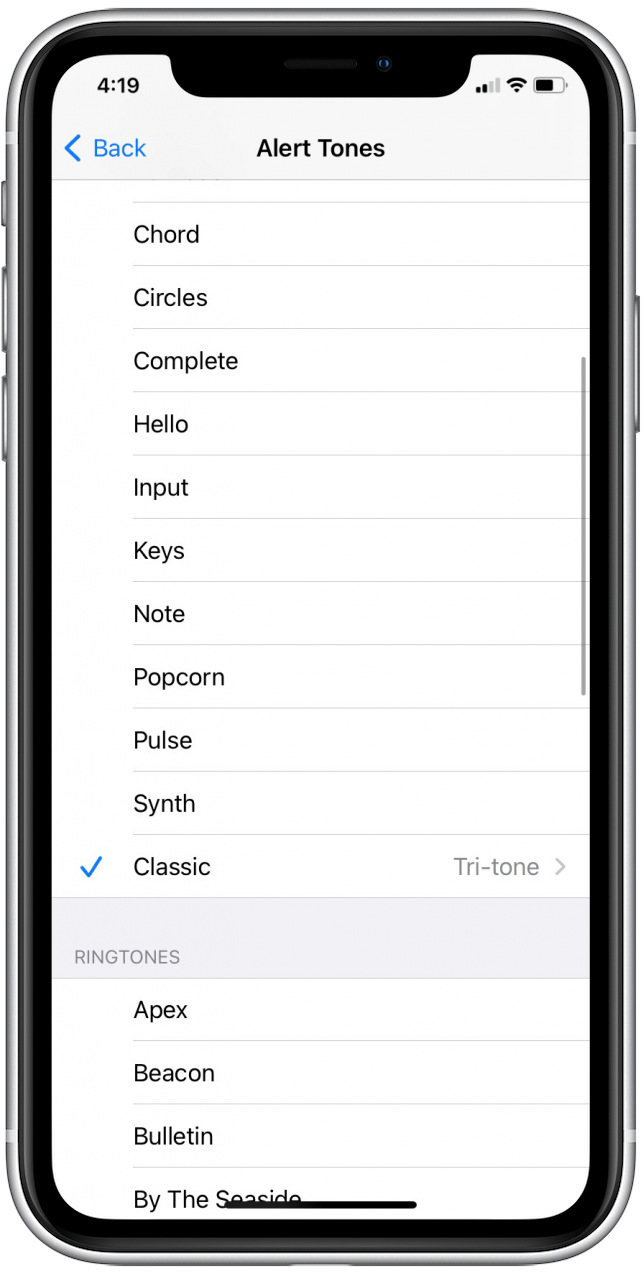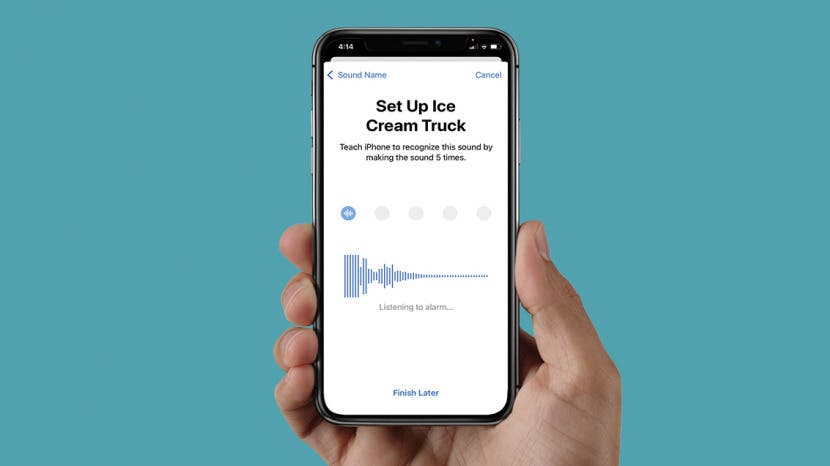
Sound Recognition is a feature that was added to iPhones to help users with disabilities be aware of certain sounds such as sirens, smoke detectors, and breaking glass. When Sound Recognition was first introduced, you could set up alerts for pre-programmed options. Now, the new iOS 16 will allow you to create custom sound recognition alerts, which is helpful if you have medical devices or appliances that have unique electronic jingles. Let’s learn how to create your own Sound Recognition alerts.
Related Article: How to Create Free Ringtones for Your iPhone (No Computer Needed)
How to Make a Custom Sound Recognition Alert
Before you can create a custom Sound Recognition alert, make sure that Sound Recognition is turned on. Read our article on how to enable Sound Recognition.

- Open Settings.
![]()
- Tap Accessibility.
![]()
- Scroll down to the Hearing section and tap, Sound Recognition.
![]()
- Tap Sounds.
![]()
- At the bottom of each sound category, tap any of the custom options.
![]()
- Tap Continue.
![]()
- Name the sound you want to record.
![]()
- Tap Continue.
![]()
- Tap Start Listening to start recording the sound.
![]()
- You will have to record the sound five times. Each time an alarm is detected, a blue check will appear for each circle. Tap Save Sound.
![]()
- A pop-up will ask you if you want notifications. Tap Allow or Don’t Allow.
![]()
- Tap Done.
![]()
- Tap on your custom alert.
![]()
- Turn on the alert.
![]()
- You can change to alert tone by tapping Alert Tones to open the menu of alert sounds.
![]()
- Tap the alert tone you want to select it.
![]()