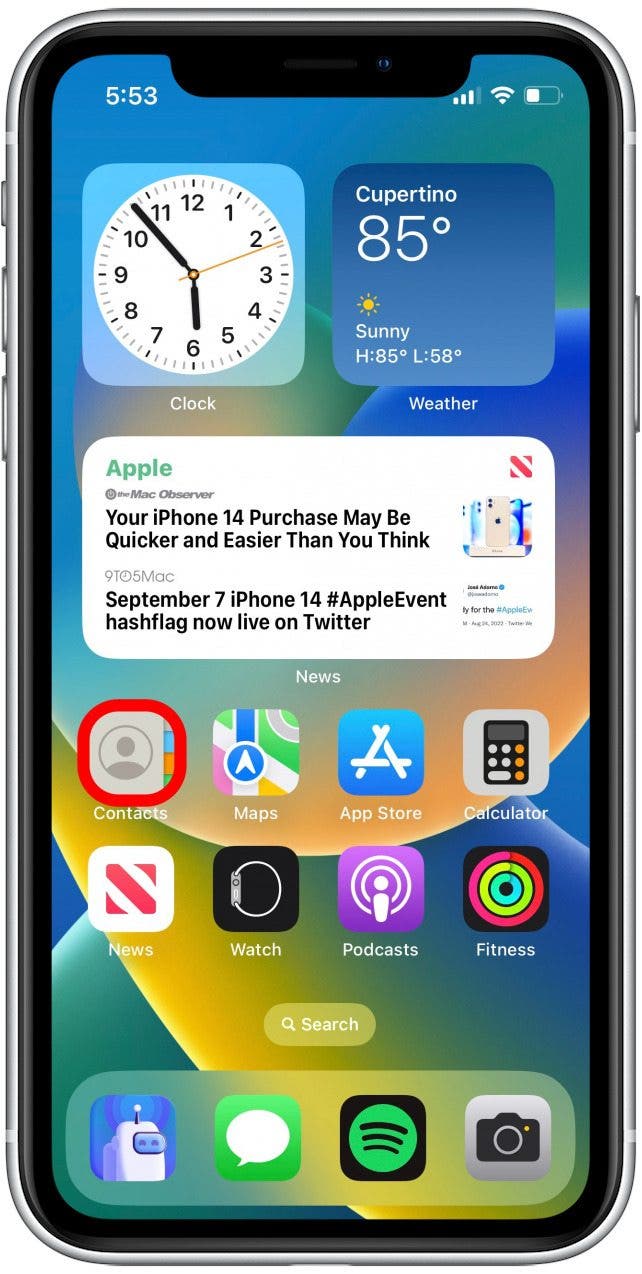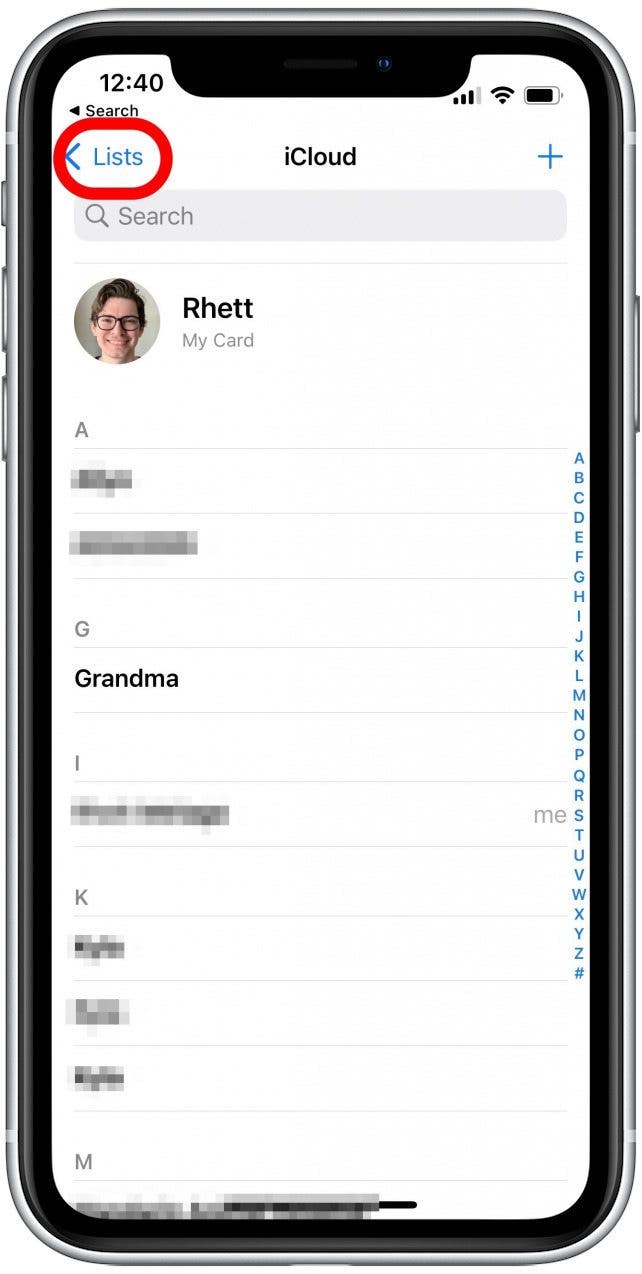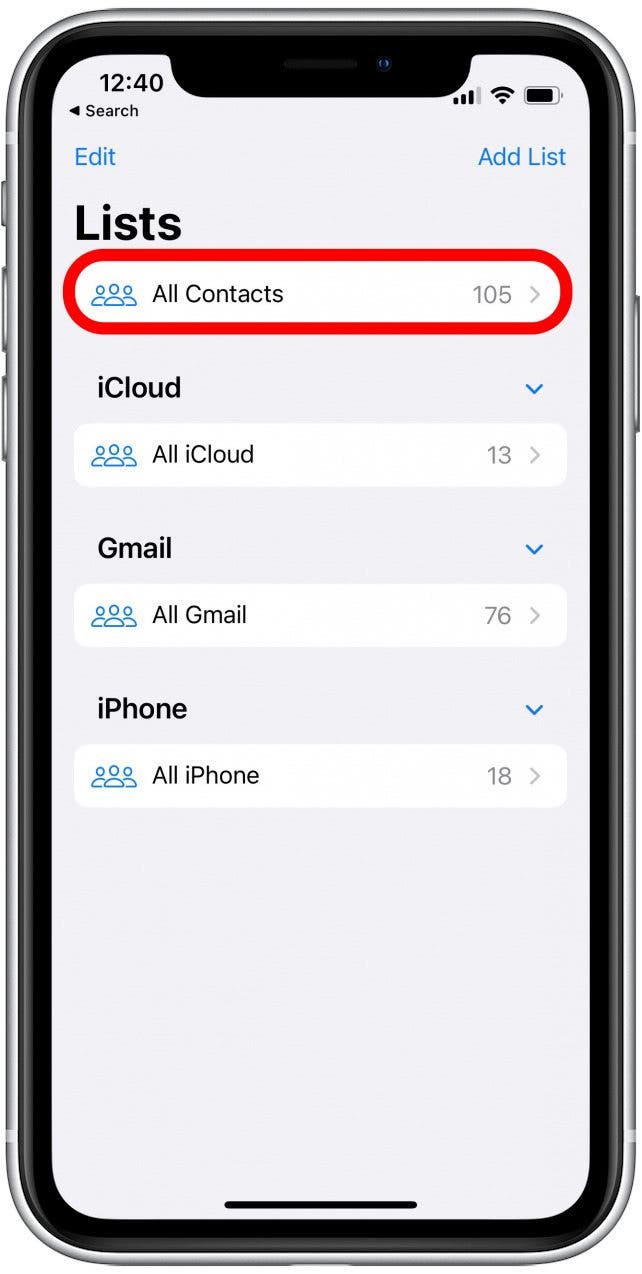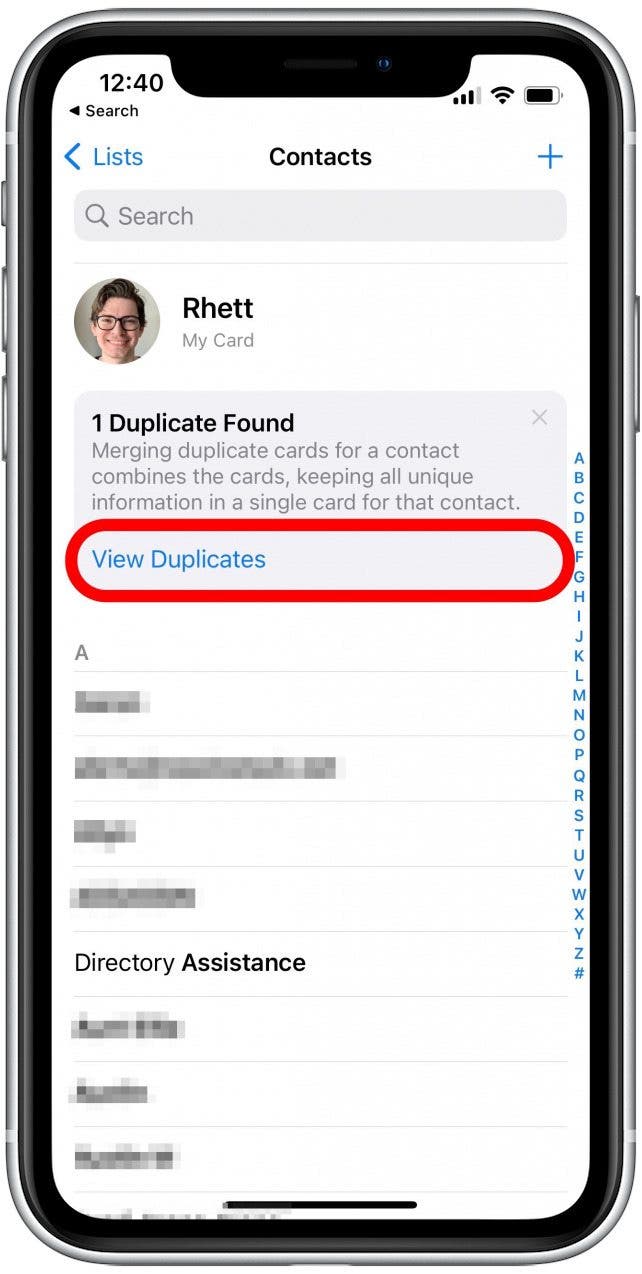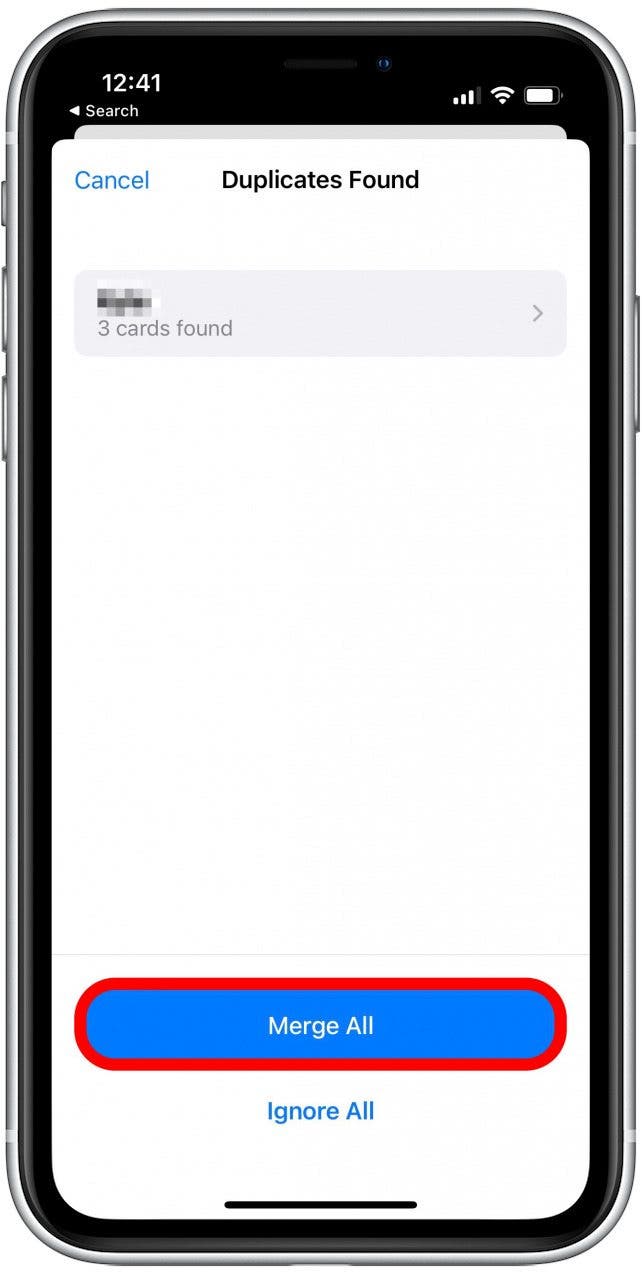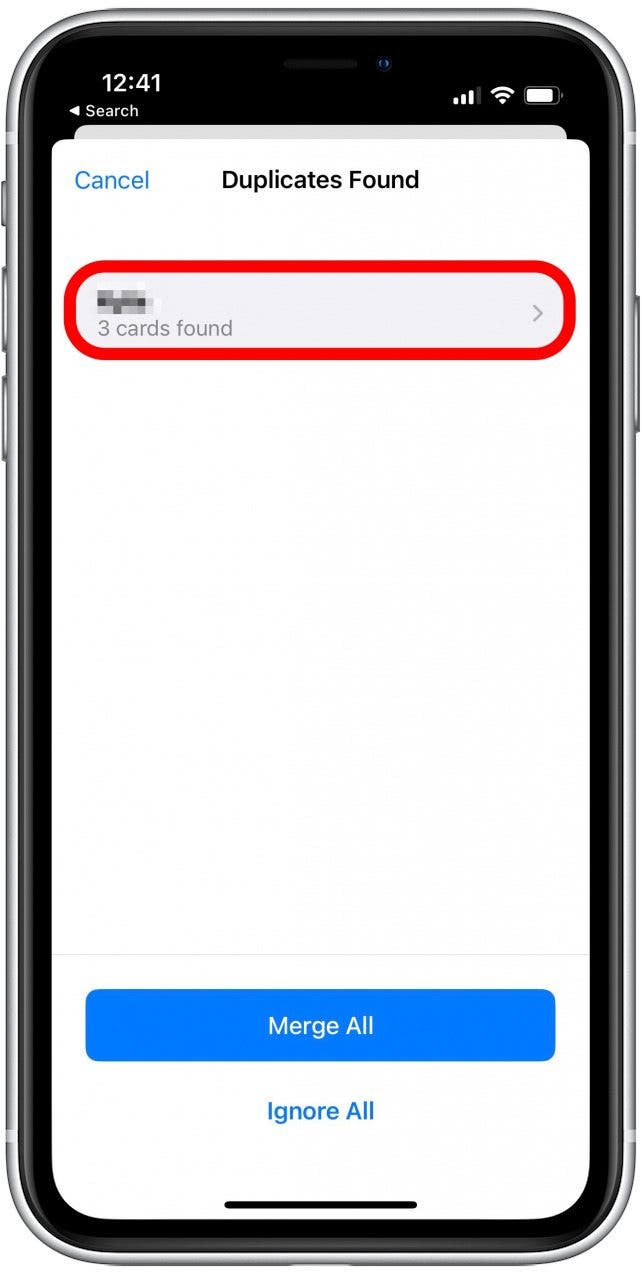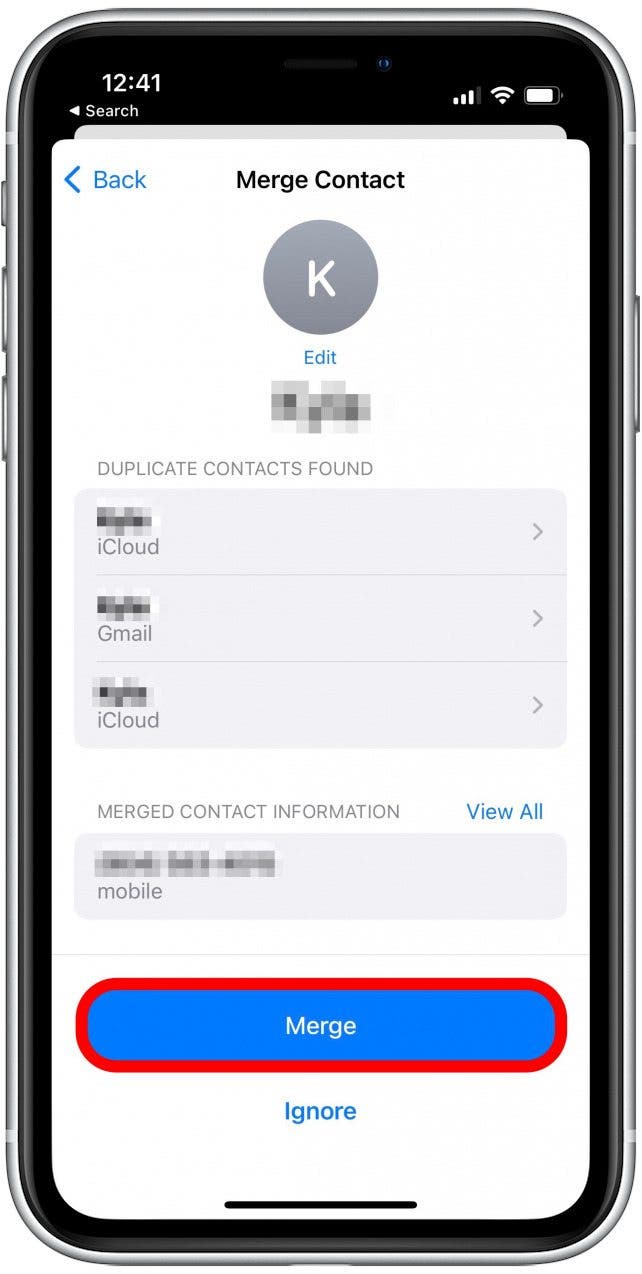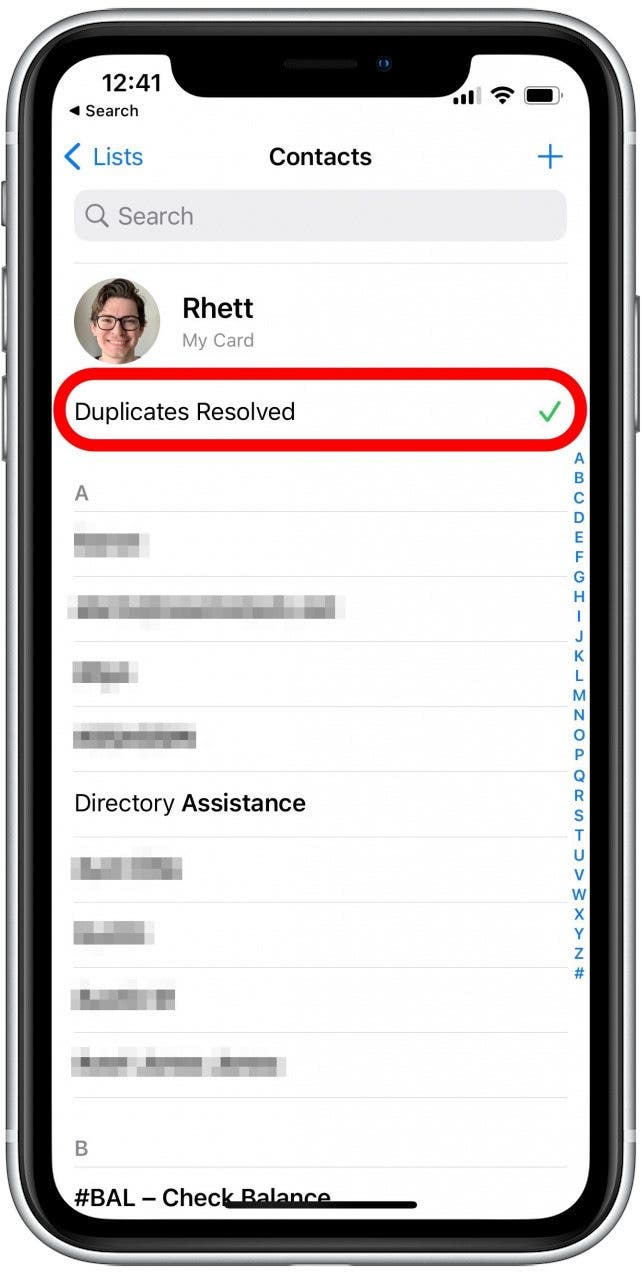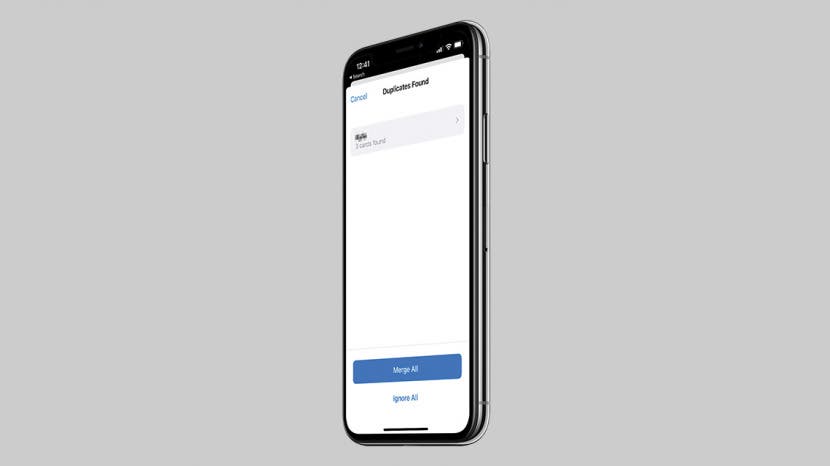
* This article is from our Tip of the Day newsletter. Sign Up. *
Whether you have duplicates contacts because of transferring data between devices or because you've saved a new number in a separate contact card, you can now easily merge contacts in iOS 16. We'll show you how to remove duplicate contacts on your iPhone.
Why You’ll Love This Tip
- Remove duplicate contacts on your iPhone quickly.
- Clear up space in your contacts list by merging multiple copies of one contact.
How to Remove Duplicate Contacts from iPhone
To have access to this feature, you will need to have upgraded your iPhone to iOS 16. For more handy tips on managing your iPhone content, sign up for our free Tip of the Day newsletter. Once you've updated your software to iOS 16, we’ll show you step-by-step how to merge duplicate contacts on your iPhone.

- Open the Contacts app.
![Open the Contacts app.]()
- If you're in a specific list (such as iCloud contacts), tap Lists in the top-left corner.
![Tap Lists.]()
- Tap All Contacts to view all of your saved contacts in one place. (You cannot see the View Duplicates option unless you're in the All Contacts list.)
![Tap All Contacts.]()
- If you have duplicates, you’ll see a prompt at the top of the screen beneath your contact card. Tap View Duplicates.
![If you have duplicates, you’ll see a prompt. Tap View Duplicates.]()
- Tap Merge All if you have multiple duplicate contacts.
![Tap Merge All if you have multiple duplicate contacts.]()
- If you only have one duplicate, you can tap the contact name.
![If you only have one duplicate, tap the contact name.]()
- Tap Merge.
![Tap Merge.]()
- Tap Merge again to confirm.
![Tap Merge again to confirm.]()
- When all the duplicate contacts have been merged, you’ll see a Duplicates Resolved message at the top of your contacts list.
![You’ll see a Duplicates Resolved message at the top of your contacts list.]()
After that, any duplicate contacts in your phone should be merged together into a single contact card. If any duplicate contact cards appear again in the future, you can follow the same process to merge them. Curious to know if someone has blocked your number? Learn how to tell if someone blocked you on iPhone.