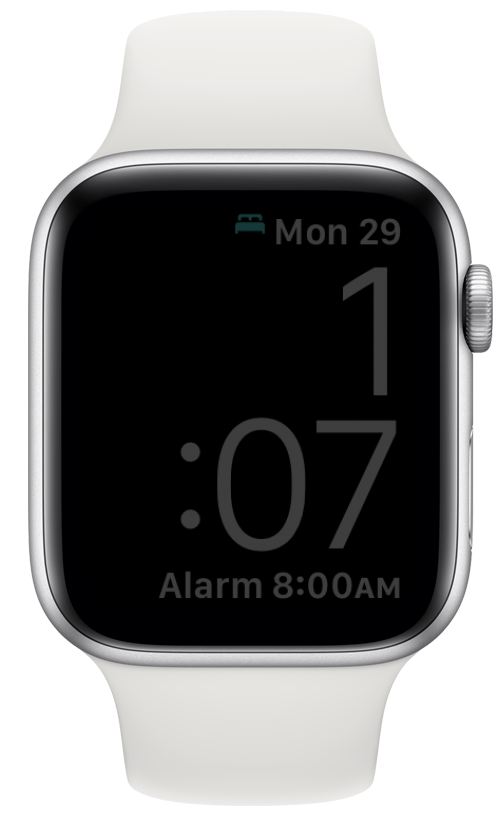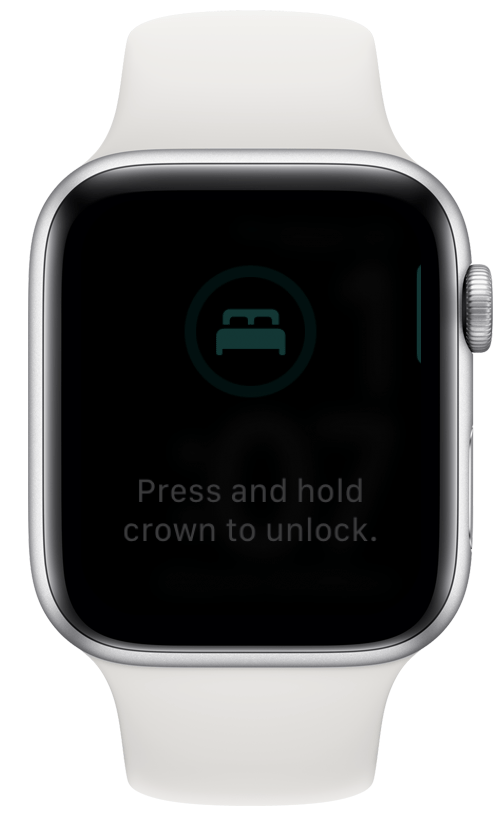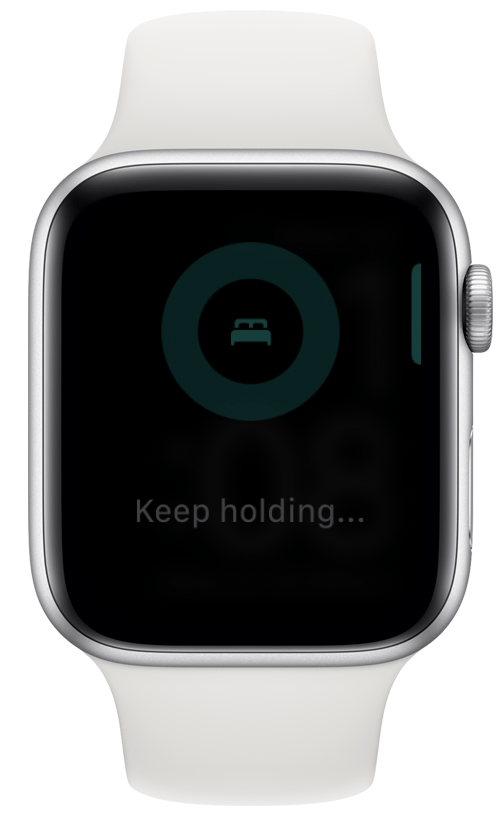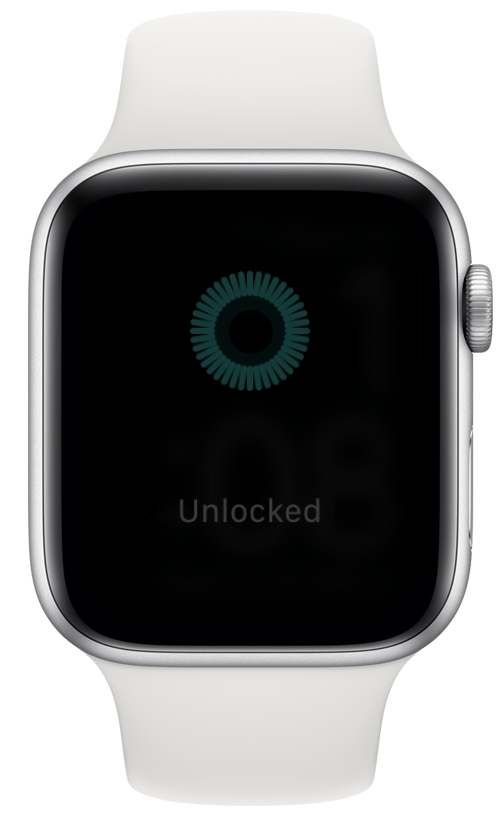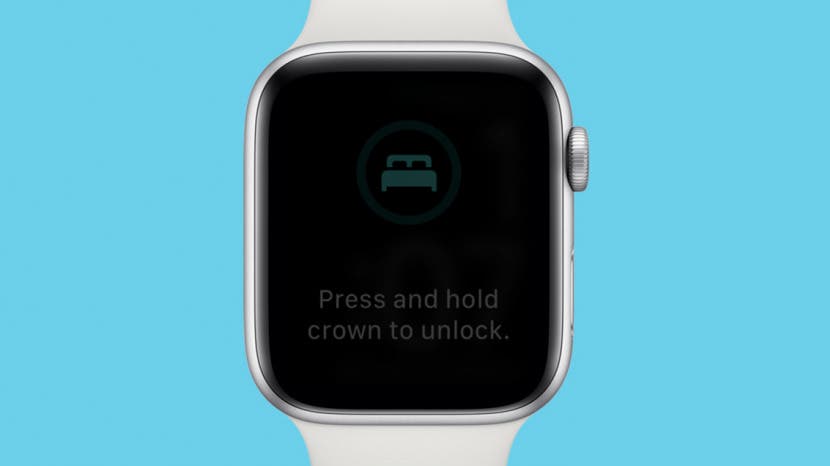
Sleep mode is a Focus mode on your Apple Watch that silences all notifications (and the Raise to Wake feature) until your wake-up alarm goes off in the morning. Water Lock Mode is meant to be used when your Watch will be submerged in water. What both of these modes have in common is that they will lock the display on your Watch to prevent accidental presses while you're asleep or swimming. But what if you need to check something on your Watch during that time? Here's how to unlock your Apple Watch.
How to Unlock an Apple Watch
When Sleep Mode or Water Lock Mode is active, the display locks itself to prevent accidental presses when you are sleeping or swimming. Previously, you would turn the Digital Crown to unlock the device, but this behavior was changed in watchOS 9. To learn more about your Apple Watch features, sign up for our free Tip of the Day Newsletter. Now, here's how to unlock your Apple Watch:
- Tap the display or press either the Digital Crown or the Side button to wake your device.
![Wake your device.]()
- Press the Digital Crown and you will be instructed to hold it to unlock it.
![Press the Digital Crown and you will be instructed to hold it to unlock it.]()
- Continue to press and hold the Digital Crown until you see that your Apple Watch has been unlocked.
![Press and hold the Digital Crown.]()
- After a couple of seconds, your Apple Watch display will unlock.
![Your device will be unlocked.]()
The screen will look a little bit different depending on if you are trying to unlock the device while in Sleep Mode or in Water Lock Mode (a bed icon vs. a water drop icon). However, in either case, the action is the same. Simply press and hold the digital crown to unlock your Apple Watch. Now you can easily unlock your Apple Watch whenever needed! Are you unsure which Apple Watch model you have? If so, you can learn which series of Apple Watch you have.