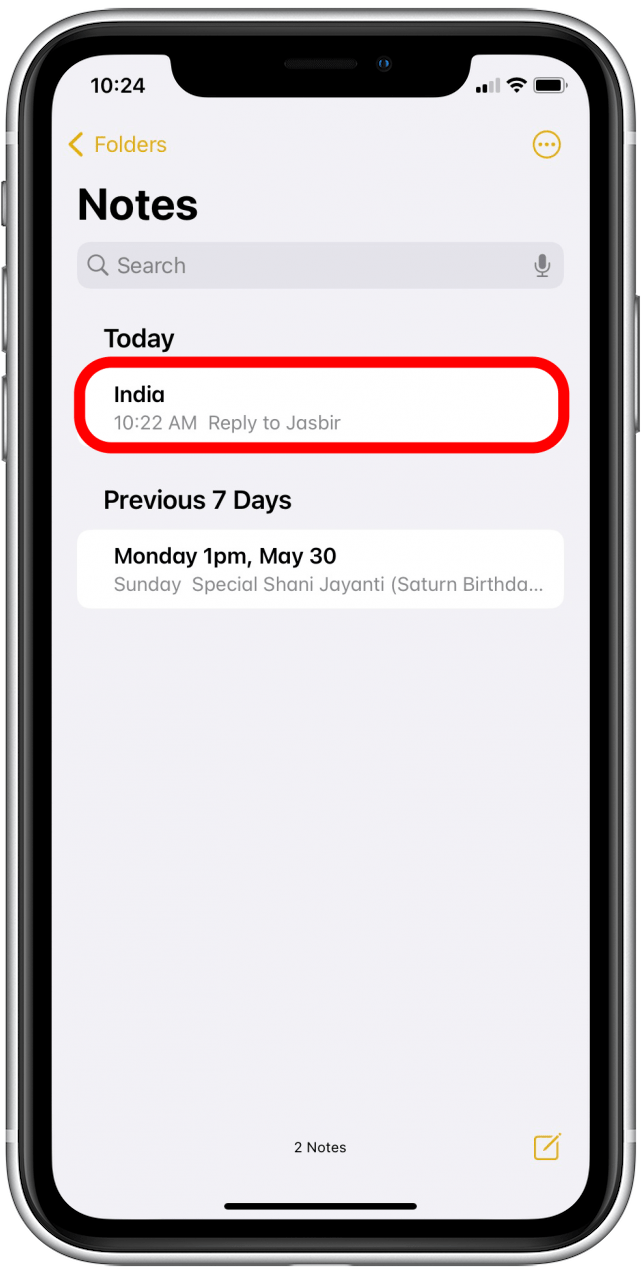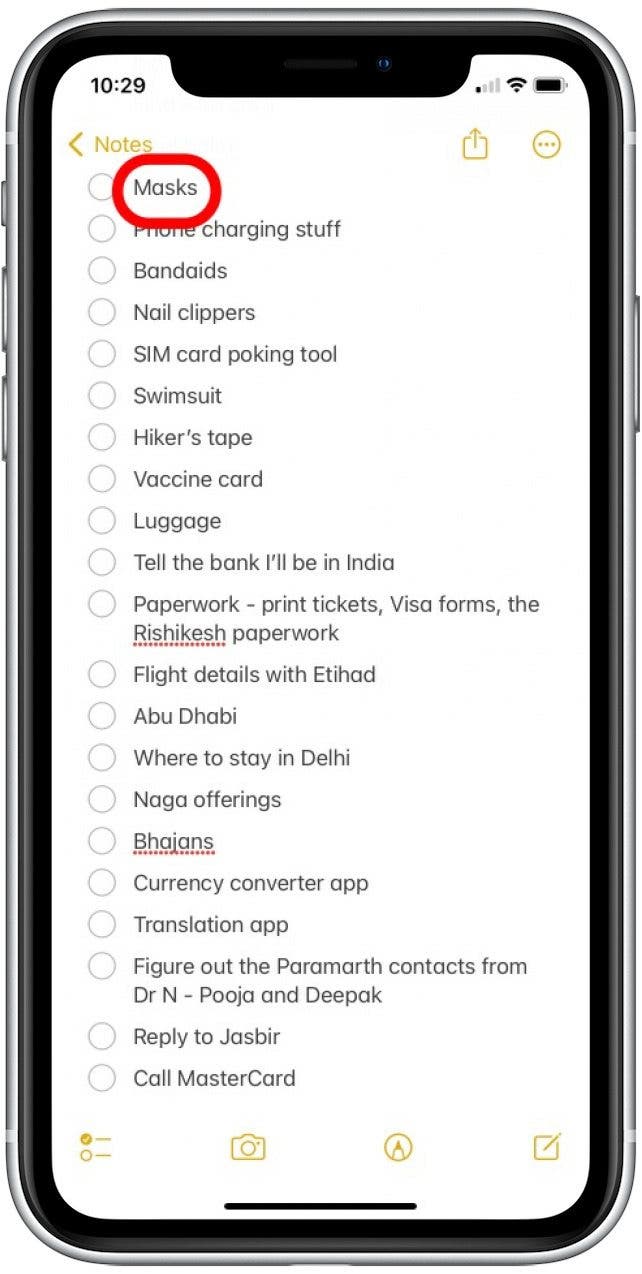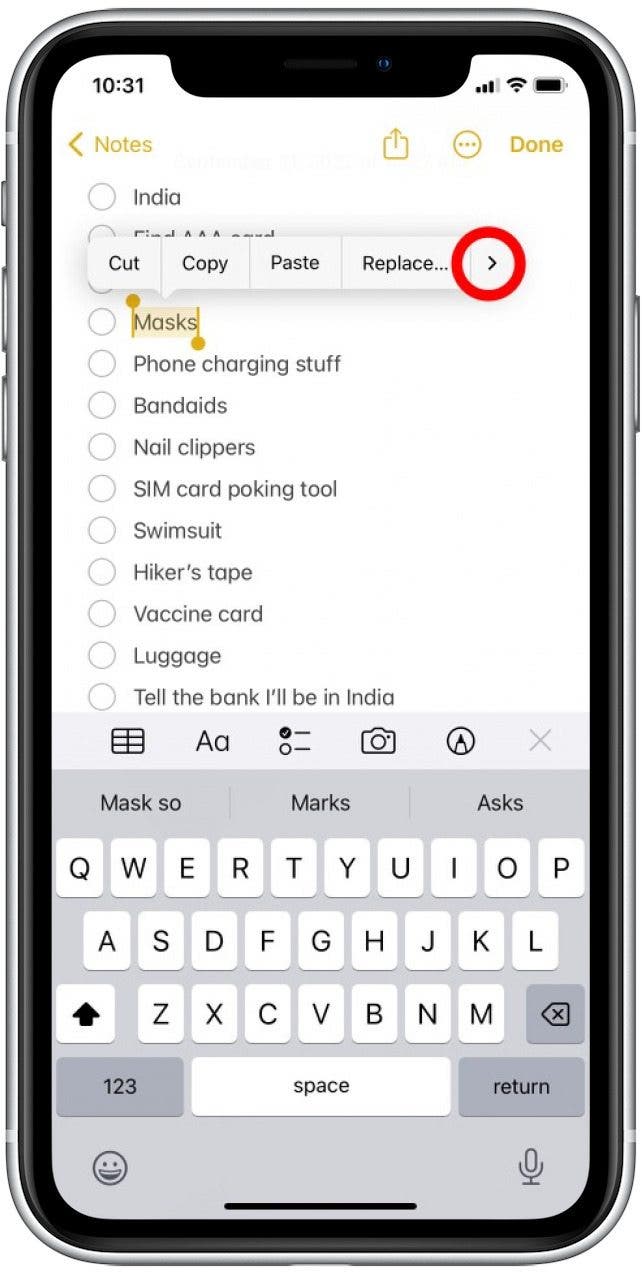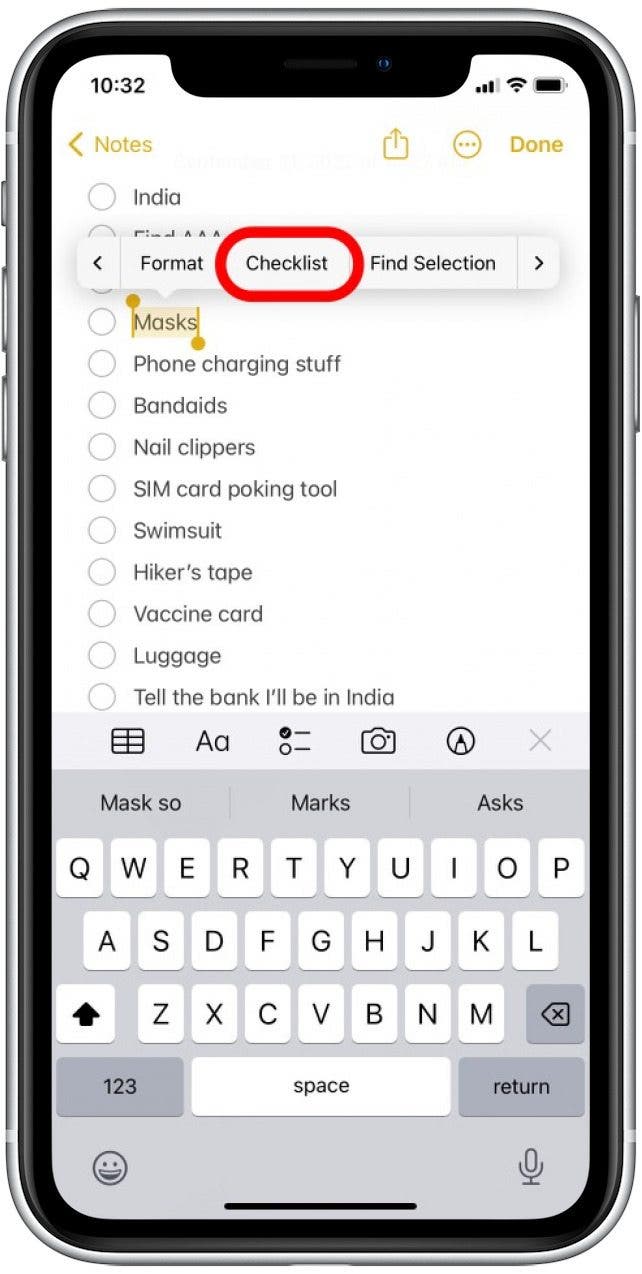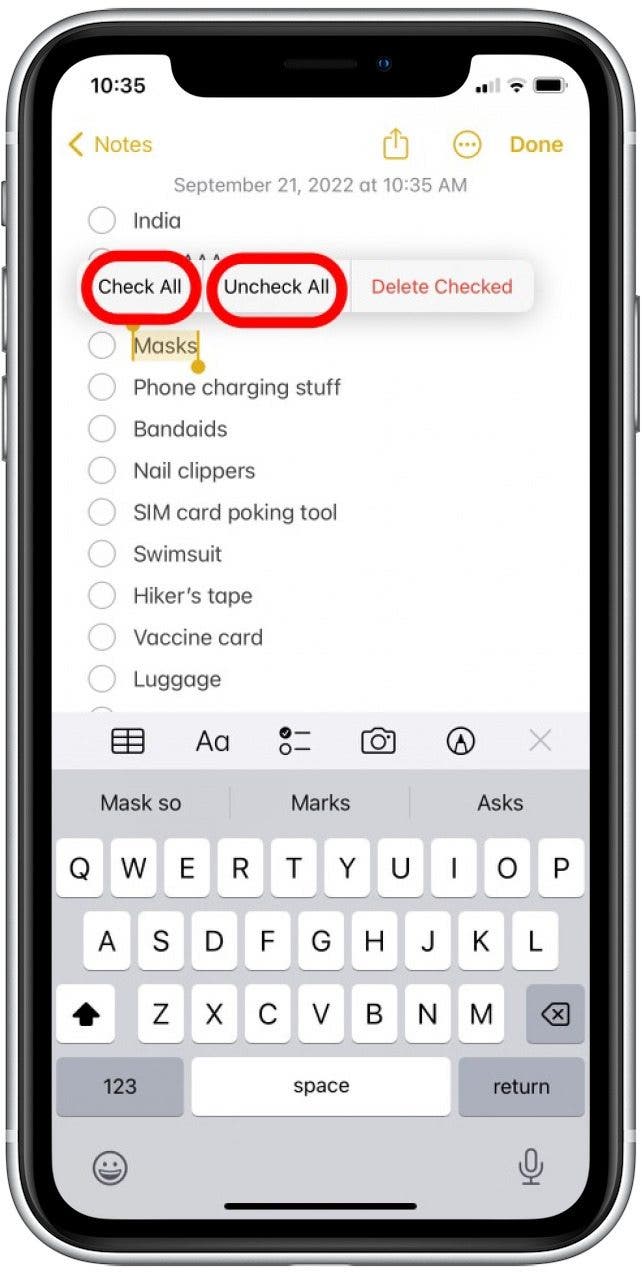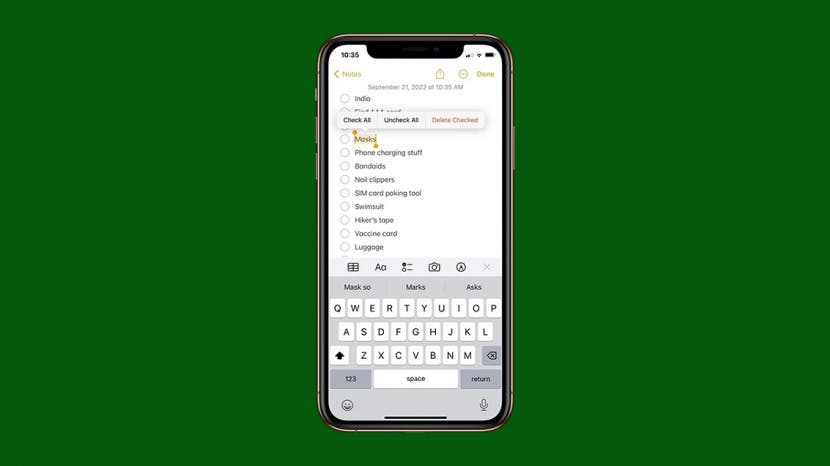
* This article is from our Tip of the Day newsletter. Sign Up. *
If you often create long lists in the Notes app (such as for grocery shopping or packing for a vacation), you'll be pleased to know there's a shortcut allowing you to check or uncheck all items in your list at the same time. This makes it easy to mark items as complete, then uncheck all items and save your list for later.
Why You’ll Love This Tip
- Avoid scrolling through a list and manually checking or unchecking all items in a list.
- Mark all items in a list as complete or deselect all items at the same time and save your list for later use.
How to Check or Uncheck All Items in a List on the Notes App
To learn more nifty iPhone and Apple device shortcuts, sign up for our free Tip of the Day Newsletter. It’s tricky to find this option if you don’t know where to look, but once you know, this shortcut is incredibly easy! You can learn how to create to-do lists in Notes, if you don't already know how. Here's how to select and deselect all items in an Apple Notes list at the same time:

- Open the Notes app and tap the note you want to work in.
![Tap to open the note you want to work in.]()
- Double-tap the text of any item in the checklist (but not on the checkbox).
![Double tap on any item in the checklist (not on the checkmark, but on the text).]()
- In the pop-up menu that appears, tap the arrow to scroll right.
![In the pop-up menu that appears, tap the arrow to scroll right.]()
- Tap Checklist.
![Tap Checklist.]()
- Tap Check All to mark all items in the list as complete or Uncheck All to deselect every item in the list.
![Tap Check All or Uncheck All, whichever you want to do.]()
Now you can avoid having to scroll through your lists checking and unchecking items one at a time! If you enjoyed this Notes shortcut, you might also enjoy learning how to schedule text messages on your iPhone.