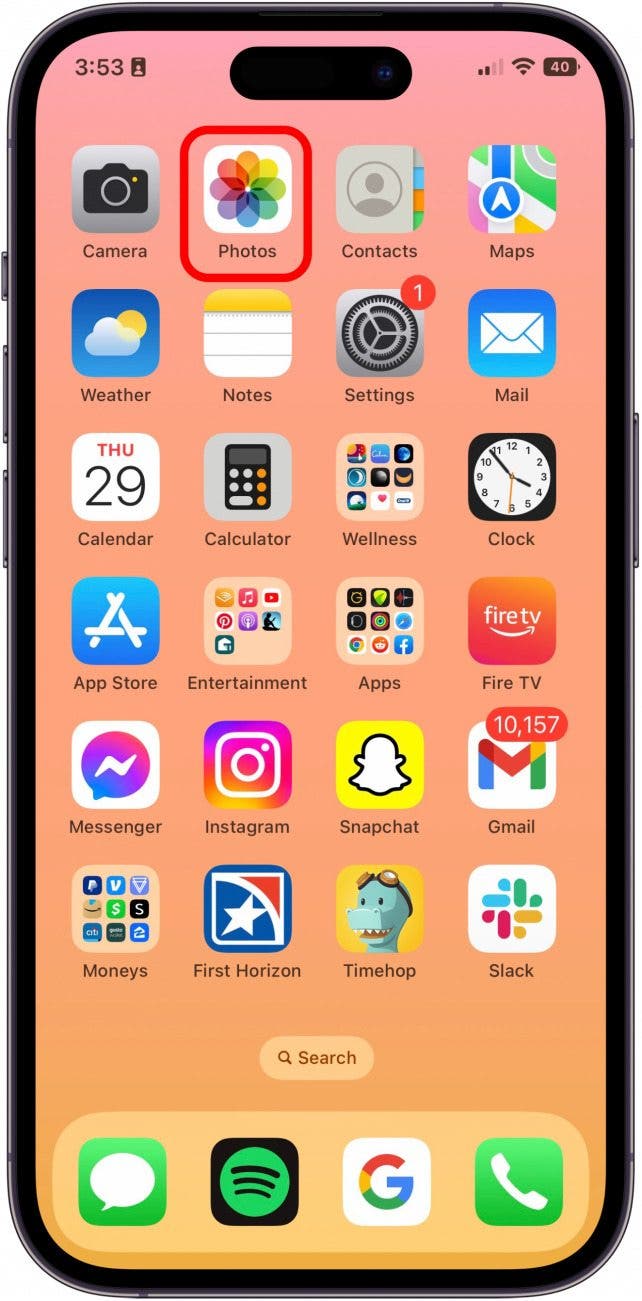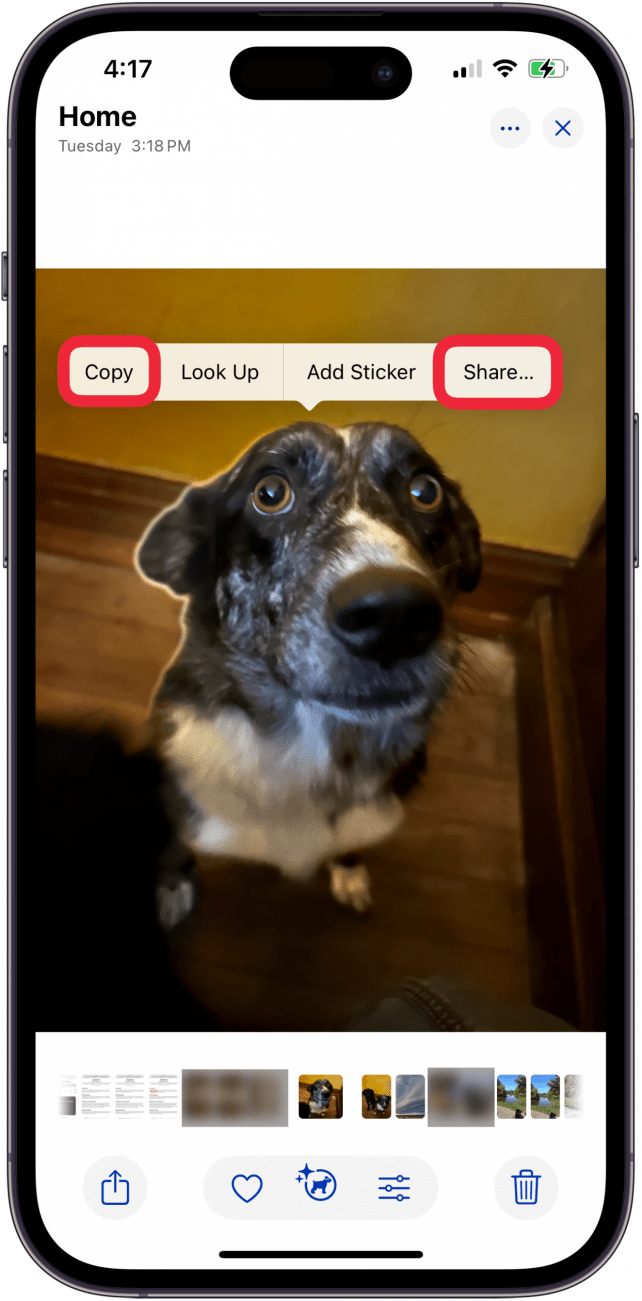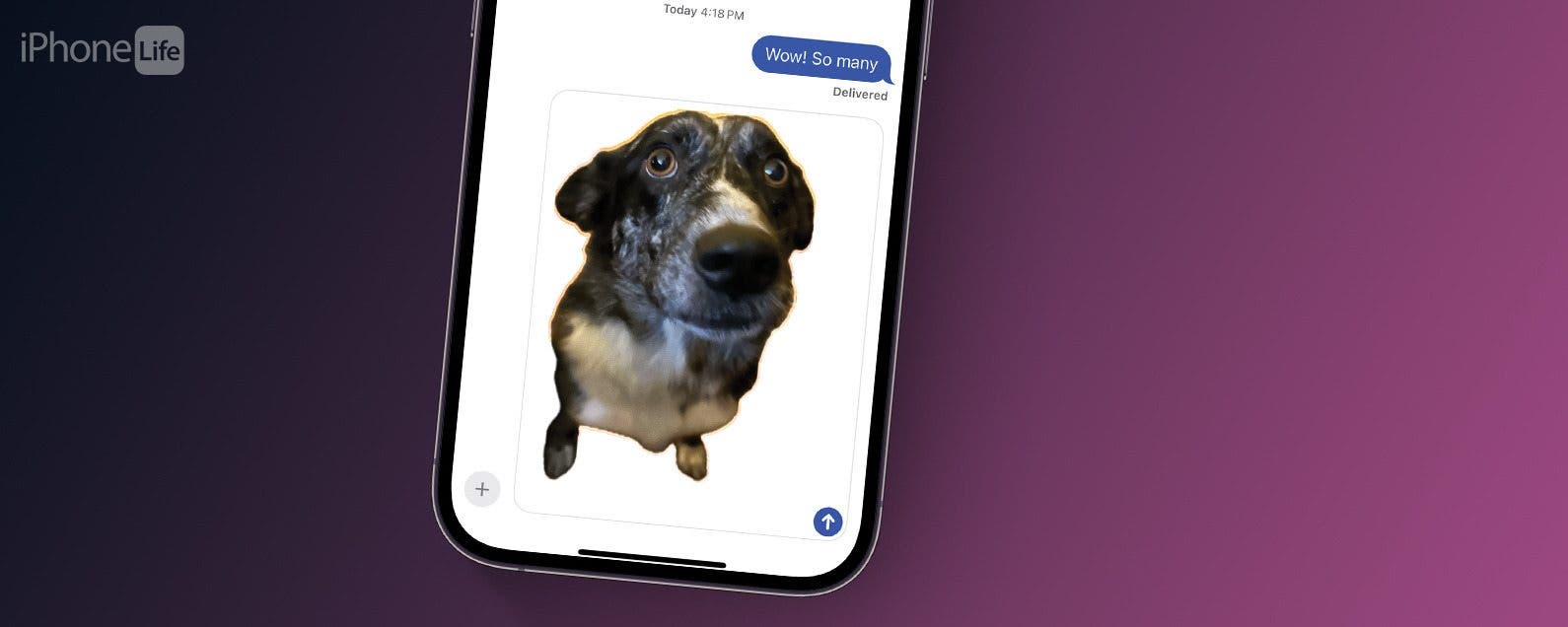
* This article is from our Tip of the Day newsletter. Sign Up. *
One of the most useful features of your iPhone is the ability to cut out an image from a photo and paste it anywhere you normally can paste text and images, like creating a sticker. It's super easy to remove the background from an image on your iPhone or iPad! Here's how to remove the background from a photo on your iPhone for free.
Why You'll Love This Tip:
- Quickly and seamlessly remove the background from an image on an iPhone and paste the new image wherever you'd like.
- Create stickers of your loved ones, pets, and objects to paste in Notes, Messages, social media, and more!
How to Cut Out an Image on iPhone
System Requirements
This tip works on iPhones running iOS 16 or later, but screenshots are taken on an iPhone running iOS 18. Find out how to update to the latest version of iOS.
The iPhone background remover feature makes it super easy to cut items, objects, or people out of an image and make the background transparent. Although this trick is a fun way to create stickers of people, animals, and objects, it's no substitute for Photoshop. If you want to add a person or an object to another photo, you'll still need photo editing software. But if you just want to create custom stickers that you can paste in all the normal places, this is the tip for you! If you like cool tips and tricks like this about how to use your Apple devices, be sure to sign up for our free Tip of the Day! Here's how to cut something out of a picture on an iPhone.

- To remove an image from its background, open your Photos app.
![To remove an image from its background, open your Photos app. To remove an image from its background, open your Photos app.]()
- Select a photo you'd like to cut out an image from. Make sure to choose an image with a clear subject that doesn't blend into the background too much.
![choose photo to remove image from choose photo to remove image from]()
- Tap on the subject, hold briefly, and then release. You will see the object outlined in silver. Tap Copy or Share.
![tap copy or share to use image with removed background tap copy or share to use image with removed background]()
- You can paste these isolated subjects in messages, emails, notes, and anywhere else you might include a photo. You can't paste them on top of other photos without photo editing software, unless you make the images stickers!
![share photo with removed background share photo with removed background]()
And that's how you remove an image from its background. This is a super-fun and simple trick that I find myself using all the time now. Although the AI isn't perfect and doesn't always cut out exactly the image you'd like, it's pretty impressive how close it gets and how quickly it works. I hope you have as much fun with this feature as we have been having here!