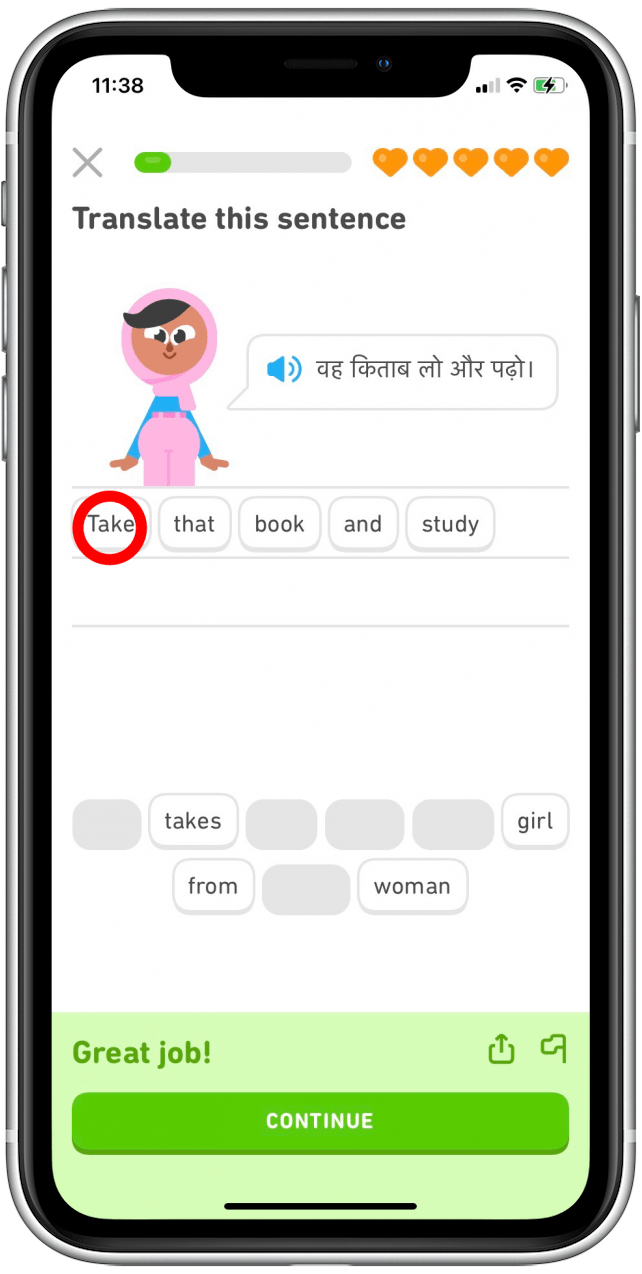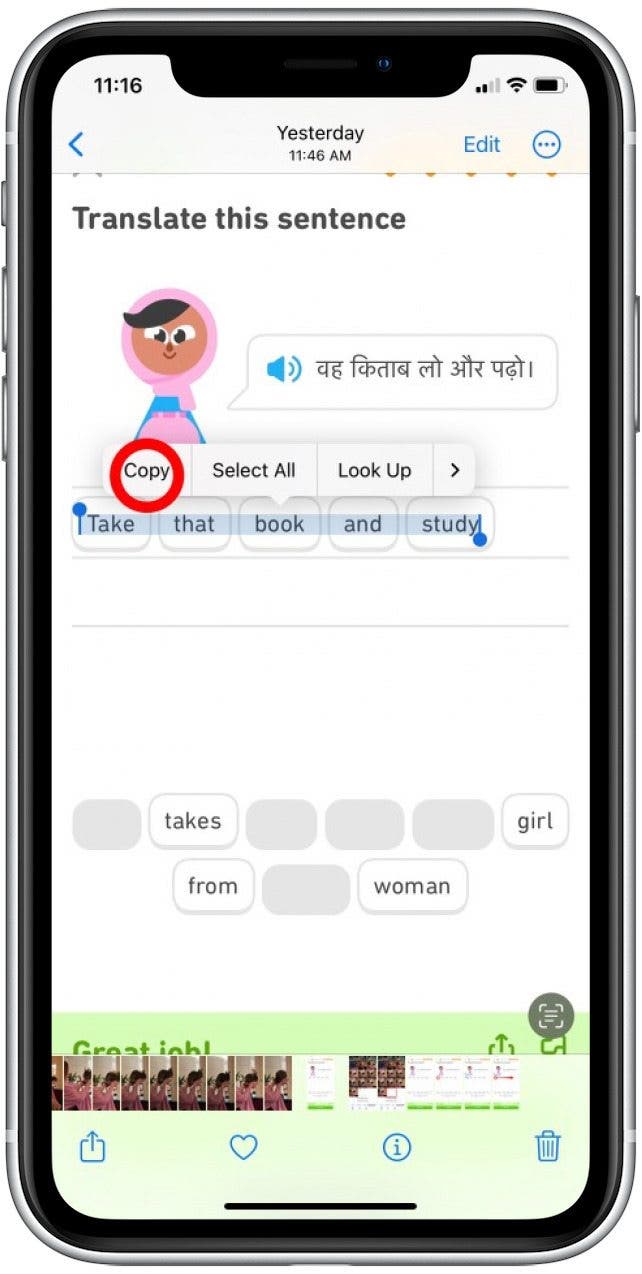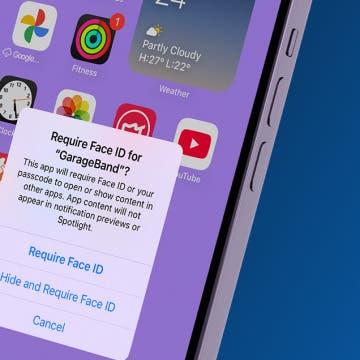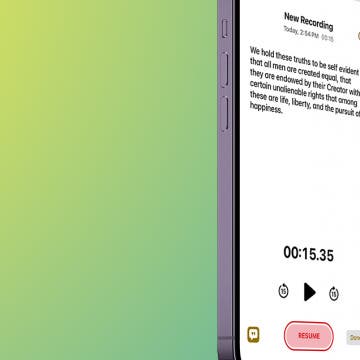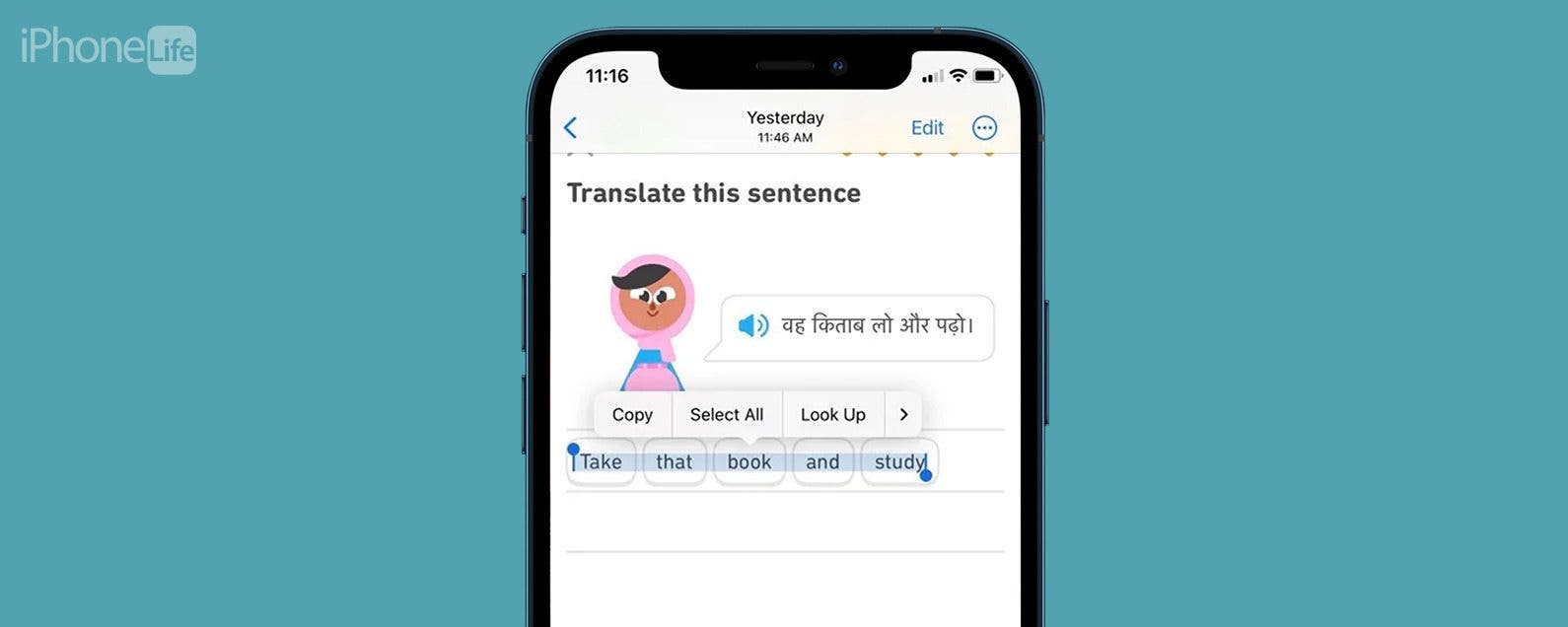
* This article is from our Tip of the Day newsletter. Sign Up. *
Unfortunately, some iPhone apps make it difficult to copy and paste text. But whether you'd like to copy some Russian vocabulary from Duolingo, save the name of a product you're shopping for, or copy a solution you've found on Reddit, we'll show you how to take a screenshot and use Live Text to copy and paste the text.
Why You’ll Love This Tip
- Avoid manually jotting down information you need to reference later.
- Take a screenshot and use Live Text to copy and paste text from any app, even those that don't have default settings to allow you to copy text.
How to Copy & Paste between iPhone Apps Using Live Text
We've used Duolingo for this example, but these same steps will work for any app on your iPhone. To learn more about your hidden iPhone features, sign up for our free Tip of the Day newsletter. Now, here's how to use Live Text to copy and paste text from one app to another:

- Open the app in question and go to the text you want to copy. Take a screenshot on your iPhone.
![Open the app in question and go to the text that you want to copy.]()
- Open the Photos app and tap to open the screenshot you just took.
![Tap to open the screenshot image with text that you just took.]()
- Press and hold the text you want to copy. This will highlight the text.
![Press and hold on the text you want to copy. This will highlight the text.]()
- If the text you want to copy is still only partially highlighted, you can drag the cursor to highlight all of the desired text.
![Drag to highlight all of the desired text. This is how to copy words from a picture.]()
- A menu of text options with appear. Tap Copy.
![When you release, a menu of options appears. Tap Copy to get text from image.]()
You can now go to any app that allows text entry and paste the copied text. To paste the text, just long-press the screen and tap Paste from the menu that appears. This method will allow you to copy and paste text from any app! If you're enjoying the convenience of Live Text, you might also like to learn how to quickly convert currency using Live Text.