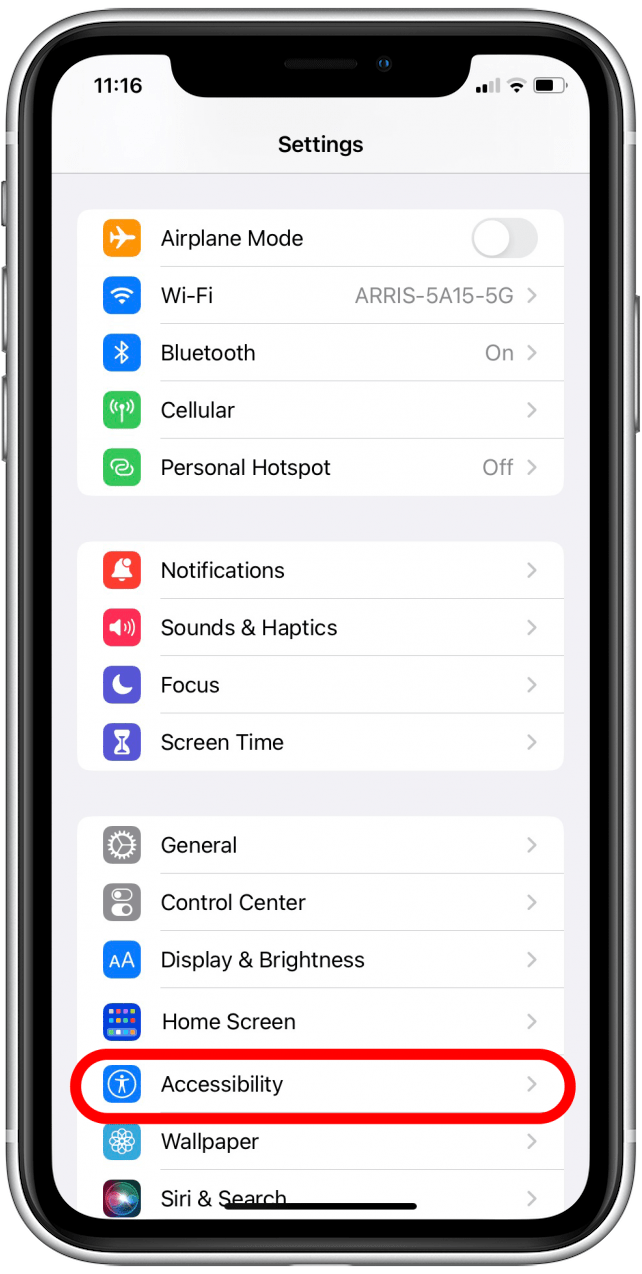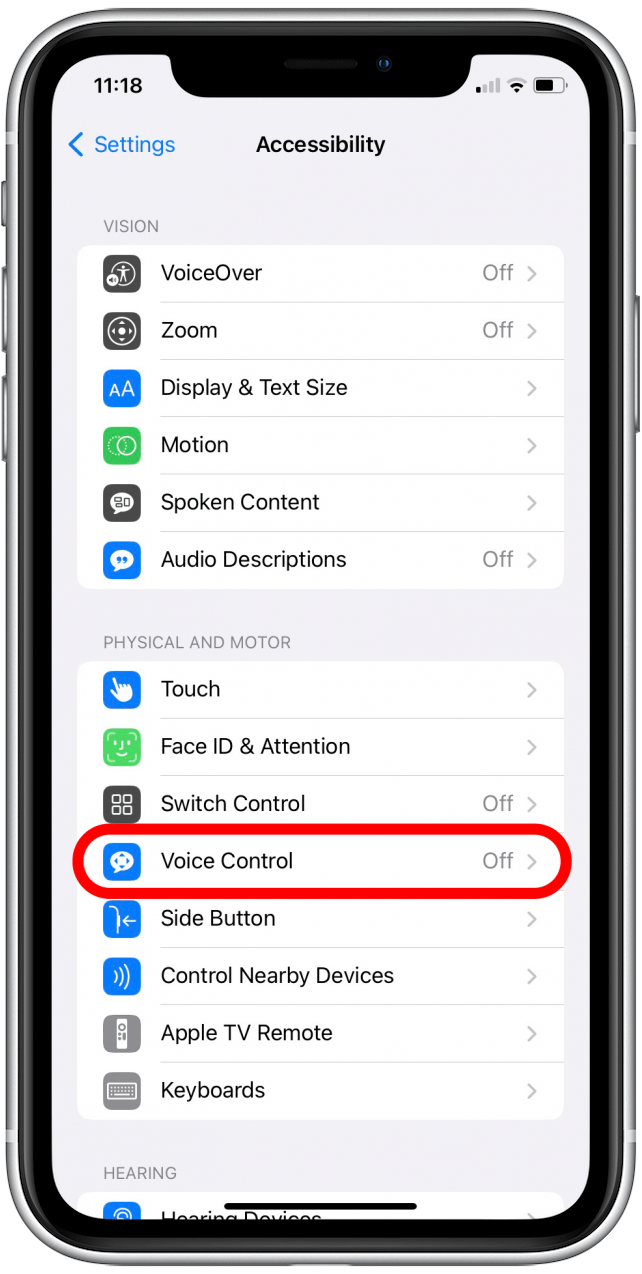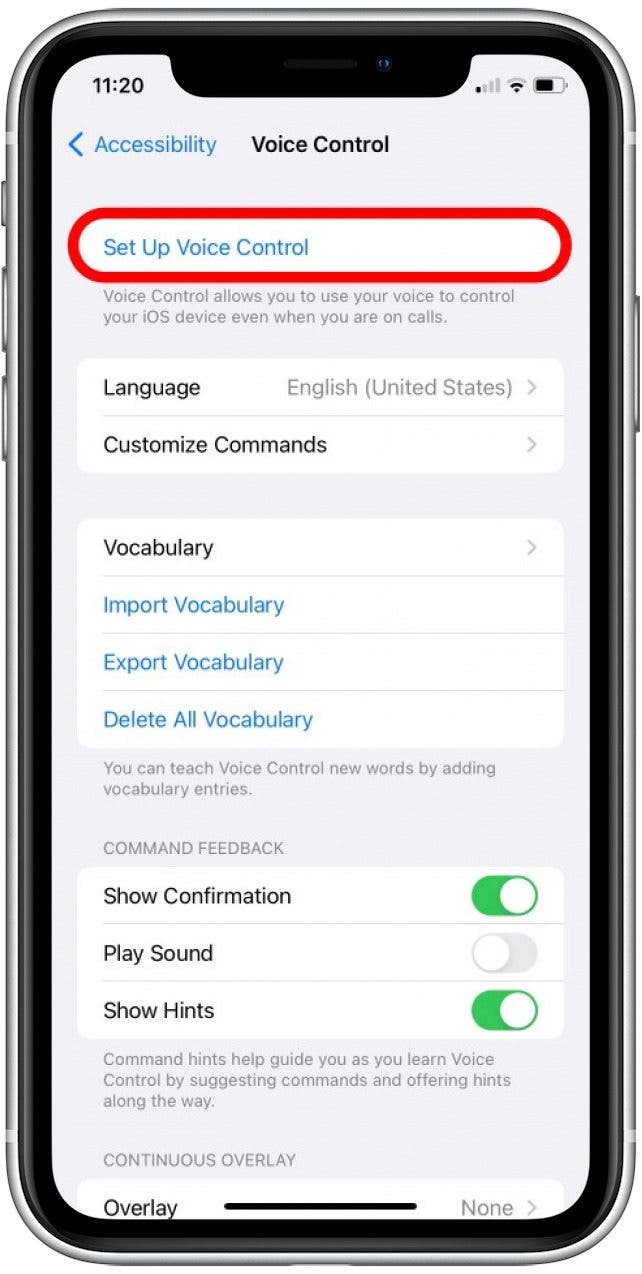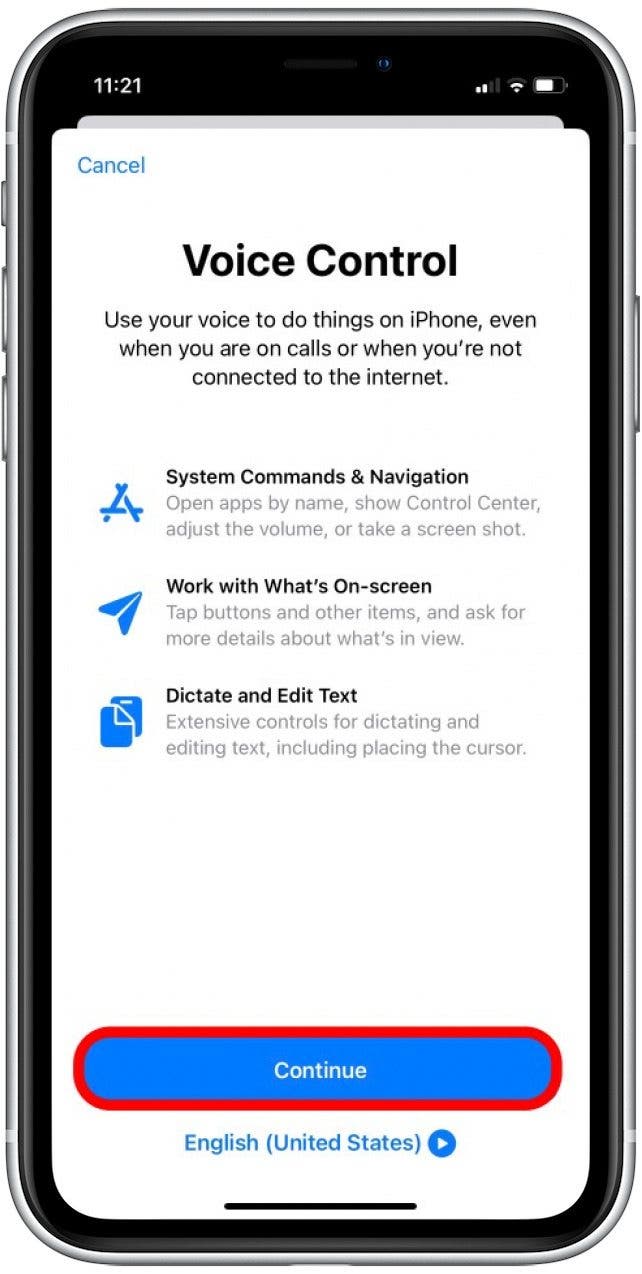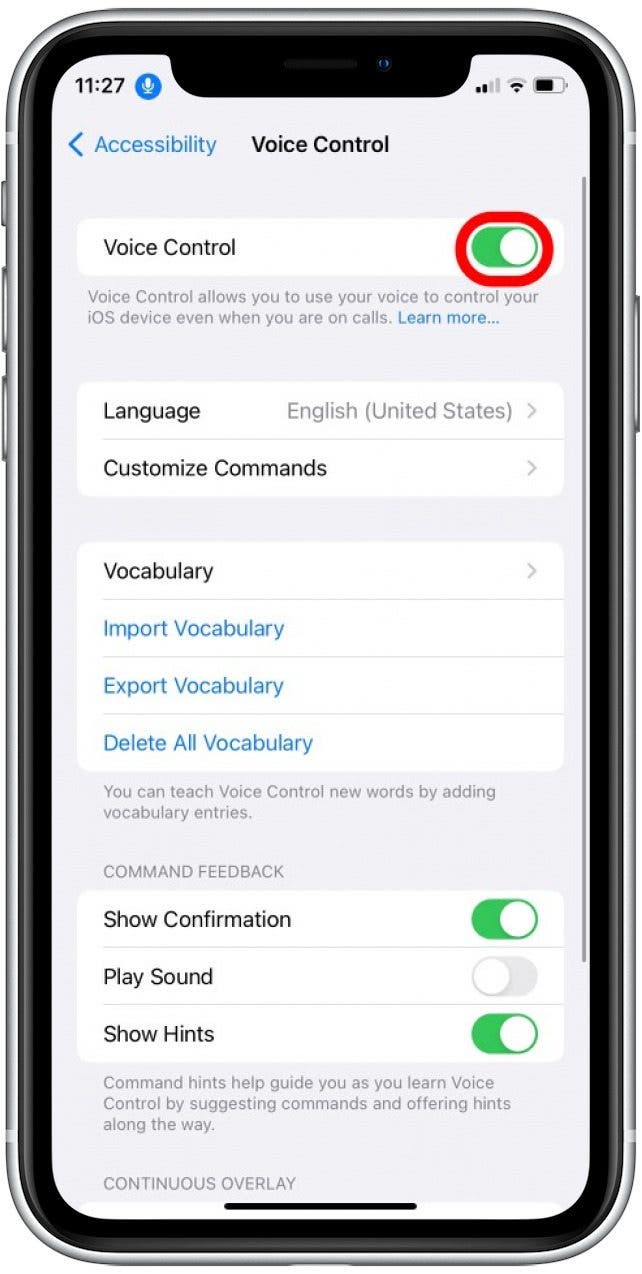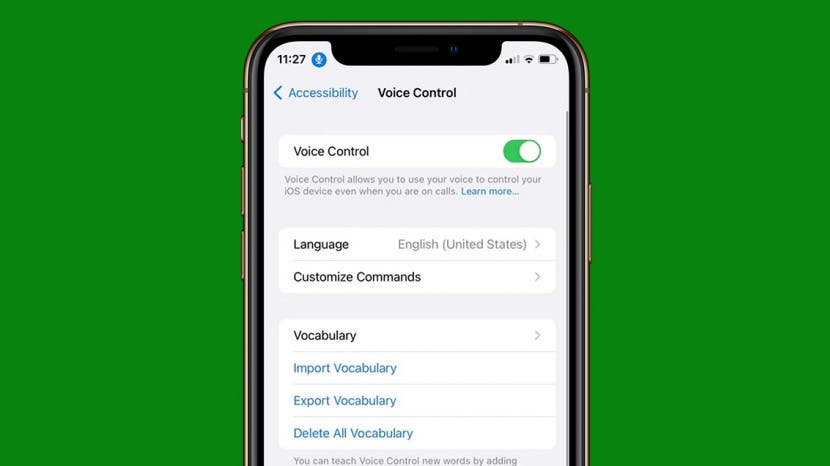
* This article is from our Tip of the Day newsletter. Sign Up. *
Voice Control is an Accessibility feature designed to help you navigate your iPhone in a hands-free manner. We'll show you how to enable Voice Control, as well as how to use one of the feature's most useful voice commands to unlock your iPhone and close apps.
Why You’ll Love This Tip
- Navigate your device using the voice commands offered by Voice Control.
- Use the "Go home" voice command to close apps and unlock your iPhone.
Close Apps & Unlock Your iPhone with a Voice Command
If you're interested in more fun features and accessibility settings, sign up for our free Tip of the Day Newsletter. All iPhones that have been updated to iOS 13 have the Voice Control feature, however, only iPhones that have been updated to iOS 14.6 or later will allow you to unlock your device using the specific "Go home" command we're covering today. Let's begin by enabling Voice Control:

- Open the Settings app. Then, scroll down and tap Accessibility.
![Scroll down and tap on Accessibility. This is how to open locked iPhone with your voice.]()
- Tap Voice Control.
![Tap on Voice Control. This is how to open iPhone without password.]()
- Tap Set Up Voice Control.
![Tap on Set Up Voice Control. This is how to open a locked iPhone with your voice.]()
- Tap Continue.
![Tap Continue. This lets you unlock iPhone screen with a voice command.]()
- A screen will display, showing a variety of useful voice commands you can use. Once you've finished reviewing this list, tap Done to finish setup.
![Tap Done. This is how to use voice control on iPhone.]()
- Tap to enable the Voice Control toggle, if it isn't already. Once Voice Control is activated, a blue microphone icon will appear in the top left corner of your screen.
![Make sure the iPhone voice command toggle switch is turned on (green).]()
- Now, when you want to close an app you've been using, say "Go home" to return to the Home screen.
- If your iPhone is locked, tap to wake the Lock screen, then say "Go home" to unlock your iPhone with Face ID.
- If Face ID doesn't work and you see the passcode screen, say "Tap [first digit of your passcode]" and repeat this voice command for all six digits in your passcode.
If you're interested in learning more about the Voice Control feature, so you can also return to the Voice Control section in Settings by following the instructions above. Tap "Customize Commands" and you can review a list of default voice commands to help you navigate your device in a more hands-free manner. You might also enjoy learning how to take a picture using Siri!